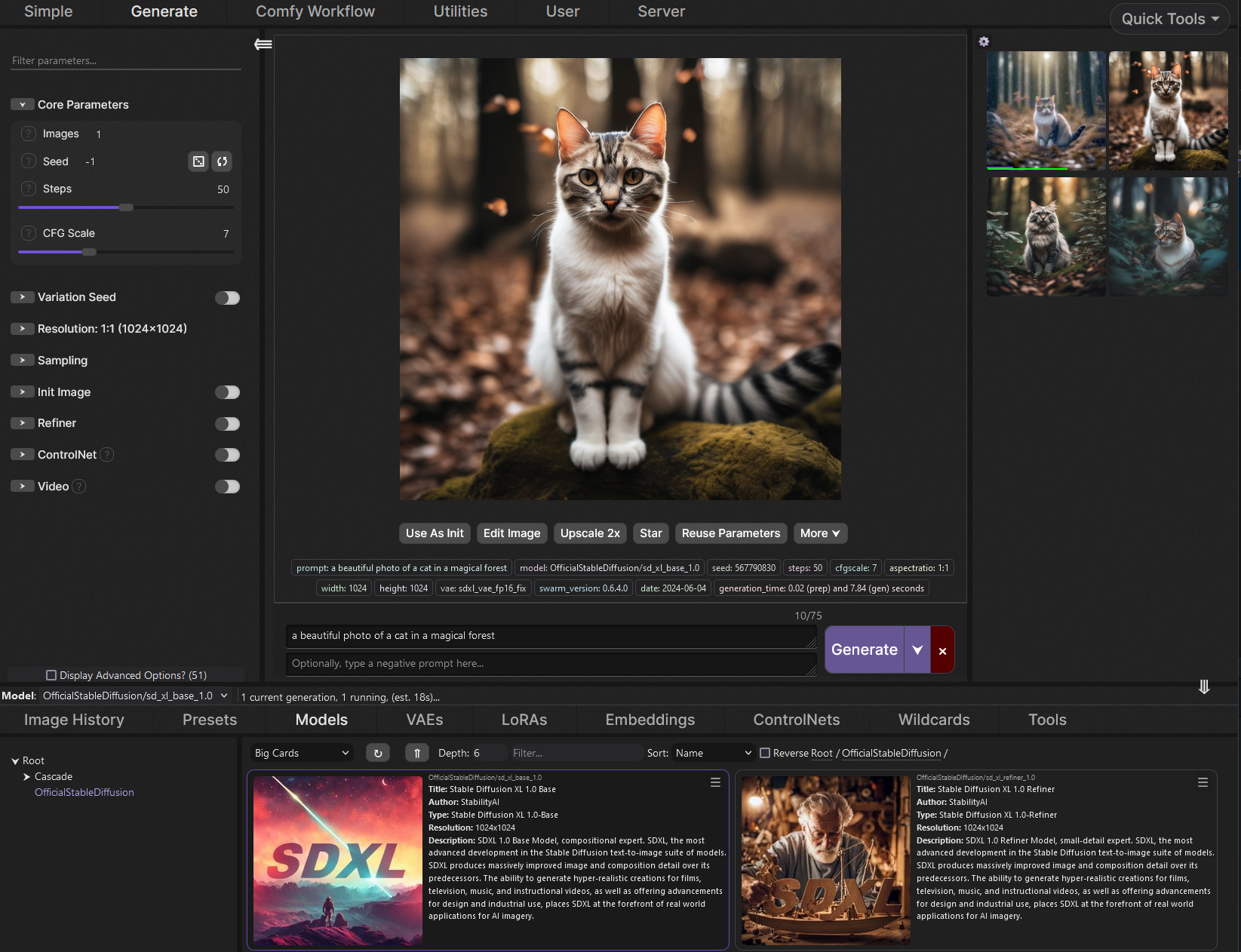StableSwarmUI 0.6.4 Beta.
A Modular Stable Diffusion Web-User-Interface, with an emphasis on making powertools easily accessible, high performance, and extensibility.
Join the Discord to discuss the project, get support, see announcements, etc.
Follow the Feature Announcements Thread for updates on new features.
This project is in Beta status. This means for most tasks, Swarm has excellent tooling available to you, but there is much more planned. Swarm is recommended as an ideal UI for most users, beginners and pros alike. There are still some things to be worked out.
Beginner users will love Swarm's primary Generate tab interface, making it easy to generate anything with a variety of powerful features. Advanced users may favor the Comfy Workflow tab to get the unrestricted raw graph, but will still have reason to come back to the Generate tab for convenience features (image editor, auto-workflow-generation, etc) and powertools (eg Grid Generator).
Those interested in helping push Swarm from Beta to a Full ready-for-anything perfected Release status are welcome to submit PRs (read the Contributing document first), and you can contact us here on GitHub or on Discord. I highly recommended reaching out to ask about plans for a feature before PRing it. There may already be specific plans or even a work in progress.
Key feature targets not yet implemented:
- Better mobile browser support
- full detail "Current Model" display in UI, separate from the model selector (probably as a tab within the batch sidebar?)
- And a way to dynamically shift tabs around between spots for convenience / layout customization
- LLM-assisted prompting
- convenient direct-distribution of Swarm as a program (Electron app?)
WARNING: Google Colab does not necessarily allow remote WebUIs, particularly for free accounts, use at your own risk.
Colab link if you want to try Swarm: https://colab.research.google.com/github/Stability-AI/StableSwarmUI/blob/master/colab/colab-notebook.ipynb
Runpod template (note: maintained by third party contributor nerdylive123): https://runpod.io/console/deploy?template=u7mlkrmxq3&ref=c6jd6jj0
Note it may take several minutes to start up the first time. Check the container logs to see setup progress. Check the template ? info for hint on how to use.
Note: if you're on Windows 10, you may need to manually install git and DotNET 8 first. (Windows 11 this is automated).
- Download The Install-Windows.bat file, store it somewhere you want to install at (not
Program Files), and run it.- It should open a command prompt and install itself.
- If it closes without going further, try running it again, it sometimes needs to run twice. (TODO: Fix that)
- It will place an icon on your desktop that you can use to re-launch the server at any time.
- When the installer completes, it will automatically launch the StableSwarmUI server, and open a browser window to the install page.
- Follow the install instructions on the page.
- After you submit, be patient, some of the install processing take a few minutes (downloading models and etc).
(TODO): Even easier self-contained pre-installer, a .msi or .exe that provides a general install screen and lets you pick folder and all.
- Install git from https://git-scm.com/download/win
- Install DotNET 8 SDK from https://dotnet.microsoft.com/en-us/download/dotnet/8.0 (Make sure to get the SDK x64 for Windows)
- open a terminal to the folder you want swarm in and run
git clone https://github.com/Stability-AI/StableSwarmUI - open the folder and run
launch-windows.bat
-
Install
git,python3via your OS package manager if they are not already installed (make sure to includepipandvenvon distros that do not include them in python directly)- For example, on recent Ubuntu versions,
sudo apt install git python3-pip python3-venv
- For example, on recent Ubuntu versions,
-
Download the install-linux.sh file, store it somewhere you want to install at, and run it
- If you like terminals, you can open a terminal to the folder and run the following commands:
wget https://github.com/Stability-AI/StableSwarmUI/releases/download/0.6.1-Beta/install-linux.sh -O install-linux.shchmod +x install-linux.sh
- If you like terminals, you can open a terminal to the folder and run the following commands:
-
Run the
./install-linux.shscript, it will install everything for you and eventually open the webpage in your browser. -
Follow the install instructions on-page.
-
You can at any time in the future run the
launch-linux.shscript to re-launch Swarm. -
If the page doesn't open itself, you can manually open
http://localhost:7801
- Install
git,python3via your OS package manager if they are not already installed (make sure to includepipandvenvon distros that do not include them in python directly)- For example, on recent Ubuntu versions,
sudo apt install git python3-pip python3-venv
- For example, on recent Ubuntu versions,
- Install DotNET 8 using the instructions at https://dotnet.microsoft.com/en-us/download/dotnet/8.0 (you need
dotnet-sdk-8.0, as that includes all relevant sub-packages)- Some users have said that certain Linux distros expect
aspnet-runtimeto be installed separately
- Some users have said that certain Linux distros expect
- Open a shell terminal and
cdto a directory you want to install into - Run shell commands:
git clone https://github.com/Stability-AI/StableSwarmUI- cd
StableSwarmUI ./launch-linux.sh
- open
http://localhost:7801/Install(if it doesn't launch itself) - Follow the install instructions on-page.
(TODO): Maybe outlink a dedicated document with per-distro details and whatever. Maybe also make a one-click installer for Linux?
Note: You can only run StableSwarmUI on Mac computers with M1 or M2 (Mx) Apple silicon processors.
- Open Terminal.
- Ensure your
brewpackages are updated withbrew update. - Verify your
brewinstallation withbrew doctor. You should not see any error in the command output. - Install .NET for macOS:
brew install dotnet. - Change the directory (
cd) to the folder where you want to install StableSwarmUI. - Clone the StableSwarmUI GitHub repository:
git clone https://github.com/Stability-AI/StableSwarmUI. cd StableSwarmUIand run the installation script:./launch-macos.sh.
The installation starts now and downloads the Stable Diffusion models from the internet. Depending on your internet connection, this may take several minutes. Wait for your web browser to open the StableSwarmUI window.
During the StableSwarmUI installation, you are prompted for the type of backend you want to use. For Mac computers with M1 or M2, you can safely choose the ComfyUI backend and choose the Stable Diffusion XL Base and Refiner models in the Download Models screen.
- To forward an Nvidia GPU, you must have the Nvidia Container Toolkit installed: https://docs.nvidia.com/datacenter/cloud-native/container-toolkit/latest/install-guide.html
- Open a shell terminal and
cdto a directory you want to install into - Run shell commands:
git clone https://github.com/Stability-AI/StableSwarmUI- cd
StableSwarmUI ./launch-docker.sh- Open your browser to
localhost:7801
- Note that it will forward the
ModelsandOutputdirectory, and will mountDataanddlbackendas independent persistent volumes.
The "Swarm" name is in reference to the original key function of the UI: enabling a 'swarm' of GPUs to all generate images for the same user at once (especially for large grid generations). This is just the feature that inspired the name and not the end all of what Swarm is.
The overall goal of StableSwarmUI is to a be full-featured one-stop-shop for all things Stable Diffusion.
See the motivations document for motivations on technical choices.
This project:
- embeds a copy of 7-zip (LGPL).
- has the ability to auto-install ComfyUI (GPL).
- has the option to use as a backend AUTOMATIC1111/stable-diffusion-webui (AGPL).
- can automatically install christophschuhmann/improved-aesthetic-predictor (Apache2).
- can automatically install yuvalkirstain/PickScore (MIT).
- can automatically install git-for-windows (GPLv2).
- can automatically install MIT/BSD/Apache2/PythonSoftwareFoundation pip packages: spandrel, dill, imageio-ffmpeg, opencv-python-headless, matplotlib, rembg, kornia, Cython
- can automatically install ultralytics (AGPL) for
YOLOv8face detection (ieSwarmYoloDetectionnode or<segment:yolo-...>syntax usage may become subject to AGPL terms), - can automatically install insightface (MIT) for
IP Adapter - Facesupport - uses JSON.NET (MIT), FreneticUtilities (MIT), LiteDB (MIT), ImageSharp (Apache2 under open-source Split License)
- embeds copies of web assets from BootStrap (MIT), Select2 (MIT), JQuery (MIT), exifr (MIT).
- has the option to connect to remote servers to use the Stability AI API as a backend.
- supports user-built extensions which may have their own licenses or legal conditions.
StableSwarmUI itself is under the MIT license, however some usages may be affected by the GPL variant licenses of connected projects list above, and note that any models used have their own licenses.
The MIT License (MIT)
Copyright (c) 2024 Stability AI
Permission is hereby granted, free of charge, to any person obtaining a copy of this software and associated documentation files (the "Software"), to deal in the Software without restriction, including without limitation the rights to use, copy, modify, merge, publish, distribute, sublicense, and/or sell copies of the Software, and to permit persons to whom the Software is furnished to do so, subject to the following conditions:
The above copyright notice and this permission notice shall be included in all copies or substantial portions of the Software.
THE SOFTWARE IS PROVIDED "AS IS", WITHOUT WARRANTY OF ANY KIND, EXPRESS OR IMPLIED, INCLUDING BUT NOT LIMITED TO THE WARRANTIES OF MERCHANTABILITY, FITNESS FOR A PARTICULAR PURPOSE AND NONINFRINGEMENT. IN NO EVENT SHALL THE AUTHORS OR COPYRIGHT HOLDERS BE LIABLE FOR ANY CLAIM, DAMAGES OR OTHER LIABILITY, WHETHER IN AN ACTION OF CONTRACT, TORT OR OTHERWISE, ARISING FROM, OUT OF OR IN CONNECTION WITH THE SOFTWARE OR THE USE OR OTHER DEALINGS IN THE SOFTWARE.