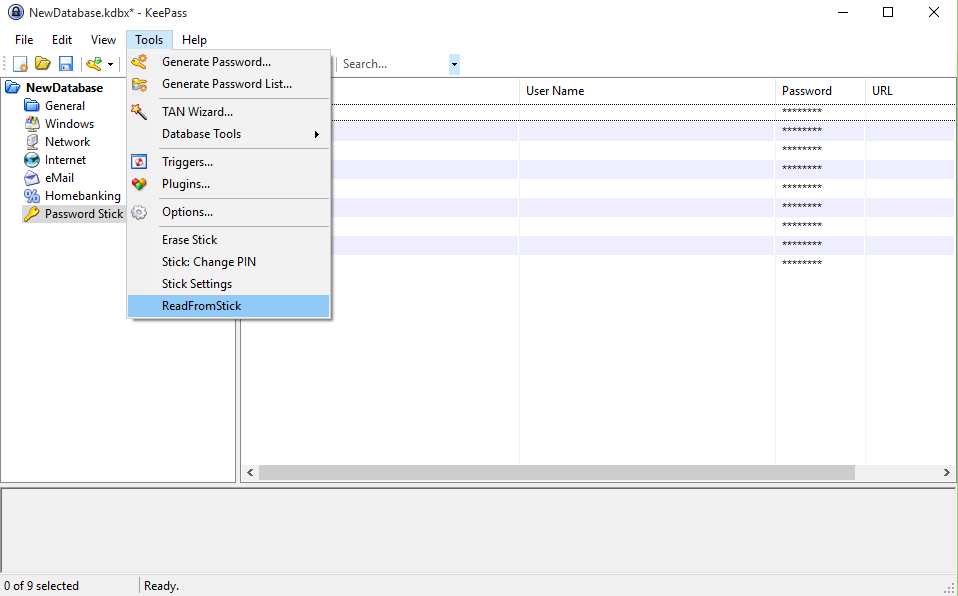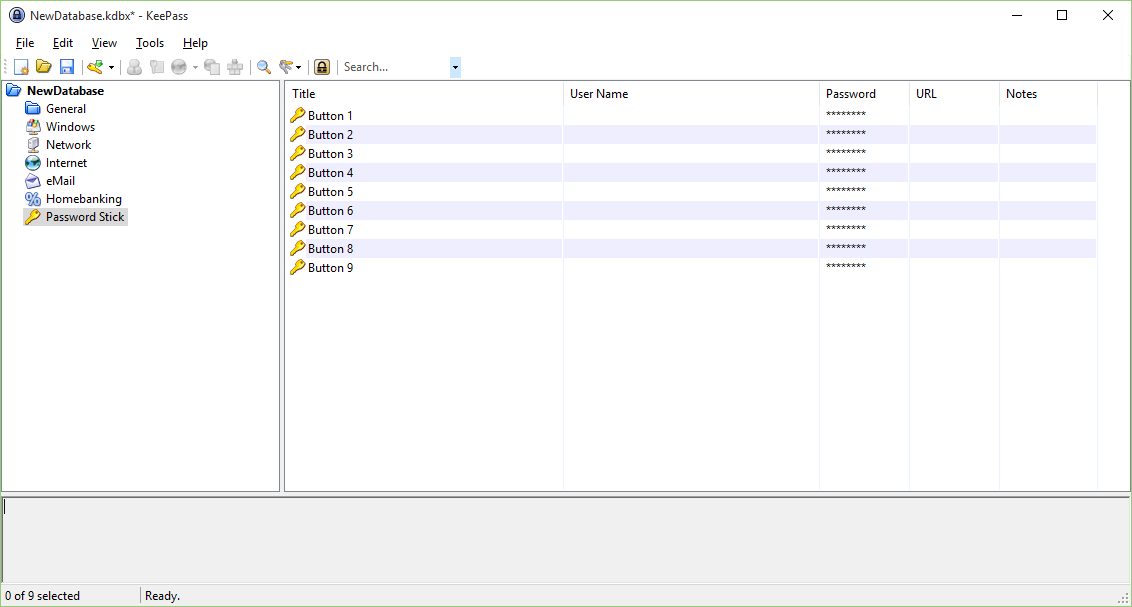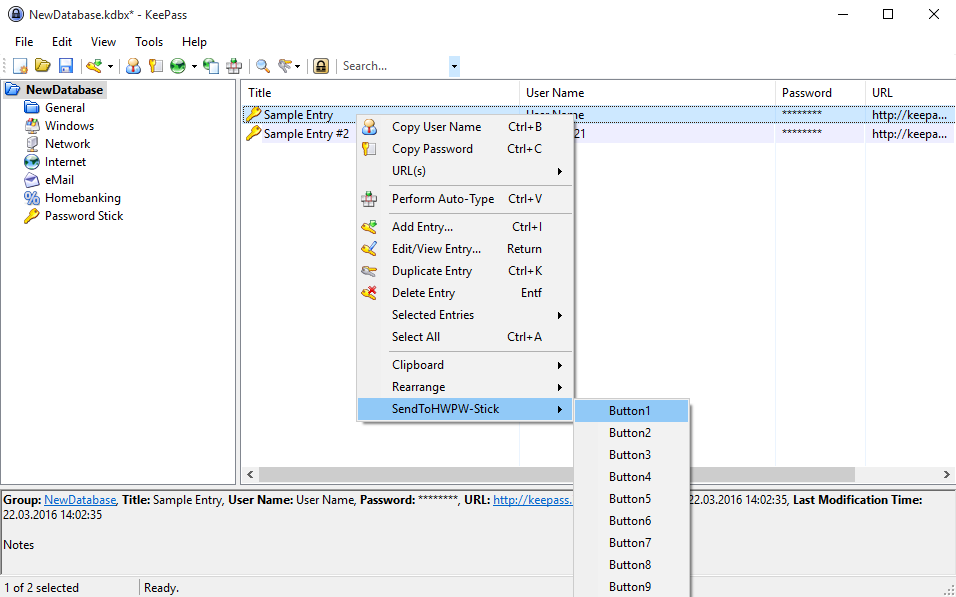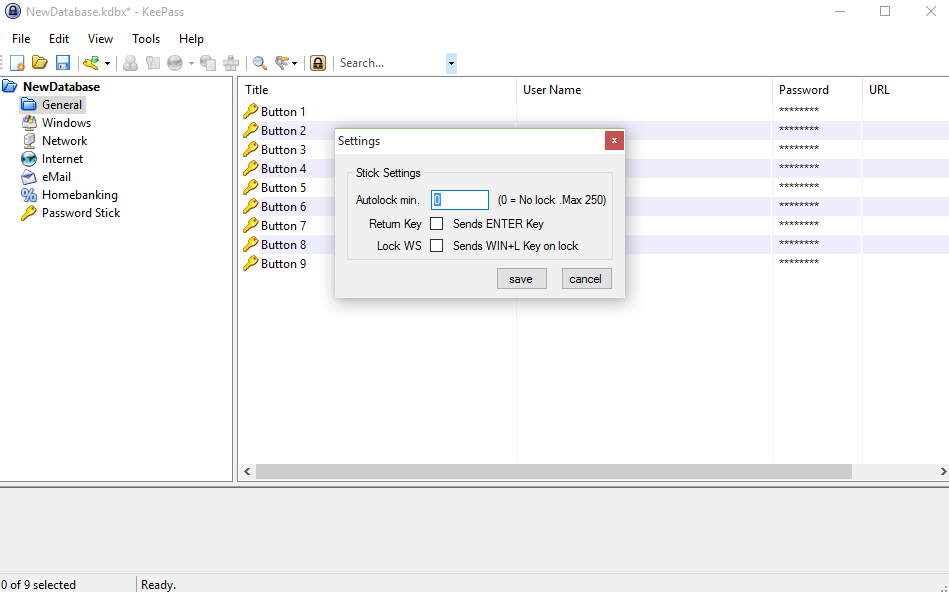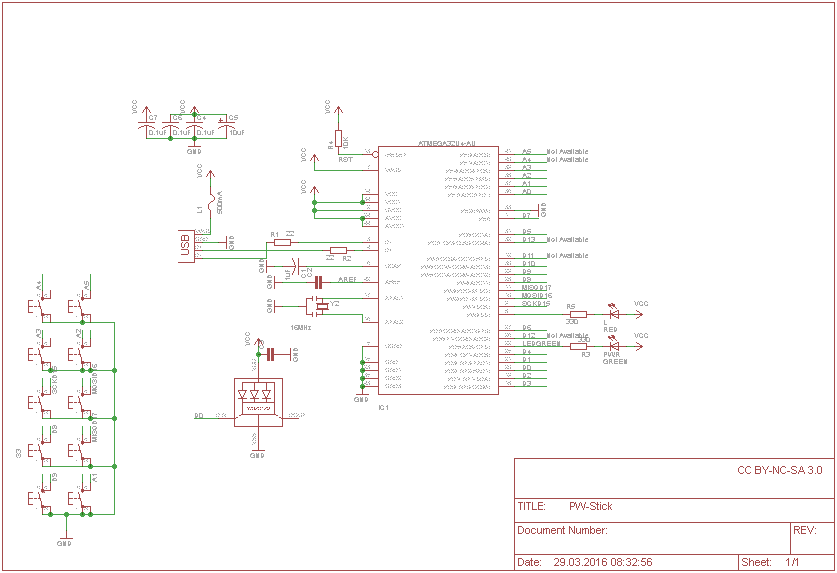PW-Stick is a easy to use hardware password manager
- Stores up to 9 user names and passwords / each up to 47 characters
- Keepass 2 (http://keepass.info/) supports the PW-Stick with a plugin
- AES Encrypted Memory
- Protected by a 4 digit pin
- Secure erase after 4 wrong pin attempts
- Optional auto lock timer
- Works as HID Keyboard
- The orange LED indicates that the device is locked
- A short red LED flash indicates a wrong pin attempt
- If you enter a wrong pin 4 times, the stick will delete all entries while flashing blue
- A green LED indicates that the device is unlocked an ready
- Sequence: {USERNAME}{TAB}{PASSWORD} (optional:{ENTER})
- Press the button for >1sec to type only the password
(TOP) (USB Plug)
| 1 | 2 |
|---|---|
| 3 | 4 |
| 5 | 6 |
| 7 | 8 |
| 9 | 0 |
| 0 is also the lock key |
- The Plugin is compiled for KeePass 2.32 (http://keepass.info/news/n160309_2.32.html)
- Download the plugin
- Copy the .dll plugin file into the KeePass directory (where the KeePass.exe is) or a subdirectory of it.
- Restart KeePass in order to load the new plugin.
After the device is unlocked you can read all stored entries from the stick to Keepass by clicking Tools ==> ReadFromStick
A new group "Password Stick" will be created or refreshed with the entries:
You can send any existing username with password to a button of the stick by right clicking ==> SendToHWPW-Stick
*note that the Password Stick Group will not be automatically refreshed after adding a new entry to a button!
You can modify some settings of the Stick by Tools ==> Stick Settings:
- You can configure timer to lock the stick after * minutes
- You can enable/disable the {ENTER} key after the Username/Password sequence
- You can enable/disable locking your computer (WIN_Key+L) after locking the stick with button 0
- Username "!" = ALT + CTRL + DEL ==> Wait 1sec. ==> types password ==> return key (for Windows login)
- Username "$" = WIN + R ==> Password (Command) ==> Return example: Username $ Password: Command ==> if you press the button a cmd will open
- Atmega32u4 with Arduino Leonardo bootloader
- 16 MHz Crystal
- WS2812b RGB LED
- 10 Tactile Switches
- Some resistors and capacitors
- 3D Printed case
- 'Arduino' Pro Micro
- WS2812b RGB LED
- 8 mini tactile switches
Source code / schematic: https://github.com/seeers/PW-Stick
Released: Mar 23, 2016
Status: Operational, maybe some bugs, works for me since some months.
Licence: CC BY-NC-SA 3.0
Point of Contact:
- Twitter: @seeers0
- E-Mail: seeers@gmx.de