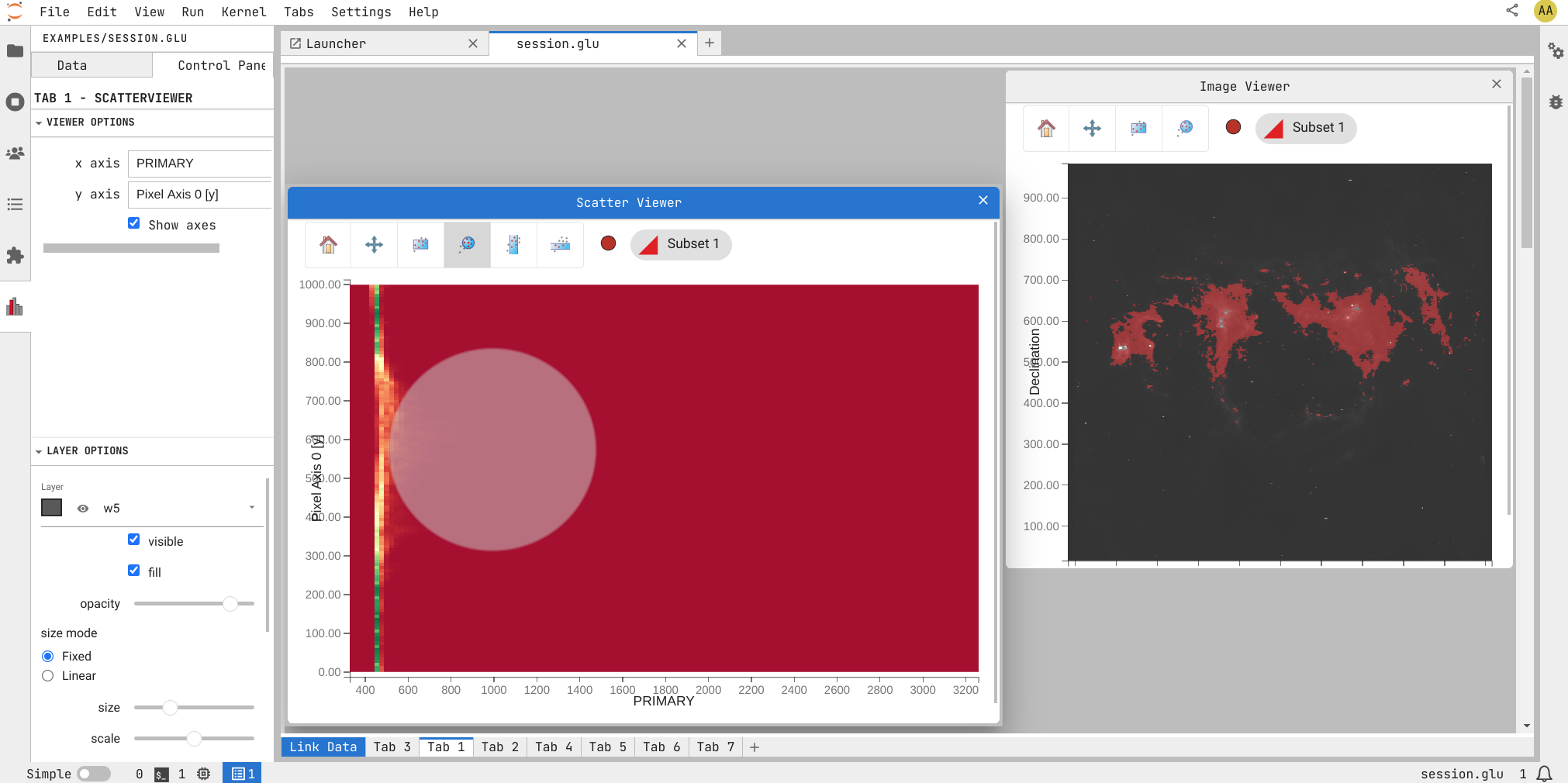The Glue application for JupyterLab
Glue is an open-source data exploration tool that allows users to visualize and analyze data in a way that is intuitive and easy to understand. This JupyterLab extension brings Glue's data exploration capabilities directly into JupyterLab, allowing users to seamlessly analyze and visualize data without leaving their JupyterLab environment.
glue-jupyter is a library for creating a Glue "application" object directly in Python from a Jupyter Notebook (either using classic Notebook or JupyterLab) and create Glue "viewers" using tools like bqplot or Matplotlib.
glue-jupyterlab is an extension that allows opening Glue sessions directly from the JupyterLab application. It reuses components of glue-jupyter for creating the viewers and the underlying Glue application object.
- JupyterLab >= 4.0.0,<5
To install the extension, execute:
pip install glue-jupyterlabTo remove the extension, execute:
pip uninstall glue-jupyterlabIf you are seeing the frontend extension, but it is not working, check that the server extension is enabled:
jupyter server extension listIf the server extension is installed and enabled, but you are not seeing the frontend extension, check the frontend extension is installed:
jupyter labextension listNote: You will need NodeJS to build the extension package.
The jlpm command is JupyterLab's pinned version of
yarn that is installed with JupyterLab. You may use
yarn or npm in lieu of jlpm below.
# Clone the repo to your local environment
# Change directory to the glue-jupyterlab directory
# Install package in development mode
pip install -e ".[test]"
# Link your development version of the extension with JupyterLab
jupyter labextension develop . --overwrite
# Server extension must be manually installed in develop mode
jupyter server extension enable glue-jupyterlab
# Rebuild extension Typescript source after making changes
jlpm buildYou can watch the source directory and run JupyterLab at the same time in different terminals to watch for changes in the extension's source and automatically rebuild the extension.
# Watch the source directory in one terminal, automatically rebuilding when needed
jlpm watch
# Run JupyterLab in another terminal
jupyter labWith the watch command running, every saved change will immediately be built locally and available in your running JupyterLab. Refresh JupyterLab to load the change in your browser (you may need to wait several seconds for the extension to be rebuilt).
By default, the jlpm build command generates the source maps for this extension to make it easier to debug using the browser dev tools. To also generate source maps for the JupyterLab core extensions, you can run the following command:
jupyter lab build --minimize=False# Server extension must be manually disabled in develop mode
jupyter server extension disable glue-jupyterlab
pip uninstall glue-jupyterlabIn development mode, you will also need to remove the symlink created by jupyter labextension develop
command. To find its location, you can run jupyter labextension list to figure out where the labextensions
folder is located. Then you can remove the symlink named glue-jupyterlab within that folder.
This extension is using Pytest for Python code testing.
Install test dependencies (needed only once):
pip install -e ".[test]"
# Each time you install the Python package, you need to restore the front-end extension link
jupyter labextension develop . --overwriteTo execute them, run:
pytest -vv -r ap --cov glue-jupyterlabThis extension is using Jest for JavaScript code testing.
To execute them, execute:
jlpm
jlpm testThis extension uses [Playwright] for the integration tests (aka user level tests). More precisely, the JupyterLab helper Galata is used to handle testing the extension in JupyterLab.
More information are provided within the ui-tests README.
See RELEASE