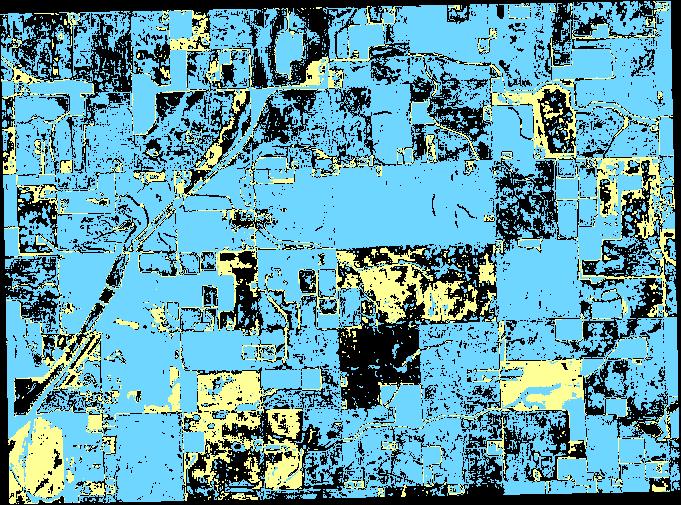docker build -t quantumobile/sip_moisture_anomaly .
docker pull quantumobile/sip_moisture_anomaly
docker push quantumobile/sip_moisture_anomaly
docker run \
-e "AOI=POLYGON((-85.31589029977734 40.37835374310216,-85.2369260663789 40.37835374310216,-85.2369260663789 40.334139412509636,-85.31589029977734 40.334139412509636,-85.31589029977734 40.37835374310216))" \
-e "START_DATE=2019-07-01" \
-e "END_DATE=2019-07-30" \
-e "SENTINEL2_CACHE=/input/SENTINEL2_CACHE" \
-e "OUTPUT_FOLDER=/output" \
-e "SENTINEL2_GOOGLE_API_KEY=/input/api-key-retriever.json" \
-v `pwd`/api-key-retriever.json:/input/api-key-retriever.json \
-v `pwd`/data/SENTINEL2_CACHE:/input/SENTINEL2_CACHE \
-v `pwd`/data/results:/output \
quantumobile/sip_moisture_anomaly
- Open Admin page,
localhost:9000/admin/ - In AOI block select
Componentsand click on+Add- Add Component name:
Add your name - Add Image:
quantumobile/sip_moisture_anomaly - Select Sentinel Google API key is required
- Deselect GPU is needed for a component to run
- Add Component name:
- SAVE
- Update page with
SIP app(localhost:3000) - Select
AreaorFieldon the map and save it - Drop-down menu on your
AreaorField->View reports Create new- In
Select layerschoose your component, add additional params like Year, Date range and so on Save changes