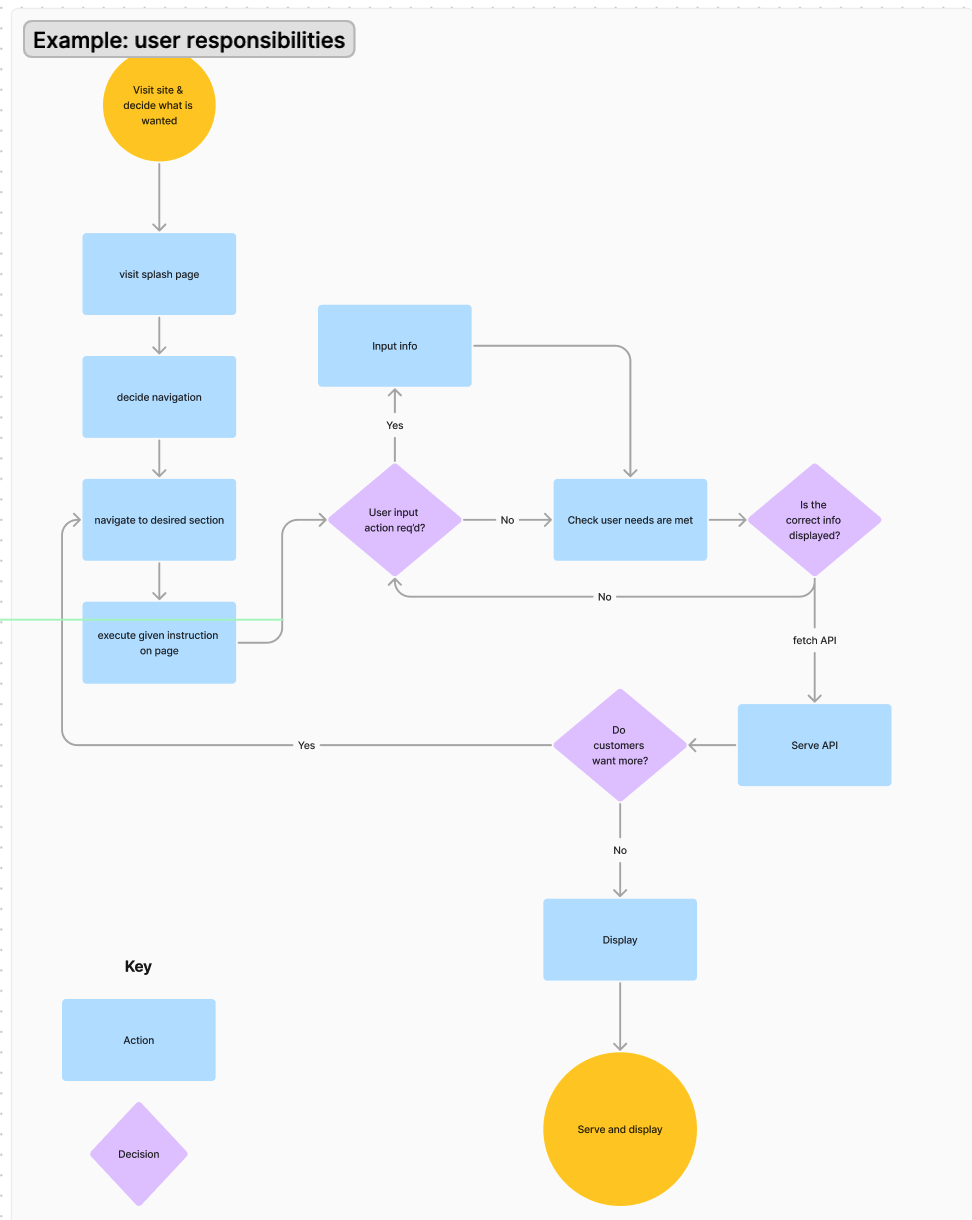Open your terminal and clone this repo to desired local folder. Navigate to root file. To run the Serverside, stay in the folder and type:
$ dotnet run
To run the Client side, navigate to the ClientApp folder and type:
$ npm run start
- Javascript
- Pagination
- Swagger
- C#
- React
- JSX
- HTML
- CSS
- .Net 6 SDK
- EFCore
- ASP.Net
- Render
- Railway
- Docker
- Identity
- Postman
- Figma
This C# web app project uses Identity ASP.NET Core with a ReactJS user interface.
This app helps clients and businesses track individual allergies.
If you have not already, install the .NET Entity Framework tool(s) by running the following command in your terminal:
dotnet tool install --global
dotnet-ef --version 6.0.0
- Clone this repo.
- Open the terminal and navigate to this project's production directory called "ToDoList".
- Within the production directory "ToDoList", create a new file called
appsettings.json. - Within
appsettings.json, put in the following code, replacing theuidandpwdvalues with your own username and password for MySQL. For the LearnHowToProgram.com lessons, we always assume theuidisrootand thepwdisepicodus.
{
"ConnectionStrings": {
"DefaultConnection": "Server=localhost;Port=3306;database=to_do_list_with_auth;uid=root;pwd=epicodus;"
}
}- Create the database using the migrations in the To Do List project. Open your shell (e.g., Terminal or GitBash) to the production directory "ToDoList", and run
dotnet ef database update.- To optionally create a migration, run the command
dotnet ef migrations add MigrationNamewhereMigrationNameis your custom name for the migration in UpperCamelCase. To learn more about migrations, visit the LHTP lesson Code First Development and Migrations.
- To optionally create a migration, run the command
- Within the production directory "ToDoList", run
dotnet watch runin the command line to start the project in development mode with a watcher. - Open the browser to https://localhost:5001. If you cannot access localhost:5001 it is likely because you have not configured a .NET developer security certificate for HTTPS. To learn about this, review this lesson: Redirecting to HTTPS and Issuing a Security Certificate.
- In your terminal type to create a db migration: $ dotnet ef migrations add Initial
- Updating the Database with the Migration: $ dotnet ef database update
- If you would like to see a current view of the database: Open SQL workbench.
- Navigate to the "Administration" tab in SQL Workbench.
- Click "Schema"
- Right hand mouse click "Refresh All".
- The _Name the schema "project_name" of the database in this current project will be in view
- Railway deployment JS/C# engine
MIT License
Permission is hereby granted, free of charge, to any person obtaining a copy of this software and associated documentation files (the "Software"), to deal in the Software without restriction, including without limitation the rights to use, copy, modify, merge, publish, distribute, sublicense, and/or sell copies of the Software, and to permit persons to whom the Software is furnished to do so, subject to the following conditions:
The above copyright notice and this permission notice shall be included in all copies or substantial portions of the Software.
THE SOFTWARE IS PROVIDED "AS IS", WITHOUT WARRANTY OF ANY KIND, EXPRESS OR IMPLIED, INCLUDING BUT NOT LIMITED TO THE WARRANTIES OF MERCHANTABILITY, FITNESS FOR A PARTICULAR PURPOSE AND NONINFRINGEMENT. IN NO EVENT SHALL THE AUTHORS OR COPYRIGHT HOLDERS BE LIABLE FOR ANY CLAIM, DAMAGES OR OTHER LIABILITY, WHETHER IN AN ACTION OF CONTRACT, TORT OR OTHERWISE, ARISING FROM, OUT OF OR IN CONNECTION WITH THE SOFTWARE OR THE USE OR OTHER DEALINGS IN THE SOFTWARE.
Copyright (c) 2023 Vera Weikel