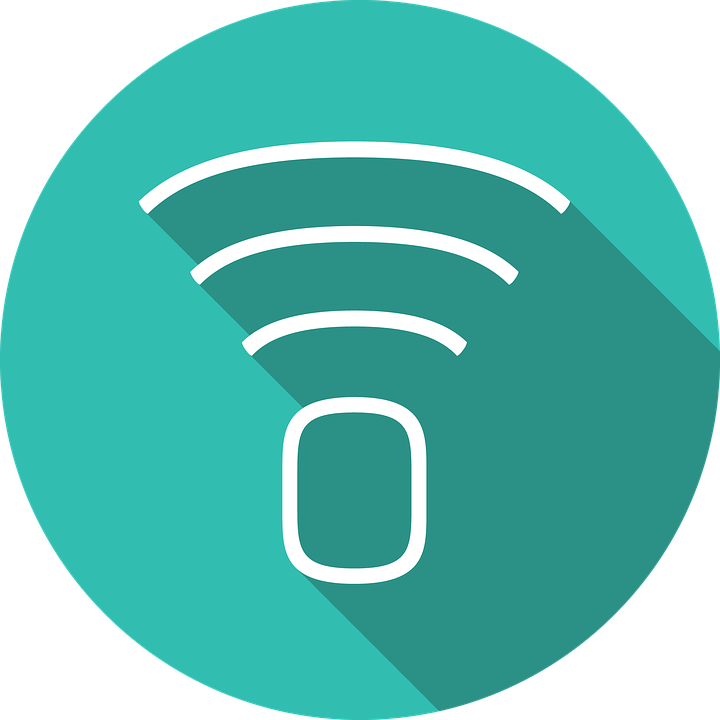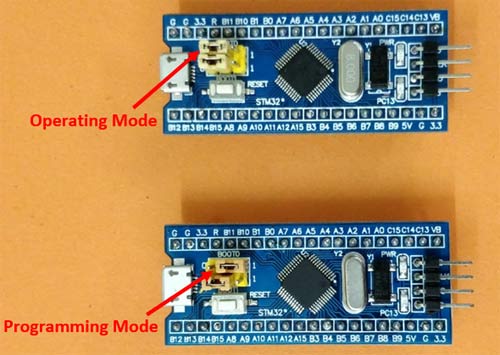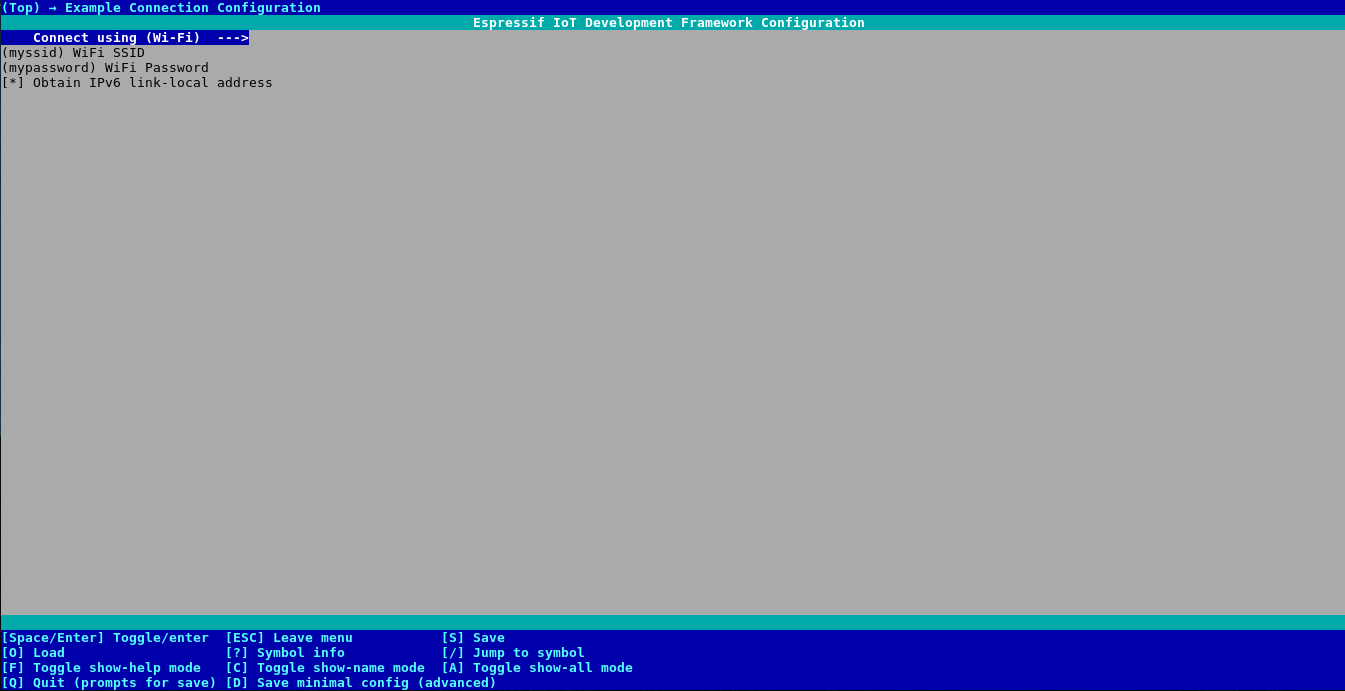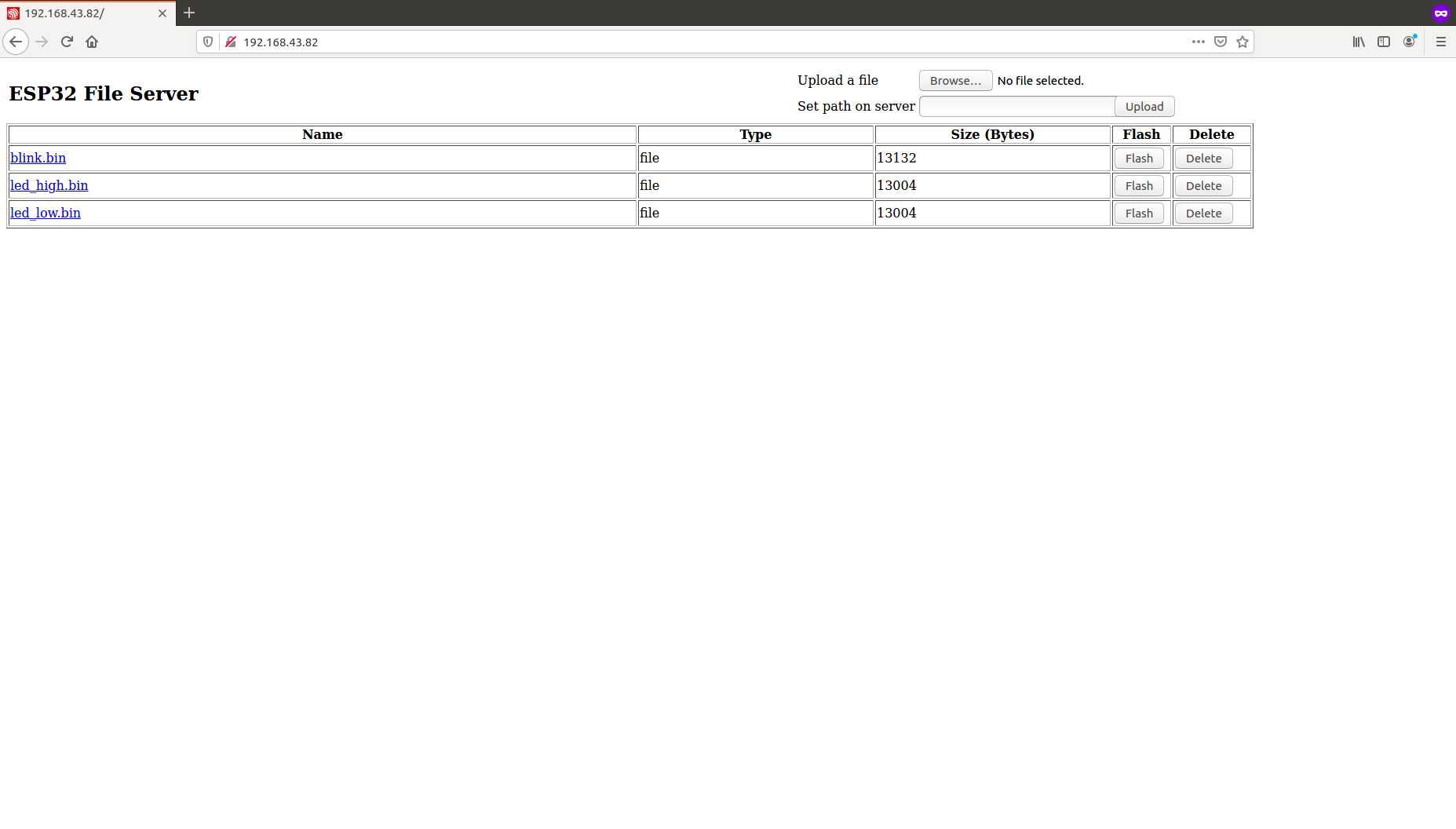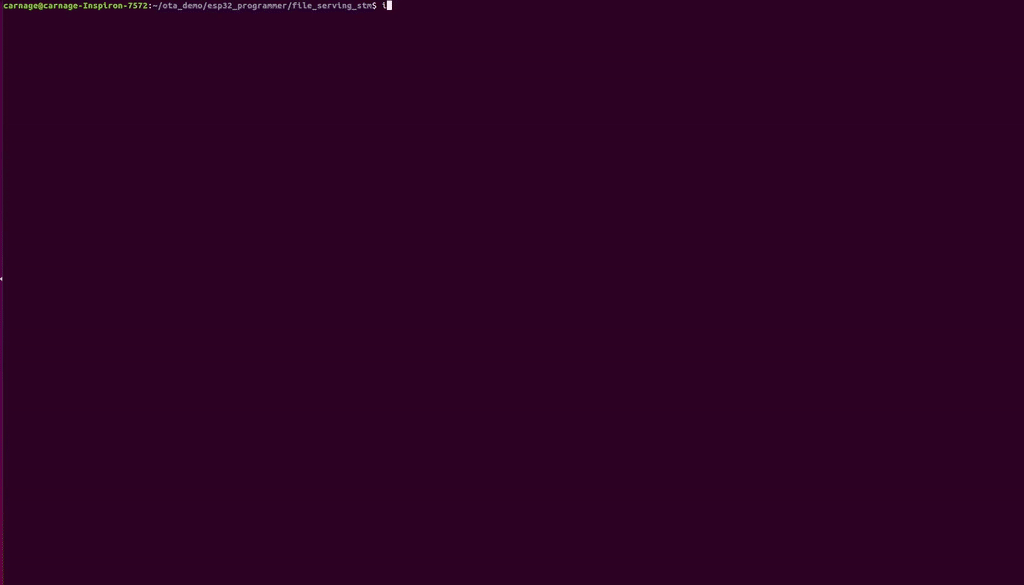Program your STM32Fxx Over-the-Air using ESP32
View Code
·
Report Bug
·
Request Feature
·
Create a Pull Request
- Table of Contents
- About the Project
- Getting Started
- Usage (For STM32 Blue Pill)
- Troubleshooting
- Contributors
- Acknowledgements and Resources
- License
The project aims at enabling firmware update of STM32Fxx series MCUs Over-the-Air using ESP32.
Testing was done with ESP32-DevKitC v4 board and STM32F103C8T6 (Blue Pill) and STM32F072C8T6. You can try with any other STM32Fxx MCUs and let us know how it worked out.
/esp_stm_flash -> Basic flashing utility, requires path of the .bin file which has been already uploaded in SPIFFS
/file_serving_stm -> OTA demo, with HTTP File Server with embedded flash link
/references -> Python scripts for understanding the flashing protocol commands and verification
To run the OTA demo, you need an ESP32 dev board (e.g. ESP32-WROVER Kit) or ESP32 core board (e.g. ESP32-DevKitC). For the STM32, you can use the STM32 Blue Pill.
-
ESP-IDF v4.0 and above
You can visit the ESP-IDF Programmming Guide for the installation steps.
-
Arduino IDE
Arduino IDE provides with an easy way to generate the .bin files for your STM32 MCU. For setting up Arduino Core for the STM32 family, you can follow this link.
You can also use CubeIDE or Keil for generation of .bin files.
-
Wire your STM32 (e.g. Blue Pill) to the ESP32 as follows:
ESP32 STM32 GPIO4(TX) PA10(RX) GPIO5(RX) PA9(TX) GPIO19 RESET GND GND -
Generate a .bin file for the STM32 MCU code you want to flash.
We have assumed that the STM32 is already in boot mode before flashing the code (Step 1 & 5 in Usage section). You can use a MOSFET as a switch to automate the process, using an ESP32 GPIO as an input.
The program code uses only the path of the binary file to be flashed as a parameter. Thus, it can be easily integrated into any other projects as the file can be sent to ESP32 over any protocol (MQTT, HTTP Client, WebSockets).
-
Make sure the BOOT0 jumper pin on the board is set to 1 (programming mode) while uploading the code. Once the code is flashed this pin can be changed back to initial position (operating mode). This procedure with your STM32Fxx MCU varies according with your MCU version.
Refer this documentation for help.
- Open the project configuration menu (
idf.py menuconfig) go toExample Connection Configuration->- WiFi SSID: WiFi network to which your PC is also connected to.
- WiFi Password: WiFi password
- In order to test the OTA demo ->
/file_serving_stm:- Compile and burn the firmware
idf.py -p PORT -b BAUD flash - Run
idf.py -p PORT monitorand note down the IP assigned to your ESP module. The default port is 80. - Test the example interactively on a web browser (assuming IP is 192.168.43.82):
- Open path
http://192.168.43.82/to see an HTML web page with list of files on the server (initially empty) - Use the file upload form on the webpage to select and upload a .bin file to the server
- Click a file link to download / open the file on browser (if supported)
- Click the delete link visible next to each file entry to delete them
- Click on the flash link to flash the .bin code file uploaded to the connected STM32.
- Open path
- Compile and burn the firmware
- After clicking the flash link, you should get the following results -
- Revert the BOOT0 pin to its initial position and press the RESET Button on the STM32.
- Voila! your STM32 is now running the code you uploaded Over-the-Air!
- Check your wiring. Make sure that the ESP32 and STM32 are powered separately. Don't power one MCU using the other.
- Verify your WiFi SSID and password.
- Check if your STM32 is locked using this official tool by STMicroelectronics and unlock it by erasing the memory of your chip.
- Check your STM32 code, which generated the .bin file, for any 'logical' errors.
- For any other bugs or errors, you can always raise issues.
For OTA updates for AVR MCUs, you can follow this project.
-
STM32 USART Protocol: Documentation
-
Python Script: stm32loader.py
-
STM32 Boot Mode Procedure: Documentation
Distributed under the MIT License. See LICENSE for more information.