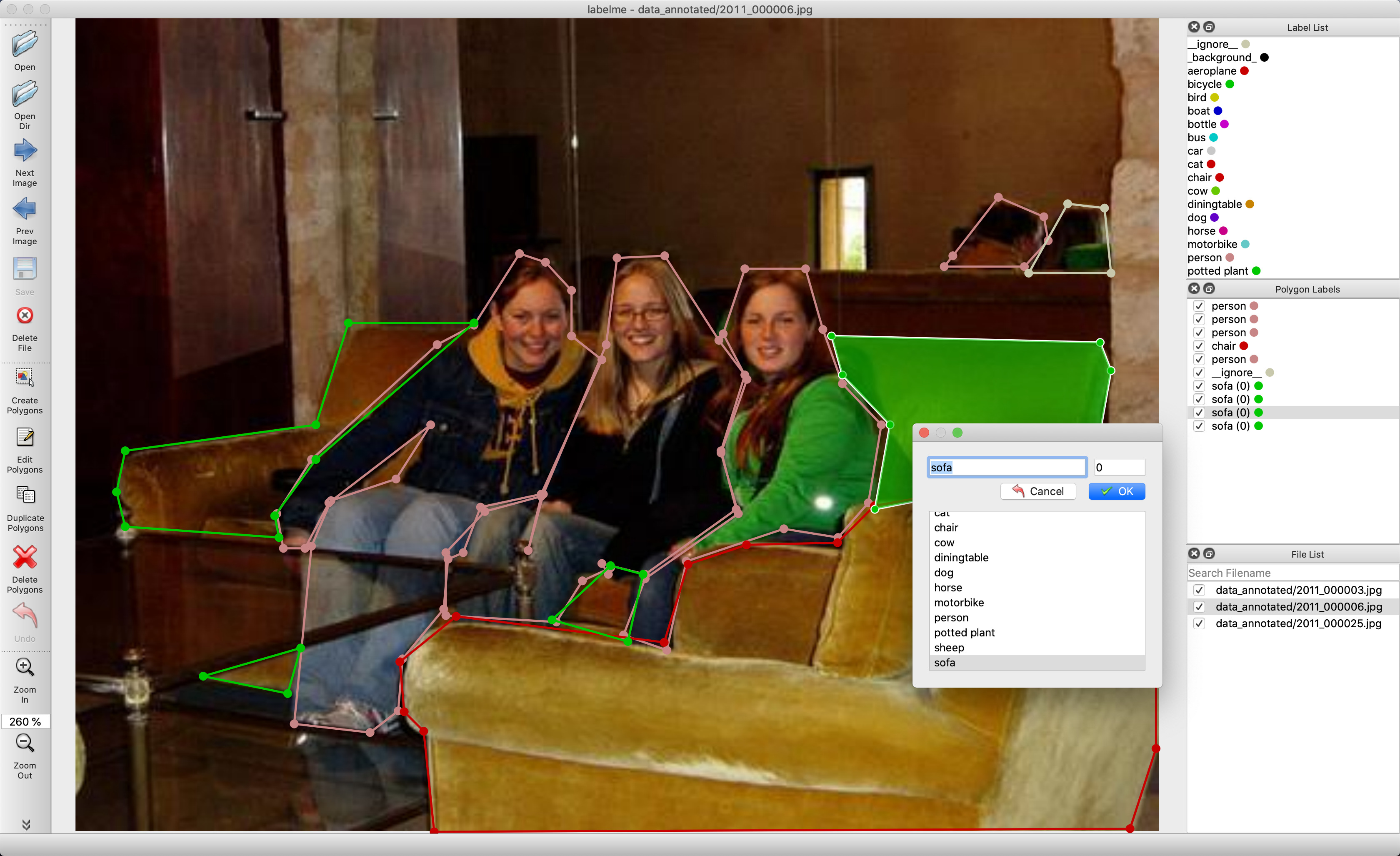Labelme is a graphical image annotation tool inspired by http://labelme.csail.mit.edu.
It is written in Python and uses Qt for its graphical interface.

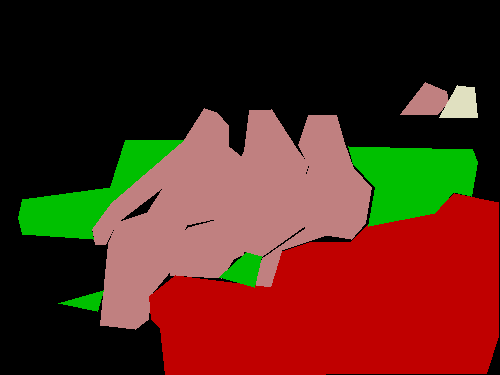
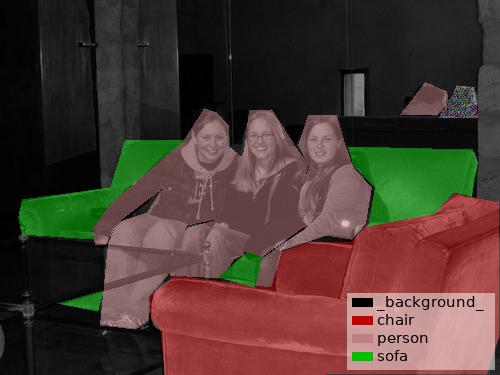
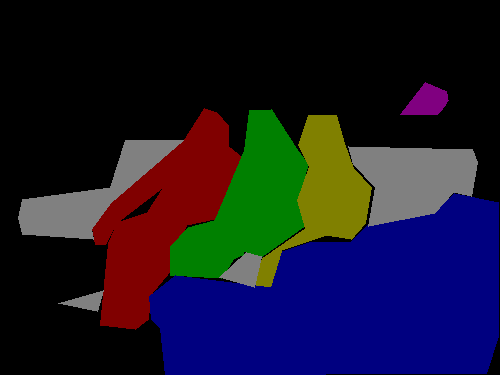

VOC dataset example of instance segmentation.
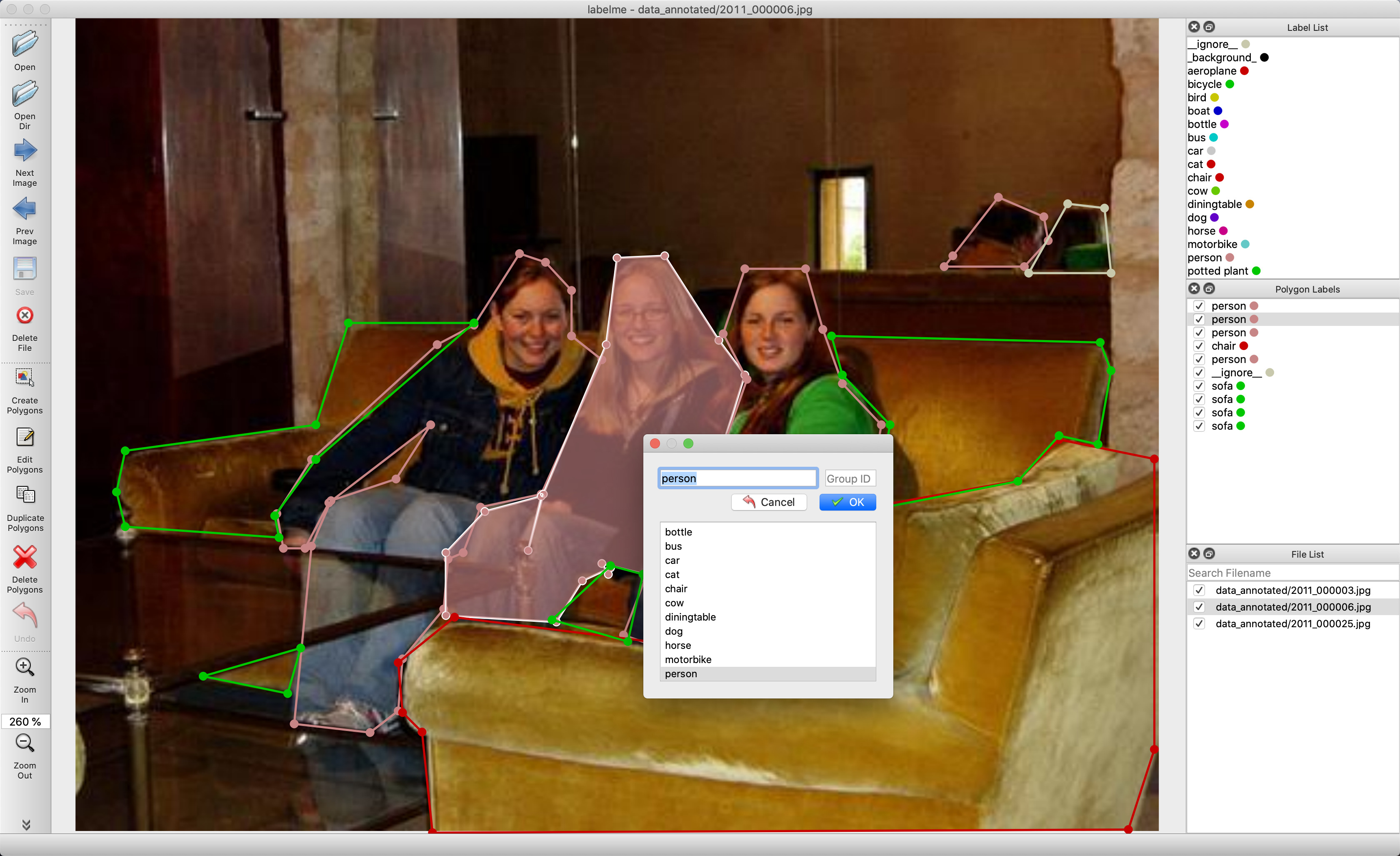
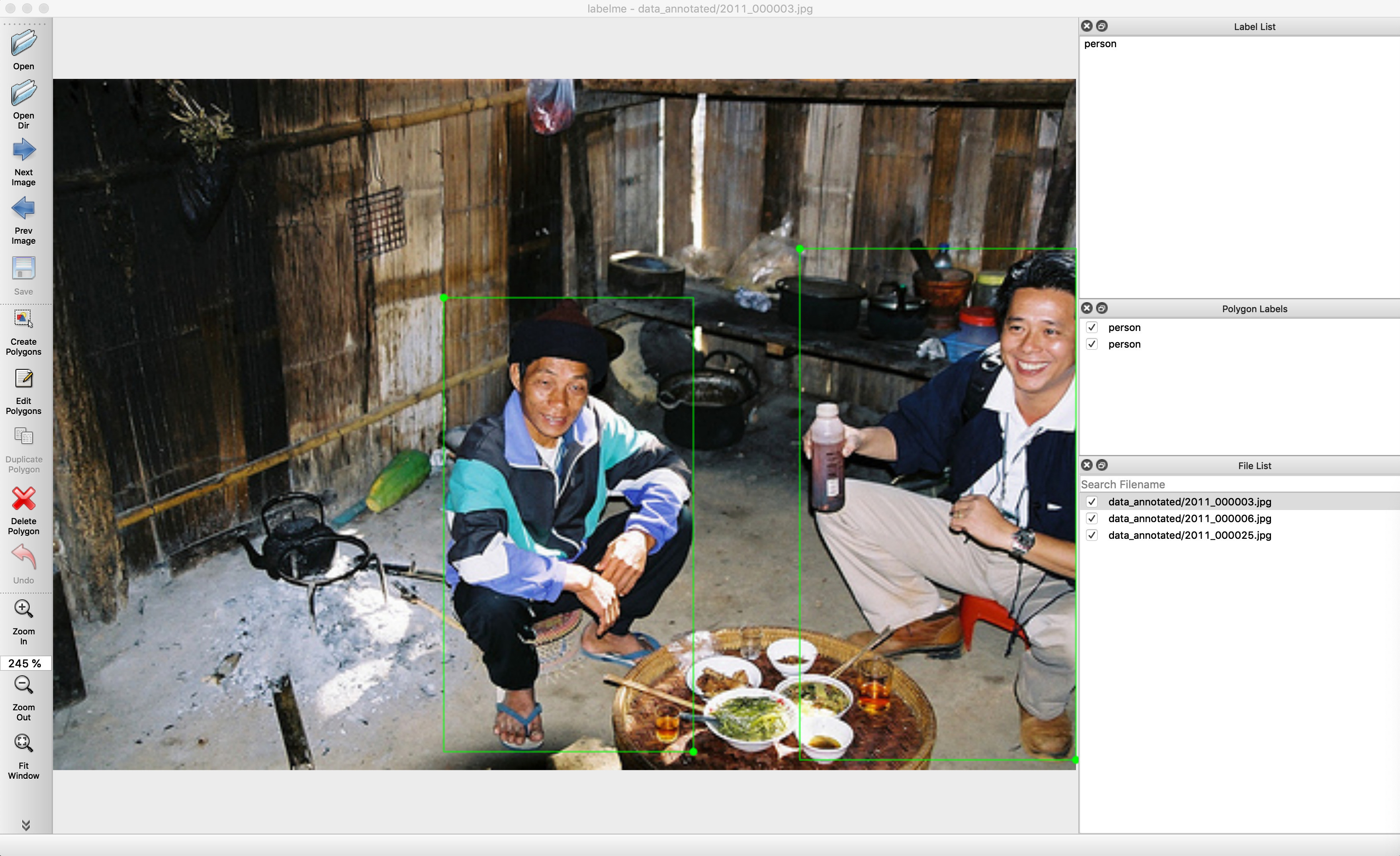
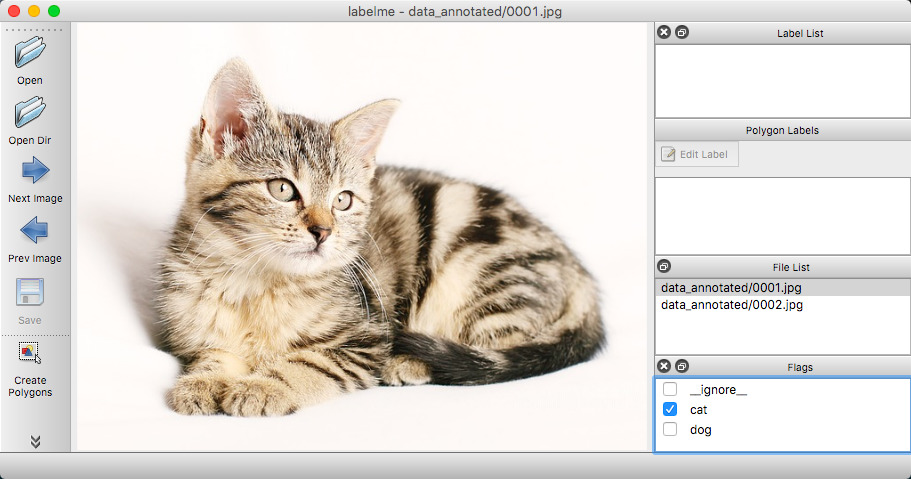
Other examples (semantic segmentation, bbox detection, and classification).



Various primitives (polygon, rectangle, circle, line, and point).
- Image annotation for polygon, rectangle, circle, line and point. (tutorial)
- Image flag annotation for classification and cleaning. (#166)
- Video annotation. (video annotation)
- GUI customization (predefined labels / flags, auto-saving, label validation, etc). (#144)
- Exporting VOC-format dataset for semantic/instance segmentation. (semantic segmentation, instance segmentation)
- Exporting COCO-format dataset for instance segmentation. (instance segmentation)
- Ubuntu / macOS / Windows
- Python3
- PyQt5 / PySide2
There are options:
- Platform agnostic installation: Anaconda, Docker
- Platform specific installation: Ubuntu, macOS, Windows
- Pre-build binaries from the release section
You need install Anaconda, then run below:
# python3
conda create --name=labelme python=3
source activate labelme
# conda install -c conda-forge pyside2
# conda install pyqt
# pip install pyqt5 # pyqt5 can be installed via pip on python3
pip install labelme
# or you can install everything by conda command
# conda install labelme -c conda-forgeYou need install docker, then run below:
# on macOS
socat TCP-LISTEN:6000,reuseaddr,fork UNIX-CLIENT:\"$DISPLAY\" &
docker run -it -v /tmp/.X11-unix:/tmp/.X11-unix -e DISPLAY=docker.for.mac.host.internal:0 -v $(pwd):/root/workdir wkentaro/labelme
# on Linux
xhost +
docker run -it -v /tmp/.X11-unix:/tmp/.X11-unix -e DISPLAY=:0 -v $(pwd):/root/workdir wkentaro/labelmesudo apt-get install labelme
# or
sudo pip3 install labelme
# or install standalone executable from:
# https://github.com/wkentaro/labelme/releasesbrew install pyqt # maybe pyqt5
pip install labelme
# or
brew install wkentaro/labelme/labelme # command line interface
# brew install --cask wkentaro/labelme/labelme # app
# or install standalone executable/app from:
# https://github.com/wkentaro/labelme/releasesInstall Anaconda, then in an Anaconda Prompt run:
conda create --name=labelme python=3
conda activate labelme
pip install labelme
# or install standalone executable/app from:
# https://github.com/wkentaro/labelme/releasesRun labelme --help for detail.
The annotations are saved as a JSON file.
labelme # just open gui
# tutorial (single image example)
cd examples/tutorial
labelme apc2016_obj3.jpg # specify image file
labelme apc2016_obj3.jpg -O apc2016_obj3.json # close window after the save
labelme apc2016_obj3.jpg --nodata # not include image data but relative image path in JSON file
labelme apc2016_obj3.jpg \
--labels highland_6539_self_stick_notes,mead_index_cards,kong_air_dog_squeakair_tennis_ball # specify label list
# semantic segmentation example
cd examples/semantic_segmentation
labelme data_annotated/ # Open directory to annotate all images in it
labelme data_annotated/ --labels labels.txt # specify label list with a fileFor more advanced usage, please refer to the examples:
- Tutorial (Single Image Example)
- Semantic Segmentation Example
- Instance Segmentation Example
- Video Annotation Example
--outputspecifies the location that annotations will be written to. If the location ends with .json, a single annotation will be written to this file. Only one image can be annotated if a location is specified with .json. If the location does not end with .json, the program will assume it is a directory. Annotations will be stored in this directory with a name that corresponds to the image that the annotation was made on.- The first time you run labelme, it will create a config file in
~/.labelmerc. You can edit this file and the changes will be applied the next time that you launch labelme. If you would prefer to use a config file from another location, you can specify this file with the--configflag. - Without the
--nosortlabelsflag, the program will list labels in alphabetical order. When the program is run with this flag, it will display labels in the order that they are provided. - Flags are assigned to an entire image. Example
- Labels are assigned to a single polygon. Example
- How to convert JSON file to numpy array? See examples/tutorial.
- How to load label PNG file? See examples/tutorial.
- How to get annotations for semantic segmentation? See examples/semantic_segmentation.
- How to get annotations for instance segmentation? See examples/instance_segmentation.
git clone https://github.com/wkentaro/labelme.git
cd labelme
# Install anaconda3 and labelme
curl -L https://github.com/wkentaro/dotfiles/raw/main/local/bin/install_anaconda3.sh | bash -s .
source .anaconda3/bin/activate
pip install -e .Below shows how to build the standalone executable on macOS, Linux and Windows.
# Setup conda
conda create --name labelme python=3.9
conda activate labelme
# Build the standalone executable
pip install .
pip install pyinstaller
pyinstaller labelme.spec
dist/labelme --versionMake sure below test passes on your environment.
See .github/workflows/ci.yml for more detail.
pip install -r requirements-dev.txt
flake8 .
black --line-length 79 --check labelme/
MPLBACKEND='agg' pytest -vsx tests/This repo is the fork of mpitid/pylabelme.