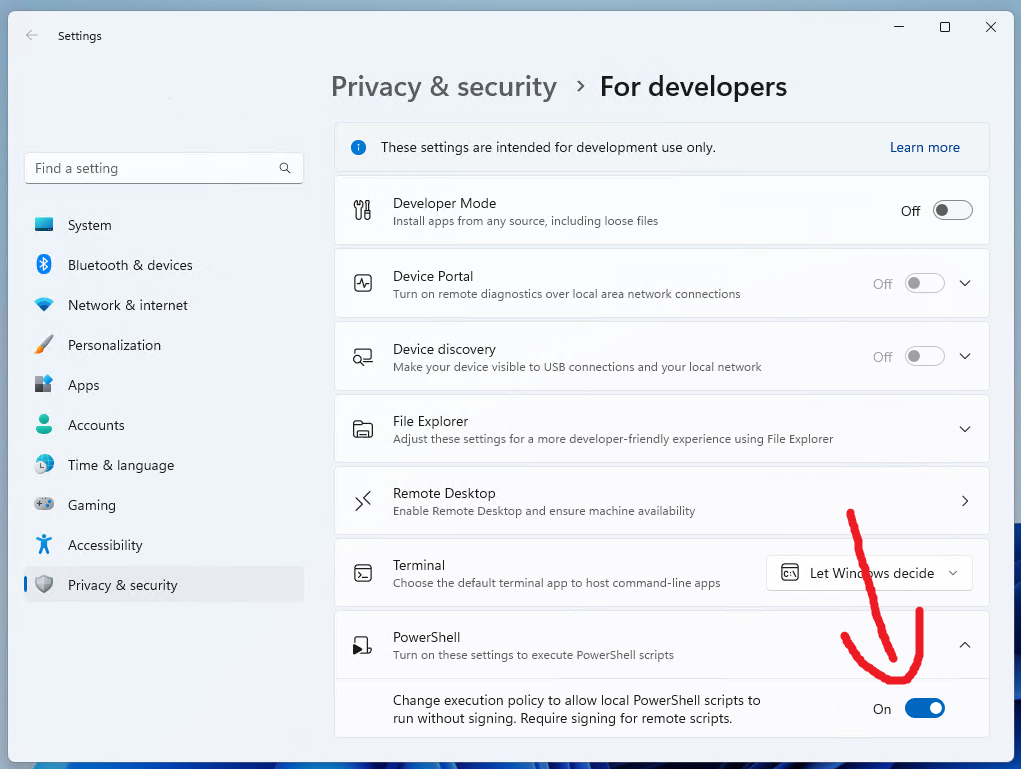Formerly Linux Android Backup.
Open Android Backup is a tiny shell script & Flutter app that makes securely backing up Android devices easy, without vendor lock-ins or using closed-source software that could put your data at risk. It's based on ADB but doesn't use the deprecated adb backup command. This project works on Windows, macOS and Linux.
Important: The master branch is reserved for development. If you are looking for a download, please go to Releases or select a tag instead.
The following data types can be automatically restored back to the device.
- Apps (app data not included due to system limitations)
- Internal storage (pictures, downloads, videos, Signal backups if enabled, etc)
- Contacts (exported in vCard format)
The following data types are only viewable by opening the backup archive with 7-Zip and cannot be restored to a device at the moment.
- SMS Messages (exported in CSV format - MMS attachments not saved)
- Call Logs (exported into a text file)
These things are the majority of what most people would want to keep safe, but everybody has different expectations and requirements, so suggestions are welcome.
- Automatically restores backed up data.
- Works on the 3 major operating systems, and supports any modern Android device.
- Wireless backups that allow you to normally use your phone while it's being backed up.
- Backs up data not normally accessible through ADB using a native companion app.
- Tiny - the whole package is about 20 MB.
- Doesn't use proprietary formats - your data is safe even if you can't run the script. Simply open archives created by this script using 7-Zip.
- Backups are encrypted along with their metadata.
- Optionally securely erases all unencrypted temporary files created by the script.
- All data is compressed using 7-Zip with configurable compression settings.
- Install p7zip, adb, curl, whiptail, pv, bc plus optionally secure-delete and zenity. If you're on Debian or Ubuntu, run this command:
sudo apt update; sudo apt install p7zip-full adb curl whiptail pv bc secure-delete zenity. On Fedora enable the RPM Sphere repo using instructions from here: https://rpmsphere.github.io/ then execute this commandsudo dnf install p7zip p7zip-plugins adb curl newt pv secure-delete - Download the Open Android Backup bundle, which contains the script and companion app in one package. You can also grab an experimental build (heavily discouraged) by clicking on this link or cloning.
- Enable developer options and USB debugging on your device, then run
backup.shin a terminal.
Warning: macOS testing is limited, please report any issues you encounter.
- Install dependencies using Homebrew:
# Tip: Run these commands in the built-in Terminal app (or iTerm if you have that installed).
# Install Homebrew if you haven't yet
/bin/bash -c "$(curl -fsSL https://raw.githubusercontent.com/Homebrew/install/HEAD/install.sh)"
# If you already have Homebrew installed, just run these 2 commands:
brew install --cask android-platform-tools
brew install p7zip pv bash dialog coreutils- Follow the steps 2 and 3 from the install guide for Linux.
- Install the Windows Subsystem for Linux (WSL), a compatibility layer allowing you to run Linux applications (such as this one) on Windows. You only need to follow the
Installstep. - Download the Open Android Backup bundle, which contains the script and companion app in one package. You can also grab an experimental build (heavily discouraged) by clicking on this link or cloning the repository.
- Open the unzipped folder in the File Explorer. Right click on a file called
backup-windows.ps1, and click on "Run with PowerShell". IMPORTANT: If you see an error after running the script, search for "Developer Settings" in the Settings app, and apply the settings related to PowerShell. You may also have to open the file's Properties and ensure "Unblock" is checked next to "Security".
Just run backup.sh (or backup-windows.ps1 on Windows) and the script will walk you through the process. This section covers advanced usage of this program.
Open Android Backup hooks allow you to effortlessly include your own backup steps, such as those that require root or work only on specific devices, without modifying the main script. You can upload these hooks to your own GitHub repositories and share them with others.
Info for users
After writing or downloading a hook you'd like to use, rename it to hooks.sh and place in in the same directory as this script. Next, allow the use of hooks when the script asks you.
Info for the security conscious
Using hooks that you don't trust is a security risk that we don't claim responsibility for! They have the same access over your phone and computer as Open Android Backup, making it possible for attackers to backdoor or wipe your devices. You must check the contents of the hook you'd like to use before running the script.
Open Android Backup doesn't automatically load hooks, and you have to allow the use of them before they are even touched by the program.
Info for developers
Guidelines - follow these to futureproof your backups.
- Store the files your hook is backing up to
./backup-tmp/Hooks/<hook name>/and make sure to create the directory before doing anything. - In the restore hook, check if your hook's directory exists in the extracted archive (backups are always extracted to
./backup-tmp), and don't do anything (after notifying the user) if it doesn't. This allows your hook to work with vanilla backup archives. - In the after backup hook, you can get the backup archive path using
$backup_archive.
Useful functions and commands
cecho <text>lets you have yellow terminal output.wait_for_enterwaits for a keypress, and is compatible with unattended mode.get_file <phone_directory> <phone_file> <destination>lets you copy files off the device with the best reliability and speed, an alternative toadb pull. Useful for backing up data.adb push <file> <destination>lets you upload files to the device, useful when restoring your data.
Required functions
You need 3 functions in your hook for it to be properly initialized by the script:
after_backup_hook- code that runs after a backup is complete, i.e. after everything gets compressed into a backup archive.backup_hook- code that runs after the internal storage, apps, contacts and other data have been copied off the device.restore_hook- code that runs during the restore process, allowing you to restore the data you've previously backed up.
Please keep in mind that this project has minimal support for automation and very little support will be provided. In order to export contacts, you still need to have physical access to the device you're backing up as an "unattended mode" for the companion app hasn't been implemented yet.
There are 10 environment variables that control what the script does without user input:
unattended_mode- Instead of waiting for a key press, sleeps for 5 seconds. Can be any value.selected_action- What the script should do when run. Possible values areBackupandRestore(case sensitive).archive_path- Path to the backup. Works for both Restore and Backup actions.archive_password- Backup password.mode- How the script should connect to the device. Possible values areWiredandWireless(case sensitive).export_method- The method Open Android Backup should use to export data from the device. Possible values aretarandadb(case sensitive) - the former is fast & very stable but might not work on all devices, and the latter is widely compatible but has stability issues.use_hooks- Whether to use hooks or not. Possible values areyesorno(case sensitive).data_erase_choice- Whether to securely erase temporary files or not. Possible values areFast,SlowandExtra Slow(case sensitive). The value of this variable is ignored if the commandsrmisn't present on your computer.discouraged_disable_archive- Disables the creation of a backup archive, only creates a backup directory with no compression, encryption or other features. This is not recommended, although some may find it useful to deduplicate backups and save space. Restoring backups created with this option enabled is not supported by default; you must manually create an archive from the backup directory and then restore it. Possible values areyesorno(case sensitive).compression_level- One of 0, 1, 3, 5, 7, 9. Where 9 is the best an slowest copression and 0 is no compression and the fastest level. If most of your data is already compressed, for example jpg pictures or mp3 videos, you will not loose much volume by compressing it.
Examples:
# Enable unattended mode, backup the device over the wire to the working directory and use the password "123"
$ unattended_mode="yes" selected_action="Backup" mode="Wired" export_method="tar" archive_path="." archive_password="123" ./backup.sh
# Keep unattended mode disabled, but automatically use the password "456"
$ archive_password="456" ./backup.shThe get.openandroidbackup.me convenience script is deprecated starting January 1st 2024 due to potential security implications associated with running unverified code from the internet as well as its limited support for various system configurations. Please use the official usage instructions instead.
Removal of the script is planned for April 2024, although it may stay up for longer if it's still being used by a significant number of people.
Note: You don't need to do this, as the precompiled companion app is automatically downloaded at runtime from GitHub Releases.
- Install Flutter and Android Studio.
- Run
flutter doctorandflutter doctor --android-licenses. - Run
cd companion_app/andflutter build apk.
PRs are appreciated.
- Migrate the companion app to the Storage Access Framework API for forward compatibility (waiting for Flutter packages providing this functionality to become stable).
- Improve the error handling and design of the mobile app.
- Export the calendar and other data.
This program is free software: you can redistribute it and/or modify it under the terms of the GNU General Public License as published by the Free Software Foundation, either version 3 of the License, or (at your option) any later version.
This program is distributed in the hope that it will be useful, but WITHOUT ANY WARRANTY; without even the implied warranty of MERCHANTABILITY or FITNESS FOR A PARTICULAR PURPOSE. See the GNU General Public License for more details.
You should have received a copy of the GNU General Public License along with this program. If not, see https://www.gnu.org/licenses/.