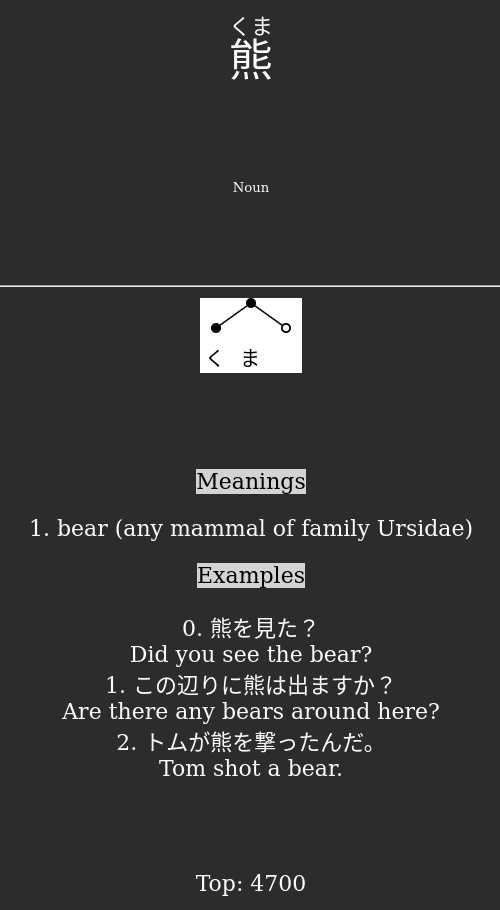Kuma Browser enables a few functionalities from the jpdb.io search engine directly within Anki.
Caution
Kuma Browser is not an official JPDB addon. It simply aims to facilitate the creation of Anki cards, but does not want to replace JPDB.
People from JPDB if you see this, please make an offline app for your website 🖤🤍
Note
Kuma Browser is a project in development, and features are added when I need them. You can contribute by adding an Issue or making a Pull Request.
The installation process is similar to other Anki plugins and can be accomplished in three steps:
- Download the latest release's .zip file
- Select
Tools→Add-ons, then click onView Files - Drag the downloaded .zip file in the
addons21folder, and unzip it
To start the Kuma Browser, select Tools → Kuma Browser
-
The
Searchtab allows to quicly search a word through a deck. -
Selecting an item will open the corresponding
Editwindow, to quickly make modifications. -
Right-clicking on an item makes a context menu open:
Study Nextwill set thedueposition to zero if the cards are New.
-
The
JPDBtab works as a substitute to jpdb.io search engine. -
Double-clicking an item will open the corresponding JPDB page.
-
Generate Notewill create the note associated to the JPDB entry.
-
The
JPDB VocabListtab allows to create Anki notes from JPDB vocabulary lists. -
You can enter a link of a vocabulary list, eg.
https://jpdb.io/novel/5829/kuma-kuma-kuma-bear/vocabulary-lisand clickSearch vocab list on JPDBto see what notes will be created. -
Generate all noteswill create all the notes of the search result. -
Note existence is checked based on the Expression field, which might not be sufficient to fully separate JPDB entries in practice.
-
The
Repositiontab allows to reposition cards based on the frequency field for a given deck. -
Only the
Newcards will be repositioned.
-
The
JPDB VocabListtab allows to create Anki notes from JPDB vocabulary lists using the JPDB API. -
This way is faster and more reliable than the normal one, but it does not provide example sentences.
-
Usage:
- Log into your JPDB account
- In
Settingsget your API key at the bottom of the page. - In
Learn(x)click on the vocabulary list you want to add, and get the Id at the end of the url. - In Anki, enter the information and press
Generate.
-
Note existence is checked based on the Expression field, which might not be sufficient to fully separate JPDB entries in practice.
-
You can save your API key by toggling the check box.
I provide my own template, but it can be freely modified from the config/ folder.
You can change between くまきゅう and くまゆる by using light or dark theme.