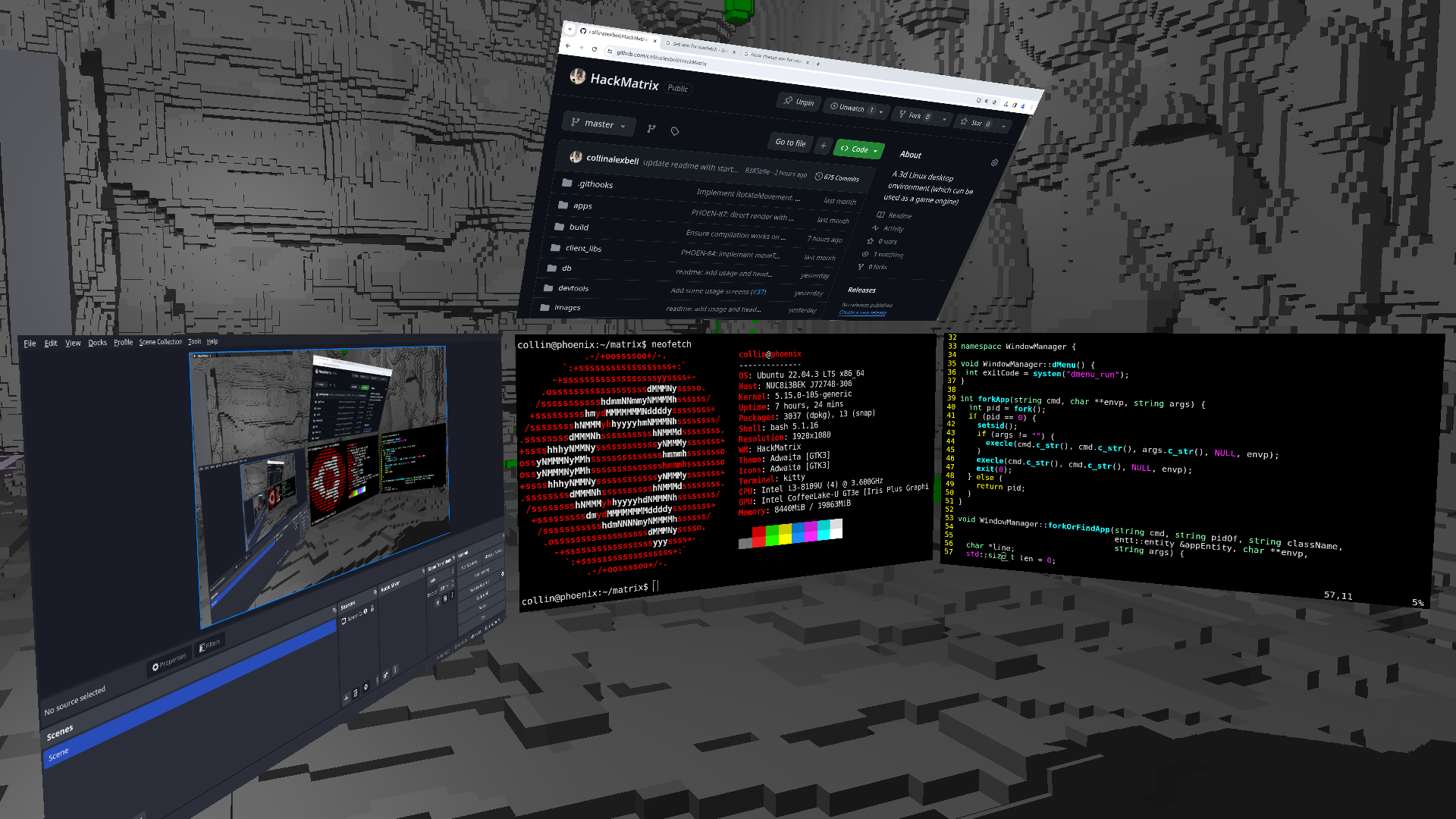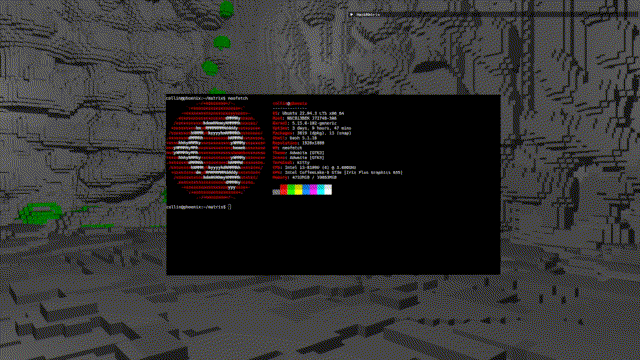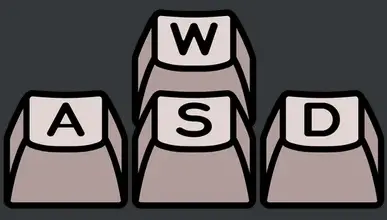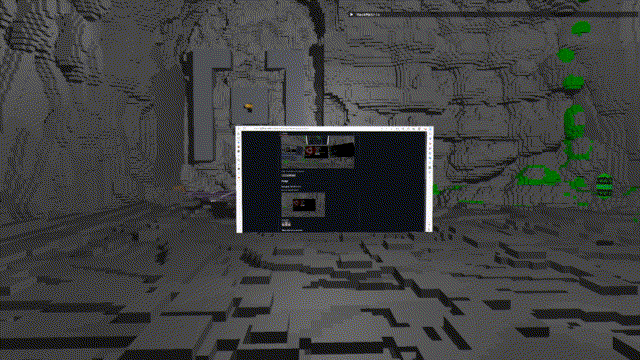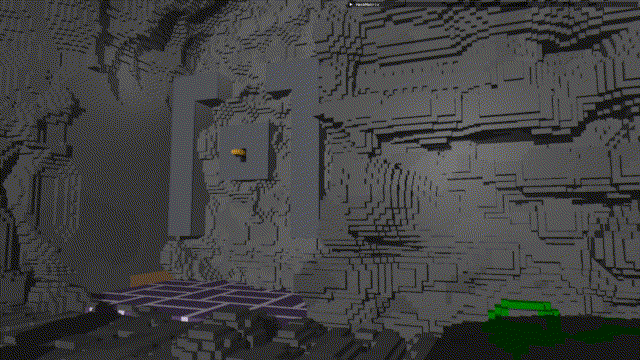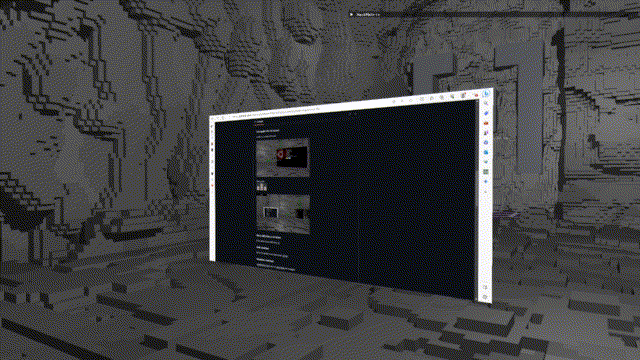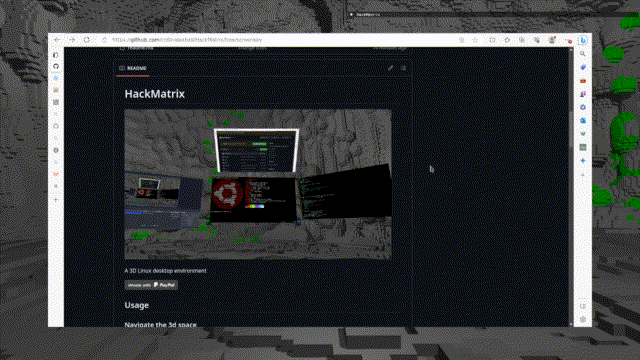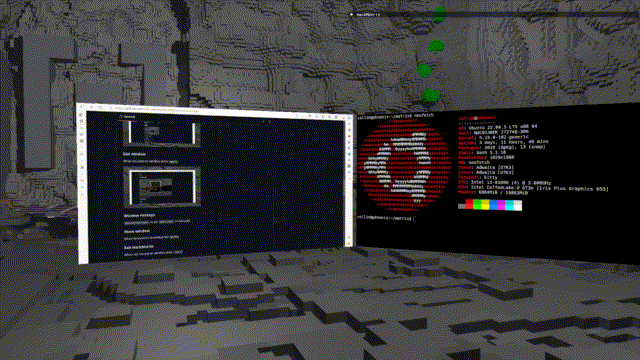A 3D Linux desktop environment (which can also be a game engine)
Look around with mouse
HackMatrix uses dmenu.
d is mapped to movement, so press v without a modifier
Type your program name and press <enter>
The window will open up in the position you are looking at.
Press r to focus on the window
Look at window and press r
warning: sometimes this doesn't work temporarily because of a bug.
If that happens just use Win+1 to focus a window and then manual focus will work again.
When focused on window press Win+e
Windows are auto hotkeyed in the order they are created.
Win+<num> to navigate
When not focued on window press <esc>
(press Win+e first if focused on window)
Press p to save a screenshot into <project_dir>/screenshots folder
There is a small menu up at the top of HackMatrix.
You an use this to inspect and modify entities (the game engine aspect of HackMatrix)
When not focused on an app, press f to enter into mouse mode
Click the arrow at the left of the menu
Navigate to the Entity Editor
See the wiki page for more info about the game engine and how to use the editor.
Before compiling or running the program, ensure that you have the following libraries installed on your Linux system:
- ZeroMQ (
libzmq) - X11 (
libX11) - Xcomposite (
libXcomposite) - Xtst (
libXtst) - Xext (
libXext) - Xfixes (
libXfixes) - Protocol Buffers (
libprotobuf) - spdlog (
libspdlog) - fmt (
libfmt) - GLFW (
libglfw) - OpenGL (
libGL) - pthread (
libpthread) - Assimp (
libassimp) - SQLite3 (
libsqlite3) - XWinInfo (
x11-utils) - Protobuf (
protobuf1) - Base development tools (
basedevel)
To install these libraries, you can use your distribution's package manager. Here are the commands for some common distributions:
sudo apt-get install x11-utils protobuf-compiler build-essential libzmq3-dev libx11-dev libxcomposite-dev libxtst-dev libxext-dev libxfixes-dev libprotobuf-dev libspdlog-dev libfmt-dev libglfw3-dev libgl-dev libassimp-dev libsqlite3-devsudo dnf install xorg-x11-utils protobuf-compiler @development-tools zeromq-devel libX11-devel libXcomposite-devel libXtst-devel libXext-devel libXfixes-devel protobuf-devel spdlog-devel fmt-devel glfw-devel mesa-libGL-devel assimp-devel sqlite-develsudo pacman -S xorg-xwininfo protobuf base-devel zeromq libx11 libxcomposite libxtst libxext libxfixes protobuf spdlog fmt glfw-x11 mesa assimp sqliteMake sure to install these libraries before proceeding with the compilation and execution of the program. The program's build system will link against these libraries using the provided LIBS flags:
LIBS = -lzmq -lX11 -lXcomposite -lXtst -lXext -lXfixes -lprotobuf -lspdlog -lfmt -Llib -lglfw -lGL -lpthread -lassimp -lsqlite3Once the libraries are installed, you can compile and run the program as described in the compilation and execution sections of this README.
Right now this is the only way to install the project.
Clone the project, navigate to the project directory and run make:
The build process will generate the matrix executable in the current directory.
matrix is an X11 window manager, so it needs to be added to your X11 startup file
HackMatrix v1 is prone to crash, so you may want to run in developer mode to auto-restart HackMatrix if it crashes.
Add the following line at the end of your ~/.xinitrc file:
cd ~/<replace with repository directory>
exec ~/<replace with repository directory>/matrixWhen developing HackMatrix, I frequently quit and rerun the matrix program without restarting X.
I wrote a trampoline program that will restart HackMatrix every time you exit.
cd ~/<replace with repository directory>
exec ~/<replace with repository directory>/trampolineTo restart normally, just press <esc>
To exit to a terminal where you can manually start the program (to see stdout) or run a debugger press <del>
To exit the trampoline, run pkill trampoline in the terminal
- Press
<del>intrampolinemode to escape to terminal - Open a TTY with CTRL+FN+ALT+2
- Run
tmux - Split the window
CTRL+b % - Run
<project root>/devtools/gdbin one split (and start the program) - Change to other split
CTLR+b <right arrow>. Press<enter>to make sure shell is accepting input. - Run
<project root>/devtools/displayto go back to TTY1 (or CTRL+FN+ALT+1 if your machine lets you do that)
After you have edited your ~/.xinitrc (see this) just run startx to boot HackMatrix
If you use something like GDM, you will have to create a .desktop file that calls <project_dir>/matrix or <project_dir>/trampoline.
See this article for how to do that.
At some point I may install a session manager myself and I'll be able to write this desktop config.
If you create a working config yourself, it would be great if you PR'd it!