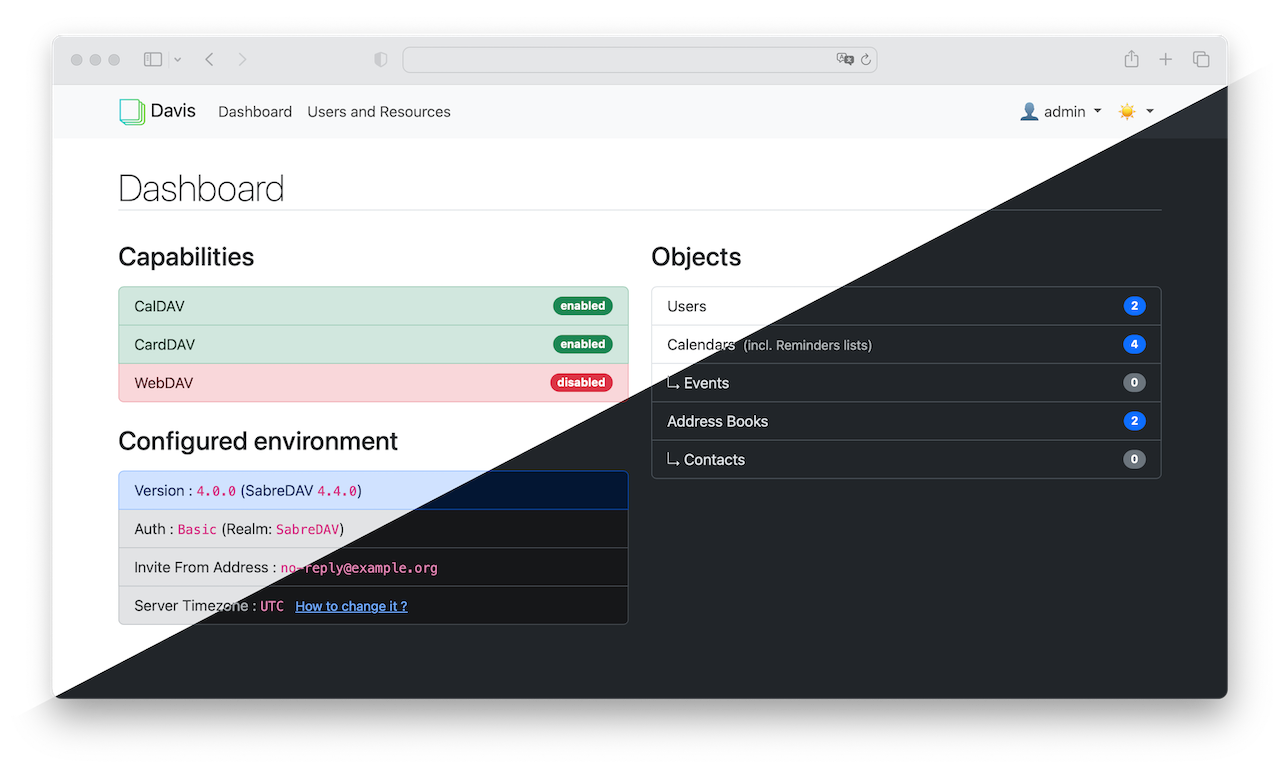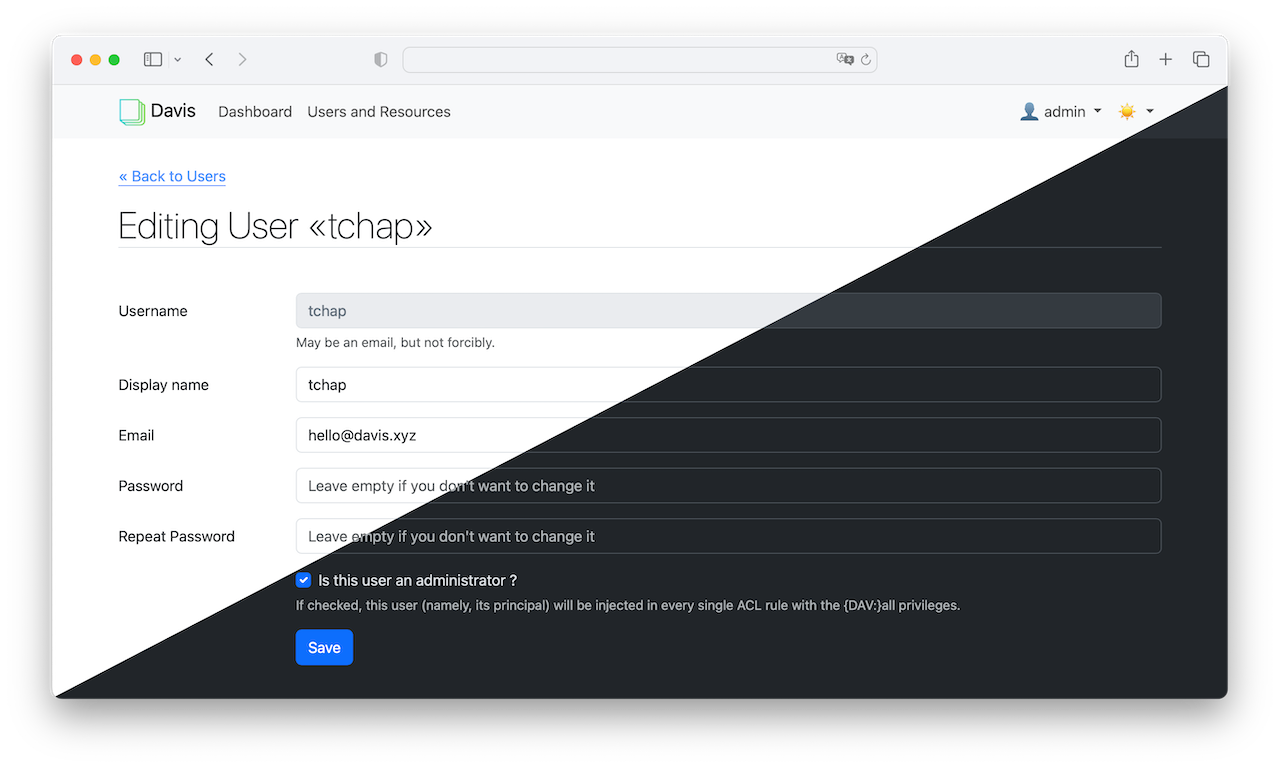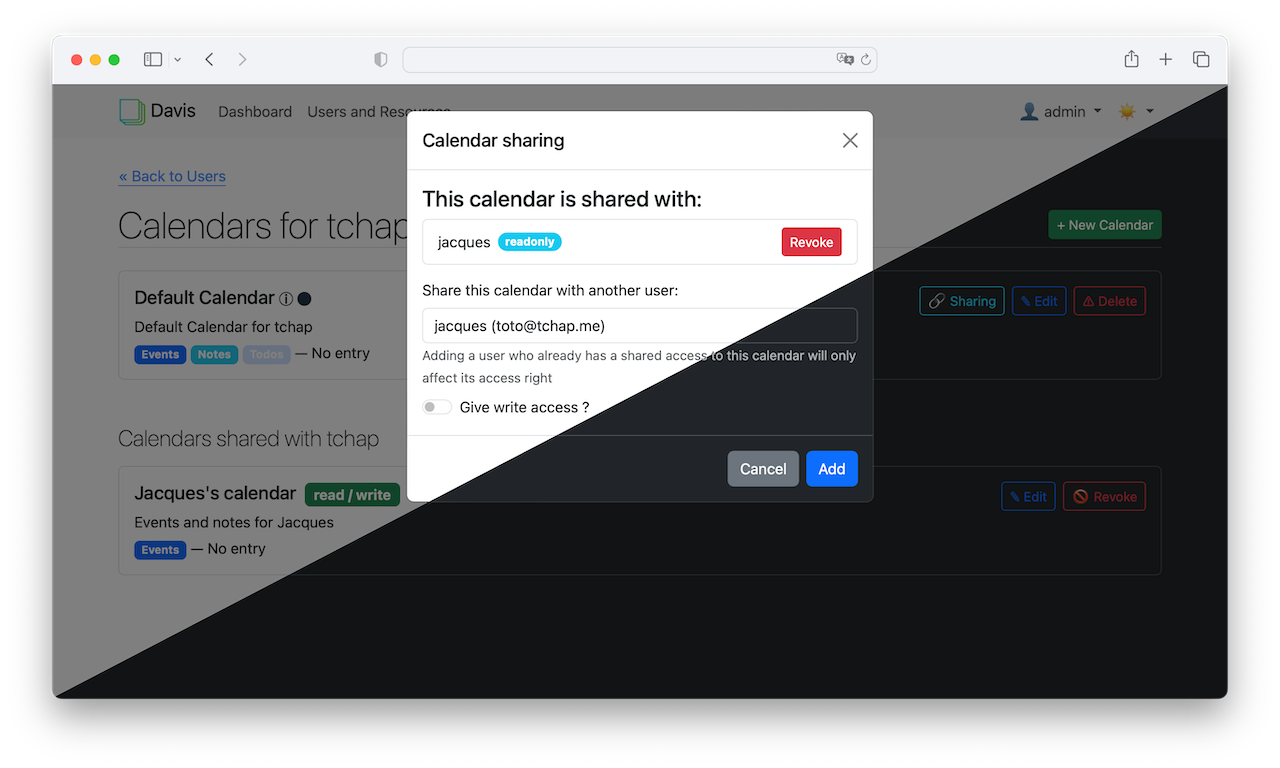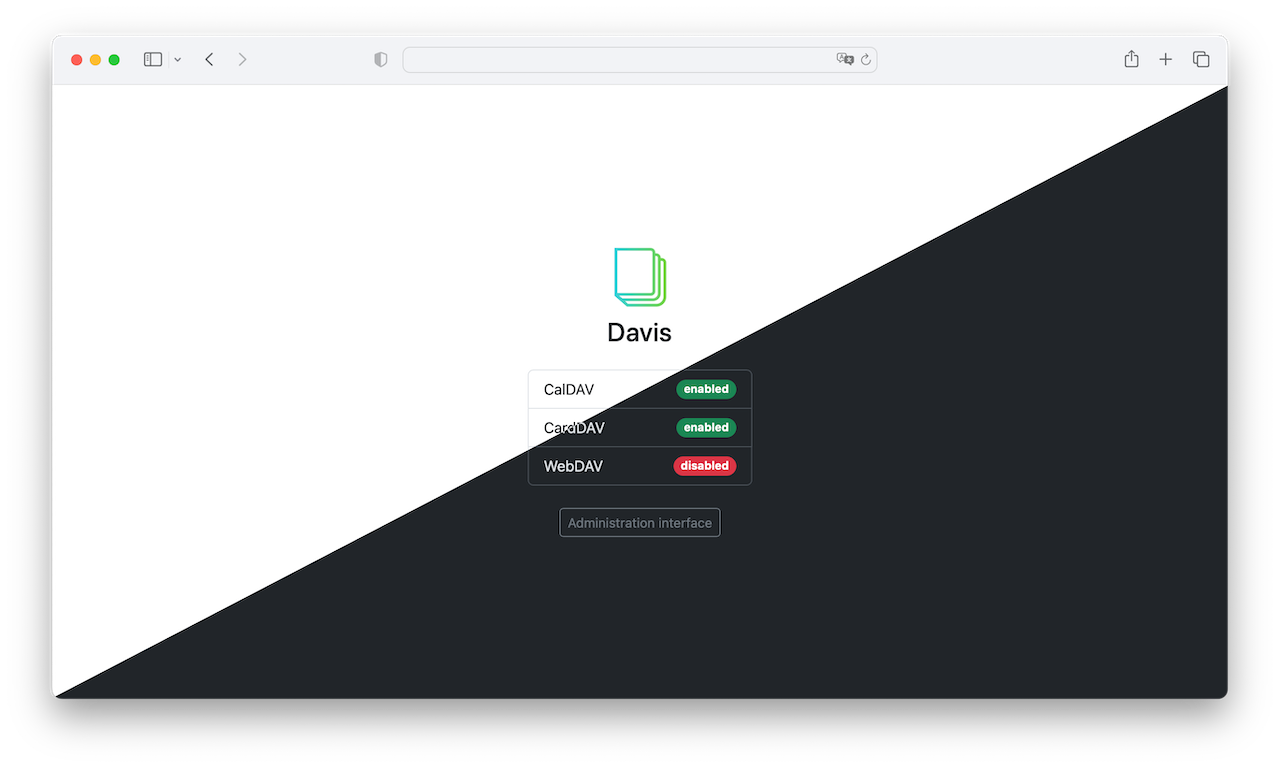A simple, fully translatable admin interface and frontend for sabre/dav based on Symfony 5 and Bootstrap 5, initially inspired by Baïkal.
Provides user edition, calendar creation and sharing, and address book creation. The interface is simple and straightforward, responsive, and provides a light and a dark mode.
Easily containerisable (Dockerfile and sample docker-compose configuration file provided).
Supports Basic authentication, as well as IMAP and LDAP (via external providers).
Created and maintained (with the help of the community) by @tchapi.
| Dark / Light mode | Useful information at hand |
|---|---|
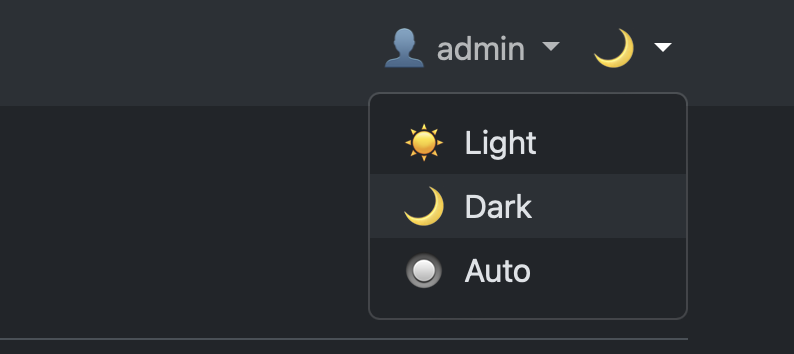 |
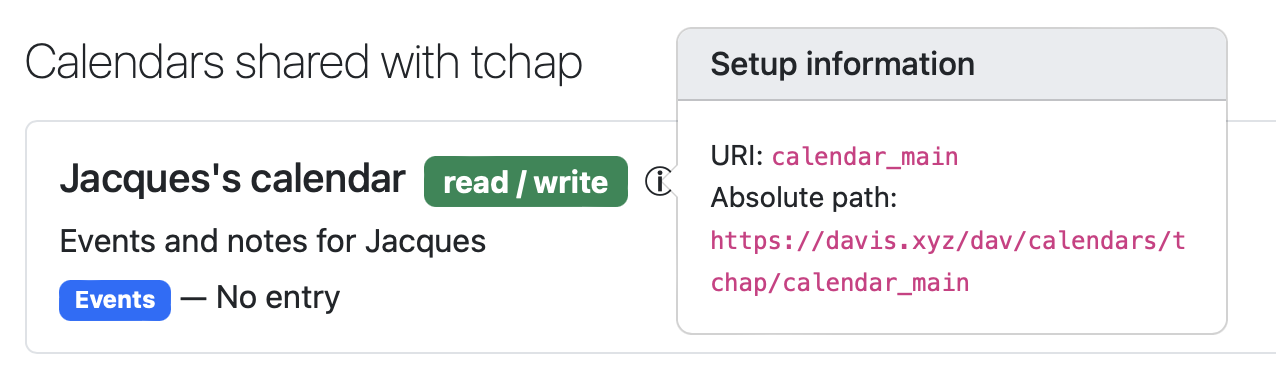 |
- PHP > 7.3.0 (with
pdo_mysql[orpdo_pgsql,pdo_sqlite],gdandintlextensions), compatible up to PHP 8.2 (See dependencies table below) - A compatible database layer, such as MySQL or MariaDB (recommended), PostgreSQL (not extensively tested yet) or SQLite (not extensively tested yet)
- Composer > 2 (The last release compatible with Composer 1 is v1.6.2)
- The
imapandldapPHP extensions if you want to use either authentication methods (these are not enabled / compiled by default except in the Docker image)
| Release | Status | PHP version |
|---|---|---|
main (edge) |
development branch | PHP 8.0+ |
v4.x |
active | PHP 8.0+ |
v3.x |
security fixes only | PHP 7.3 → 8.2 |
-
Clone this repository
-
Retrieve the dependencies:
composer install
-
At least put the correct credentials to your database (driver and url) in your
.env.localfile so you can easily create the necessary tables. -
Run the migrations to create all the necessary tables:
bin/console doctrine:migrations:migrate
Davis can also be used with a pre-existing MySQL database (for instance, one previously managed by Baïkal). See the paragraph "Migrating from Baikal" for more info.
Note
The tables are not exactly equivalent to those of Baïkal, and allow for a bit more room in columns for instance (among other things)
Create your own .env.local file to change the necessary variables, if you plan on using symfony/dotenv.
Note
If your installation is behind a web server like Apache or Nginx, you can setup the env vars directly in your Apache or Nginx configuration (see below). Skip this part in this case.
a. The database driver and url (you should already have it configured since you created the database previously)
DATABASE_DRIVER=mysql # or postgresql, or sqlite
DATABASE_URL=mysql://db_user:db_pass@host:3306/db_name?serverVersion=mariadb-10.6.10&charset=utf8mb4
b. The admin password for the backend
ADMIN_LOGIN=admin
ADMIN_PASSWORD=test
Note
You can bypass auth entirely if you use a third party authorization provider such as Authelia. In that case, set the ADMIN_AUTH_BYPASS env var to true (case-sensitive, this is actually the string true, not a boolean) to allow full access to the dashboard. This does not change the behaviour of the DAV server.
c. The auth Realm and method for HTTP auth
AUTH_REALM=SabreDAV
AUTH_METHOD=Basic # can be "Basic", "IMAP" or "LDAP"
See the following paragraph for more information if you choose either IMAP or LDAP.
d. The global flags to enable CalDAV, CardDAV and WebDAV
CALDAV_ENABLED=true
CARDDAV_ENABLED=true
WEBDAV_ENABLED=false
e. The email address that your invites are going to be sent from
INVITE_FROM_ADDRESS=no-reply@example.org
f. The paths for the WebDAV installation
I recommend that you use absolute directories so you know exactly where your files reside.
WEBDAV_TMP_DIR='/tmp'
WEBDAV_PUBLIC_DIR='/webdav/public'
WEBDAV_HOMES_DIR=
Note
By default, home directories are disabled totally (the env var is set to an empty string). If needed, it is recommended to use a folder that is NOT a child of the public dir, such as /webdav/homes for instance, so that users cannot access other users' homes.
g. The log file path
You can use an absolute file path here, and you can use Symfony's %kernel.logs_dir% and %kernel.environment% placeholders if needed (as in the default value). Setting it to /dev/null will disable logging altogether.
LOG_FILE_PATH="%kernel.logs_dir%/%kernel.environment%.log"
h. The timezone you want for the app
This must comply with the official list
APP_TIMEZONE="Australia/Lord_Howe"
Set a void value like so:
APP_TIMEZONE=in your environment file if you wish to use the actual default timezone of the server, and not enforcing it.
In case you use the IMAP auth type, you must specify the auth url (the "mailbox" url) in IMAP_AUTH_URL. See https://www.php.net/manual/en/function.imap-open.php for more details.
You should also explicitely define whether you want new authenticated to be created upon login:
IMAP_AUTH_URL="{imap.gmail.com:993/imap/ssl/novalidate-cert}"
IMAP_AUTH_USER_AUTOCREATE=true # false by default
Same goes for LDAP, where you must specify the LDAP server url, the DN pattern, the Mail attribute, as well as whether you want new authenticated to be created upon login (like for IMAP):
LDAP_AUTH_URL="ldap://127.0.0.1"
LDAP_DN_PATTERN="mail=%u"
LDAP_MAIL_ATTRIBUTE="mail"
LDAP_AUTH_USER_AUTOCREATE=true # false by default
Ex: for Zimbra LDAP, you might want to use the
zimbraMailDeliveryAddressattribute to retrieve the principal user email:LDAP_MAIL_ATTRIBUTE="zimbraMailDeliveryAddress"
If you're migrating from Baïkal, then you will likely want to do the following :
- Get a backup of your data (without the
CREATEstatements, but with completeINSERTstatements):
mysqldump -u root -p --no-create-info --complete-insert baikal > baikal_to_davis.sql # baikal is the actual name of your database
- Create a new database for Davis (let's name it
davis) and create the base schema:
bin/console doctrine:migrations:migrate 'DoctrineMigrations\Version20191030113307' --no-interaction
- Reimport the data back:
mysql -uroot -p davis < baikal_to_davis.sql
- Run the necessary remaining migrations:
bin/console doctrine:migrations:migrate
A simple status page is available on the root / of the server.
The administration interface is available at /dashboard. You need to login to use it (See ADMIN_LOGIN and ADMIN_PASSWORD env vars).
The main endpoint for CalDAV, WebDAV or CardDAV is at /dav.
Note
For shared hosting, the symfony/apache-pack is included and provides a standard .htaccess file in the public directory so redirections should work out of the box.
dav.domain.tld {
# General settings
encode zstd gzip
header {
-Server
-X-Powered-By
# enable HSTS
Strict-Transport-Security max-age=31536000;
# disable clients from sniffing the media type
X-Content-Type-Options nosniff
# keep referrer data off of HTTP connections
Referrer-Policy no-referrer-when-downgrade
}
root * /var/www/davis/public
php_fastcgi 127.0.0.1:8000
file_server
}
<VirtualHost *:80>
ServerName dav.domain.tld
DocumentRoot /var/www/davis/public
DirectoryIndex /index.php
<Directory /var/www/davis/public>
AllowOverride None
Order Allow,Deny
Allow from All
FallbackResource /index.php
</Directory>
# Apache > 2.4.25, else remove this part
<Directory /var/www/davis/public/bundles>
FallbackResource disabled
</Directory>
# Env vars (if you did not use .env.local)
SetEnv APP_ENV prod
SetEnv APP_SECRET <app-secret-id>
SetEnv DATABASE_DRIVER "mysql"
SetEnv DATABASE_URL "mysql://db_user:db_pass@host:3306/db_name?serverVersion=mariadb-10.6.10&charset=utf8mb4"
# ... etc
</VirtualHost>
server {
server_name dav.domain.tld;
root /var/www/davis/public;
location / {
try_files $uri /index.php$is_args$args;
}
location /bundles {
try_files $uri =404;
}
location ~ ^/index\.php(/|$) {
fastcgi_pass unix:/var/run/php/php7.2-fpm.sock; # Change for your PHP version
fastcgi_split_path_info ^(.+\.php)(/.*)$;
include fastcgi_params;
# Env vars (if you did not use .env.local)
fastcgi_param APP_ENV prod;
fastcgi_param APP_SECRET <app-secret-id>;
fastcgi_param DATABASE_DRIVER "mysql"
fastcgi_param DATABASE_URL "mysql://db_user:db_pass@host:3306/db_name?serverVersion=mariadb-10.6.10&charset=utf8mb4";
# ... etc ...
fastcgi_param SCRIPT_FILENAME $realpath_root$fastcgi_script_name;
fastcgi_param DOCUMENT_ROOT $realpath_root;
internal;
}
location ~ \.php$ {
return 404;
}
}
More examples and information here.
Web-based protocols like CalDAV and CardDAV can be found using a discovery service. Some clients require that you implement a path prefix to point to the correct location for your service. See here for more info.
If you use Apache as your webserver, you can enable the redirections with:
RewriteEngine On
RewriteRule ^\.well-known/carddav /dav/ [R=301,L]
RewriteRule ^\.well-known/caldav /dav/ [R=301,L]
Make sure that mod_rewrite is enabled on your installation beforehand.
If you use Nginx, you can add this to your configuration:
location / {
rewrite ^/.well-known/carddav /dav/ redirect;
rewrite ^/.well-known/caldav /dav/ redirect;
}
A Dockerfile is available for you to compile the image.
To build the checked out version, just run:
docker build --pull --file docker/Dockerfile --tag davis:latest --build-arg fpm_user=82:82 .
Tip
The fpm_user build arg allows to set:
- the uid FPM will run with
- the owner of the app folder
This is helpful if you have a proxy that does not use the same default PHP Alpine uid/gid for www-data (82:82). For instance, in the docker compose file, nginx uses 101:101
This will build a davis:latest image that you can directly use. Do not forget to pass sensible environment variables to the container since the dist .env file will take precedence if no .env.local or environment variable is found.
You can use --platform to specify the platform to build for. Currently, arm64 (ARMv8) and amd64 (x86) are supported.
Important
⚠ Do not forget to run all the database migrations the first time you run the container :
docker exec -it davis sh -c "APP_ENV=prod bin/console doctrine:migrations:migrate --no-interaction"
For each release, a Docker image is built and published in the Github package repository.
Each release builds and tags an image. Example:
docker pull ghcr.io/tchapi/davis:v3.1.0
The edge image is built from the tip of the main branch:
docker pull ghcr.io/tchapi/davis:edge
Warning
The edge image must not be considered stable. Use only release images for production.
A docker-compose.yml file is also included (in the docker folder) as a minimal example setup with a MariaDB database and Nginx as a reverse proxy.
You can start the containers with :
cd docker && docker-compose up -d
Note
The recipe above uses MariaDB but you can also use PostgreSQL with:
cd docker && docker-compose -f docker-compose-postgresql.yml up -d
Or SQLite with:
cd docker && docker-compose -f docker-compose-sqlite.yml up -d
Important
⚠ Do not forget to run all the database migrations the first time you run the container :
docker exec -it davis sh -c "APP_ENV=prod bin/console doctrine:migrations:migrate --no-interaction"
Warning
For SQLite, you must also make sure that the folder the database will reside in AND the database file in itself have the right permissions! You can do for instance:
chown -R www-data: /data if /data is the folder your SQLite database will be in, just after you have run the migrations
If you update the code, you need to make sure the database structure is in sync.
Before v3.0.0, you need to force the update:
docker exec -it davis sh -c "APP_ENV=prod bin/console doctrine:schema:update --force --no-interaction"
For v3.0.0 and after, you can just migrate again (provided you correctly followed the migration notes in the v3.0.0 release):
docker exec -it davis sh -c "APP_ENV=prod bin/console doctrine:migrations:migrate --no-interaction"
Then, head up to http://<YOUR_DOCKER_IP>:9000 to see the status display :
Note that there is no user and no principals created by default.
You can spin off a local PHP webserver with:
php -S localhost:8000 -t public
If you change or add translations, you need to update the messages XLIFF file with:
bin/console translation:extract en --force --domain=messages+intl-icu
You can use:
./bin/phpunit
We use PHP-CS-Fixer with:
PHP_CS_FIXER_IGNORE_ENV=True ./vendor/bin/php-cs-fixer fix
Depending on how you run Davis, logs are either:
- [dev] printed out directly in the console
- [dev] available in the Symfony Debug Bar in the Profiler
- [dev] logged in
./var/log/dev.log - [prod] logged in
./var/log/prod.log, but only if there has been an error (it's the fingers_crossed filter, explained here)
Note
It's ./var/log (relative to the Davis installation), not /var/log
If you see this:
It means that the value you set for the APP_TIMEZONE env var is not a correct timezone, as per the official list. Your timezone has thus not been set and is the server's default (Here, UTC). Adjust the setting accordingly.
You probably forgot to run the migration once to create the necessary DB schema
In Docker:
docker exec -it davis sh -c "APP_ENV=prod bin/console doctrine:migrations:migrate --no-interaction"
In a shell, if you run Davis locally:
bin/console doctrine:migrations:migrate
- Symfony 5 (Licence : MIT)
- Sabre-io/dav (Licence : BSD-3-Clause)
- Bootstrap 5 (Licence : MIT)
This project does not use any pipeline for the assets since the frontend side is relatively simple, and based on Bootstrap.
This project is release under the MIT licence. See the LICENCE file