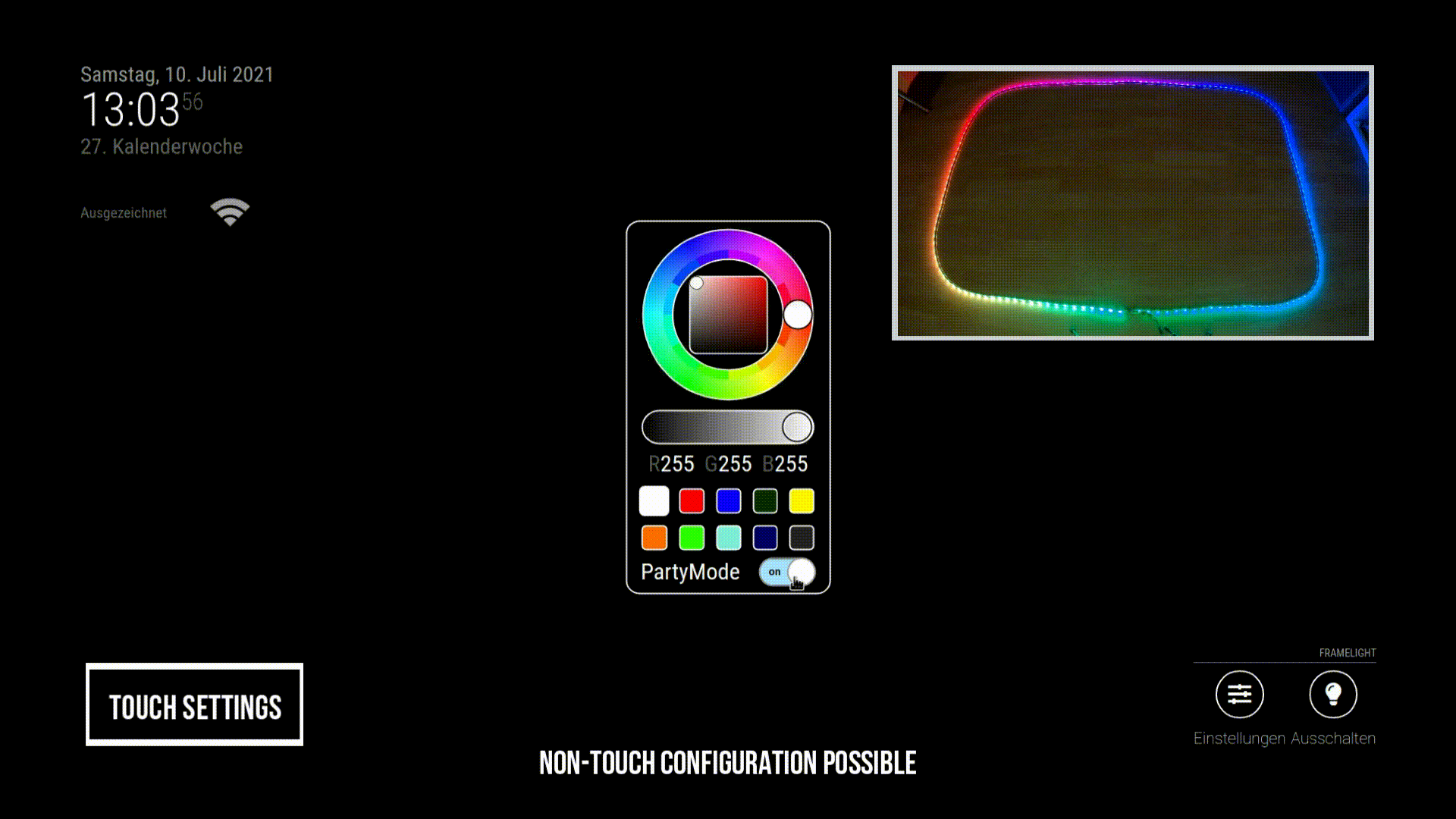Demonstration |
Installation and Updating |
Configuration |
Contribution |
Special Thanks |
License
This is a MagicMirror² module for controlling an RGB-LED strip mounted onto or embedded into a smart mirror's frame. It can be used with the following input methods:
- touch control (via IR touch frame or similar)
- MagicMirror² system notifications (example use cases: voice control, home automation)
This chapter shows how to install MMM-FrameLight and maintain it.
To use MMM-FrameLight, it is essential to have a WS2801 LED strip connected to the smart mirror device. Other types of LED strips are currently not supported. WS2801 is the default LED type of the module because some other types may block the onboard sound output of a Raspberry Pi (see here). This could lead to problems when using voice control or other sound related MagicMirror² modules. The LED strip should be mounted clockwise around the mirror.
There are a lot of good tutorials on how to connect the WS2801 LED strip to a device. Here are some links for the most common case (RaspberryPi):
NOTE: The links are listed to provide information about wiring the LED strip. The installation of the described software is not needed to use MMM-FrameLight.
WARNING: Be careful when working with electricity and double check the wires of the LED strip because the colors may be unintuitive. We - the module developers - are not responsible for any damage to you or your project.
The first software related step is to install some repositories used by MMM-FrameLight by following the links below and completing their installation steps.
After successfully installing the needed repositories, MMM-FrameLight can be installed by using these commands in a console / terminal (LXTerminal on Raspberry Pi):
cd ~/MagicMirror/modules #adapt path to module folder if it is not the default folder
git clone https://github.com/RaspiManu/MMM-FrameLight
cd MMM-FrameLight
npm installMMM-FrameLight can be updated / maintained by using git commands inside the module's folder. To update use the following commands:
cd ~/MagicMirror/modules/MMM-FrameLight #adapt path to module folder if it is not the default folder
git status #optional step to check for changes before updating
git pullIf git pull leads to a message like “your local changes to the following files would be overwritten by merge”, you may have done local edits to the module's files. The local module files can be reset by using git reset --hard before using git pull. A backup of the old files is recommended in case some changes were on purpose (e.g. modifications to the module's look by editing the CSS file) and need to be restored after updating.
This chapter is about the configuration of MMM-FrameLight to fit individual needs. It can be used with its basic functionality (touch controlled background light only), with advanced functionality (additional lighting effects on system notifications and party mode) or as a hidden module controlled by other modules (non-touch). Controlling the module via other modules can also be combined with touch input.
The basic configuration of the module is focused on its core functionality as a touch controlled background light around the smart mirror. It can be configured this way by opening config/config.js inside the MagicMirror folder an adding the following to the modules: {} section:
{
module: 'MMM-FrameLight',
position: 'bottom_right',
header: 'FrameLight',
config: {
LEDType: "WS2801",
LEDCount: 160,
Touchmode: true,
ShowCaptions: true,
ShowPartyMode: false,
NightTimeActive: true,
NightTimeStart: 22,
NightTimeEnd: 6,
NightTimeNotifications: false,
Notifications: [],
PartyMatrix: []
}
},The module's position can be defined according to the MagicMirror² documentation on module configuration. For aesthetic reasons, the options 'top_left', 'top_center', 'top_right', 'bottom_left', 'bottom_center' and 'bottom_right' are highly recommended. Using a header above the touch buttons is optional. It can be filled with any text (string, e.g. something in native language). The settings within config: {} work as described in the following table:
| Parameter | Type | Description | Default | Options |
|---|---|---|---|---|
| LEDType | string | LED type of the strip used | "WS2801" | "WS2801" is only option at the moment (see "Installing the hardware") |
| LEDCount | integer | customization required number of LEDs of the strip used |
160 | any integer matching your LED strip |
| Touchmode | boolean | show module's graphical touch interface false will lead to module working hidden in background (requires "Non-touch configuration", see below) |
true | true / false |
| ShowCaptions | boolean | show touch buttons' captions | true | true / false |
| ShowPartyMode | boolean | show party mode switch within settings menu (party mode requires "Advanced configuration", see below) |
false | true / false |
| NightTimeActive | boolean | turn off lights when defined night time starts (no automatic restoring of state before night time after night time for safety reasons) |
true | true / false |
| NightTimeStart | integer | time at which night time mode is activated | 22 | integers from 0 to 23 |
| NightTimeEnd | integer | time at which night time mode is deactivated | 6 | integers from 0 to 23 |
| NightTimeNotifications | boolean | show notification effects during night time (notification effects require "Advanced configuration", see below) |
false | true / false |
| Notifications | array | array with custom effects on system notifications | [ ] | see "Advanced configuration" |
| PartyMatrix | array | array with a repeating sequence of custom effects | [ ] | see "Advanced configuration" |
The advanced configuration of the module adds lighting effects to the basic configuration, which must be set up in advance. Those effects can be used as a reaction on system notifications and as party lighting. This subchapter describes how to define specific effects on system notifications and the effect loop for the party mode. It also provides a list of all effects and their configuration options.
WARNING: The following subchapter contains bright, flashing imagery that may cause discomfort and / or seizures for those with photosensitive epilepsy. Reader discretion is advised.
There are a lot of options on what to realize with lighting effects on system notifications. Example use cases are visual feedback on touch gestures or indicating that another module shows new information. Effects on notifications are defined within Notifications: [] under config: {} analogous to this example:
Notifications: [{
name: "ARTICLE_NEXT",
effect: "BlinkColor",
colors: ["rgb(0,255,0)"],
options: [2, 0.5]
},
{
name: "ARTICLE_PREVIOUS",
effect: "BlinkColor",
colors: ["rgb(255,0,0)"],
options: [2, 0.5]
}],Every definition inside Notifications: [] is surrounded by {}, separated by , and contains the name of the notification and the configuration of the effect to use as a reaction on it. For explanations on how to configure effects see "Effect configuration".
Setting up a repeating sequence of custom effects for party mode is a great way of showing the smart mirror's LED lights to friends and family. ShowPartyMode: true is essential to be able to activate the party mode via touch input. The party mode sequence is defined within PartyMatrix: [] under config: {} analogous to this example:
PartyMatrix: [{
effect: "RainbowCycle",
colors: [],
options: [2, 0.005]
},
{
effect: "DockingTrains",
colors: ["rgb(255, 0, 0)", "rgb(0, 255, 0)"],
options: [2, 0.01, 20]
}]Every lighting effect inside PartyMatrix: [] is surrounded by {} and separated by ,. For explanations on how to configure effects see "Effect configuration".
NOTE: While party mode is active, the party mode effect script runs in an infinite loop, which is stopped along with a correct shutdown of the MagicMirror² program or the system. In case of abrupt termination of the MagicMirror² program while party mode is active, control over the script is lost and the complete system must be restarted.
The configuration of a lighting effect always consists of the three following lines of code:
effect: "", //call effect by its name
colors: [], //define colors used by effect
options: [] //set configuration options besides colorscolors and options are arrays whose contents are separated by ,.
MMM-FrameLight works with the RGB color format. Each color needs to be set like "rgb(255, 0, 0)" (string because of data transfer to Python). Dimmed colors or unlit segments of effects can be realized by increasing the amount of black in the color. The current background light color can be implemented into an effect via using "active color" instead of an RGB string as one of the colors. Doing so can lead to beautiful overlaying effects. The RGB values of the desired colors could be taken from the settings menu of the module (touch configuration only).
NOTE: Each effect has its own number of colors and options and all of them need to be set according to the effect list below (order of colors and options matters).
The following effects are currently available for selection:
-
Blink Color

This lighting effect is a simple blinking of the whole LED strip overlaying the currently used background light color (if background light is turned on) and can be set by using:
effect: "BlinkColor", colors: [color1], //colors order: color1 (blinking color) options: [cycles, time_per_step] //options order: cycles, time_per_step
Parameter Array Position Description Options Example color1 colors 1 LED strip will blink in this color any RGB color "rgb(0,255,0)" cycles options 1 how often the LED strip will blink any integer 2 time_per_step options 2 time in seconds for one step of the effect any duration 0.5 Special features: none
-
Rainbow Cycle Successive
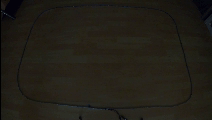
This lighting effect fills the LED strip with a rainbow overlaying a fixed color or the currently used background light color (
"active color"ascolor1) and can be set by using:effect: "RainbowCycleSuccessive", colors: [color1], //colors order: color1 (background color) options: [cycles, time_per_step] //options order: cycles, time_per_step
Parameter Array Position Description Options Example color1 colors 1 color in background of the rainbow any RGB color "rgb(255,255,255)" cycles options 1 how often the rainbow will appear any integer 1 time_per_step options 2 time in seconds for one step of the effect any duration 0.02 Special features: none
-
Rainbow Cycle

This lighting effect fills the LED strip with all rainbow colors spinning around at once and can be set by using:
effect: "RainbowCycle", colors: [], //colors order: none options: [cycles, time_per_step] //options order: cycles, time_per_step
Parameter Array Position Description Options Example cycles options 1 how often the rainbow will spin around any integer 2 time_per_step options 2 time in seconds for one step of the effect any duration 0.005 Special features: none
-
Rainbow Colors

This lighting effect shifts through all rainbow colors while the LED strip only shows one color at a time and can be set by using:
effect: "RainbowColors", colors: [], //colors order: none options: [cycles, time_per_step] //options order: cycles, time_per_step
Parameter Array Position Description Options Example cycles options 1 how many passes through all colors will be done any integer 2 time_per_step options 2 time in seconds for one step of the effect any duration 0.05 Special features: none
-
Docking Trains
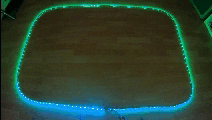
This lighting effect spawns "trains" at the end of the LED strip moving to the start until the strip is filled and can be set by using:
effect: "DockingTrains", colors: [color1, color2], //colors order: color1 (background color), color2 (train color) options: [cycles, time_per_step, length] //options order: cycles, time_per_step, length
Parameter Array Position Description Options Example color1 colors 1 color in background of the "trains" any RGB color "rgb(255,0,0)" color2 colors 2 color of the "trains" any RGB color "rgb(0,255,0)" cycles options 1 how often the LED strip will be filled with "trains" any integer 4 time_per_step options 2 time in seconds for one step of the effect any duration 0.01 length options 3 how long the "trains" are (in single LEDs) any integer 10 Special features: switches the defined colors every cycle
-
K.I.T.T.

This lighting effect imitates the LED bar of K.I.T.T. from Knight Rider and can be set by using:
effect: "KITT", colors: [color1, color2], //colors order: color1 (background color), color2 (segment color) options: [cycles, time_per_step, length] //options order: cycles, time_per_step, length
Parameter Array Position Description Options Example color1 colors 1 color in background of the moving segment any RGB color "rgb(0,0,0)" color2 colors 2 color of the moving segment any RGB color "rgb(255,0,0)" cycles options 1 how often the segment will move back and forth any integer 2 time_per_step options 2 time in seconds for one step of the effect any duration 0.005 length options 3 how long the moving segment is (in single LEDs) any integer 10 Special features: none
-
Wobbling Segments

This lighting effect splits the LED strip into the given number of segments with two different colors and lets them wobble. It can be set by using:
effect: "WobblingSegments", colors: [color1, color2], //colors order: color1, color2 options: [cycles, time_per_step, segments, wobble_factor] //options order: cycles, time_per_step, segments, wobble_factor
Parameter Array Position Description Options Example color1 colors 1 first color for wobbling segments any RGB color "rgb(0,0,255)" color2 colors 2 second color for wobbling segments any RGB color "rgb(255,0,0)" cycles options 1 how often the segments will wobble any integer 2 time_per_step options 2 time in seconds for one step of the effect any duration 0.1 segments options 3 how many segments the LED strip will be split into any integer 10 wobble_factor options 4 how far the segments wobble in relation to their own length 0 ... 1 0.5 Special features: has a safety function that deflects to the next best number of segments if the given number is not feasible
-
Swipe Move

This lighting effect shows a mono- or bidirectional swipe move and is highly configurable to visualize touch inputs and system notifications. It can be set by using:
effect: "SwipeMove", colors: [color1, color2], //colors order: color1 (background color), color2 (swipe move color) options: [cycles, time_per_step, movement_start, movement_direction, movement_width, bar_length, offset_start] //options order: cycles, time_per_step, movement_start, movement_direction, movement_width, bar_length, offset_start
Parameter Array Position Description Options Example color1 colors 1 color in background of the swipe move any RGB color "rgb(0,0,0)" color2 colors 2 color of the swipe move any RGB color "rgb(0,255,0)" cycles options 1 how often the swipe move will appear any integer 1 time_per_step options 2 time in seconds for one step of the effect any duration 0.02 movement_start options 3 position number of the start LED for the effect any position number of an LED on strip used 20 movement_direction options 4 direction of movement "right", "left", "both" "right" movement_width options 5 how long the movement is (in single LEDs) any distance 40 bar_length options 6 how long the swipe move bar can be (in single LEDs) any number of LEDs 10 offset_start options 7 how many single LEDs away from movement_start the effect will start any number of LEDs 0 Special features: none
NOTE: To seamlessly implement the visualization of a touch input, using
"active color"ascolor1is highly recommended. When usingmovement_direction"both"with an even number of LEDs,movement_starthas to be the right one of the two start LEDs. The optionoffset_startis mainly focused on bidirectional configurations and should normally be set to0. An example for usingoffset_startis to configure a swipe move at the top and bottom of the frame (see GIF, middle height of one side ismovement_start).
The non-touch configuration of the module is focused on hiding it on mirrors without touch input and controlling it via MagicMirror² system notifications. This is realized by setting up the basic touch configuration with Touchmode: false. The control methods mentioned in this part of the documentation also work in combination with a configuration for touch input (basic or advanced). A complete non-touch configuration provides the full functionality of the module (for effects on system notifications and party mode see advanced touch configuration) with one exception: There is no touch interface to change the color presets. Therefore this must be done within color_presets.JSON. The file can be found inside the module's folder (subfolder presets). It can be modified via the GUI of the system used or with the following commands in a console / terminal (LXTerminal on Raspberry Pi):
cd ~/MagicMirror/modules/MMM-FrameLight/presets #adapt path to module folder if it is not the default folder
nano color_presets.JSONThere are 10 presets inside of color_presets.JSON ("color0" to "color9"). Each of them is assigned an RGB value in string format, that can be customized (e. g. "rgb(255, 0, 0)", format important for data transfer to Python). After customization, the file must be saved (when using nano editor: press Ctrl + O to save and Ctrl + X to quit file).
NOTE: If the format of color_presets.JSON is corrupted, the file can be deleted manually. A subsequent restart of the MagicMirror² program will automatically recreate the file with default settings.
Controlling the module via MagicMirror² system notifications requires the use of additional modules, that are able to send such notifications. Examples for modules like this are MMM-Remote-Control by Jopyth (integrating MMM-FrameLight into home automations, examples below) and voice control modules in general (choose according to need for features). On smart mirrors with touch input it is also possible to visualize touch gestures using the Swipe Move effect with custom notifications defined inside the configuration of MMM-Touch by gfischershaw and MMM-FrameLight (s. advanced touch configuration). The following table lists the MagicMirror² system notifications, that can be used to control MMM-FrameLight:
| Notification | Action |
|---|---|
| FRAMELIGHT_ON | turn on lights |
| FRAMELIGHT_OFF | turn off lights |
| FRAMELIGHT_PARTY_ON | turn on party mode |
| FRAMELIGHT_PARTY_OFF | turn off party mode and lights (fewer commands required to turn off) |
| FRAMELIGHT_PRESET | switch to another preset (requires payload with value 0 to 9) |
The following examples show how to integrate MMM-FrameLight into home automations using cURL and the REST API of MMM-Remote-Control by Jopyth (must be set up in advance):
-
Notification without payload via GET method (adapt IP and notification to individual case):
curl -X GET http://IP.of.smart.mirror:8080/api/notification/FRAMELIGHT_ON
-
Notification with payload via POST method (adapt IP, notification and payload to individual case):
curl -X POST -H "Content-Type: application/json" -d "{\"preset\": 9}" http://IP.of.smart.mirror:8080/api/notification/FRAMELIGHT_PRESET
The module can be extended by contributing own lighting effects via pull request. This chapter describes the necessary steps to do this.
-
Forking the module
The first step is to create a fork of MMM-FrameLight by pressing the corresponding button (upper right corner of Github page).
-
Implementing own effect code
The lighting effects of MMM-FrameLight are written in Python and can be found in the file "MMM-FrameLight_LED_Control.py". New lighting effects must be programmed to match the scheme of existing effects (basic structure, variables, parameter order,...) and have to be stored in the "Effects" section of the code. If unsuitable configuration of an effect can lead to a crash of the module, the code must have safety precautions to avoid it (cf. code of "Wobbling Segments" effect). Required helper functions shall be included in the "Helpers" section and shall not be redundant. The transfer of data from "node_helper.js" to the new lighting effect function inside the Python script is enabled by inserting a new
elifcase into the "start_effect" function. -
Adding effect description
Since each effect has its own parameters, the order of which is crucial, it is essential to add a description of every new effect to the "Effect configuration" section of the "README.md" file. The scheme of the existing descriptions shall be adopted.
-
Creating a pull request
The last step is to create a pull request by pressing the "Compare & pull request" button (appears after first commit).
This chapter mentions people without whom the realization of this project would not have been possible. Thank you!
-
ViatorisBaculum (co-creator of MMM-FrameLight, js genius)
-
mako017 (programming consultant)
-
MichMich (creator of incredible MagicMirror² project, that inspired us to contribute this module)
-
jaames (creator of awesome open source color picker iro.js (modified for this project) and the beautiful break line for the README)
-
ladyada (Adafruit Industries) (creator of helpful lighting effect examples for Adafruit CircuitPython DotStar)
MMM-FrameLight is licensed under Mozilla Public License 2.0 (MPL-2.0).