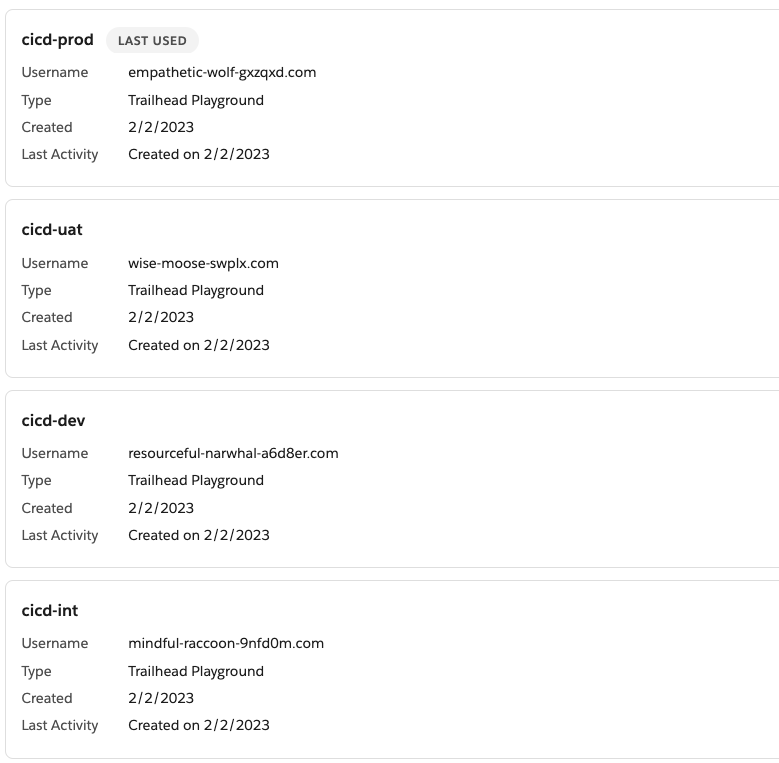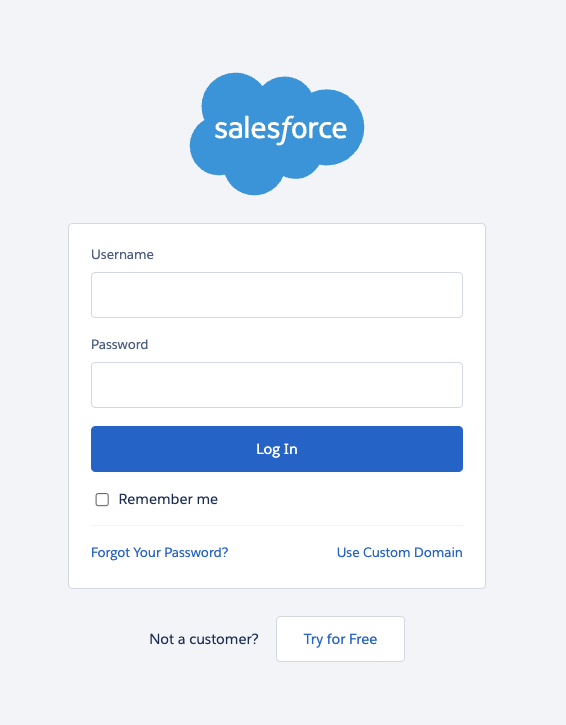This repo contains the sample sfdx project and metadata that we recommend using when following Salto's CICD Course.
It is highly recommended that you install this project and follow the course using 4 trailhead playground orgs, which will represent the 4 environments in a typical CI/CD pipeline:
- Your dev sandbox
- Integration sandbox
- UAT sandbox
- Production
Some commands in VSCode behave differently depending on whether you are connected to a scratch org, sandbox or trailhead playground.
The course was tested with trailhead playgrounds so again, it's highly recommended that you do the same.
Go to your trailhead account and create 4 playgrounds.
Follow these steps to reset the password in all 4 playgrounds.
I recommend changing the name of your playgrounds to match the type of sandbox it's meant to represent, for example:
Create a directory in your computer and clone this repo
git clone https://github.com/salto-io/salesforce-cicd-template
cd salesforce-cicd-template
Run the following command 4 times to authorise sfdx to connect to all your playgrounds and provide an alias (see the --setalias flag).
I recommend that the aliases match the names you used in the previous step, where you renamed your playgrounds. For example:
sfdx auth:web:login -s --setalias cicd-dev-sandbox
sfdx auth:web:login -s --setalias cicd-integration-sandbox
sfdx auth:web:login -s --setalias cicd-uat-sandbox
sfdx auth:web:login -s --setalias cicd-prod
Each time you run the command, you'll be asked to log in to Salesforce.
Make sure each time you log in to a different trailhead playground.
Then, set the default username of the sfdx project for each org, and deploy the code, for example:
sfdx config set defaultusername=cicd-dev-sandbox
sfdx force:source:deploy -p force-app
sfdx config set defaultusername=cicd-integration-sandbox
sfdx force:source:deploy -p force-app
sfdx config set defaultusername=cicd-uat-sandbox
sfdx force:source:deploy -p force-app
sfdx config set defaultusername=cicd-prod
sfdx force:source:deploy -p force-app
After this, the exact same code should be deployed to all your orgs!
Because you cloned this repository, your local version of it its still tied to this remote.
We need to remove this relationship so that we can start with Git from scratch later in the course.
From within the folder salesforce-cicd-template, run the following command:
In linux/mac
sudo rm -rf .git
In Windows
rm -rf .git
You can now set the "dev sandbox" as default, as this is what we'll use to start the course.
sfdx config set defaultusername=cicd-dev-sandbox