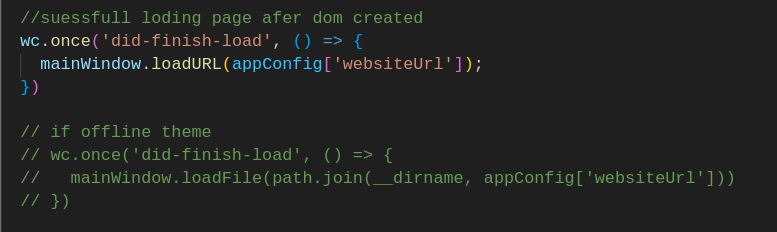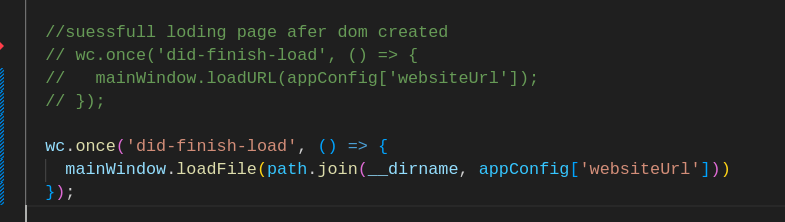Convert Website to Desktop application
To get started, you must first install nodejs on your system. A package manager like npm is also required.
To output the rpm file you need to install its module in the system, otherwise delete its value. Below is the command to install rpm in Ubuntu:
sudo apt install rpmTo install and run this project, follow these steps:
- Clone the repository:
git clone https://github.com/ReactMVC/Darktop.git- Navigate into the project directory:
cd Darktop- Install the dependencies:
npm install- Start app
npm startTo build the Windows platform:
npm run build-wTo build the Linux platform:
npm run build-lBuilt output applications are located in the newly created directory called “dist” which is inside your application directory.
Now is the time to look at the change guide and make your job easier. Please follow us and give this project a star.
On your project folder, open config.js file and change websiteUrl value:
// Main Application URL
'websiteUrl' : 'https://github.com',First, you need to change the name attribute of the package.json file in the application root directory.
"name": "Darktop",Next, modify config.js file appName value.
'appName' : 'Darktop',First you need to change the application root directory package.json description attribute.
"description": "Convert Website to a Desktop application",All application Icons are located in the build folder. Replace images using the same name.
- Windows - Optional icon.ico (Windows app icon) or icon.png. Icon size should be at least 256x256.
- Linux - Linux icon sets will be generated automatically based on the macOS icons file or common icon.png.
There are two menu types
- Main application menu – menu-config.js
- Right menu – right-menu-config.js
If you want to import your static template from your system path, first change the site address to your template path in the config.js file:
'websiteUrl' : 'src/index.html',Then go to the main.js file and make changes like the images below. (The first image is original and the second image is modified):
Give a native look to your application. You can hide your website elements as you prefer. To do this, open config.js file. Next, you can add your class or id value separated by comma.
'hideElementsId' : ['id_1', 'id_2', 'id_3'],'hideElementsClass' : ['class_1', 'class_2', 'class_3'],you need to change the repository attribute of the package.json file in the application root directory.
"repository": {
"type": "git",
"url": "git+https://github.com/ReactMVC/Darktop.git"
}you need to change the build info of the package.json file in the application root directory.
"build": {
"appId": "com.darktop.app",
"productName": "Darktop",
"artifactName": "darktop-${version}-${arch}.${ext}",
"asar": true,
"copyright": "Copyright © 2023 Hossein Pira",
"generateUpdatesFilesForAllChannels": true,
"detectUpdateChannel": true,
"npmRebuild": true,
"buildDependenciesFromSource": false,
"afterSign": "electron-builder-notarize",
"win": {
"target": [
"zip",
"nsis"
],
"icon": "build/icon.ico"
},
"linux": {
"category": "Utility",
"target": [
{
"target": "deb",
"arch": [
"x64"
]
},
{
"target": "tar.gz",
"arch": [
"x64"
]
},
{
"target": "AppImage",
"arch": [
"x64"
]
},
{
"target": "rpm",
"arch": [
"x64"
]
}
],
"vendor": "Hossein Pira",
"synopsis": "Convert Website to Desktop application",
"artifactName": "darktop-linux-${version}-${arch}.${ext}",
"icon": "build/icon.png"
},
"nsis": {
"oneClick": false,
"perMachine": true,
"installerIcon": "build/icon.ico",
"uninstallerIcon": "build/icon.ico",
"artifactName": "darktop-setup.${ext}",
"shortcutName": "TCI"
}
}| Main Category | Description | Notes |
|---|---|---|
| AudioVideo | Application for presenting, creating, or processing multimedia (audio/video) | |
| Audio | An audio application | Desktop entry must include AudioVideo as well |
| Video | A video application | Desktop entry must include AudioVideo as well |
| Development | An application for development | |
| Education | Educational software | |
| Game | A game | |
| Graphics | Application for viewing, creating, or processing graphics | |
| Network | Network application such as a web browser | |
| Office | An office type application | |
| Science | Scientific software | |
| Settings | Settings applications | Entries may appear in a separate menu or as part of a "Control Center" |
| System | System application, "System Tools" such as say a log viewer or network monitor | |
| Utility | Small utility application, "Accessories" |
For any queries or suggestions, you can reach out to the developer:
- Name: Hossein Pira
- Email: h3dev.pira@gmail.com
- Telegram: @h3dev
This project is licensed under the MIT License.