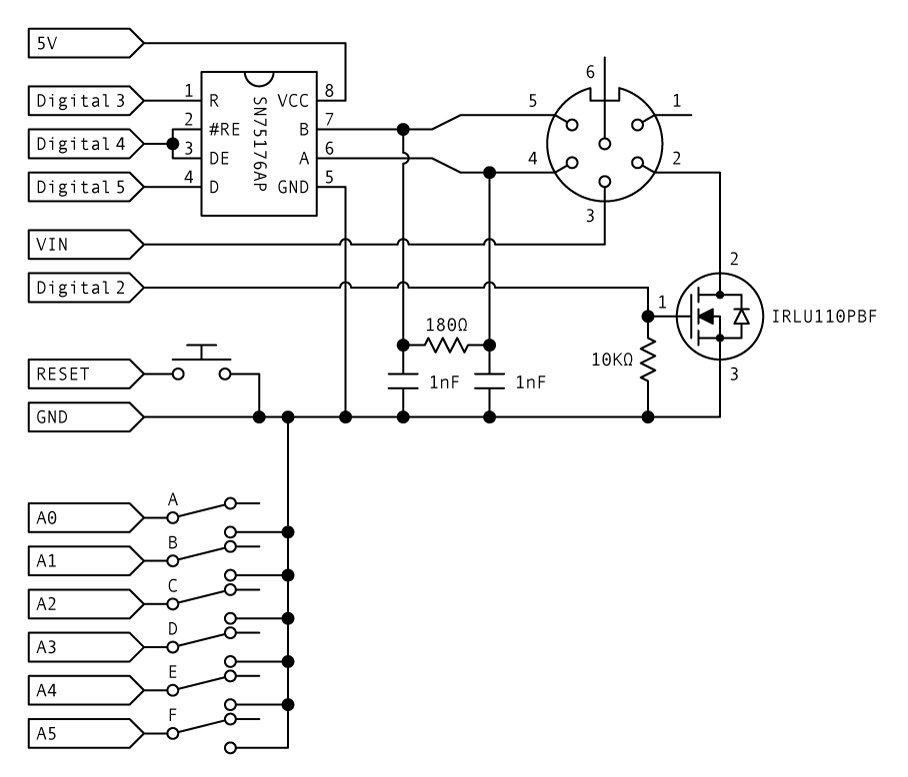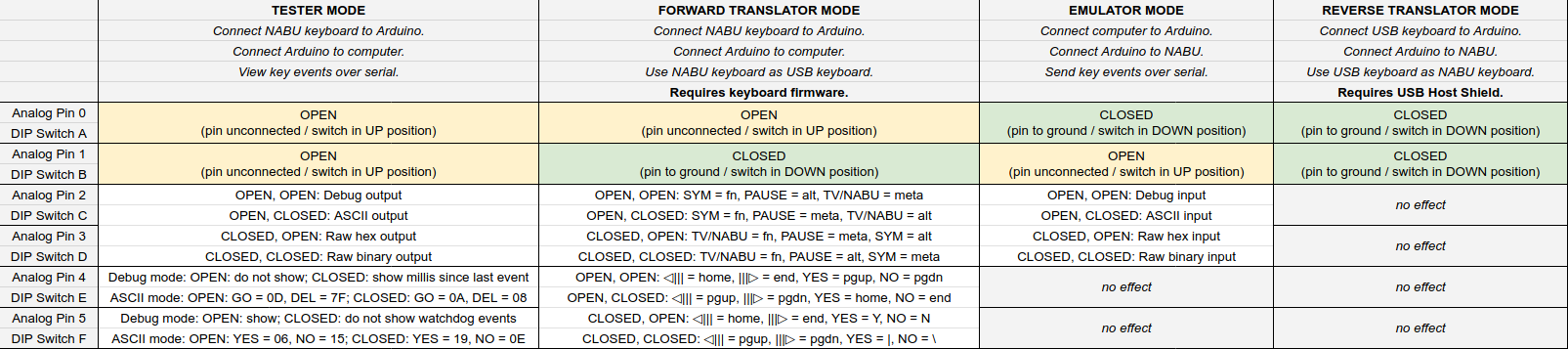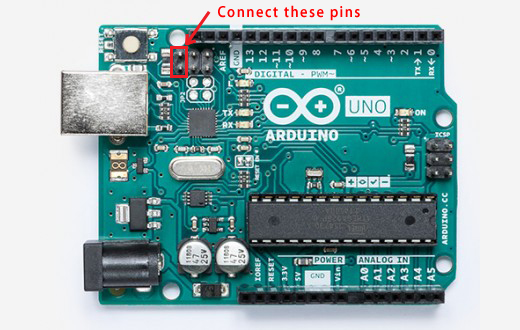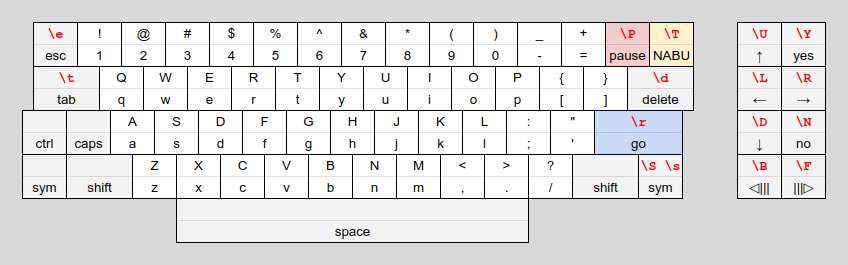Nabu Keyboard Tester/Translator/Emulator
This Arduino sketch can function in four different modes:
- Tester Mode: Capture keystrokes from a NABU keyboard and print them over serial.
- Forward Translator Mode: Use a NABU keyboard as a USB keyboard on a modern device.
- Emulator Mode: Read instructions over serial and send keystrokes to a NABU computer.
- Reverse Translator Mode: Use a modern USB keyboard as a keyboard on a NABU computer.
To compile the sketch you must add the USB Host Shield library to the Arduino IDE, found here. Or, if you do not plan to use Reverse Translator Mode, you can comment out the line #define USBK_USE_HOST_SHIELD in usbkeysconfig.h.
There are also gerber files for a shield. This is very useful as a few components are required to connect a NABU keyboard to an Arduino (or an Arduino to the keyboard port on a NABU computer).
For this sketch to work properly, you will need:
- 1x Arduino (duh)
- 1x DIN-6 connector
- 1x SN75176AP bus transceiver
- 1x 180Ω resistor
- 2x 1nF ceramic capacitor
- 1x IRLU110PBF or similar MOSFET
- 1x 10KΩ resistor
- Pin 1, NC: not connected.
- Pin 2, GND: connect to MOSFET drain.
- Pin 3, 9V: connect to Arduino VIN. (DO NOT CONNECT TO +5V. The keyboard requires and the NABU provides 9V.)
- Pin 4, A: connect to SN75176AP pin 6 (A).
- Pin 5, B: connect to SN75176AP pin 7 (B).
- Pin 6, NC: not connected.
- Digital pins 0-1: reserved for serial port.
- Digital pin 2: connect to MOSFET gate.
- Digital pin 3: connect to SN75176AP pin 1 (R).
- Digital pin 4: connect to SN75176AP pins 2 and 3 (#RE and DE).
- Digital pin 5: connect to SN75176AP pin 4 (D).
- Digital pin 6: not connected.
- Digital pins 7-13: reserved for USB Host Shield.
- Analog pins A0-A5: used to select settings.
- MOSFET source to Arduino GND.
- 10KΩ resistor across MOSFET gate (equivalently digital pin 2) and Arduino GND.
- 180Ω resistor across SN75176AP pins 6 and 7 (equivalently DIN-6 pins 4 and 5).
- 1nF capacitor across SN75176AP pin 6 (equivalently DIN-6 pin 4) and Arduino GND.
- 1nF capacitor across SN75176AP pin 7 (equivalently DIN-6 pin 5) and Arduino GND.
- SN75176AP pin 5 to Arduino GND.
- SN75176AP pin 8 to Arduino +5V. (DO NOT CONNECT TO VIN.)
Analog pins are used to select the mode of operation and settings for that mode. These are present on the shield as switches or jumpers labeled A-F. To leave the "DIP switch" in the OPEN position, leave the pin disconnected or set the switch to the UP position. To leave the "DIP switch" in the CLOSED position, connect the pin to GND or set the switch to the DOWN position.
- Analog pin 0 / switch A:
- OPEN:
NK>- Nabu Keyboard In. Tester / Forward Translator Mode.
Connect NABU keyboard to Arduino and Arduino to modern device. - CLOSED:
>NH- To Nabu Host. Emulator / Reverse Translator Mode.
Connect modern device to Arduino and Arduino to NABU computer.
- OPEN:
- Analog pin 1 / switch B:
- OPEN:
SER- Serial. Tester / Emulator Mode. Arduino communicates with a modern device over serial. - CLOSED:
USB. Translator Mode. Arduino acts as a USB keyboard device or host, depending on switch A.
- OPEN:
- Analog pin 2 / switch C:
- In Tester / Emulator Mode:
- OPEN: Key events are output / input as debug statements or ASCII characters.
- CLOSED: Key events are output / input as raw hex dump or raw binary.
- In Forward Translator Mode:
- OPEN: Use PAUSE and TV/NABU for Alt and Meta.
Use SYM to select alternate interpretations for other keys. - CLOSED: Use PAUSE and SYM for Alt and Meta.
Use TV/NABU to select alternate interpretations for other keys.
- OPEN: Use PAUSE and TV/NABU for Alt and Meta.
- In Tester / Emulator Mode:
- Analog pin 3 / switch D:
- In Tester / Emulator Mode:
- OPEN: Key events are output / input as debug statements or raw hex dump.
- CLOSED: Key events are output / input as ASCII characters or raw binary.
- In Forward Translator Mode:
- OPEN: If switch C is OPEN, PAUSE = Alt and TV/NABU = Meta.
If switch C is CLOSED, PAUSE = Meta and SYM = Alt. - CLOSED: If switch C is OPEN, PAUSE = Meta and TV/NABU = Alt.
If switch C is CLOSED, PAUSE = Alt and SYM = Meta.
- OPEN: If switch C is OPEN, PAUSE = Alt and TV/NABU = Meta.
- In Tester / Emulator Mode:
- Analog pin 4 / switch E:
- In Tester Mode, with switch A OPEN and switch B OPEN (debug mode):
- OPEN: Do not display time in milliseconds since last event.
- CLOSED: Display time in milliseconds since last event.
- In Tester Mode, with switch A OPEN and switch B CLOSED (ASCII mode):
- OPEN: GO = 0x0D (CR) and DELETE = 0x7F (DEL).
- CLOSED: GO = 0x0A (LF) and DELETE = 0x08 (BS).
- In Forward Translator Mode:
- OPEN: If switch F is OPEN, YES = PgUp and NO = PgDn.
If switch F is CLOSED, YES = Home and NO = End. - CLOSED: If switch F is OPEN, YES =
Yand NO =N.
If switch F is CLOSED, YES =|and NO =\.
- OPEN: If switch F is OPEN, YES = PgUp and NO = PgDn.
- In Tester Mode, with switch A OPEN and switch B OPEN (debug mode):
- Analog pin 5 / switch F:
- In Tester Mode, with switch A OPEN and switch B OPEN (debug mode):
- OPEN: Display watchdog events.
- CLOSED: Do not display watchdog events.
- In Tester Mode, with switch A OPEN and switch B CLOSED (ASCII mode):
- OPEN: YES = 0x06 (ACK) and NO = 0x15 (NAK).
- CLOSED: YES = 0x19 (^Y) and NO = 0x0E (^N).
- In Forward Translator Mode:
- OPEN: ◁||| = Home and |||▷ = End.
If switch E is OPEN, YES = PgUp and NO = PgDn.
If switch E is CLOSED, YES =Yand NO =N. - CLOSED: ◁||| = PgUp and |||▷ = PgDn.
If switch E is OPEN, YES = Home and NO = End.
If switch E is CLOSED, YES =|and NO =\.
- OPEN: ◁||| = Home and |||▷ = End.
- In Tester Mode, with switch A OPEN and switch B OPEN (debug mode):
Connect a NABU keyboard to the Arduino. Connect the Arduino to a modern device over USB. Connect to the Arduino from the modern device over USB serial at 9600 baud (using the Arduino Serial Monitor, for example). Key events coming from the NABU keyboard will be printed over serial.
With analog pins 2, 3 / switches C, D both OPEN, key events will be printed as messages, as in the following example output.
READY
STATUS 95 Reset
STATUS 94 Watchdog
ASCII 48 H
ASCII 69 i
ASCII 0D Go
STATUS 94 Watchdog
PRESSED E8 Sym
RELEASED F8 Sym
STATUS 94 Watchdog
STATUS 94 Watchdog
If analog pin 4 / switch E is CLOSED, each line will be prefixed with the time in milliseconds since the previous event.
READY
290 STATUS 95 Reset
3650 STATUS 94 Watchdog
1296 ASCII 48 H
707 ASCII 69 i
886 ASCII 0D Go
761 STATUS 94 Watchdog
2199 PRESSED E8 Sym
1108 RELEASED F8 Sym
343 STATUS 94 Watchdog
3650 STATUS 94 Watchdog
If analog pin 5 / switch F is CLOSED, the STATUS 94 Watchdog lines will not be printed.
READY
STATUS 95 Reset
ASCII 48 H
ASCII 69 i
ASCII 0D Go
PRESSED E8 Sym
RELEASED F8 Sym
With analog pin 2 / switch C OPEN and analog pin 3 / switch D CLOSED, key presses will be output as ASCII. Special function keys will be translated to control characters. The SYM key sets the high bit. The above sequence of key events will produce the byte sequence 48 69 0D.
If analog pin 4 / switch E is CLOSED, the GO and DELETE keys will be translated to newline (0A) and backspace (08). Otherwise, they will be left untranslated as CR (0D) and DEL (7F).
If analog pin 5 / switch F is OPEN, YES and NO will be translated to ACK (06) and NAK (15). If CLOSED, YES and NO will be translated to ^Y (19) and ^N (0E).
YES will be translated to 06 if switch F is OPEN
DELETE will be translated to 08 if switch E is CLOSED
TAB will pass through as 09
GO will be translated to 0A if switch E is CLOSED
GO will pass through as 0D if switch E is OPEN
NO will be translated to 0E if switch F is CLOSED
◁||| will be translated to 11
|||▷ will be translated to 12
PAUSE will be translated to 13
TV/NABU will be translated to 14
NO will be translated to 15 if switch F is OPEN
YES will be translated to 19 if switch F is CLOSED
ESC will pass through as 1B
← will be translated to 1C
→ will be translated to 1D
↑ will be translated to 1E
↓ will be translated to 1F
DELETE will pass through as 7F if switch E is OPEN
With analog pin 2 / switch C CLOSED and analog pin 3 / switch D OPEN, key events will be printed as raw hex dump. The example sequence of key events will produce the ASCII string 959448690D94E8F89494.
With analog pins 2, 3 / switches C, D both CLOSED, key events will be output as raw binary. The example sequence of key events will produce the byte sequence 95 94 48 69 0D 94 E8 F8 94 94.
- Analog pins 0, 1 / switches A, B must both be OPEN in this mode.
- Analog pins 2, 3 / switches C, D select the format of the output:
- OPEN, OPEN: Key events are output as a one-line message describing the event.
- OPEN, CLOSED: Key presses are output as ASCII.
- CLOSED, OPEN: Key events are output as raw hex dump.
- CLOSED, CLOSED: Key events are output as raw binary.
- If analog pins 2, 3 / switches C, D are both OPEN:
- Closing analog pin 4 / switch E will output time in ms since last event.
- Closing analog pin 5 / switch F will hide watchdog events.
- If analog pin 2 / switch C is OPEN and analog pin 3 / switch D is CLOSED:
- Analog pin 4 / switch E selects the translation of GO and DELETE.
- OPEN: GO = CR (
0D), DELETE = DEL (7F) - CLOSED: GO = LF (
0A), DELETE = BS (08)
- OPEN: GO = CR (
- Analog pin 5 / switch F selects the translation of YES and NO.
- OPEN: YES = ACK (
06), NO = NAK (15) - CLOSED: YES = ^Y (
19), NO = ^N (0E)
- OPEN: YES = ACK (
- Analog pin 4 / switch E selects the translation of GO and DELETE.
To use Forward Translator Mode, you must first reflash the Arduino's USB controller with firmware that will allow the Arduino to function as a USB keyboard. Once you do this, you won't be able to program the Arduino until you reverse the process, so upload the sketch to the Arduino first.
- Download the file
Arduino-keyboard-0.3.hexin thefirmwaredirectory. - Download and install ATMEL FLIP from https://www.microchip.com/developmenttools/ProductDetails/FLIP
- Connect the Arduino.
- Short the two male header pins on the Arduino closest to the USB port for a few seconds. (If you're on Windows, you should hear the "device disconnected" sound when connecting the pins and the "device connected" sound when disconnecting the pins.)
- Open ATMEL FLIP.
- Click the button for "Select a Target Device" and select ATmega16U2.
- Click the button for "Select a Communication Medium" and select USB, then click Open.
- Go to Buffer > Options. Make sure "Reset Buffer Before Loading" is set to Yes and "Address Programming Range" is set to Whole Buffer.
- If this is your first time doing this:
- Click the button for "Read Target Device Memory".
- Click the button for "Save Buffer As HEX File" and save it as, for example,
arduino.hex. (You can use this file later to turn your Arduino from a keyboard back into an Arduino.)
- Click the button for "Load HEX File" and select the
Arduino-keyboard-0.3.hexfile. - Click the Run button.
- Once the programming is done, disconnect the Arduino.
To reverse this process, do the same thing but select your saved arduino.hex file instead of the Arduino-keyboard-0.3.hex file.
Connect a NABU keyboard to the Arduino. Connect the Arduino to a modern device over USB. Use the NABU keyboard as a USB keyboard.
Since the NABU keyboard has fewer keys than a modern keyboard, the SYM or TV/NABU key selects alternate interpretations of some of the keys. Most importantly, SYM + /? gives you the BACKSLASH/PIPE key and SYM + '" gives you the BACKQUOTE/TILDE key!
Also, since the keyboard itself handles CTRL, CAPS, and SHIFT and provides no way for the receiver to tell if any of those keys are pressed, SYM + Q will press Ctrl, SYM + A will press Caps Lock, and SYM + Z will press Shift. If you enable "sticky keys," you can use these to access key combinations that would otherwise be inaccessible due to the way the NABU keyboard works. Speaking of inaccessible key combinations, the forward translator mode provides for two of the most important ones: SYM + CTRL + SHIFT + 2 will press Command + Option + Esc and SYM + CTRL + SHIFT + _ will press Ctrl + Alt + Del.
- SYM + ESC = Num Lock
- SYM + Number Key = Numpad Key
- SYM + -_ = Numpad -
- SYM + =+ = Numpad +
- SYM + TAB = Ins
- SYM + Q = Ctrl
- SYM + W, E, R, T = F1, F2, F3, F4
- SYM + Y = Print Screen
- SYM + U, I, O = Numpad 4, 5, 6
- SYM + P = Numpad =
- SYM + [ = Numpad /
- SYM + ] = Numpad *
- SYM + DELETE = Del
- SYM + A = Caps Lock
- SYM + S, D, F, G = F5, F6, F7, F8
- SYM + H = Scroll Lock
- SYM + J, K, L = Numpad 1, 2, 3
- SYM + ;: = Menu
- SYM + '" = Backquote/Tilde
- SYM + GO = Numpad Enter
- SYM + Z = Shift
- SYM + X, C, V, B = F9, F10, F11, F12
- SYM + N = Pause/Break
- SYM + M = Numpad 0
- SYM + , = Numpad ,
- SYM + . = Numpad .
- SYM + /? = Backslash/Pipe
- SYM + Space = Shift + Space
- SYM + Up Arrow = Page Up
- SYM + Left Arrow = Home
- SYM + Right Arrow = End
- SYM + Down Arrow = Page Down
- SYM + CTRL + SHIFT + 2 = Command + Option + Esc
- SYM + CTRL + SHIFT + _ = Ctrl + Alt + Del
- Analog pin 0 / switch A must be OPEN.
- Analog pin 1 / switch B must be CLOSED.
- Analog pins 2, 3 / switches C, D select the interpretation of the SYM, PAUSE, and TV/NABU keys:
- OPEN, OPEN: SYM selects alternate interpretation; PAUSE = Alt, TV/NABU = Meta
- OPEN, CLOSED: SYM selects alternate interpretation; PAUSE = Meta, TV/NABU = Alt
- CLOSED, OPEN: TV/NABU selects alternate interpretation; PAUSE = Meta, SYM = Alt
- CLOSED, CLOSED: TV/NABU selects alternate interpretation; PAUSE = Alt, SYM = Meta
- Analog pins 4, 5 / switches E, F select the interpretation of the YES, NO, ◁|||, and |||▷ keys:
- OPEN, OPEN: YES = Page Up, NO = Page Down, ◁||| = Home, |||▷ = End
- OPEN, CLOSED: YES = Home, NO = End, ◁||| = Page Up, |||▷ = Page Down
- CLOSED, OPEN: YES =
Y, NO =N, ◁||| = Home, |||▷ = End - CLOSED, CLOSED: YES =
|, NO =\, ◁||| = Page Up, |||▷ = Page Down
Connect a modern device to the Arduino over USB. Connect the Arduino to the NABU keyboard port. Connect to the Arduino from the modern device over USB serial at 9600 baud (using the Arduino Serial Monitor, for example).
With analog pins 2, 3 / switches C, D both OPEN, each line of input (up to 80 characters) will be sent to the NABU as keystrokes. The first character of each line determines the interpretation of the rest of the line.
!- Prints the amount of free RAM on the Arduino.@- The rest of the line is interpreted as ASCII. Key events are sent to generate each character.#- The rest of the line is ignored.$- The rest of the line is interpreted as a hex dump and sent as raw key event data.&- The rest of the line is interpreted as ASCII, except for the following escape sequences:\@-00 ^@Null\a-07 ^GBell\b-08 ^HBackspace\t-09 ^ITAB\n-0A ^JLine Feed\v-0B ^KVertical Tab\f-0C ^LForm Feed\r-0D ^MGO\o-0E ^NShift Out\i-0F ^OShift In\z-1A ^ZEOF\e-1B ^[ESC\d-7FDELETE\cx - Other C0 control characters; x =@,A-Z,[,\,],^,_\xxx - Raw key event in hex, e.g.\xFF\nnn - Raw key event in octal, e.g.\377\L- Left Arrow\R- Right Arrow\U- Up Arrow\D- Down Arrow\B- ◁|||\F- |||▷\Y- YES\N- NO\P- PAUSE\T- TV/NABU\S- Press SYM\s- Release SYM\Jn - Joystick command; n =1or2\jx - Joystick data; x =@,A-Z,[,\,],^,_\En - Error code; n =1-6\E1- Multiple keys down\E2- Faulty keyboard RAM\E3- Faulty keyboard ROM\E4- Illegal ISR\E5- Watchdog (you never need to send this yourself; it is sent automatically)\E6- Reset (you never need to send this yourself; it is sent automatically)
\Hx - Start repeat; x = any ASCII character\h- End repeat\\- Backslash
With analog pin 2 / switch C OPEN and analog pin 3 / switch D CLOSED, received characters will be interpreted as ASCII. Key events will be sent to generate each character. The following control characters will press special function keys. Additionally, if the high bit is set, the SYM key will be pressed.
06 ACK ^F YES
08 BS ^H DELETE
09 HT ^I TAB
0A LF ^J GO
0D CR ^M GO
0E ^N NO
11 DC1 ^Q ◁|||
12 DC2 ^R |||▷
13 DC3 ^S PAUSE
14 DC4 ^T TV/NABU
15 NAK ^U NO
19 ^Y YES
1B ESC ^[ ESC
1C ^\ ←
1D ^] →
1E ^^ ↑
1F ^_ ↓
7F DEL ^? DELETE
With analog pin 2 / switch C CLOSED and analog pin 3 / switch D OPEN, received characters will be interpreted as a hex dump of key events as produced by Tester mode.
With analog pins 2, 3 / switches C, D both CLOSED, received characters will be interpreted as raw binary key events as produced by Tester mode.
- Analog pin 0 / switch A must be CLOSED.
- Analog pin 1 / switch B must be OPEN.
- Analog pins 2, 3 / switches C, D select the format of the input:
- OPEN, OPEN: Key events are generated from debug commands.
- OPEN, CLOSED: Key events are generated from ASCII input.
- CLOSED, OPEN: Key events are input as raw hex dump.
- CLOSED, CLOSED: Key events are input as raw binary.
- Analog pins 4, 5 / switches E, F have no effect.
To use Reverse Translator Mode, you must add a USB Host Shield to the Arduino. Sparkfun has one for sale. You must also add the USB Host Shield library to the Arduino IDE, found here.
If using the Sparkfun USB Host Shield, you'll need to add a wire from digital pin 7 to the RESET line. Additionally, if you are using an Arduino Mega, you'll need to route pins 13, 12, 11, and 10 to pins 52, 50, 51, and 53, respectively.
Connect a USB keyboard to the USB Host Shield. Connect the Arduino to the NABU keyboard port. Use the USB keyboard as the NABU's keyboard.
- YES can be accessed using F1 or Ins
- NO can be accessed using F2 or Del
- ◁||| can be accessed using F3, Home, or Page Up
- |||▷ can be accessed using F4, End, or Page Down
- PAUSE can be accessed using F11, Scroll Lock, or Pause/Break
- TV/NABU can be accessed using F12, Print Screen, or Menu
- SYM can be accessed using Alt or Meta
If the USB keyboard has a numeric keypad, it will work as expected. Additionally, you can now type the forbidden characters!
\ mostly works fine, though it displays as a box in PAINTPOT
| if it works, displays as ‖ (double pipe); in NABU WRITER it triggers a restart prompt
` also works fine, but displays as ▷ (right-pointing triangle)
~ if it works, displays as ◁ (left-pointing triangle); in BASIC it just advances the cursor
- Analog pins 0, 1 / switches A, B must be CLOSED.
- Analog pins 2, 3, 4, 5 / switches C, D, E, F have no effect.
Special thanks to: Jason Thorpe for nabu-keyboard-usb