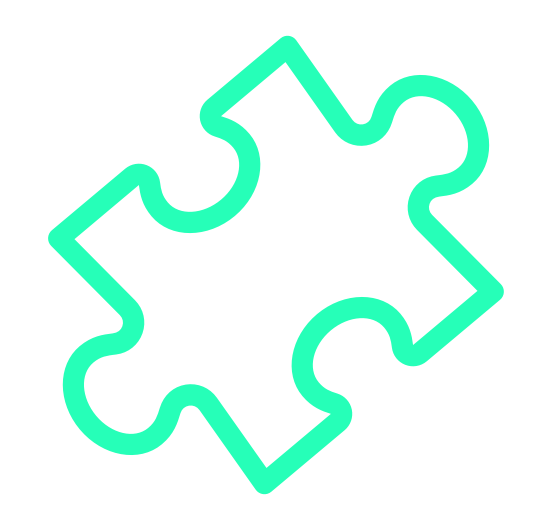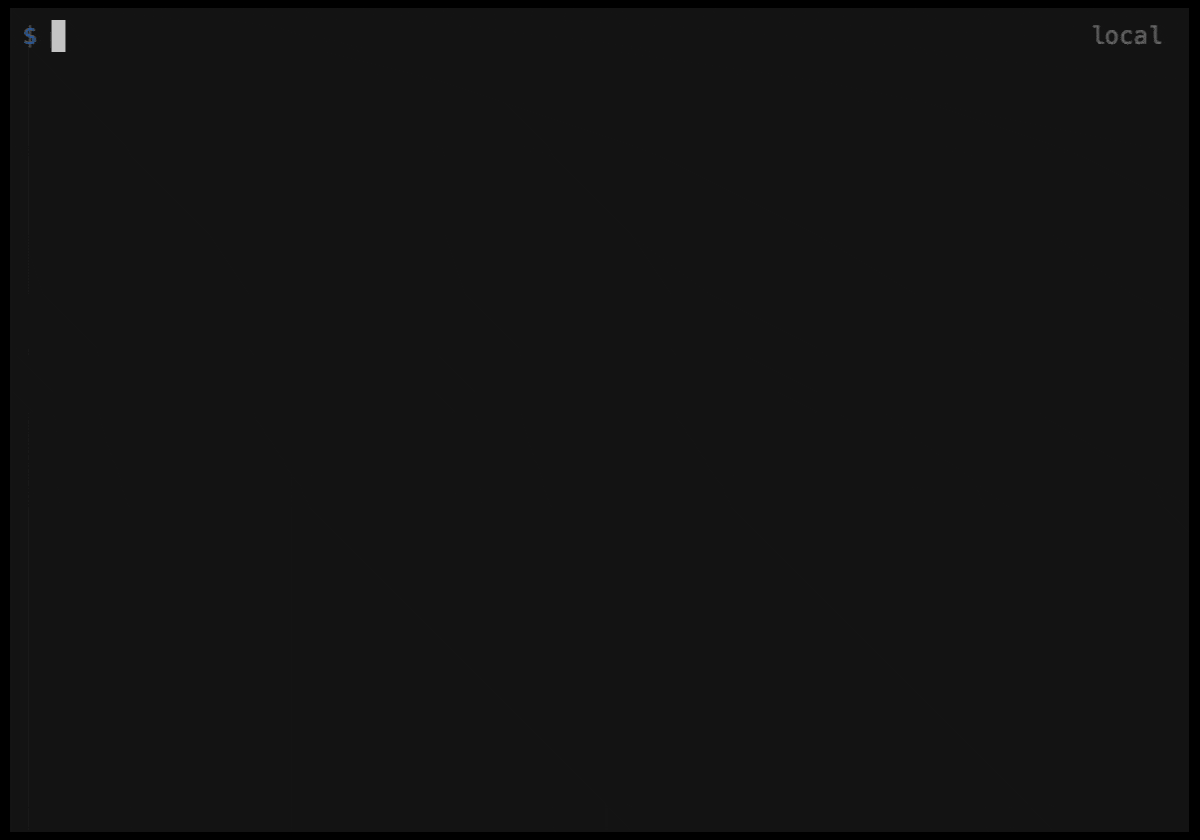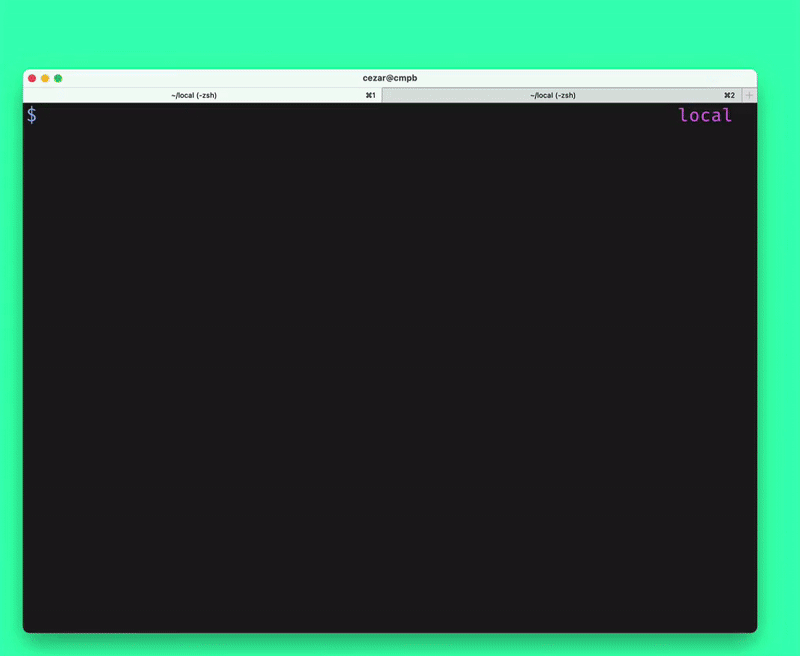Create modern cross-browser extensions with no build configuration.
- Creating an extension — How to create a new extension.
- Getting started immediately — Get work done in no time.
- I have an extension - Use only specific parts of
extension-create
extension-create helps you develop cross-browser extensions with built-in support for module imports/exports, auto-reload, and more. Interested to know how it's being developed? Every week I send emails about its progress. For goals, see the wiki.
npx extension-create my-extension-hello
cd my-extension-hello
npm startA new browser instance (for now, Chrome) will open up with your extension ready for development.
You are done. Time to hack on your extension!
The chrome-extesions-sample project is a great way to kickstart developing your extension.
If we go to the samples repository and look for an extension sample to work, let's say the make_page_red sample, all we need is to copy and paste it's URL as an argument for the start command:
Optimized for git version 2.30.0. Older versions are supported, but download can take much longer.
npx extension-create start https://github.com/GoogleChrome/chrome-extensions-samples/blob/main/mv2-archive/api/browserAction/make_page_red/Will not only download the extension but also kickstart a Chrome instance in a fresh profile with your sample extension loaded and default auto-reload support. Try it yourself!
Use Microsoft Edge to kickstart any sample from chrome-extesions-sample
You read it! Just run the command above with the --browser=edge flag:
npx extension-create start --browser=edge https://github.com/GoogleChrome/chrome-extensions-samples/blob/main/mv2-archive/api/browserAction/make_page_red/
And see a Crome Extension sample running automatically. On Edge!
extension-create was designed to have each command/major feature working as a standalone module. This is useful if you have your extension setup but want to benefit from specific features, such as the browser launcher w/ default auto-reload support. You have two ways of doing it.
The first option is to just use the command line interface extension-create provides and add it to your npm scripts. Assuming you want your extension to run the start command (path argument can be omitted if the manifest file is on your extension root folder), here's how it should look in your package.json:
{
// ...npm stuff,
"scripts": {
"start": "npx extension-create start"
}
}Will load your extension the same way the screenshot above demonstrates. This method is, in fact, what the standard template does when you run the create command npx extension-create <extension-name>.
| Google Chrome ✅ | Microsoft Edge ✅ |
If you want to target a specific browser, just pass the --browser flag to the start command (Chrome or Edge, soon others), like npx extension-create start --browser=edge.
That's it!
Hint: pass
allinstead ofedgeas an argument to load both Edge and Chrome at the same time!
See the Wiki for stable updates and future project roadmap. If you're interested in the latest news, I write weekly about this project development at https://cezaraugusto.substack.com.
MIT (c) Cezar Augusto.