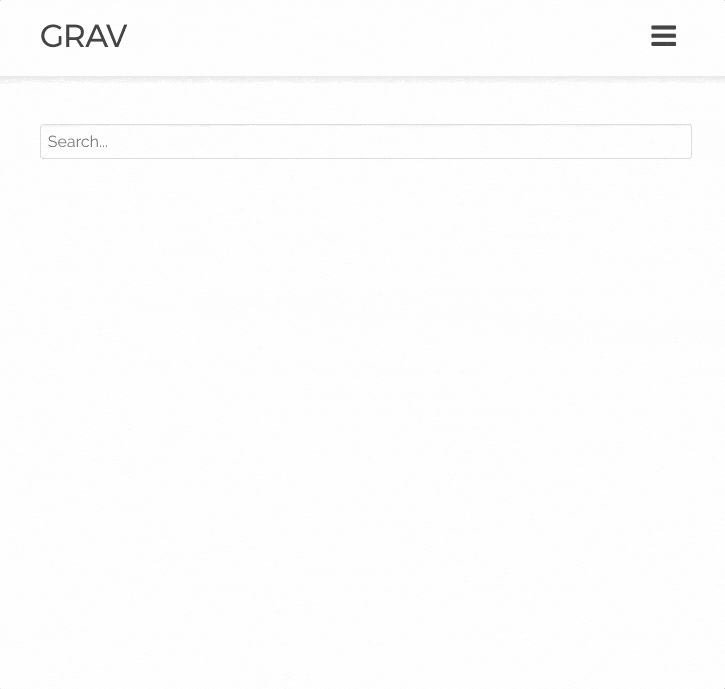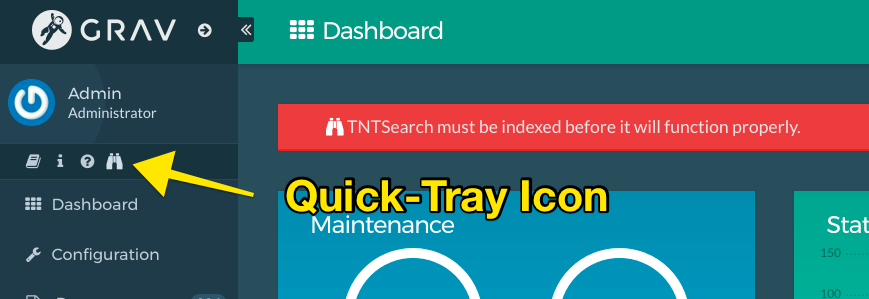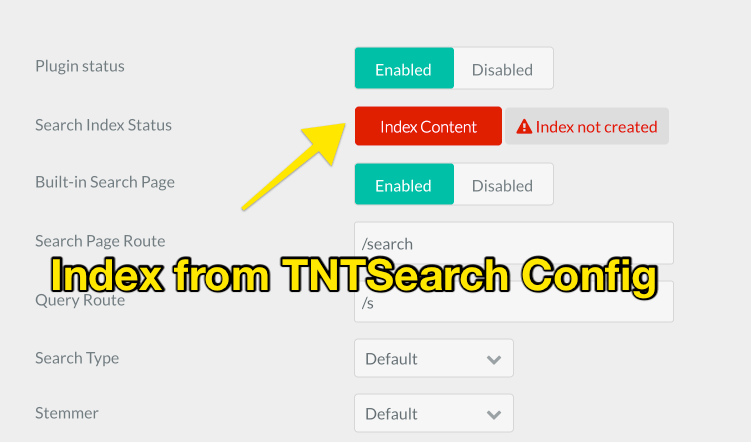The TNTSearch Plugin is for Grav CMS. Powerful indexed-based full text search engine powered by the TNTSearch library that provides fast Ajax-based Grav content searches. This plugin is highly flexible allowing indexes of arbitrary content data as well as custom Twig templates to provide the opportunity to index modular and other dynamic page types. TNTSearch provides CLI as well as Admin based administration and re-indexing, as well as a built-in Ajax-powered front-end search tool.
Installing the Tnt Search plugin can be done in one of two ways. The GPM (Grav Package Manager) installation method enables you to quickly and easily install the plugin with a simple terminal command, while the manual method enables you to do so via a zip file.
The simplest way to install this plugin is via the Grav Package Manager (GPM) through your system's terminal (also called the command line). From the root of your Grav install type:
bin/gpm install tnt-search
This will install the Tnt Search plugin into your /user/plugins directory within Grav. Its files can be found under /your/site/grav/user/plugins/tnt-search.
Other than standard Grav requirements, this plugin does have some extra requirements. Due to the complex nature of a search engine, TNTSearch utilizes a flat-file database to store its wordlist as well as the mapping for content. This is handled automatically by the plugin, but you do need to ensure you have the following installed on your server:
- SQLite3 Database
- PHP PDO Extension
| PHP by default comes with PDO and the vast majority of linux-based systems already come with SQLite.
SQLite actually comes pre-installed on your Mac, but you can upgrade it to the latest version with Homebrew:
Install Homebrew
$ /usr/bin/ruby -e "$(curl -fsSL https://raw.githubusercontent.com/Homebrew/install/master/install)"Install SQLite with Homebrew
$ brew install sqliteDownload the appropriate version of SQLite from the SQLite Downloads Page.
Extract the downloaded ZIP file and run the sqlite3.exe executable.
Before configuring this plugin, you should copy the user/plugins/tnt-search/tnt-search.yaml to user/config/plugins/tnt-search.yaml and only edit that copy.
Here is the default configuration and an explanation of available options:
enabled: true
search_route: '/search'
query_route: '/s'
built_in_search_page: true
search_type: default
stemmer: default
display_route: true
display_hits: true
display_time: true
index_page_by_default: true
filter:
items:
taxonomy@:
category: [news]The configuration options are as follows:
enabled- enable or disable the plugin instantlysearch_route- the route used for the built-in search pagequery_route- the route used by the search form to query the search enginebuilt_in_search_page- enable or disable the built-in search pagesearch_type- can be one of these types:default- standard string matchingfuzzy- matches if the words are 'close' but not necessarily exact matchesboolean- supports and/or plus minus. e.g.foo -bar
stemmer- can be one of these types:default- no stemmerarabic- Arabic languagegerman- German languageitalian- Italian languageporter- Porter languagerussian- Russian languageukrainian- Ukrainian language
display_route- display the route in the search resultsdisplay_hits- display the number of hits in the search resultsdisplay_time- display the execution time in the search resultsindex_page_by_default- should all pages be indexed by default unless frontmatter overridesfilter- a Page Collections filter that lets you pick specific pages to index via a collection query
TNTSearch relies on your content being indexed into the SQLite index database before any search queries can be made. This is very similar to other search engines such as ElasticSearch, Solr, Lucene, etc, but it uses a relatively simply PHP search engine library TNTSearch library to achieve this with little setup and no hassles.
The first step after installation of the plugin, is to index your content. There are several ways you can accomplish this.
First if you are able to access the CLI or just choose not to use the admin plugin, you can use the built-in CLI command:
$ bin/plugin tntsearch indexThis will scan all your pages and index the content. You should see some output like this:
Re-indexing Search
Added 1 /
Added 2 /blog/classic-modern-architecture
Added 3 /blog/daring-fireball-link
Added 4 /blog/focus-and-blur
Added 5 /blog/just-some-text-today
Added 6 /blog/london-industry
Added 7 /blog/random-thoughts
Added 8 /blog/sunshine-in-the-hills
Added 9 /blog/the-urban-jungle
Total rows 9
Done.This indicates a successful indexing of your content.
If you are using the admin plugin you can index your content directly from the plugin. TNTSearch adds a new quick-tray icon that lets you create a new index or re-index all your content quickly and conveniently with a single click.
Alternatively you can navigate to the TNTSearch configuration section and click the Index Content button:
Once you have an index, TNTSearch makes use of admin events to Create, Update, and Delete index entries when you edit pages. If your index ever looks like it's out of sync, you can simply reindex your whole site.
By default the TNTSearch plugin will index the title and content of your page. This usually suffices for most cases, but there are situations where you might want to index more fields. The plugin provides an example of this by listening to the onTNTSearchIndex event:
public static function getSubscribedEvents()
{
return [
'onTNTSearchIndex' => ['onTNTSearchIndex', 0]
];
}
public function onTNTSearchIndex(Event $e)
{
$fields = $e['fields'];
$page = $e['page'];
if (isset($page->header()->author)) {
$fields->author = $page->header()->author;
}
}This allows you to add an author to the indexed fields if it is set in the page frontmatter. You can add your own custom fields with a very simple plugin that listens to this event.
The TNTSearch plugin generally uses the rendered content to index with. However, there are situations where your page is actually a modular page, or built from other pages where there is no actual content on the page, or the content is not representative of the page as a whole. To combat this situation you can provide custom templates in your theme that TNTSearch can use to render the content before indexing.
For example, say we have a homepage that is built from a few modular sub-pages with a little content below it, it's called home.md, so uses a home.html.twig file in your theme's templates/ folder. You can create a simplified version of this template and save it as templates/tntsearch/home.html.twig. For this example this template looks like this:
{% for module in page.collection() %}
<p>
{{ module.content }}
</p>
{% endfor %}
{{ page.content }}As you can see this simply ensures the module pages as defined in the page's collection are displayed, then the actual page content is displayed.
To instruct TNTSearch to index with this template rather than just using the Page content by itself, you just need to add an entry in the home.md frontmatter:
tntsearch:
template: 'tntsearch/home'TNTSearch plugin for Grav comes with a built-in query page that is accessible via the /search route by default. This search page is a simple input field that will perform an Ajax query as-you-type. Because TNTSearch is so fast, you get a real-time search response in a similar fashion to a Google search. Also the results are returned already highlighted for matching terms.
You can also test searching with the CLI:
$ bin/plugin tntsearch query ipsum
{
"number_of_hits": 3,
"execution_time": "2.101 ms",
"hits": [
{
"link": "\/blog\/classic-modern-architecture",
"title": "Classic Modern Architecture",
"content": "...sed a odio. Curabitur ut lectus tortor. Sed <em>ipsum<\/em> eros, egestas ut eleifend non, elementum vitae eros. Mauris felis diam, pellentesque vel lacinia ac, dictum a nunc.\nLorem <em>ipsum<\/em> dolor sit amet, consectetur adipiscing elit. Donec ultricies tristique nulla et mattis. Phasellus id massa eget..."
},
{
"link": "\/blog\/focus-and-blur",
"title": "Focus and Blur",
"content": "...sed a odio. Curabitur ut lectus tortor. Sed <em>ipsum<\/em> eros, egestas ut eleifend non, elementum vitae eros. Mauris felis diam, pellentesque vel lacinia ac, dictum a nunc.\nLorem <em>ipsum<\/em> dolor sit amet, consectetur adipiscing elit. Donec ultricies tristique nulla et mattis. Phasellus id massa eget..."
},
{
"link": "\/blog\/london-industry",
"title": "London Industry at Night",
"content": "...sed a odio. Curabitur ut lectus tortor. Sed <em>ipsum<\/em> eros, egestas ut eleifend non, elementum vitae eros. Mauris felis diam, pellentesque vel lacinia ac, dictum a nunc.\nLorem <em>ipsum<\/em> dolor sit amet, consectetur adipiscing elit. Donec ultricies tristique nulla et mattis. Phasellus id massa eget..."
}
]
}If a physical Grav page is found for the /search route, TNTSearch will use that rather than the page provided by the plugin. This allows you to easily add content to your search page as you need.
If you wish to customize the actual HTML output, simply copy the templates/search.html.twig from the plugin to your theme and customize it.
The actual input field can also be modified as needed by copy and editing the templates/partials/tntsearch.html.twig file to your theme and modify it.
By default the TNTSearch plugin for Grav, the response JSON is sent with the following structure:
{
"number_of_hits": 3,
"execution_time": "1.000 ms",
"hits": [
{
"link": "/page-a",
"title": "Title A",
"content": "highlighted-summary"
},
{
"link": "/page-b",
"title": "Title B",
"content": "highlighted-summary"
},
{
"link": "/page-c",
"title": "Title C",
"content": "highlighted-summary"
}
]
}There are instances where this output is not desirable or needs to be changed. TNTSearch actually provides a plugin event to allow you to manipulate this format. An example of this can be seen below:
public static function getSubscribedEvents() {
return [
'onTNTSearchQuery' => ['onTNTSearchQuery', 1000],
];
}
public function onTNTSearchQuery(Event $e)
{
$query = $this->grav['uri']->param('q');
if ($query) {
$page = $e['page'];
$query = $e['query'];
$options = $e['options'];
$fields = $e['fields'];
$fields->results[] = $page->route();
$e->stopPropagation();
}
}The important things to note are the 1000 order-value to ensure this event runs before the default event in the tntsearch.php plugin file. The actual event method simply sets a result array on fields to with a route, resulting in:
{
"number_of_hits": 3,
"execution_time": "1.000 ms",
"results": ['/page-a', '/page-b', '/page-c']
}TNTSearch plugin can also be used to render the search as a drop-down rather than in a standard page. To do this you need to embed the search partial and override it to fit your needs. You could simply add this to your theme wherever you want to have an Ajax drop-down search box:
{% embed 'partials/tntsearch.html.twig' %}
{% block tntsearch_input %}
{% set options = { uri: uri, limit: 10, snippet: 150, min: 3 } %}
<div class="form-group tntsearch-dropdown">
<input type="text" data-tntsearch="{{ options|json_encode|e('html_attr') }}" class="form-input tntsearch-field" placeholder="Search...">
</div>
{% endblock %}
{% endembed %}Here we embed the default partial, but override the options and set the .tntsearch-dropdown class on the surrounding <div>
This plugin would not of been possible without the amazing TNTSearch library for PHP. Make sure you star that project on GitHub.