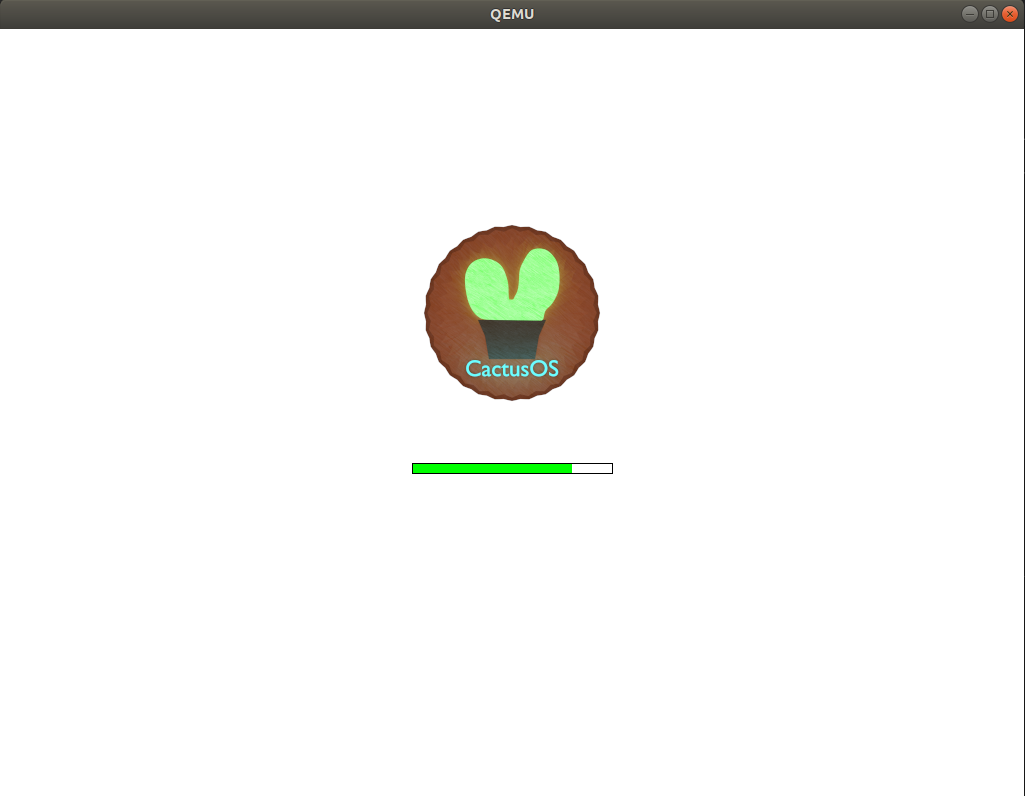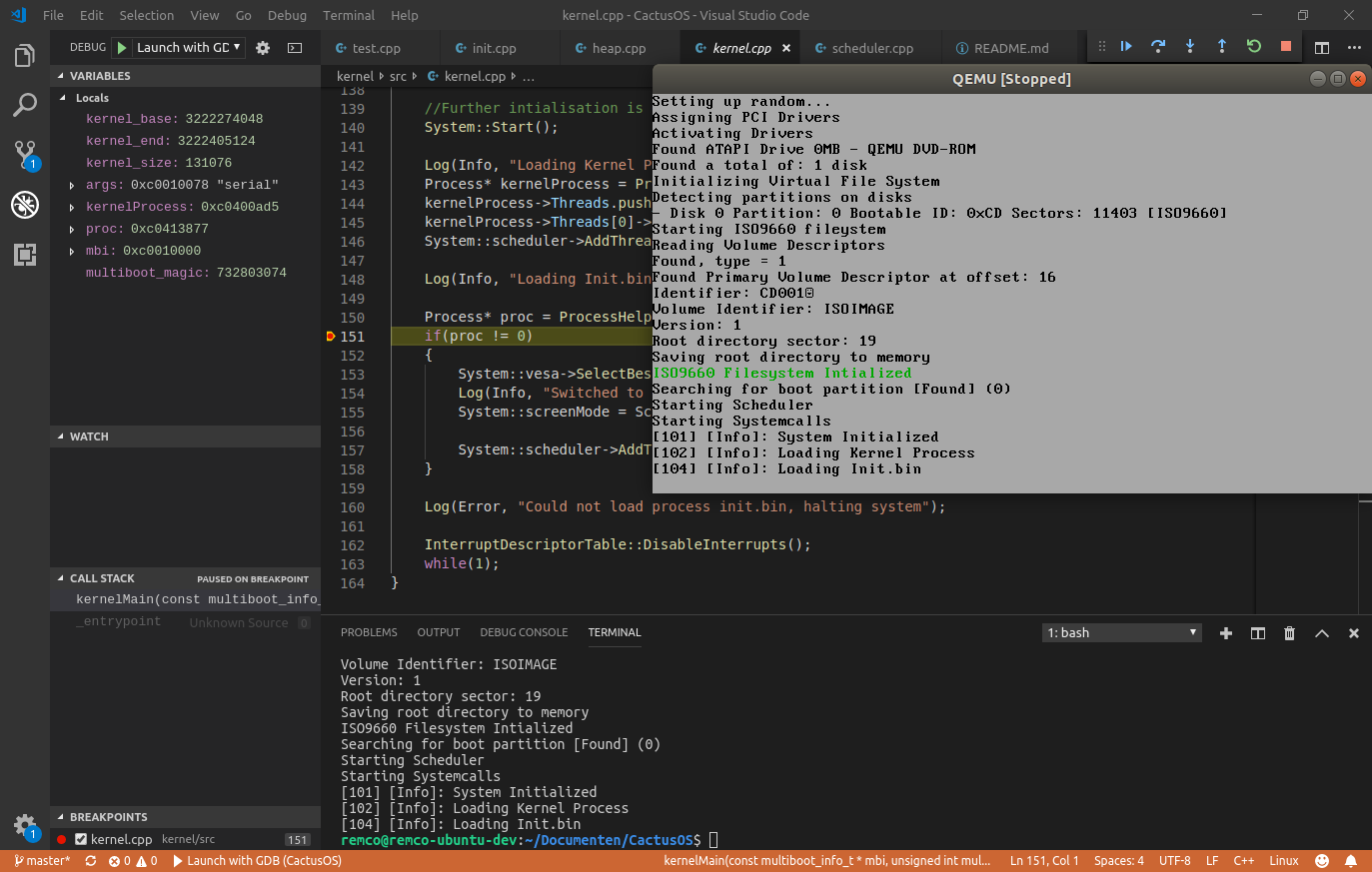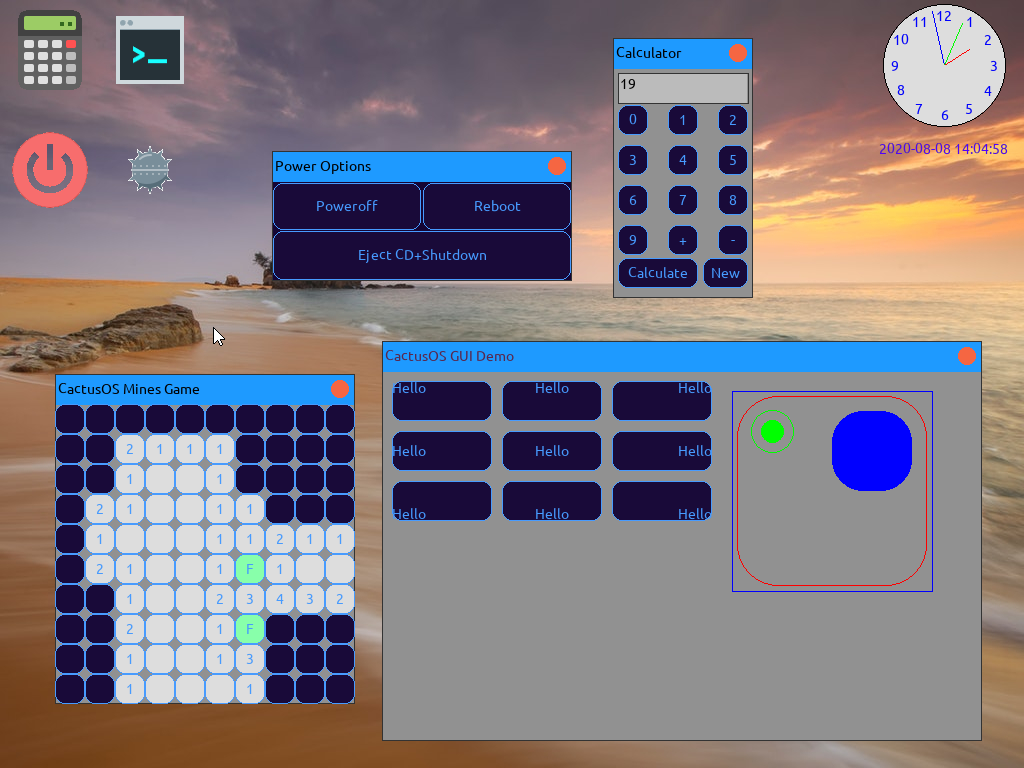CactusOS
CactusOS is a simple operating system that is aimed to not be anything like linux. I am just trying to build my own OS and definitely not the best one. It should run on every 32 bit emulator and pc but if it doesn't please let me know.

Current Features
- Higher Half Kernel [Done]
- PCI Device Enumeration [Done]
- Virtual 8086 Mode [Done]
- VESA Vbe after boot [Done]
- Disk support (ATA/ATAPI) [Basic]
- PCI IDE Controller [Done]
- PCI AHCI Controller [Basic]
- Filesystem support [Basic]
- ISO9660 [Done]
- FAT(12/16/32) [Basic]
- Multitasking [Basic]
- Usermode [Done]
- Graphical Desktop [Basic]
- Applications
- Calculator [Basic]
- Clock [Basic]
- Terminal [Basic]
- Mine Game [Done]
- USB Support [Basic]
- UHCI
- OHCI
- EHCI
- xHCI Not supported yet
- USB Devices [Basic]
- Mouse
- Keyboard
- Dual Receiver
- Mass Storage Device
- Installer [Basic]
- FAT Filesystem creation
- Complete system install on hard drive
- Boot from USB [Done]
Planned Features
- Update all code to new log method
- More complete custom build api for apps
- Some basic applications
- File Manager
- GUI visual improvement, could look a whole lot better
Building
To build CactusOS I recommend running a linux like environment, personaly I use ubuntu 4.15.0-47-generic. A i686-elf cross compiler is also required, see Osdev wiki.
Make build options
make CactusOS.binTo build the binarymake CactusOS.isoTo build the cdrom imagemake cleanTo remove all the compiled filesmake qemuBuild the CactusOS.iso file if necessary and then run the kernel using qemu
Bochs
By default the os does not have graphics when running on bochs, to bypass this set the value BOCHS_GFX_HACK to 1 in kernel/include/system/system.h.
Installing
You can install the operating system onto a hard-drive using the setup program. This program is built into the kernel and can be launched by pressing enter during the "Press Enter to run Installer" prompt. This option is only availible in the liveCD.