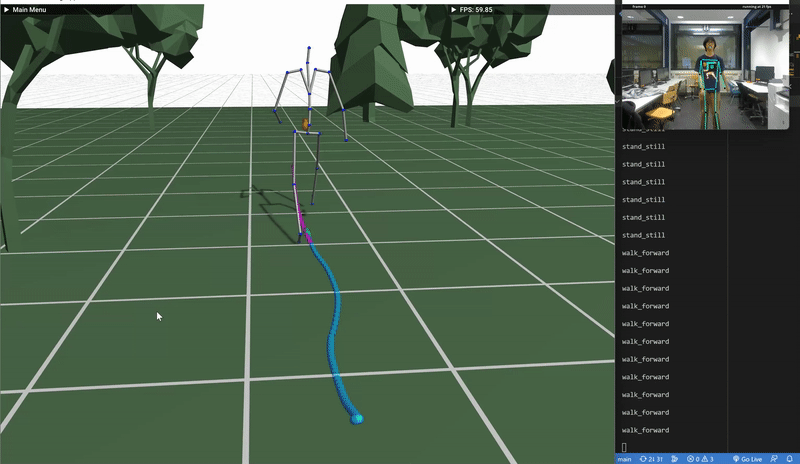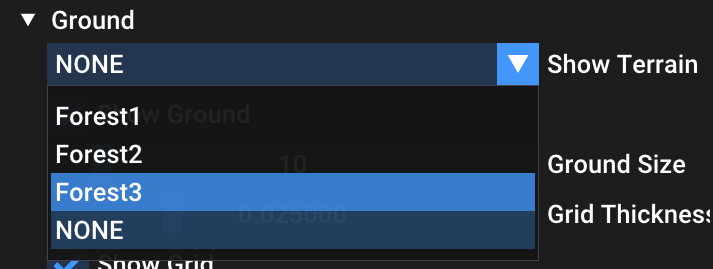Longteng Duan* · Guo Han* · Boxiang Rong* · Hang Yin*
(* Equal Contribution)
Demo Videos | Report | Slides
Table of Contents
The program is easy to compile using Visual Studio Code and CMake.
git clone https://github.com/Ribosome-rbx/Motion-Matching-for-Human-Skeleton.git
cd Motion-Matching-for-Human-Skeleton
mkdir build
cd build
cmake ..
make
Note that we will fetch repo https://github.com/guo-han/motion-matching when building this project. Make sure to fetch the most recent version of master branch. Some of our developments are done in that repository.
The dataset we used for constructing matching database is LAFAN1. But you do not need to redownload and process the dataset yourself. All necessary data have been added into this directory under the ./data folder.
Users can control the digital character using keyboard control, drawed trajectory or human pose input from camera. Details are elaborated below.
To start the motion matching, you should press the space key after the application is ready.
| Keys | Actions |
|---|---|
| W, S, A, D, W+A, W+D, S+A, S+D |
controll the character's movement in eight directions once keys pressed, the character will move along the given direction |
| up arrow key↑, down arrow key↓ |
increase, decrease the forward speed the speed willl increase/decrease by 0.3 every time the key is pressed |
| left Shift | sprint once key pressed, the character starts dashing; once key released, it will return to normal speed |
| J | jump once key pressed, the character jumps; once key released, the character stops jumping |
| C | creep once key pressed, the character creeps; once key released, the character stops creeping |
| P | dance once key pressed, the character starts dancing; when the key is pressed again, the character stops dancing |
| Space | Pause/Start Program |
When checking the Paint trajectory box in the application UI, we can use mouse to draw a trajectory on the ground. Once paint a trajectory, uncheck the Paint trajectory box. Press any 'W, A, S, D' key to give the character an initial speed. Now keyboard control will be disabled, but you can still press "shift" to run. The character will follow a straight line to the nearest dot on the trajectory, and start following the whole trajectory. Once reaching the end, it will go straight back to the start point and do another round. To disable the trajectory control mode, click on the Clear Painting button and then you can turn back to keyboard control again.
Compile and run this application with another script opened. You are only allowed to use 13 predefined poses to animate the character for several instructions, and the input is captured from laptop camera. More information can be found in this repository.
We utilized FastPose to capture human poses. For the 13 motions, namely
This mode is designed for "Human Pose Control", since one can no longer modify view directions by mouse. To use this mode, check the Track Velocity box in Camera hidden menu. Then, the window view will change following the velocity direction.
To run motion matching with different terrains, open the Ground hidden menu. Select from the drop down menu of Show Terrain.
Basic Square terrain
| walk | run |
|---|---|
 |
 |
| creep | dance |
|---|---|
 |
 |
Forest terrain
| walk | run |
|---|---|
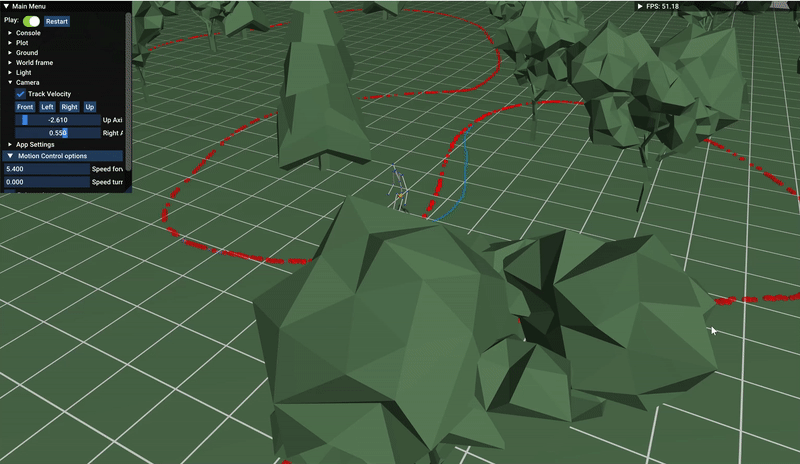 |
 |
| jump | creep |
|---|---|
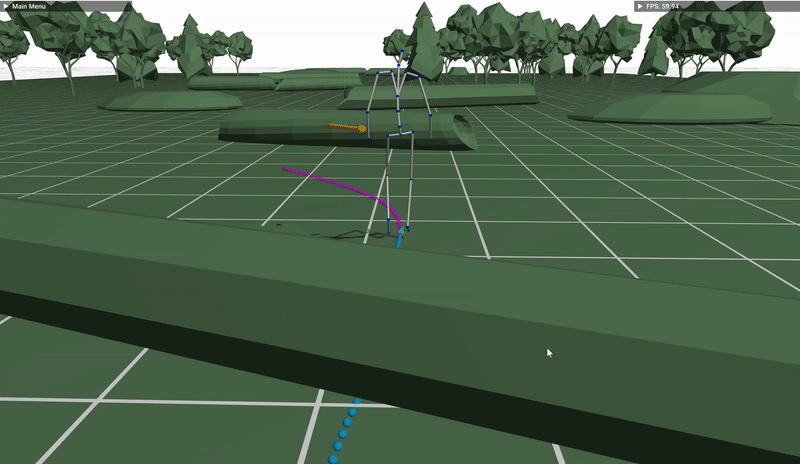 |
 |
This project was undertaken as part of the 2023HS digital human course at ETH Zurich. We would like to express our sincere appreciation for the valuable guidance and support provided by our supervisor, Dongho Kang.