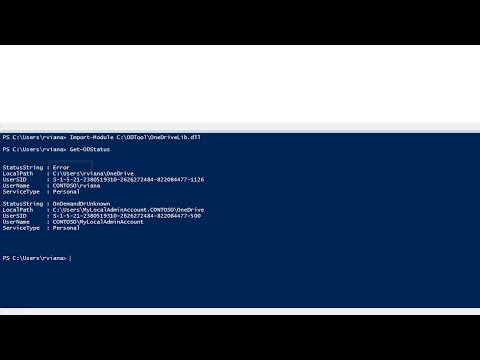Watch this video to get started
Open PowerShell (it cannot be in elevated mode because of OneDrive design)
Before running the first time, use this to unblock the DLL that you downloaded:
PS C:\ODTool> Unblock-File -Path C:\ODTool\OneDriveLib.dll # change path if necessary
Run this:
Import-Module OneDriveLib.dll
Get-ODStatus
This is an example of the output:
PS C:\ODTool> Import-Module OneDriveLib.dll
PS C:\ODTool> Get-ODStatus
StatusString : UpToDate
LocalPath : E:\MicrosoftOnedrive\OneDrive - My Company
UserSID : S-1-5-21-124000000-708000000-1543000000-802052
UserName : CONTOSO\rodneyviana
ServiceType : Business1
StatusString : UpToDate
LocalPath : D:\Onedrive
UserSID : S-1-5-21-124000000-708000000-1543000000-802052
UserName : CONTOSO\rodneyviana
ServiceType : Personal
Syntax
Get-ODStatus [-ByPath <file-or-folder-path>] [-Type <type-of-service>]
[-CLSID <icon-overlay-guid>] [-IncludeLog $true|$false]
(All parameters are optional and normally not used on most cases)
Where:
-ByPath <file-or-folder-path> - Test a particular file of folder to seee if it is synchronized
-Type <type-of-service> - Filter response by type of service (e.g. Business1 or Personal)
-CLSID <icon-overlay-guid> - Test a different type of icon overlay (you may use this to test other services like DropBox
if know their Guid)
-IncludeLog $true|$false - If $true will create a detailed log file on temp path (use $env:Temp in PowerShell to find
the temp folder). The file name starts with OneDriveLib.
Examples:
List status of all OneDrive instances:
Get-ODStatus
Check if a particular file of folder is synchronized
Get-ODStatus -ByPath "$($env:OneDrive)\DalyReports\"
Save and list the log file:
Get-ODStatus -IncludeLog $true
Get-Item -Path "$($env:Temp)\OneDriveLib*"