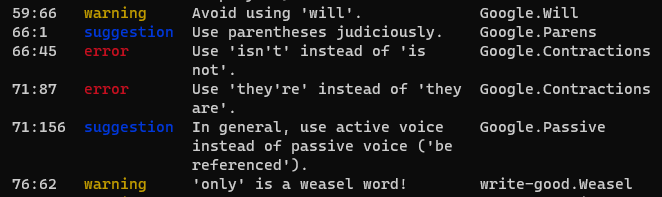This repository is the home of the Couchbase Style Guide, translated into Vale format!
To get started with the Vale Style guide, you need to:
To install Vale:
-
Install a package manager:
- On Windows: Chocolatey
- On Mac/Linux: Homebrew
-
Open a terminal application with administrator permissions.
-
Follow the instructions at Vale.sh for your platform.
The package manager does all of the heavy lifting to install Vale. If you receive a prompt to "run additional scripts" from the terminal, approve it.
This repository contains a .vale.ini file that contains everything you need to get started. This file contains all of the necessary configuration for Vale to lint your text files.
Make a couple changes to make sure your Vale installation pulls your styles from the correct location:
-
In your file explorer, move the
.vale.inifrom this repository to your$HOMEdirectory:- On Windows:
C:\Users\<yourusername> - On Mac:
/Users/<yourusername>
On Linux, the location of the
$HOMEdirectory varies based on your specific Linux distribution. - On Windows:
-
Open the
.vale.inifile in a text editor. -
Set the
StylesPathto the location of theValeStylesfolder in this repository. For example,C:\Users\<yourusername>\GitHub\cb-vale-style-guide\ValeStyles
Unfortunately, the Spelling rule for the spellcheck searches for the path to the required dictionary relative to the directory where you're trying to lint. Not great.
Set the location of the dictionary file:
- Replace the
$REPOin thedicpathattribute to the location of theValeStylesfolder in your local copy of this repository.
After you've done all the set up, you're ready to lint some files!
-
Open the file or folder's location on your filesystem in a terminal window.
-
Run
vale <FileName>orvale <FolderName>.
Vale generates a report that provides the following information:
- If you ran Vale on a folder, the name of the file where Vale found the following list of issues.
- The line number and character/column number where Vale found an issue.
- The severity of the issue: Suggestion, Warning, or Error.
- The description of why Vale flagged the issue.
- The location of the YAML file that flagged the issue, written as
<FolderName>.<FileName>.
If you run into issues linting a folder:
- Check your
.vale.inito see what file types Vale lints. If you see a [*] above theBasedOnStylessetting, Vale lints all file types. Enter a file type (.adoc, for example) to change the scope. - Change the folder to limit the scope of the files you want Vale to lint.
To tweak the existing styles, open any .yml file in a text editor and make your changes.
Vale uses Go-based RegEx. If you need help to write a RegEx pattern, use a site like regex101.com to learn syntax and test your patterns.
If you have a specific term like a page or product name that must be spelled the same and appear the same way everywhere, add it to the Vocab files:
- Go to
ValeStyles\Vocab\Couchbase Docs. - Do one of the following:
- To add a word or phrase that Vale should never flag as incorrect in any other rule, modify the
accept.txtfile. - To add a word or phrase that Vale should always reject that isn't yet covered by another rule, modify the
reject.txtfile.
- To add a word or phrase that Vale should never flag as incorrect in any other rule, modify the
Keep the following in mind:
- Add only a single word or phrase per line to the
accept.txtorreject.txt. - If multiple spellings for your word or phrase are correct, make sure that you add them with RegEx to the
accept.txt. Otherwise, Vale flags any spellings or capitalization styles that don't exactly match what's present in the file. - If your word or phrase includes punctuation or other characters that are a part of RegEx syntax, make sure you escape them with a backslash (\). Otherwise, Vale breaks.