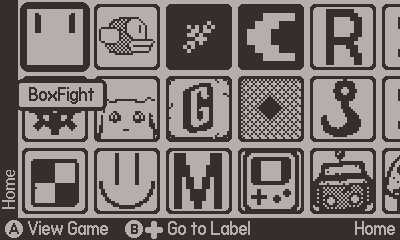Grid-based playdate custom launcher based on the 3ds menu (with badges!)
- grid-based icon system, different from the list-based default one, similar to the 3ds
- "badges" similar to those on the 3ds, that can be created from any square .pdi image
- labels system, letting you create and name "labels" on the grid that can be jumped between
- organize mode, letting you customize the placement of icons, badges, and labels, accessible from the main menu
- alphabetical organization by default to make it easier to find games when you first install it
- Download the installer from the releases page
- Sideload the installer onto your playdate however you like
- Follow the instructions in the installer to install
- watch the cool animation rae made for indexos that I forgot to remove (it looks sick asf tho)
- Compile the launcher with
pdc . Launcher - Navigate to wherever you installed the Playdate SDK, then go to
<SDK path>/Disk/System - Rename the existing application
Launcher.pdxto somthing else, likeStockLauncher.pdx - Drag the
Launcher.pdxyou created in step 1 into theSystemfolder
Before any of these actions can be completed, run the launcher on-device after installing.
In order to load badges into FunnyOS, put any .pdi image file called <name>.pdi inside /Shared/FunnyOS/Badges.
This image must be compiled with pdc from the playdate SDK, and must be a .pdi file.
Some pre-made badges in pdi form are available Here.
(Thanks to Palette in the Playdate Squad discord server for making OpenFunnyBadges, a badge pack to get you started!)
As soon as you load up the launcher with .pdi files in /Shared/FunnyOS/Badges, they are placed on the far right of the grid.
You can move them in organize mode just like other icons.
In order to load background music into FunnyOS, put an audio file called bgm.pda inside /Shared/FunnyOS/.
This audio must be compiled with pdc from the playdate SDK, and must be a .pda file.
The default background music is available Here, as compiling it into the installer takes up a lot of space.
Music provided by Chris Mandra and Drunk With Honey. Huge shoutout to them, they make some good music!
In order to load a background image into FunnyOS, put an image file called bg.pdi inside /Shared/FunnyOS/.
This image must be compiled with pdc from the playdate SDK, and must be a .pdi file.
The image will be automatically scaled to 400x240 and used as the background behind the dither pattern in the launcher.
In order to load a loading image into FunnyOS, put an image file called load.pdi inside /Shared/FunnyOS/.
This image must be compiled with pdc from the playdate SDK, and must be a .pdi file.
The image will be automatically scaled to 400x240 and used as the loading screen when you first enter the launcher.
In order to load a custom icon into FunnyOS, put an image file called icon.pdi inside /Shared/FunnyOS/Icons/<bundleid> where <bundleid> is the name of a game you want to replace the icon of (like the com.whoever.whatever).
This image must be compiled with pdc from the playdate SDK, and must be a .pdi file.
The image will be automatically scaled to 64x64 and used as the icon for that game in the launcher.
You can add animations for the icon by making a folder called icon-highlighted inside of /Shared/FunnyOS/Icons/<bundleid>, and putting an animation.txt file and your numbered frame pdi files in it (1.pdi, 2.pdi, etc).
See here for instructions on animation.txt
In order to load a custom cursor into FunnyOS, put any .pdi image file called cursor.pdi inside /Shared/FunnyOS.
This image must be compiled with pdc from the playdate SDK, and must be a .pdi file.
In order to load an animated custom cursor into FunnyOS, put any .pdt file called cursor.pdt inside /Shared/FunnyOS.
This image must be compiled with pdc from the playdate SDK, and must be a .pdt file. pdt files are usually made by compiling a .gif with pdc.
Animated cursors will animate at a constant 5 fps, so plan your gifs around that.
Some pre-made cursors in pdi and pdt form are available Here, and are based on the 3ds cursor.
Q: how does FunnyOS import badges that aren't perfectly square or 64x64?
A: Everything is square. If something isn't exactly 64x64 or 72x72, it will be scaled to 64x64 (if the original is less than or equal to 68 pixels wide) or 72x72 otherwise. 72x72 tiles tile perfectly (and can be used to create larger images out of multiple of them), while 64x64 is the normal icon size.
Q: how do I add badges?
A: just put any .pdi file (compiled with pdc from the Playdate SDK) into the "/Shared/FunnyOS/Badges" folder on your playdate (accessible from data disk mode when connected to a computer). Other image formats will not work, so don't try to use .pngs or .jpegs or (ew) .webps.
Q: what happens when I add a new game or badge to my system?
A: it is placed at the end of your grid all the way to the right. I would recommend placing a label here called "end" or similar so that you can easily skip to it.
Q: I hate those borders on the icons! These were designed for list view, not to be confined! Please remove them!
A: toggle them off in the options menu (playdate menu --> options)
Q: how do I move stuff around?
A: check the "organize" checkbox in the system menu to enter organize mode. uncheck it to exit organize mode.
Q: what does this text at the bottom mean?
A: on the left, it details what button does what, and on the right it lists the name of the section you are currently looking in.
Q: I hate this
A: uninstall it using the installer
Q: It borked :(
A: repair it or uninstall it using the installer, then tell me what happened and how so I can fix it
Q: This isn't launching games! When i click a game it just shows me the card!
A: press the A button. It says it on the bottom of the screen.
Q: the installer isn't working!
A: this was made for playdate OS version 2.5.0, and has to be updated for every version. Find a newer version, and if one isn't available, ping me repeatedly so I can bother scratchminer to make me a new installer
Q: my playdate is bootlooping/repeatedly crashing
A: hold A+B+MENU+LOCK then release A and B when told to hold MENU and LOCK. This resets your playdate to the stock launcher, but you will need to do a system update afterwards from settings. Submit an issue detailing how the playdate crashed.
- IndexOS Installer and FunnyOS Installer - scratchminer
- Cool install video with the rocket + IndexOS dev - Rae
- FunnyOS programming - RintaDev
- Music - Chris Mandra / Drunk With Honey