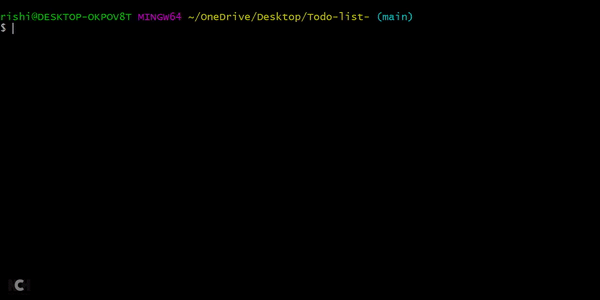Command Line Todo List
In this project our aim is to implement a command-line (CLI) program that lets you manage your todos. Here's how it should work when you're done:
Specification
-
The app can be run in the console with
./todo. -
The app should read from and write to a
todo.txttext file. Each todo item occupies a single line in this file. Here is an example file that has 2 todo items.
water the plants
change light bulb-
When a todo item is completed, it should be removed from
todo.txtand instead added to thedone.txttext file. This file has a different format:x 2020-06-12 the text contents of the todo item
- the letter x
- the current date in
yyyy-mm-ddformat - the original text
The date when the todo is marked as completed is recorded in the
yyyy-mm-ddformat (ISO 8601). For example, a date like15th August, 2020is represented as2020-08-15. -
The application must open the files
todo.txtanddone.txtfrom where the app is run, and not where the app is located. For example, if we invoke the app like this:$ cd /path/to/plans $ /path/to/apps/todo lsThe application should look for the text files in
/path/to/plans, since that is the user’s current directory.
Usage
1. Help
Executing the command without any arguments, or with a single argument help prints the CLI usage.
$ ./todo help
Usage :-
$ ./todo add "todo item" # Add a new todo
$ ./todo ls # Show remaining todos
$ ./todo del NUMBER # Delete a todo
$ ./todo done NUMBER # Complete a todo
$ ./todo help # Show usage
$ ./todo report # Statistics
2. List all pending todos
Use the ls command to see all the todos that are not yet complete. The most recently added todo should be displayed first.
$ ./todo ls
[2] change light bulb
[1] water the plants
3. Add a new todo
Use the add command. The text of the todo item should be enclosed within double quotes (otherwise only the first word is considered as the todo text, and the remaining words are treated as different arguments).
$ ./todo add "the thing i need to do"
Added todo: "the thing i need to do"
4. Delete a todo item
Use the del command to remove a todo item by its number.
$ ./todo del 3
Deleted todo #3
Attempting to delete a non-existent todo item should display an error message.
$ ./todo del 5
Error: todo #5 does not exist. Nothing deleted.
5. Mark a todo item as completed
Use the done command to mark a todo item as completed by its number.
$ ./todo done 1
Marked todo #1 as done.
Attempting to mark a non-existed todo item as completed will display an error message.
$ ./todo done 5
Error: todo #5 does not exist.
6. Generate a report
Use the report command to see the latest tally of pending and completed todos.
$ ./todo report
yyyy-mm-dd Pending : 1 Completed : 4