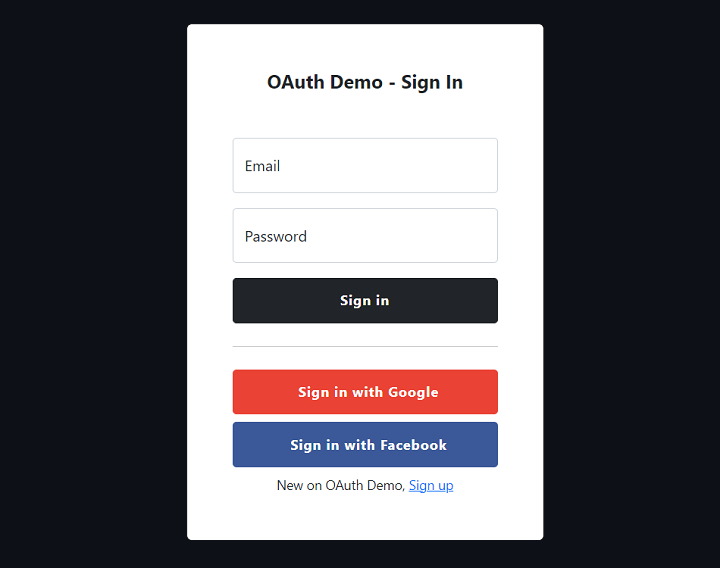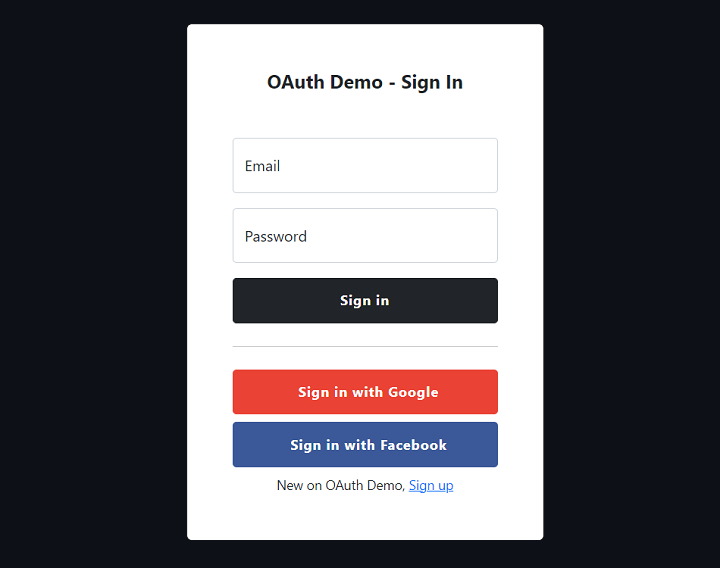
Local testing with PHP built-in server
Start PHP built-in server
php -S localhost:3092 -t web
Local HTTPS protocol with Stunnel
- Download Stunnel from https://www.stunnel.org/downloads.html
- Install it
- Open configuration file
stunnel.conf from [installation path]/stunnel/config/ directory
- At the end of the file put the next part of the code:
[https]
accept = localhost:9898
connect = localhost:3092
cert = stunnel.pem
Facebook OAuth configurations
Basic settings for Facebook App
- In the left menu, select Settings > Basic
- Fill in the fields: "Display name", "App domains", "Privacy Policy URL" and 'User data deletion
'
- Save changes
- In the dashboard, add products "Facebook Login" to your app
- Comptele "Site URL" with
https://localhost
- In the left menu, select Facebook Login > Settings
- Fill in "Valid OAuth Redirect URIs" with:
https://localhost:9898/sign-up and https://localhost:9898/sign-in
- Set "Login with the JavaScript SDK" to
Yes
- Fill in "Allowed Domains for the JavaScript SDK" with:
https://localhost:9898
- Save changes
Facebook App - Email and Public Profile access
- In the left menu, select App Review > Permissions and Features
- Search for "email" and "Get advanced access"
- Search for "public_profile" and "Get advanced access"
- In the header menu, switch your app to "App Mode: Live"
- Copy
web/private/facebook-auth.json.dist to web/private/facebook-auth.json
- Set
app_id value to your "Facebook App ID"
- Set
app_version value to your "Facebook App Version", maybe v14.0
Google OAuth configurations
Google OAuth consent screen
- In the left menu, select "OAuth consent screen"
- Choose "User Type: External" and "Create"
- Fill in "App information" fields
- Fill in "App domain" fields
- Add "App domain"
- Add "Developer contact information"
- Save and continue
- Just "Save and continue" next steps
Google OAuth 2.0 Client IDs
- In the left menu, select "Credentials"
- In the header menu, select "Create Credentials" > "OAuth client ID"
- Select "Web application" for "Application type"
- Fill in "Name" field
- For "Authorized JavaScript origins", add
https://localhost
- For "Authorized redirect URIs", add
https://localhost/api/sign-up/google-callback and https://localhost/api/sign-in/google-callback
- "Create" to finish
- Backup "Client ID" and "Client Secret"
- In the left menu, select "OAuth consent screen"
- Click "Publish App" under "Publishing status" section
- Copy
web/private/google-auth.json.dist to web/private/google-auth.json
- Set
client_id value to your backuped Google "Client ID"
- Set
client_secret value to your backuped Google "Client Secret"