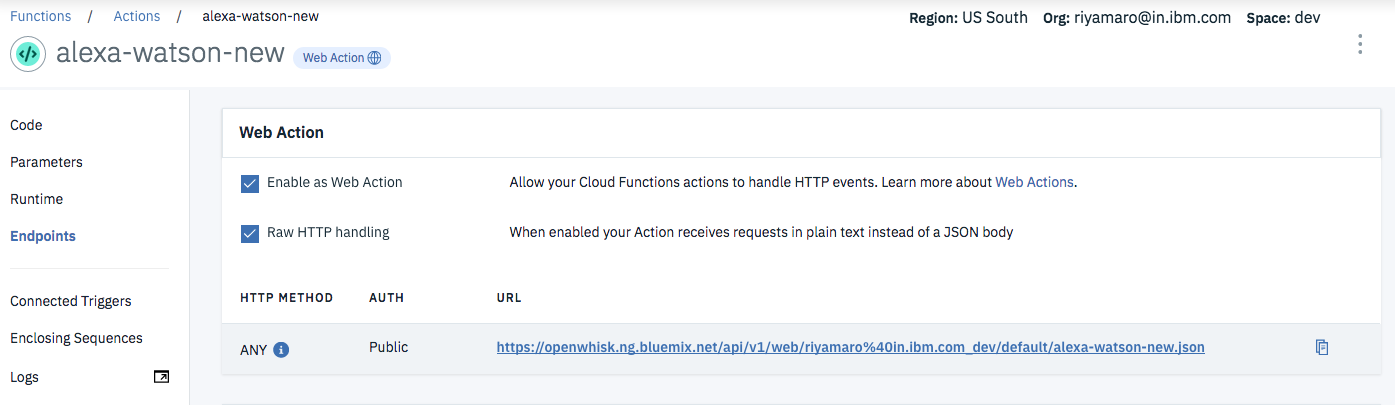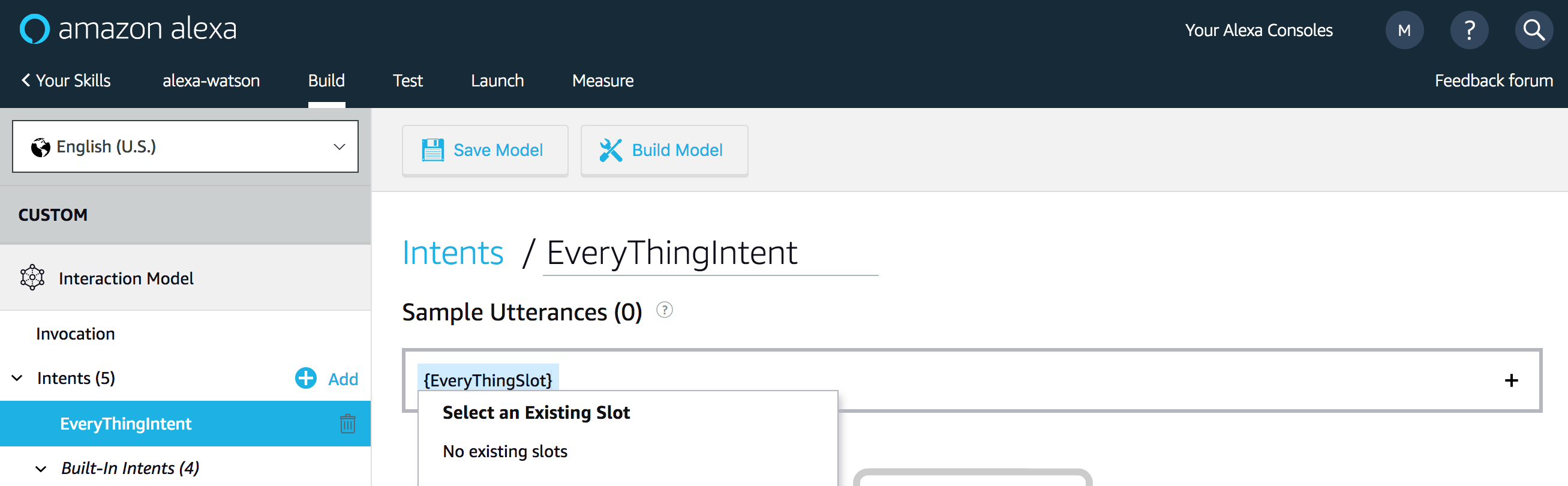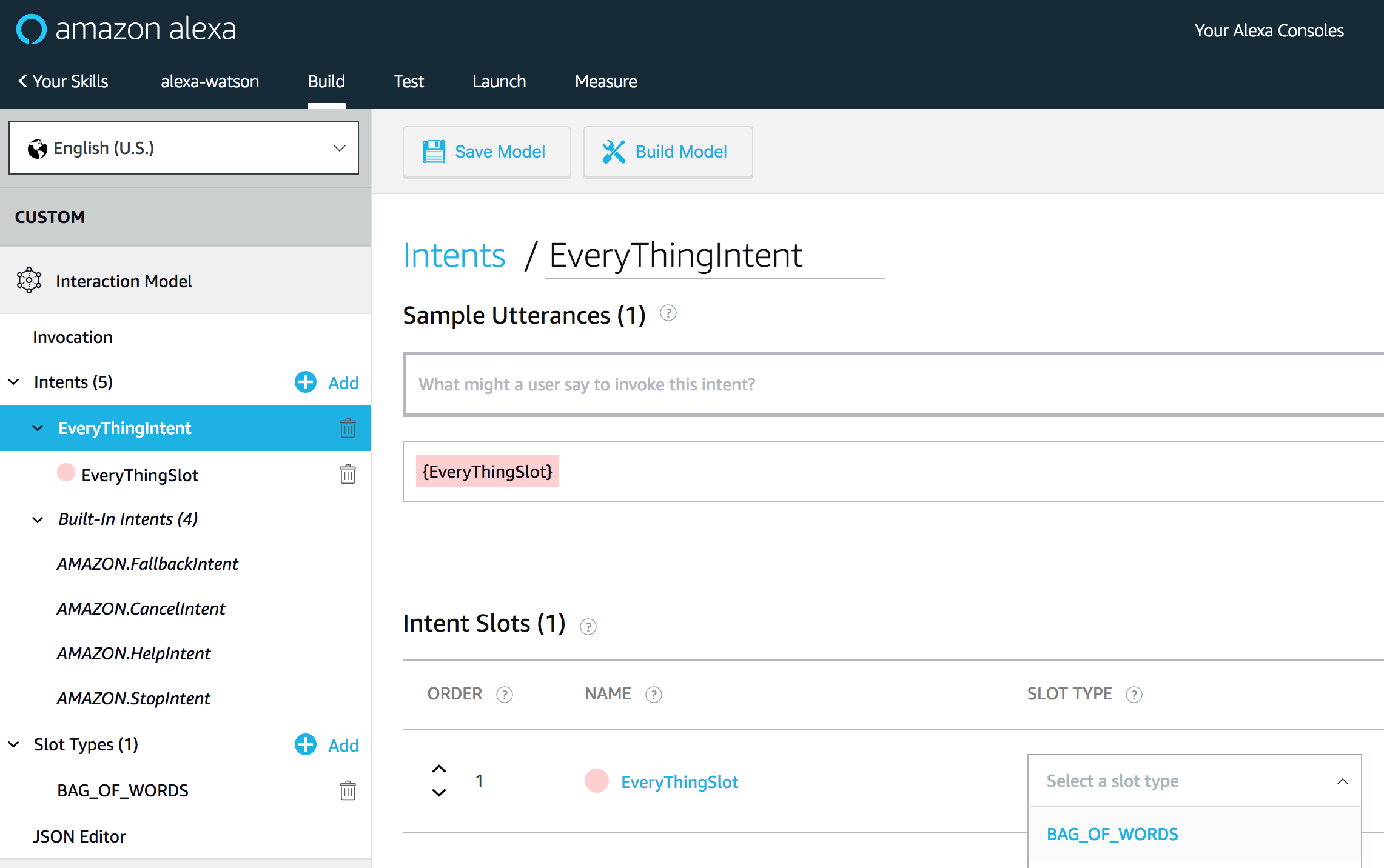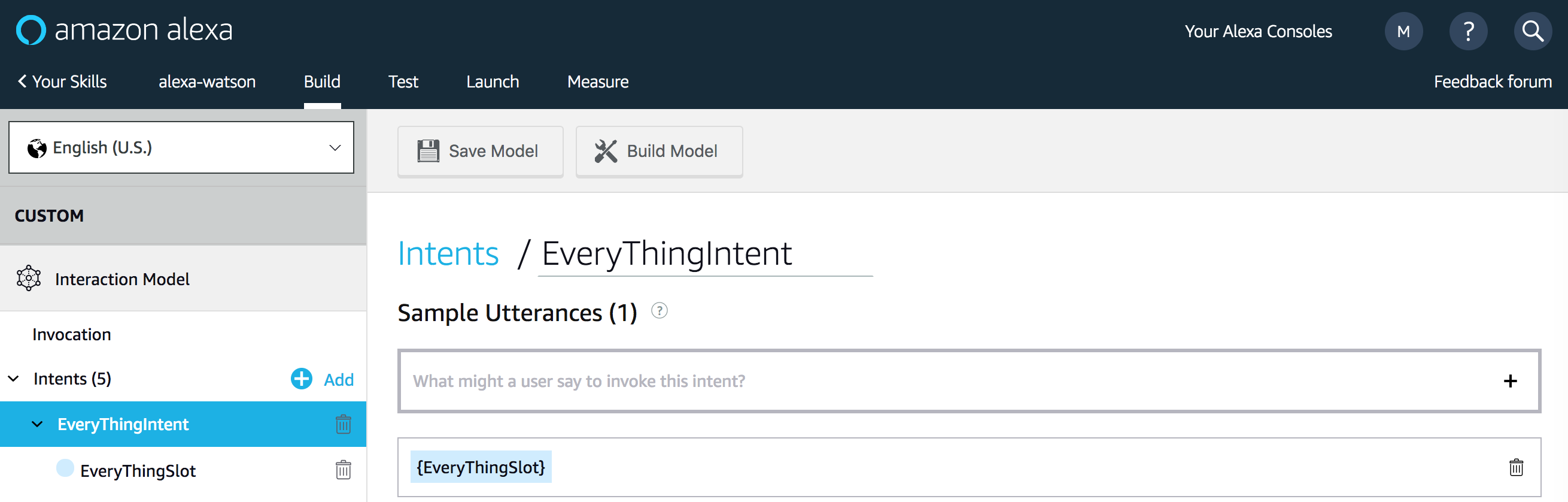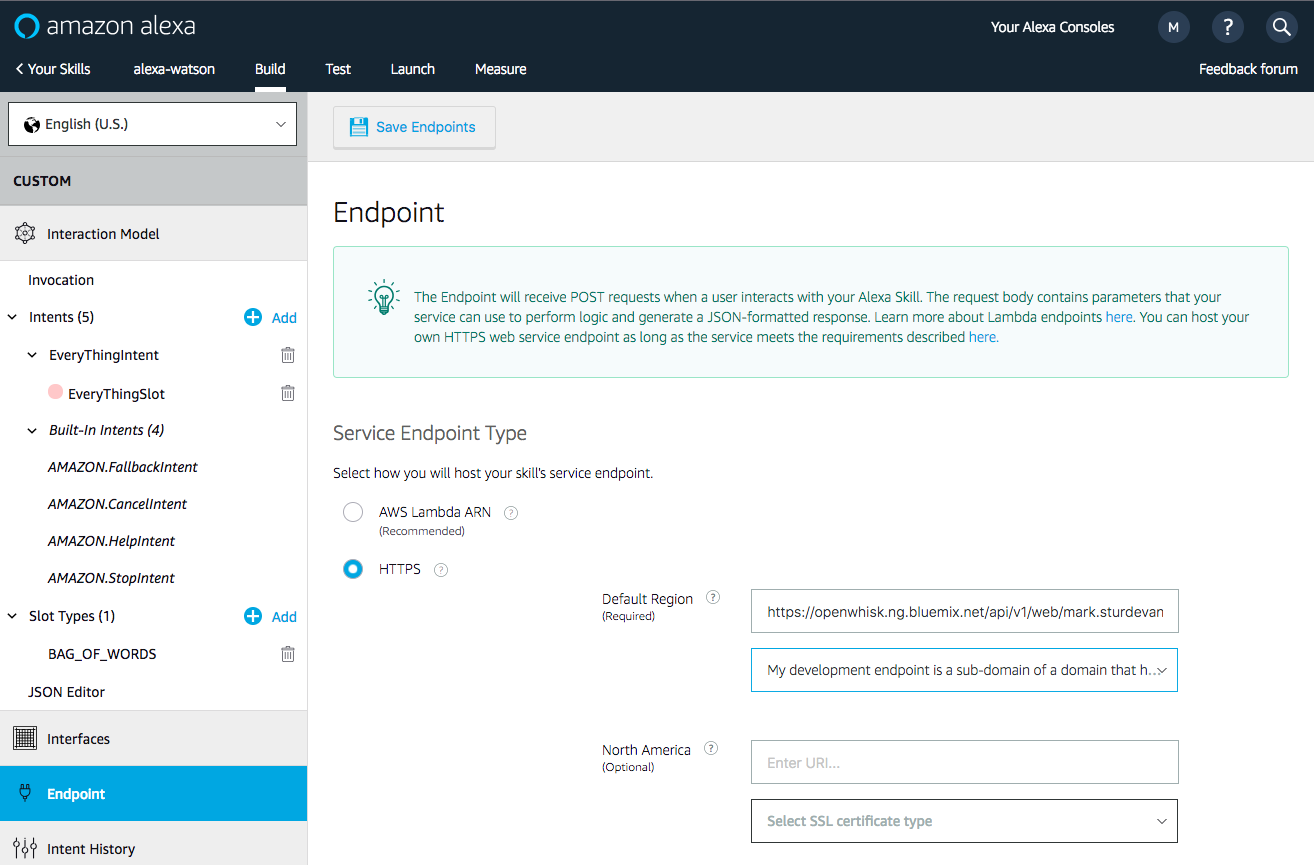In this Code Pattern, we will create an Alexa skill using Watson Assistant via the IBM Cloud Functions serverless framework.
Alexa is the voice service behind products like the Amazon Echo.
IBM Cloud Functions (based on Apache OpenWhisk) will be used to integrate Alexa with Watson Assistant.
- Clone the repo
- Create a Watson Assistant workspace
- Configure credentials
- Create an action in IBM Cloud Functions
- Create an Alexa skill
- Talk to it
Clone the alexa-serverless-watson repo locally and cd to the local repo
(for commands in later steps). In a terminal, run:
$ git clone https://github.com/RiyaMRoy04/alexa-serverless-watson.git
$ cd alexa-skill-serverless-watson
Sign up for IBM Cloud if you don't have an IBM Cloud account yet.
Create Watson Assistant service from the Catalog in IBM Cloud:
Import the watson_assistant_workspace.json:
- Find the Assistant service in your IBM Cloud Dashboard.
- Click on the service and then click on
Launch Tool. - Go to the
Workspacestab. - Click on the import icon (next to the Workspaces Create button).
- Click
Choose a file, go to your cloned repo dir, andOpenthe watson_assistant_workspace.json file indata/watson_assistant_workspace.json. - Select
Everythingand clickImport.
The default runtime parameters need to be set for the action.
These can be set on the command-line or via the IBM Cloud UI.
Here we've provided a params.sample file for you to copy and use
with the -param-file .params option (which is used in the instructions below).
Copy the params.sample to .params.
$ cp params.sample .params
Edit the .params file and add the required settings.
{
"CONVERSATION_USERNAME": "<add_assistant_username>",
"CONVERSATION_PASSWORD": "<add_assistant_password>",
"WORKSPACE_ID": "<add_assistant_workspace_id>"
}Run the following to install the OpenWhisk bindings for IBM Cloud:
bx plugin install Cloud-Functions -r Bluemix
Use bx login to initially login or to change your target:
bx login -a <API endpoint> -o <Organization> -s <Space>
Run the following command to update your OpenWhisk bindings if they are already installed:
bx wsk package refresh
Run the following to test OpenWhisk on IBM Cloud:
bx wsk action invoke /whisk.system/utils/echo -p message hello --result
Run these commands within your cloned repo to gather Node.js requirements, zip the source files, and upload the zipped files to create a raw HTTP web action in OpenWhisk.
Note: You can use the same commands to update the action if you modify the code or the .params.
npm install
rm action.zip
zip -r action.zip main.js package* node_modules
bx wsk action update alexa-watson-new action.zip --kind nodejs:6 --web raw --param-file .paramsTo find this URL, navigate to IBM Cloud Functions - Actions, click on your
alexa-watson-new action and use the sidebar to navigate to Endpoints. The Web Action URL ends with .json.
Sign up for an Amazon Developer Portal account here.
Go to https://developer.amazon.com/alexa/console/ask and click the Create Skill button.
Provide a name and hit Next.
Use the Select button to create a Custom skill and hit the Create Skill button.
Provide an invocation name:
Add a custom slot type:
- In the left sidebar menu, click on
Slot Types (#)and hit+ Add.
- Use the name
BAG_OF_WORDSand hit theCreate custom slot typebutton.
- Now
BAG_OF_WORDSneeds a slot value. Just enterHello Worldand hit the plus sign so that it has a slot value.
Add a custom intent type:
- In the left sidebar menu, click on
Intents (#)and hit+ Add.
- Use the name
EveryThingIntentand hit theCreate custom intentbutton. - Add
{EveryThingSlot}under Sample Utterances. Use the plus sign to create theEveryThingSlot.
- Scroll down to
Intent Slots (#) - Use the
Select a slot typepulldown to giveEveryThingSlotthe slot typeBAG_OF_WORDS.
Click on Save Model and then Build Model.
Configure the endpoint:
- Click on
Endpointin the right-hand sidebar. - Select
HTTPSas the Service Endpoint Type. - For the Default Region enter the HTTPS service endpoint which is the URL of your IBM Cloud Functions Web Action from step 4.
- Use the pull-down to select
My development endpoint is a sub-domain of a domain that has a wildcard certificate from a certificate authority. - Click the
Save Endpointsbutton and BUILD THE MODEL!
Use the Test tab in the Amazon developer console.
Use the slider to enable your skill for testing. You can type or talk and test the skill in the test UI.
You can invite others to test it with the beta test feature. In order to be eligible for beta test, you must fill out most of the publishing information.
You probably shouldn't publish this example, but you are now ready to create and publish your own Alexa skill.
- Artificial Intelligence Code Patterns: Enjoyed this Code Pattern? Check out our other AI Code Patterns.
- AI and Data Code Pattern Playlist: Bookmark our playlist with all of our Code Pattern videos
- With Watson: Want to take your Watson app to the next level? Looking to utilize Watson Brand assets? Join the With Watson program to leverage exclusive brand, marketing, and tech resources to amplify and accelerate your Watson embedded commercial solution.
** This repository is a fork of https://github.com/IBM/alexa-skill-watson-conversation with certain updates (You can leverage this code pattern if you are interested in Building Alexa skill with Redis database and Weather Channel data) **