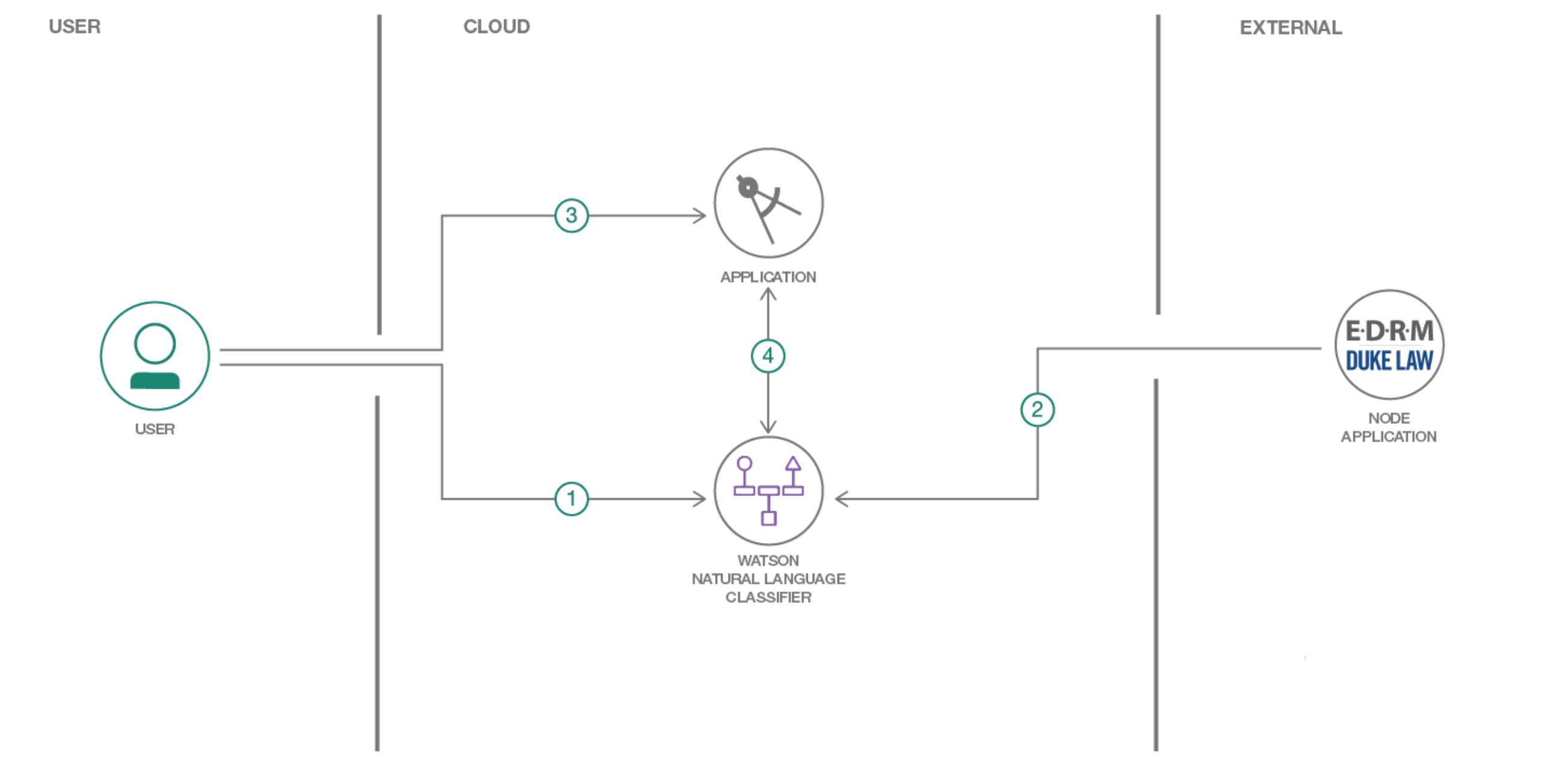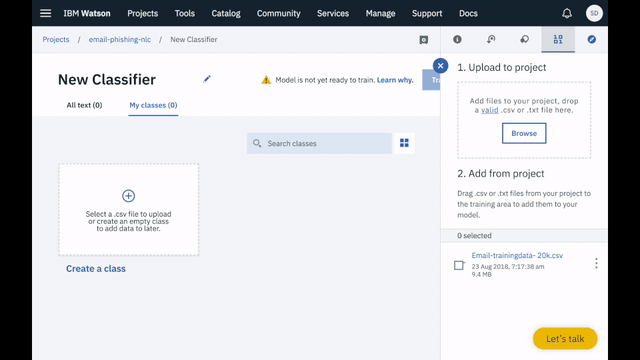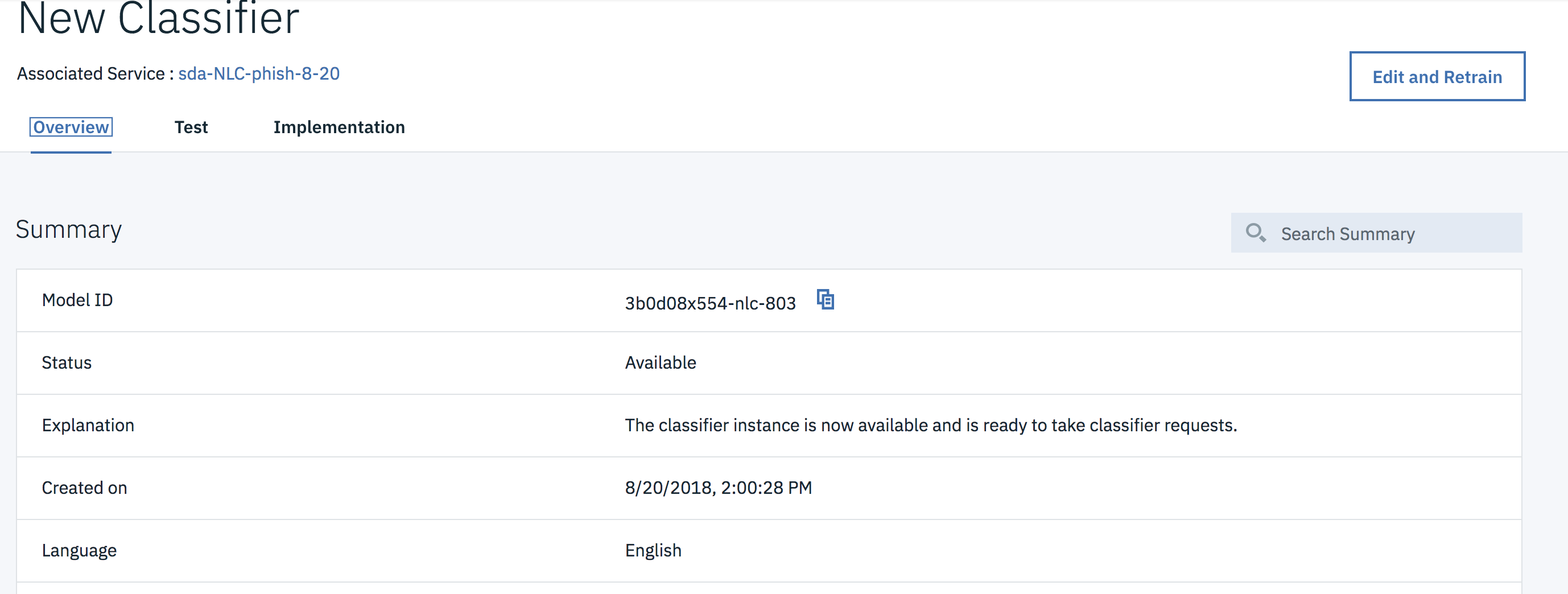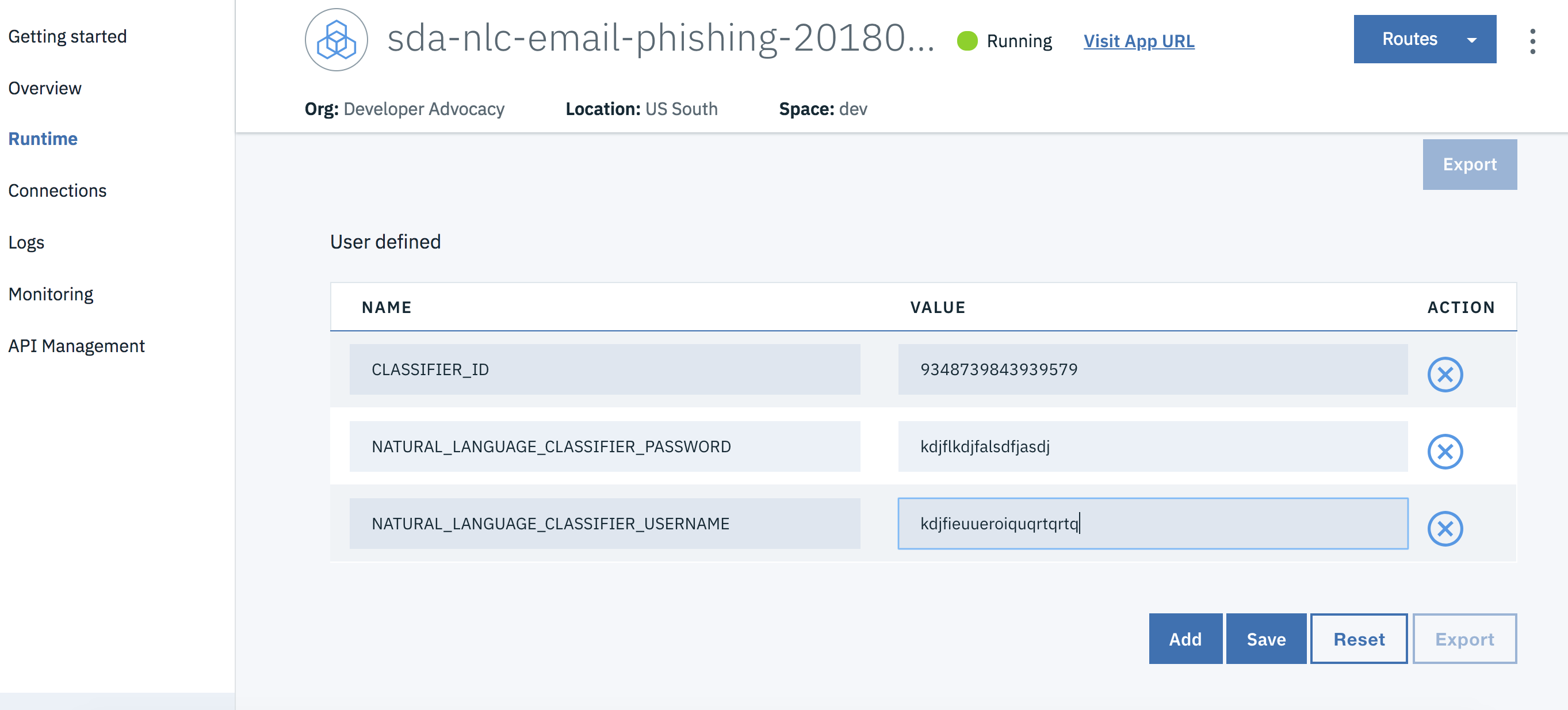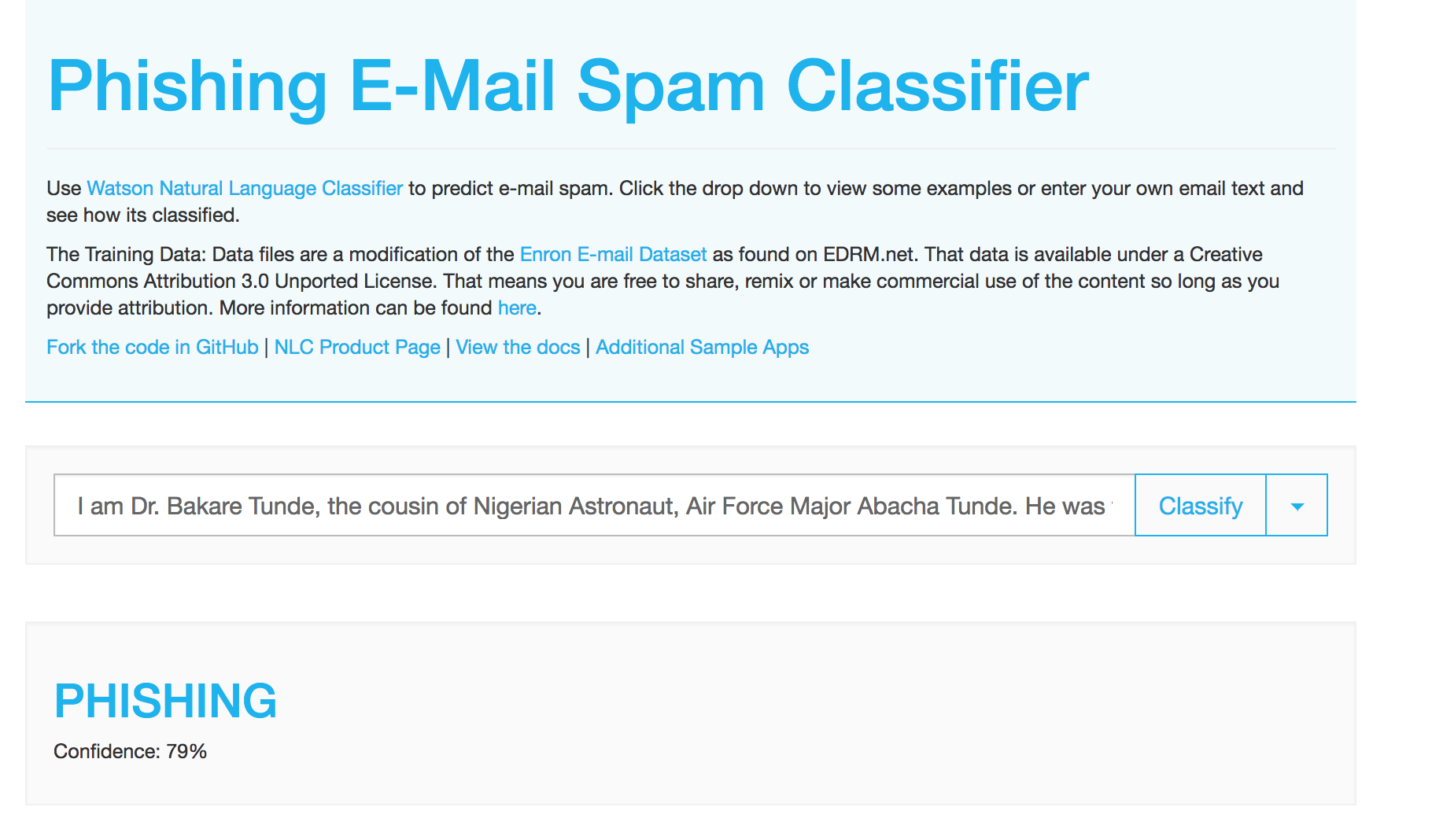In this Code Pattern, we will build an app that classifies email, either labeling it as "Phishing", "Spam", or "Ham" if it does not appear suspicious. We'll be using IBM Watson Natural Language Classifier (NLC) to train a model using email examples from an EDRM Enron email dataset. Please note that this data is free to use for non-commercial use, and explicit permission must be obtained otherwise. The custom NLC model can be quickly and easily built in the Web UI, deployed into our nodejs app using the Watson Developer Cloud Nodejs SDK, and then run from a browser.
When the reader has completed this Code Pattern, they will understand how to:
- Build a Watson Natural Language Classifier model using the Web UI
- Create a nodejs app that utilizes the NLC model to classify emails as Phishing or not.
- Use the Watson Developer Cloud SDK for nodejs.
- User interacts with Natural Language Classifier (NLC) GUI to train the model.
- EDRM data is loaded to the NLC service to provide sample emails for training.
- User sends email text to the application to have it classified.
- App uses Watson Natural Language Classifier to determine if text is phishing, spam, or ham.
- Watson Studio: Analyze data using RStudio, Jupyter, and Python in a configured, collaborative environment that includes IBM value-adds, such as managed Spark.
- Watson Natural Language Classifier: An IBM Cloud service to interpret and classify natural language with confidence.
- Artificial Intelligence: Artificial intelligence can be applied to disparate solution spaces to deliver disruptive technologies.
- Data Science: Systems and scientific methods to analyze structured and unstructured data in order to extract knowledge and insights.
- Node.js: An open-source JavaScript run-time environment for executing server-side JavaScript code.
- Clone the repo
- Create Watson NLC service with IBM Cloud
- Train the NLC model
- Configure credentials
- Run the application
Clone the nlc-email-phishing locally. In a terminal, run:
$ git clone https://github.com/IBM/nlc-email-phishing
- In Watson Studio create a New Project by clicking the
New Projecttile or use+ New project:
- Under the
Settingstab, scroll down toAssociated services, click+ Add serviceand chooseWatson:
- Find the
Natural Language Classifiertile and clickAdd.
Note: the
Standardplan allows free usage before billing begins:
1 Natural Language Classifier free per month.
1000 API calls free per month
4 Training Events free per month
-
Give the NLC service a name. This name will be used later if you
Deploy to IBM Cloudwhen you add the service underConnections. -
Once the service is created the
Credentialswill be on the page. ClickShowto make them visible and copy them for later use when you Configure credentials. You can always get to the credentials by clicking theService credentialson the left.
- In your project, under the
Assetstab andModelsclick+ New Natural Language Classifier modelto bring up theNew ClassifierGUI page:
-
Add the data to your project by clicking the
Browsebutton in the right-handUpload to projectsection and browsing to this repo. Choose bothdata/Email-trainingdata-20k.csvandEmail-testingdata.json. -
Drag and drop the
Email-trainingdata-20k.csvfile you uploaded to theCreate a Classbox:
-
Click the
Train modelbutton to begin training. The model will take around an hour to train. -
To check the status of the model, and access it after it trains, go to your project in the
Assetstab of theModelssection. The model will show up when it is ready. Double click to see theOverviewtab.
-
The
Overviewtab top line has theModelID. Click the copy icon and save this for the Configure credentials step. -
Click the
Testtab and enter a phrase from an email to test the classifier. For example, "Can you please send your password?" is classified with 0.81 confidence as Phishing. -
Click the
Implementationtab to see how to use the classifier with Curl, Java, Node, or Python.
Note: If when you Run the application you will
Deploy to IBM Cloud, you can skip this step.
The credentials for all IBM Cloud services (Natural Language Understanding), can be found in the Services menu in IBM Cloud, by selecting the Service Credentials option for each service.
The CLASSIFIER_ID is the ModelID from step 3 above.
Copy the env.sample to .env.
$ cp env.sample .env
Edit the .env file with the necessary settings.
# Replace the credentials here with your own.
# Rename this file to .env before running 'npm start'.
NATURAL_LANGUAGE_CLASSIFIER_USERNAME=<add_NLC_username>
NATURAL_LANGUAGE_CLASSIFIER_PASSWORD=<add_NLC_password>
CLASSIFIER_ID=<add_ModelID>
Use the Deploy to IBM Cloud button OR create the services and run locally.
-
Press the above
Deploy to IBM Cloudbutton and then click onDeploy. -
In Toolchains, click on Delivery Pipeline to watch while the app is deployed. Once deployed, the app can be viewed by clicking 'View app'.
-
To see the app and service created and configured for this Code Pattern, use the IBM Cloud dashboard. The app is named
nlc-email-phishingwith a unique suffix. -
You will need to add the
ModelIDfrom step 3 above and the NLC credentials from Configure credentials to the application. After accessing your app from the dashboard, click onRuntimeon the menu and navigate to theEnvironment variablestab. -
Replace
placeholderfor theCLASSIFIER_ID,NATURAL_LANGUAGE_CLASSIFIER_USERNAME, andNATURAL_LANGUAGE_CLASSIFIER_PASSWORDvariables with yourModelIDand credential values, and clickSave.
- After saving the environment variables, the app will restart. After the app restarts you can access it from the URL at
Visit App URL.
- Install Node.js runtime or NPM.
- Start the app by running
npm install, followed bynpm start. - Use the app at
localhost:3000.
- Artificial Intelligence Code Patterns: Enjoyed this Code Pattern? Check out our other AI Code Patterns.
- Data Analytics Code Patterns: Enjoyed this Code Pattern? Check out our other Data Analytics Code Patterns
- AI and Data Code Pattern Playlist: Bookmark our playlist with all of our Code Pattern videos
- With Watson: Want to take your Watson app to the next level? Looking to utilize Watson Brand assets? Join the With Watson program to leverage exclusive brand, marketing, and tech resources to amplify and accelerate your Watson embedded commercial solution.
- Data Science Experience: Master the art of data science with IBM's Data Science Experience