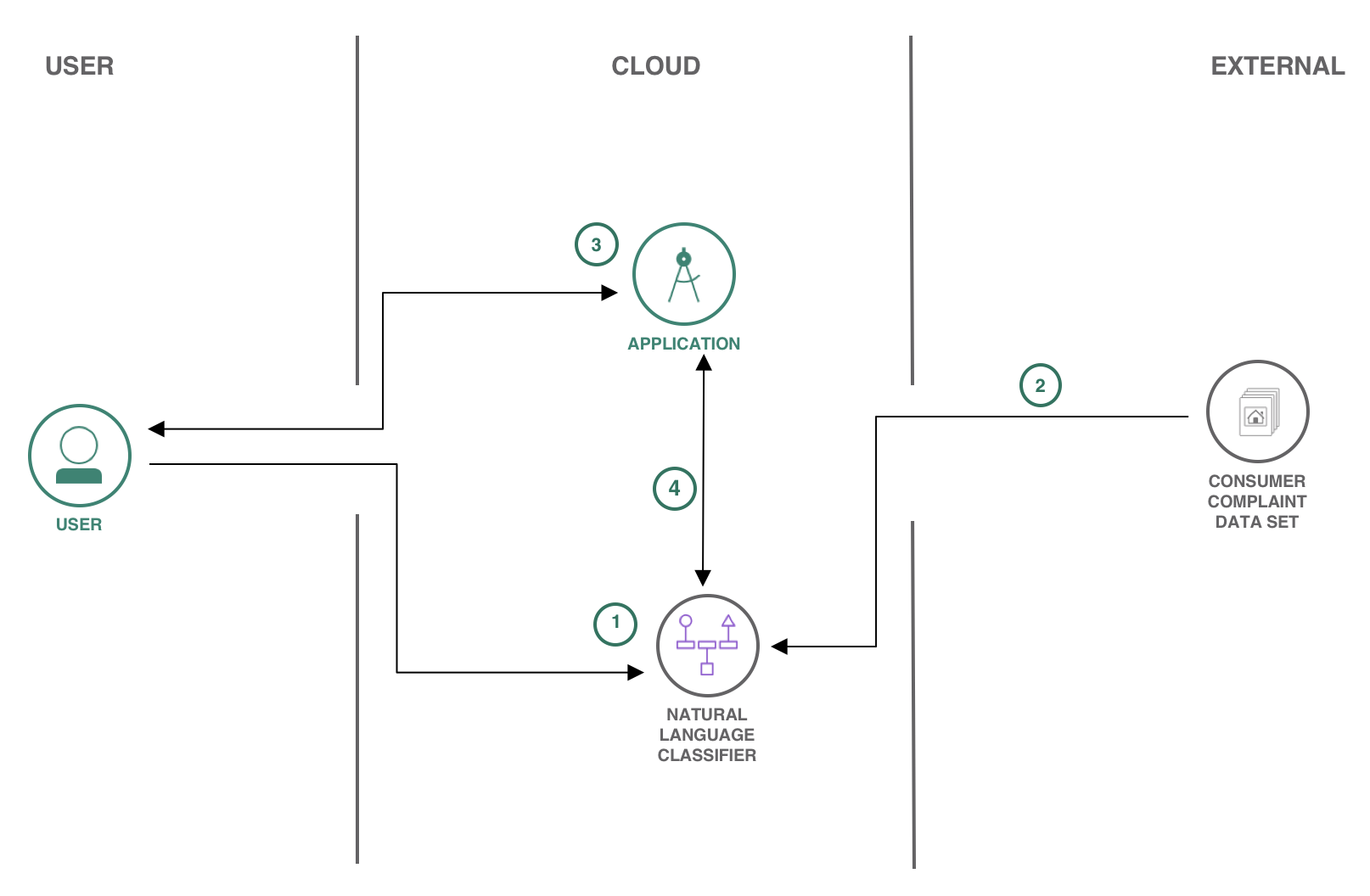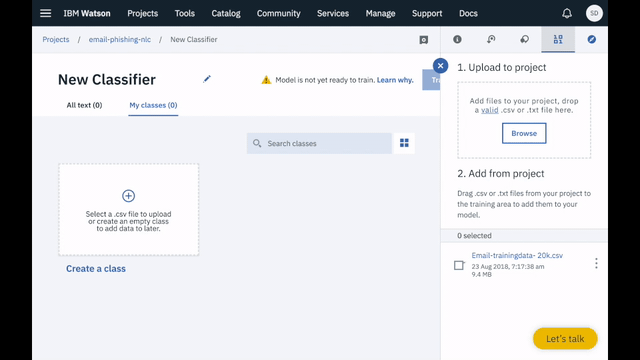In this Code Pattern, we will build an app that classifies various consumer complaint support tickets. We'll be using IBM Watson Natural Language Classifier (NLC) to train a model using consumer complaint dataset. Please note that this data is free to use for non-commercial use, and explicit permission must be obtained otherwise. The custom NLC model can be quickly and easily built in the Web UI, deployed into our nodejs app using the Watson Developer Cloud Nodejs SDK, and then run from a browser.
When the reader has completed this Code Pattern, they will understand how to:
- Build a Watson Natural Language Classifier model using the Web UI.
- Create a Node js app that utilizes the NLC model to classify collection of consumer complaint support ticket text into various categories.
- Use the Watson Developer Cloud SDK for nodejs.
- User interacts with Natural Language Classifier (NLC) GUI to train the model.
- Consumer complaint support ticket Dataset is loaded to the NLC service for training.
- User uploads excel file (having .csv extension) with test data to have it classified.
- App uses Watson Natural Language Classifier to classify the collection to mortgage, banking, loans or credit card related support tickets.
- Watson Studio: Analyze data using RStudio, Jupyter, and Python in a configured, collaborative environment that includes IBM value-adds, such as managed Spark.
- Watson Natural Language Classifier: An IBM Cloud service to interpret and classify natural language with confidence.
- Artificial Intelligence: Artificial intelligence can be applied to disparate solution spaces to deliver disruptive technologies.
- Data Science: Systems and scientific methods to analyze structured and unstructured data in order to extract knowledge and insights.
- Node.js: An open-source JavaScript run-time environment for executing server-side JavaScript code.
- Clone the repo
- Create Watson NLC service with IBM Cloud
- Train the NLC model
- Configure credentials
- Run the application
Clone the support-ticket-classification locally. In a terminal, run:
$ git clone https://github.com/IBM/support-ticket-classification.git
-
Create Watson Studio service in your IBM Cloud account.
-
In Watson Studio service create a New Project by clicking the
New Projecttile or use+ New project:
- Under the
Settingstab, scroll down toAssociated services, click+ Add serviceand chooseWatson:
- Find the
Natural Language Classifiertile and clickAdd.
Note: the
Standardplan allows free usage before billing begins:
1 Natural Language Classifier free per month.
1000 API calls free per month
4 Training Events free per month
-
Give the NLC service a name. This name will be used later if you
Deploy to IBM Cloudwhen you add the service underConnections. -
Once the service is created the
Credentialswill be on the page. ClickShowto make them visible and copy them for later use when you Configure credentials. You can always get to the credentials by clicking theService credentialson the left.
- In your project, under the
Assetstab andModelsclick+ New Natural Language Classifier modelto bring up theNew ClassifierGUI page:
-
Add the data to your project by clicking the
Browsebutton in the right-handUpload to projectsection and browsing to this repo. Choosesupport-ticket-classification/docs/training_data/Bank_Accounts.csv,support-ticket-classification/docs/training_data/credit_card_tickets.csv,support-ticket-classification/docs/training_data/loans.csvandsupport-ticket-classification/docs/training_data/Mortgage.csv -
Drag and drop all the csv files you uploaded to the
Create a Classbox:
-
Click the
Train modelbutton to begin training. The model will take around an hour to train. -
To check the status of the model, and access it after it trains, go to your project in the
Assetstab of theModelssection. The model will show up when it is ready. Double click to see theOverviewtab.
-
The
Overviewtab top line has theModelID. Click the copy icon and save this for the Configure credentials step. -
Click the
Testtab and enter a phrase from the data to test the classifier. For example, "I send my credit card payment on time every month and they charge me fees in the form of interest, I have contacted them once before and they said it would not happen again, it has happened again and they charge finance charges" is classified as "Billing disputes". -
Click the
Implementationtab to see how to use the classifier with Curl, Java, Node, or Python.
The credentials for all IBM Cloud services (Natural Language Classifier), can be found in the Services menu in IBM Cloud, by selecting the Service Credentials option for each service.
The CLASSIFIER_ID is the ModelID from step 3 above.
Copy the env.example to .env.
$ cp env.sample .env
Edit the .env file with the necessary settings. If the credentials are IAM API Key & IAM URL instead of username and password, then you will have to uncomment that field from .env file and comment username/password before running npm start
# REPLACE CREDENTIALS WITH YOUR NATURAL LANGUAGE CLASSIFIER CREDENTIALS
# Rename this file to .env before running 'npm start'.
watson_nlc_url= https://gateway.watsonplatform.net/natural-language-classifier/api
watson_nlc_classifier_id=<Add model id>
# You need to provide either username and password
# watson_nlc_username=<Add NLC Username>
# watson_nlc_password=<Add NLC Password>
# OR IAM API key and URL
watson_nlc_iam_apikey=<Add NLC API key>
You can either Deploy to IBM Cloud button OR create the services and run locally.
-
To see the app and service created and configured for this Code Pattern, use the IBM Cloud dashboard. The app is named
support-ticket-classificationwith a unique suffix. -
You will need to add the
ModelIDfrom step 3 above and the NLC credentials from Configure credentials to the application. After accessing your app from the dashboard, click onRuntimeon the menu and navigate to theEnvironment variablestab. -
Replace
placeholderfor thewatson_nlc_classifier_idandwatson_nlc_iam_apikeyvariables with yourModelIDand API Key, and clickSave.
Note: NLC API URL will change based on the region you have created the NLC service.
- After saving the environment variables, the app will restart. After the app restarts you can access it from the URL at
Visit App URL.
- Install Node.js runtime or NPM.
- Start the app by running
npm install, followed bynpm start. - Use the app at
localhost:3000.
- Artificial Intelligence Code Patterns: Enjoyed this Code Pattern? Check out our other AI Code Patterns.
- Data Analytics Code Patterns: Enjoyed this Code Pattern? Check out our other Data Analytics Code Patterns
- AI and Data Code Pattern Playlist: Bookmark our playlist with all of our Code Pattern videos
- With Watson: Want to take your Watson app to the next level? Looking to utilize Watson Brand assets? Join the With Watson program to leverage exclusive brand, marketing, and tech resources to amplify and accelerate your Watson embedded commercial solution.
- Data Science Experience: Master the art of data science with IBM's Data Science Experience
This code pattern is licensed under the Apache Software License, Version 2. Separate third party code objects invoked within this code pattern are licensed by their respective providers pursuant to their own separate licenses. Contributions are subject to the Developer Certificate of Origin, Version 1.1 (DCO) and the Apache Software License, Version 2.