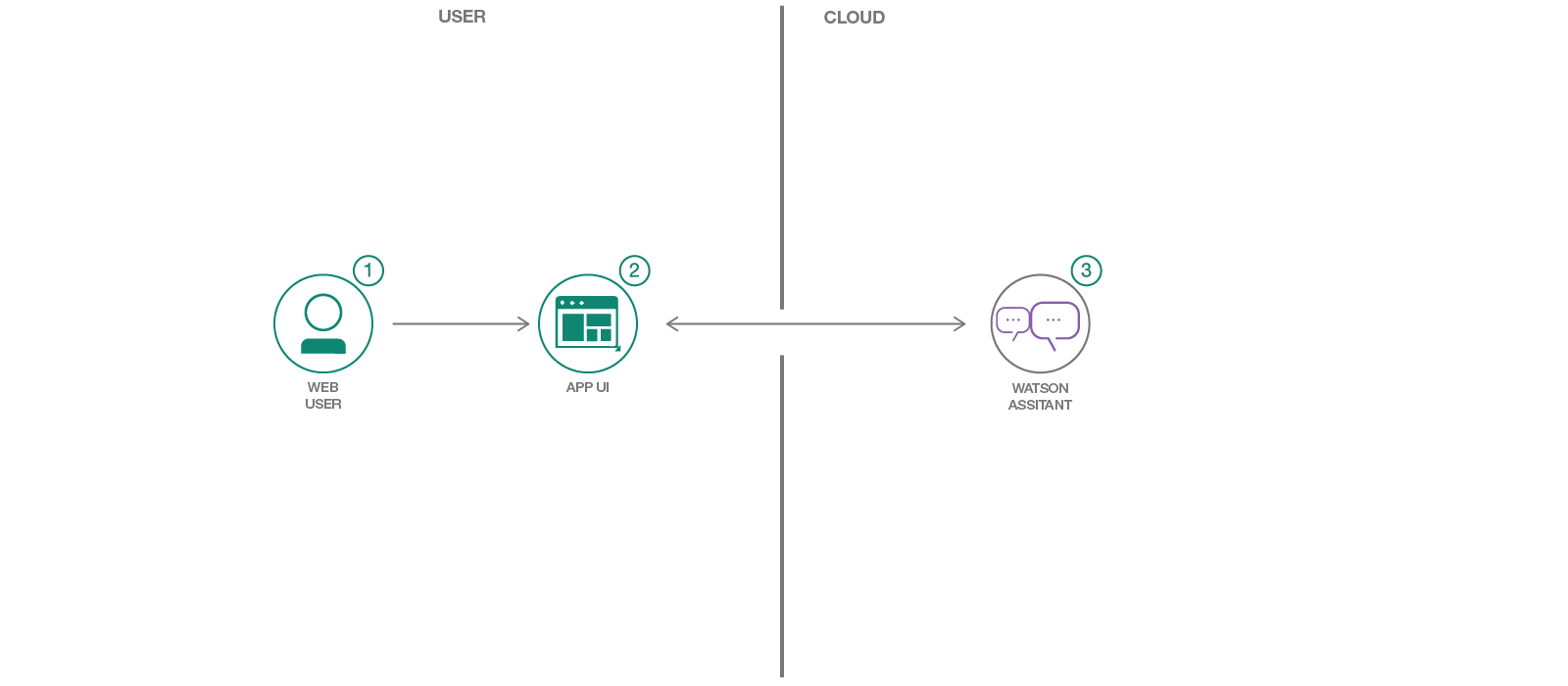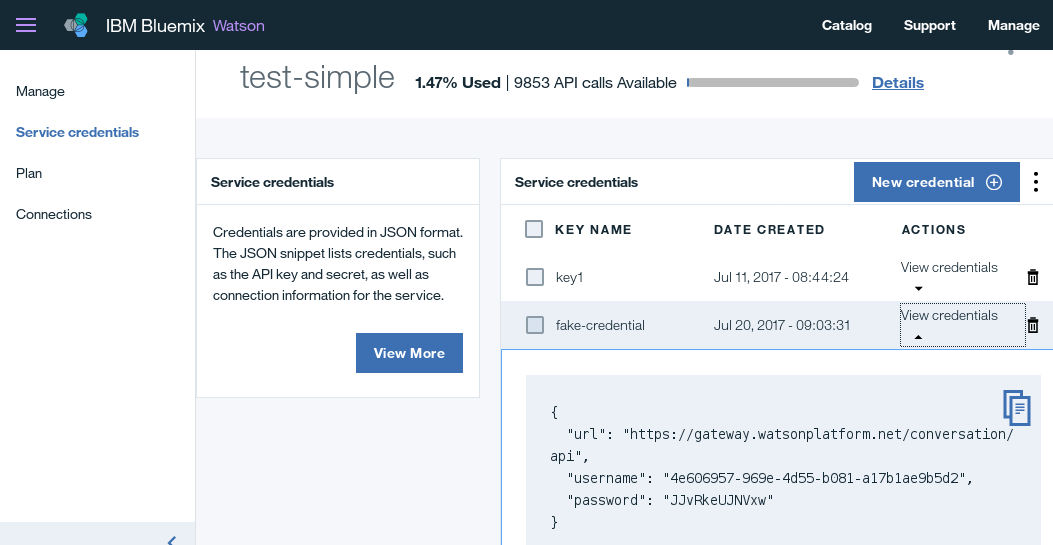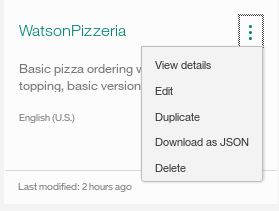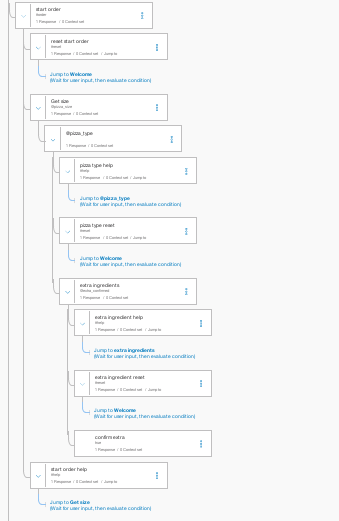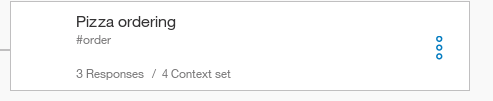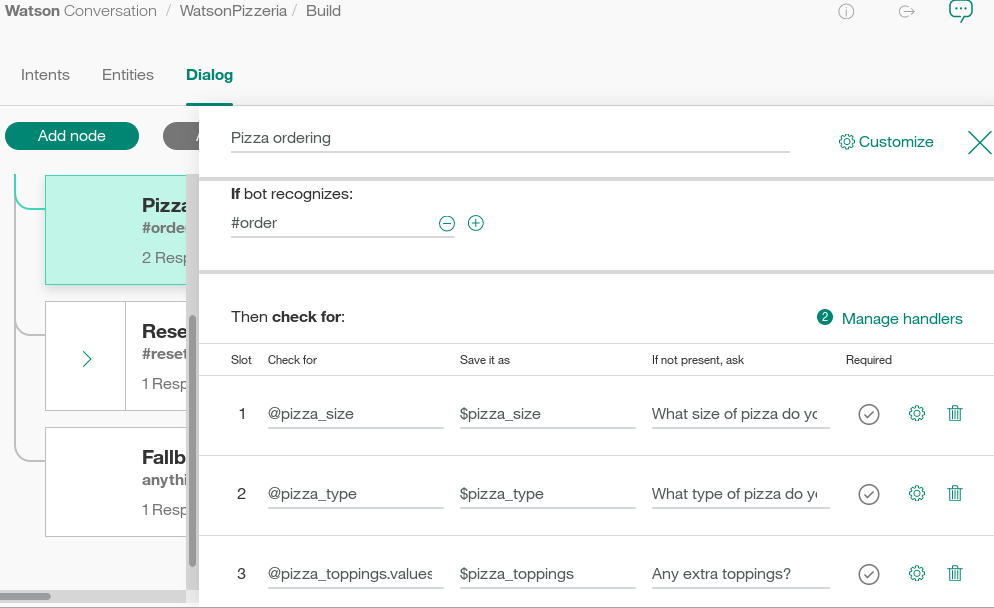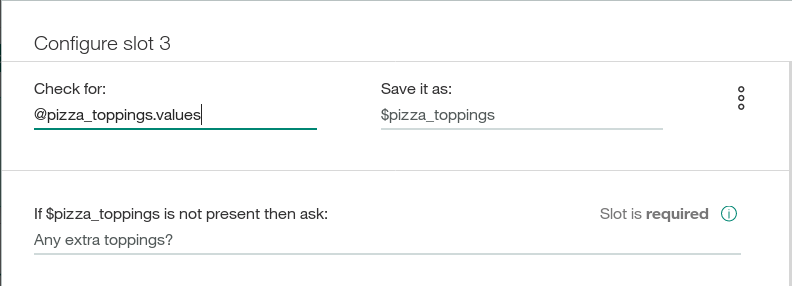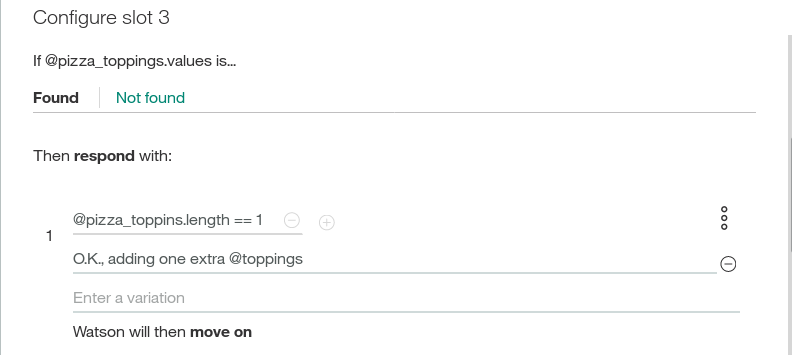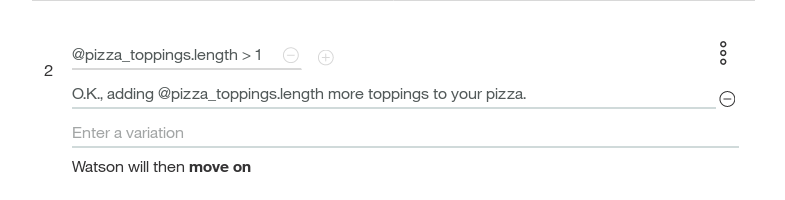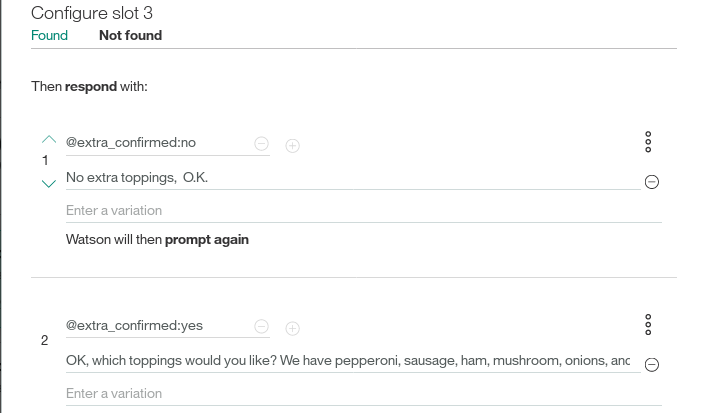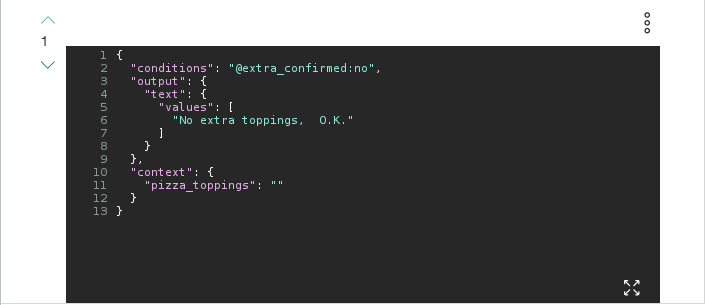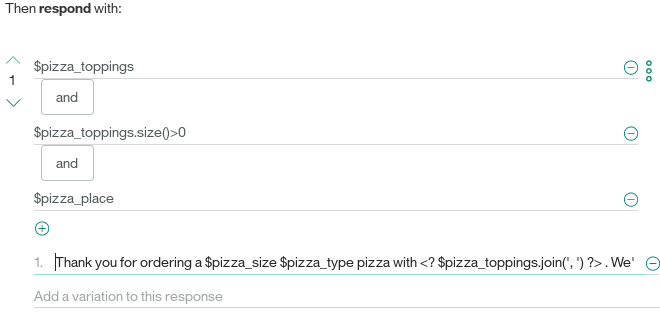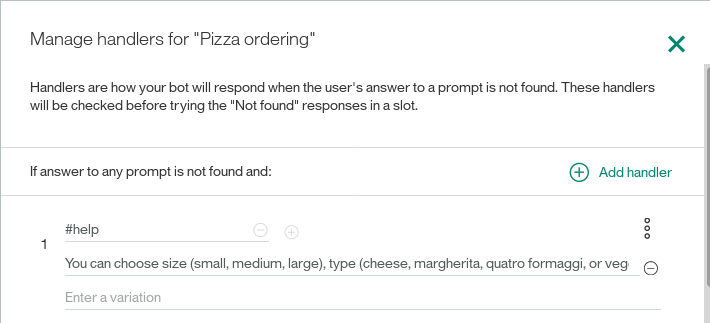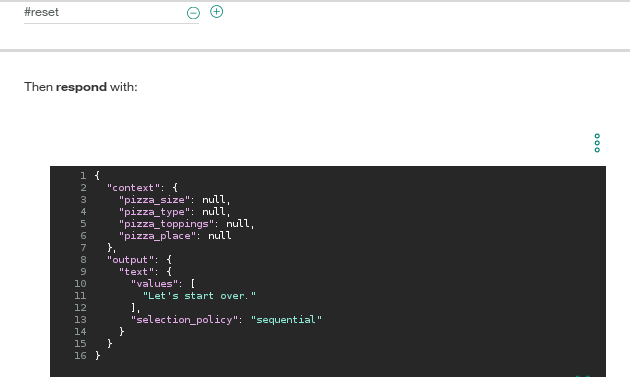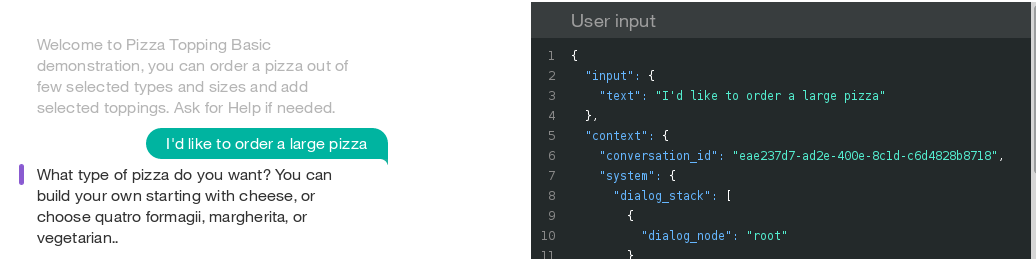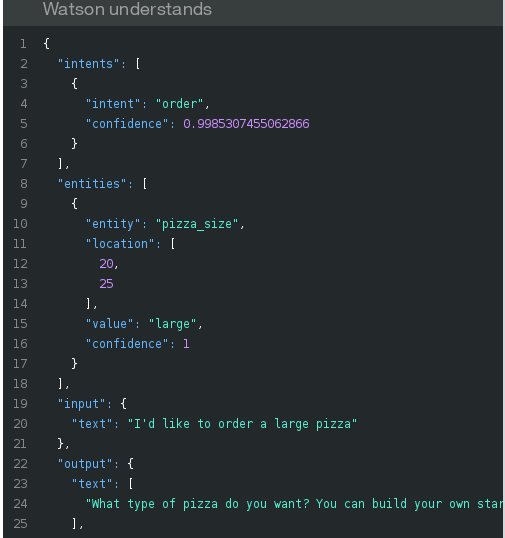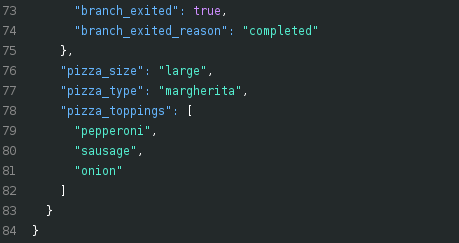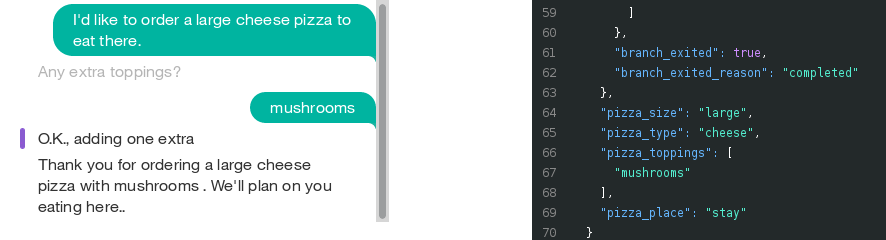Read this in other languages: 한국어, 日本語
Watson Conversation is now Watson Assistant. Although some images in this code pattern may show the service as Watson Conversation, the steps and processes will still work.
In this Code Pattern, we will use the Watson Assistant Slots feature to build a chatbot that takes a pizza order. The needed information such as size, type, and ingredient choices can all be entered within one Assistant Node, unlike with previous versions of Assistant.
When the reader has completed this Code Pattern, they will understand how to:
- Create a chatbot dialog with Watson Assistant
- Use the power of Assistant Slots to more efficiently populate data fields
- Use Assistant Slots to handle various inputs within one Node.
- User sends messages to the application (running locally or on IBM Cloud).
- The application sends the user message to IBM Watson Assistant service, and displays the ongoing chat in a web page.
- Watson Assistant uses the Slots feature to fill out the required fields for a pizza order, and sends requests for additional information back to the running application.
- IBM Watson Assistant: Build, test and deploy a bot or virtual agent across mobile devices, messaging platforms, or even on a physical robot.
- Node.js: An asynchronous event driven JavaScript runtime, designed to build scalable applications.
Click the Deploy to IBM Cloud button and hit Create and then jump to step 5.
OR
Run in a container on IBM Cloud, using these instructions.
OR
Perform steps 1-5:
- Clone the repo
- Create IBM Cloud services
- Get IBM Cloud credentials and add to .env
- Configure Watson Assistant
- Run the application
Clone watson-conversation-slots-intro locally. In a terminal, run:
$ git clone https://github.com/ibm/watson-conversation-slots-intro
We’ll be using the file data/watson-pizzeria.json to upload
the Assistant Intents, Entities, and Dialog Nodes.
Create the following service and name it wcsi-conversation-service:
As you create the IBM Cloud services, you'll need to create service credentials. You might get either IAM or username/password based credentials based on the region.
First of all, move the watson-conversation-slots-intro/env.sample file to watson-conversation-slots-intro/.env.
- If the service credentials from IBM Watson Assistant is username/password based as below populate the username, password and workspace_id and comment out the IAM credentials part.
WORKSPACE_ID=<put workspace id here>
# Watson Assistant authentication using username/password authentication
CONVERSATION_USERNAME=<put assistant username here>
CONVERSATION_PASSWORD=<put assistant password here>
# Watson Assistant Authentication using IAM
#CONVERSATION_IAM_APIKEY=<put assistant IAM apikey here>
#CONVERSATION_URL=<put assistant url here>
- If the service credentials from IBM Watson Assistant is IAM based as below, populate the IAM apikey, url, and workspace_id and comment out the username/password part
WORKSPACE_ID=<put workspace id here>
# Watson Assistant authentication using username/password authentication
#CONVERSATION_USERNAME=<put assistant username here>
#CONVERSATION_PASSWORD=<put assistant password here>
# Watson Assistant Authentication using IAM
CONVERSATION_IAM_APIKEY=<put assistant IAM apikey here>
CONVERSATION_URL=<put assistant url here>
Launch the Watson Assistant tool. Use the import icon button on the right
Find the local version of data/watson-pizzeria.json and select
Import. Find the Workspace ID by clicking on the context menu of the new
workspace and select View details.
Put this Workspace ID into the `.env file as WORKSPACE_ID.
If you used Deploy to IBM Cloud, the setup is automatic.
$ npm install
$ npm start
The power of Slots is in how it reduces the number of nodes required to implement logic in your Watson Assistant Dialog. Here's a partial conversation Dialog using the old method:
And here's a more complete Dialog using slots, which puts all the logic in one Node!
Open up the Dialog, and we'll have a look:
Each slot represents a field to be populated in the chatbot: pizza_size, pizza_type, and pizza_topings.
If they are not present, the user will be prompted, starting at the top, until all are populated via
the associated variable ($pizza_size, $pizza_type, etc).
Click on the Configure ![]() to add more functionality:
to add more functionality:
Here, we can add a response for when this slot is filled (Found). Logic can be used for one ingredient:
or if there are greater than one ingredient added:
We've added logic to address yes or no answers to the question "Any extra toppings?":
Click on the 3 circles  to edit the json directly:
to edit the json directly:
Here, we've set an empty value for the context: {"pizza_topings"} field, so that we can exit the loop by filling this slot.
Finally, we add responses for once the slots are all filled:
We start with the case where we have "pizza_topings", by detecting that the array has size>0. Here, we first handle the case where the optional "pizza_place" slot is filled, and then handle the case where it is not.
Finally, we add handlers for the cases where the users answers to a prompt is not found. We've handlers for the intents "help" and "reset":
Note that we edit the json directly when we handle the Reset. We'll set all the fields to null in order to begin again.
Let's look at an example conversation and the associated json. With your Watson Pizzeria running, start a dialog and begin with telling the Pizza Bot you want a large pizza:
The 'User Input' shows you the "input"{"text"} field, as well as come of the
"context" that is mostly used for Assistant to keep track of internal state.
Scroll Down to Watson Understands and look at intents:
Note that the intent for "order" is detected. The entity "pizza_size" is now a slot that is filled out. We still have 2 required slots, "pizza_type" and "pizza_toppings". The user will be prompted until these are filled out:
We can now see that all required slots are filled:
What if we wanted to tell the Watson Pizzeria that we wanted to eat the pizza there, in the restaurant? Too late! the slot for "pizza_place" is optional, so the user won't be prompted for it, and once the required slots are filled, we exit the "Pizza Ordering" dialog node. The user needs to fill out optional slots first. Type reset to start again and test this by adding the phrase "to eat there...":
- Deploy using Cloud Foundry
cf pushgives:
FAILED Could not find service <Watson_service> to bind to <IBM_Cloud_application>
If you name your service wcsi-conversation-service, this should work.
When you use cf push, it is trying to bind to the services listed in the manifest.yml.
So, there are 2 ways you can get this to work:
- Change the names of your IBM Cloud services to match the names in the manifest.
- Change the names in the manifest to match the names of your IBM Cloud services.
NOTE: The
Deploy to IBM Cloudbutton solves this issue by creating the services on the fly (with the correct names).
- Artificial Intelligence Code Patterns: Enjoyed this Code Pattern? Check out our other AI Code Patterns.
- AI and Data Code Pattern Playlist: Bookmark our playlist with all of our Code Pattern videos
- With Watson: Want to take your Watson app to the next level? Looking to utilize Watson Brand assets? Join the With Watson program to leverage exclusive brand, marketing, and tech resources to amplify and accelerate your Watson embedded commercial solution.
- Kubernetes on IBM Cloud: Deliver your apps with the combined the power of Kubernetes and Docker on IBM Cloud