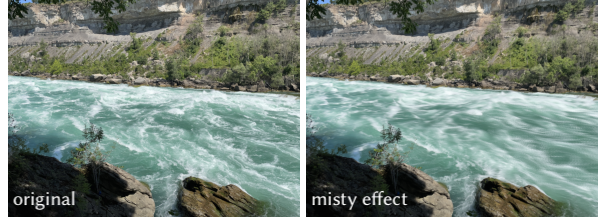Date: Sept. 8th, 2022
In this tutorial, we will create the misty water effect, a stylistic photography effect that processes moving water look soft and flowing. For example, let's compare an original single image of the Great Gorge near Niagara Falls with another image taken from the same location that has the misty water effect applied:
The misty water effect can be created by taking a burst of (usually) 20+ images, and then doing a per pixel average:
Suppose we have
$K$ images that we want to merge into one misty effect image. Let$I_k$ represent the$k-th$ image, where$k \in {1, …, K}$ . The resulting misty image can be determined by a per pixel, per colour channel averaging:
$$ I_{\text{misty}} = \frac{1}{K}\large\sum_{k=1}^{K}I_k $$
The task of this activity is to complete the technique's implementation.
Goals: The goals of this activity are to: (1) overview of OpenCV in Python with respective to file I/O with images, (2) seeing how images are represented as arrays, (3) comparing grayscale vs 3-channel colour images.
Important: You should be familiar (or make it a TODO) with creating and managing conda environments. conda is a great tool for helping us handle Python packages and their dependencies . Becoming familiar with it is a good investment for upcoming assignments. Follow the instructions here for download, and these docs for tips on environment creation/deletions.
Head into our project directory:
cd misty-water-effect
Create a conda environment:
conda create -n misty python=3.10
conda activate misty
python -m pip install --upgrade pip
Install requirements:
python -m pip install -r requirements.txt
Important: Everything you need to implement is in
main.py, labeled with a# TODO:. You do not need to make any other changes.
README.md: final product, the TA demo version
STUDENT.md: student version, to be filled in by the student during tutorial
main.py: location where students should implement effect
data/: contains burst of images we will be merging into one misty effect image
media/: example figures for TA demo version
scripts/: contains helper scripts
results/: location students will write their images to
At this point, before we have implemented anything, you can try running the skeleton code with
python main.py
All that will be generated are black box placeholders, which can be found in STUDENT.md. Once something is implemented, try running main.py again.
Note: it could be possible that because of PATH issues, there is a redirect to an incorrect python version when running the above command. One example would be the command python starting up python2.7 instead of python3.7 despite being in the correct environment. This can cause issues with the OpenCV version for python3.7. It's possible to diagose this issue by running which python in your environment and checking that
you are using the Python in said environment.
Update: some students have found that swapping out the command python for python3 and pip for pip3 may fix the issue above.
In this section, you will implement the following:
- Image reading
- Image writing
- Array averaging across a specified axis
All of these implementations will go in the specified functions in main.py.
You only need to write code in locations that have been specified with a #TODO:.
Implement the code needed for reading in an image in read_im() and writing in write_im(). Take a look at the docs for help.
Once you finish implementing read_im() and write_im(), run main.py:
python main.py
After running, you should see an example original image we are working with here:

The image above is a single capture from a burst of images. Even though the water is moving very fast, the image still retains a lot of detail and does not have that smooth effect we want to create.
The general steps for creating a coloured misty water effect image are as follows:
- Read in all images in burst. We need a lot of images (20+) to create a smooth effect. We assume that each image in burst has the same number of pixels and dimensions.
- Stack all images into a single array such that the stack has dimensions (K, N, M, 3). Take a look at these NumPy docs for hints on doing the stacking. Here, K is the number of images in our burst, N is the number of rows of pixels in each image, M is the number of colours of pixels. 3 represents our three colour channels RGB.
- Average over dimension 0 (K) to get the misty image of size (N,M,3). The result will be the misty effect image
For this section, step 1 builds upon your read_im() implementation from section A.1. Step 2 has already been implemented for you.
All that is needed to be done is step 3, the averaging in calculate_misty(). Take a look at these NumPy docs for hints on doing the averaging
Once you finish implementing read_im() and write_im(), run main.py again:
python main.py
After running, you should see your misty image here:
Compared to the single capture from a burst of images in the previous section the water looks much smoother, achieving the misty effect we wanted.
In the previous section, we chose to manipulate the coloured (RGB) image. We can also choose to manipulate our image in greyscale. All that is need to be done is a quick OpenCV flag switch in the reading process. Doing so, we can get a greyscale example original image:
Repeating the same exercise as before with generating the misty water effect on greyscale images (without writing extra code):