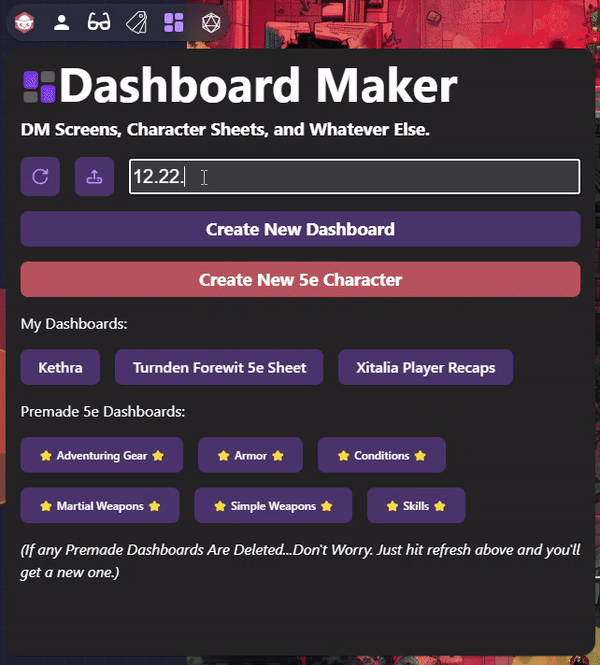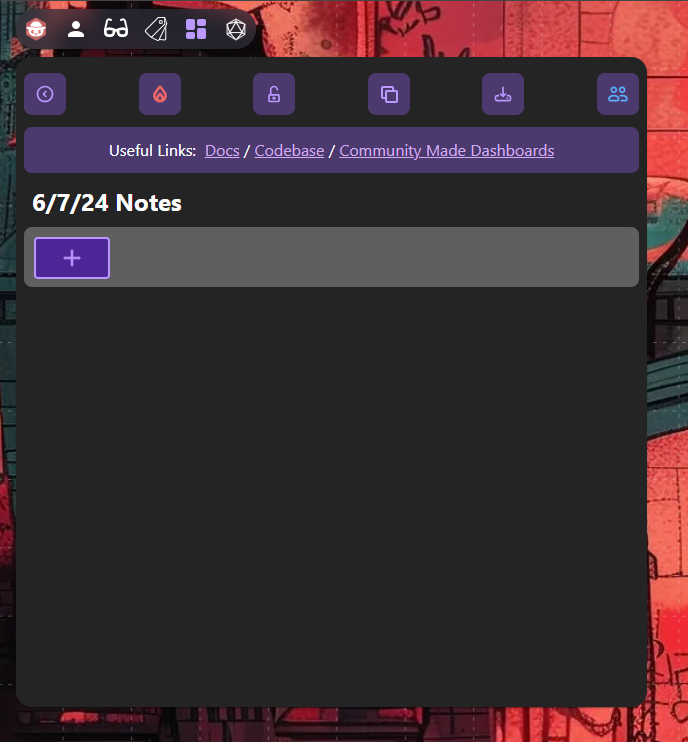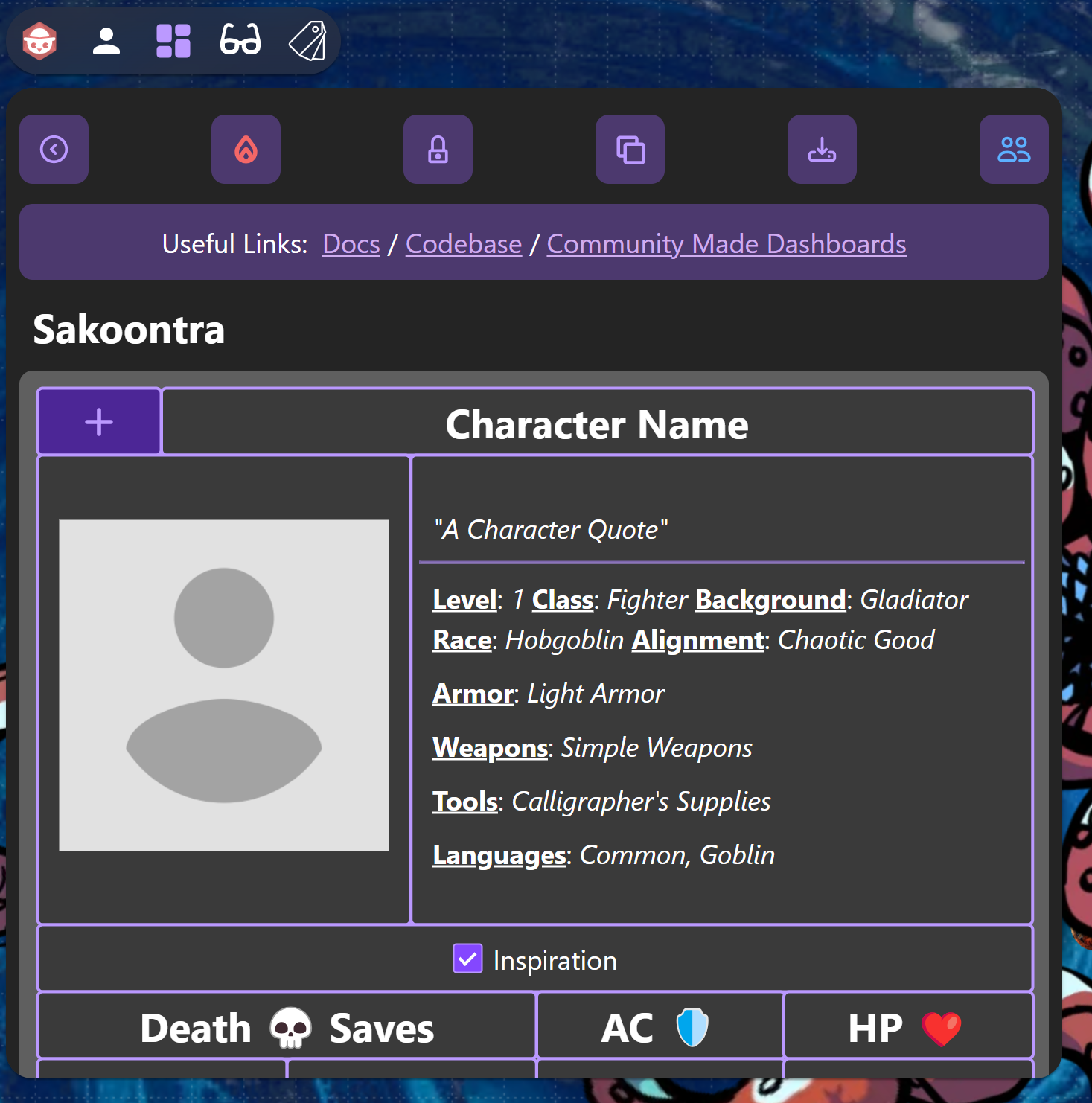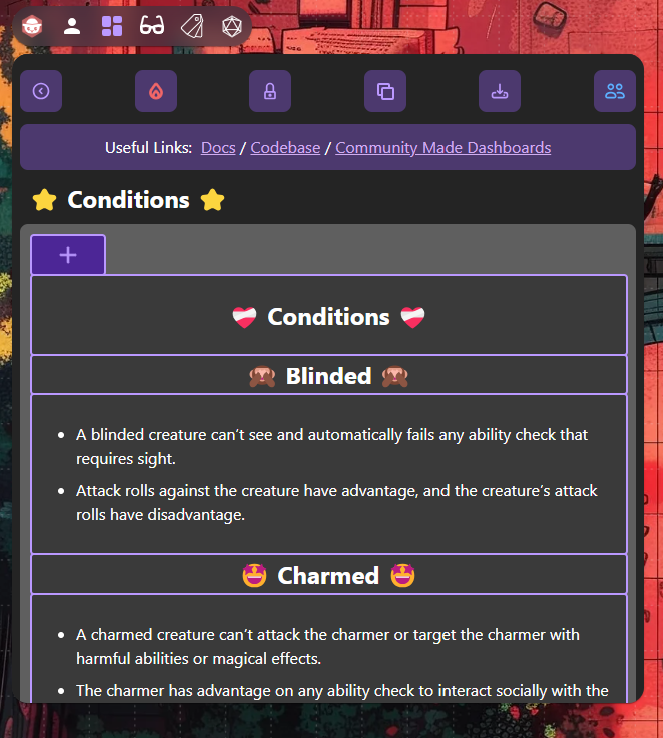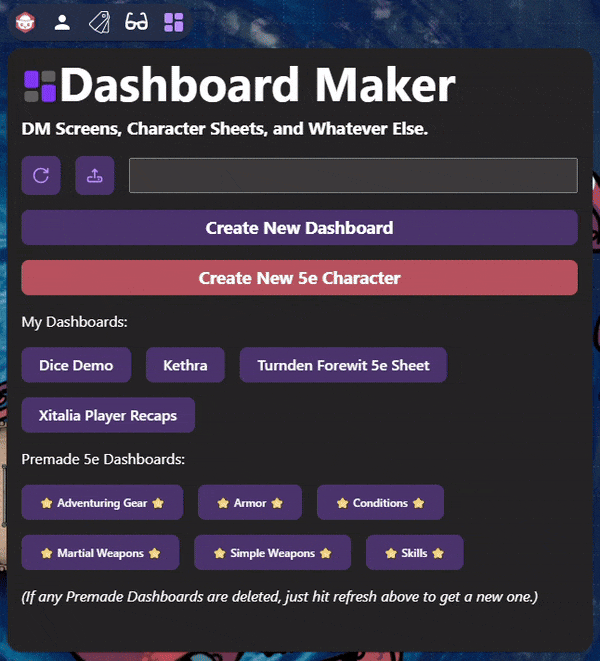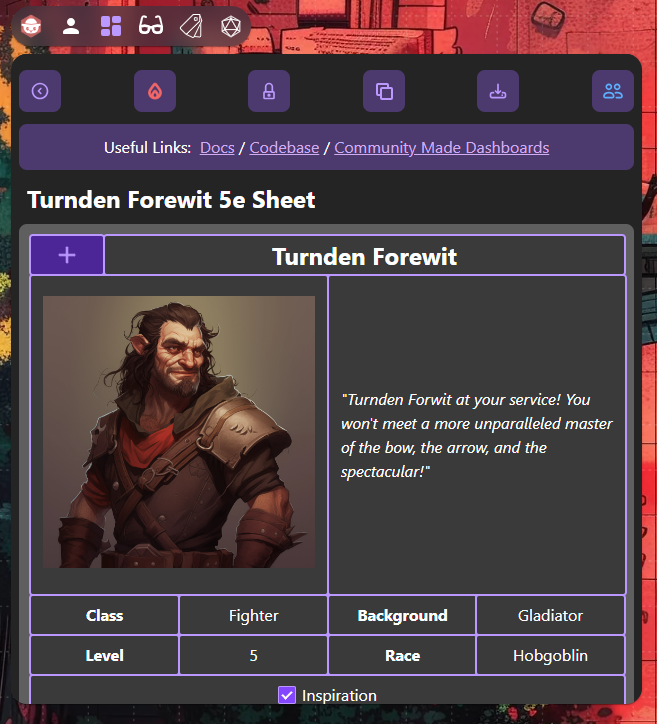An Owlbear Rodeo extension for keeping game content you need on hand.
Whether it's useful notes & reminders, initiative trackers, character sheets, or something else, Dashboard Maker is a way to keep it in Owlbear Rodeo.
You get fun boxes to drag around, markdown style text shortcuts, a decked out editing bar, and a magic dice syntax that lets you roll 3d dice in the app. All the things a TTRPG note-taking enthusiast could want.
All content is saved in your browser. Dashboards are also downloadable, uploadable, and shareable between the GM and their players.
The more you put in Dashboard Maker, the less you have to leave Owlbear Rodeo. Why is this good? Because context switching during a game sucks.
Check it out as a standalone app here.
(But really, you should be using this in Owlbear Rodeo)
Click Create A New Dashboard on the home screen to create a new empty dashboard.
Click Create A New 5e Character on the home page to create a new dashboard that uses a 5e character template.
Dashboard Maker comes with some "Premades". These are dashboards that I made to offer some useful DM Screen info, right now specifically for D&D 5th Edition.
You can delete dashboards as needed.
You can lock/unlock the state of a dashboard, affecting the editable state of the items within it.
You can clone/duplicate any dashboard as needed. Right now, this is the best way to rename them (duplicate it, give it a new name, and then delete the old one)
You can download/upload dashboards as
json files, so you can store them offline, share them between browsers, etc!
If you are the GM for a room, you will see an additional button to share your dashboard with all other players in the room. Be careful with this feature! Sharing your dashboard will overwrite any dashboards your players have with the same dashboard name.
Dashboard Maker now supports a dice notation syntax. Simply type things like "1d6+3" in the editor, hit space, and watch as the text gets captured as "dice notation". Then, you just click on what you typed, and it will roll those dice.
For more information on the full list of dice notation syntax that Dashboard Maker will recognize & accept, download and import the "Dice Demo" dashboard .json file into Dashboard Maker. This dashboard can be found on the User Made Dashboards Discord thread, on the Owlbear Rodeo Discord.
Dashboard Maker now supports adding images inside a dashboard content box.
- The image must already be hosted somewhere, thus having a valid image url.
- Right click the image you want to add (this works in a browser or discord) and select "Copy Image"
- Back in Dashboard Maker, paste that image into a dashboard content box either by right clicking inside the text area and selecting "Paste", or by pressing
ctrl+vonce you've already clicked into the text area (you know you've clicked into the text area if you see the text cursor).
- While it's not impossible - putting images and text into the same context box is a bit clunky. Consider keeping them seperated into different content boxes.
Dashboard Maker now comes with an editing toolbar. This lets you edit and format your content with ease, and also allows you to drop in new content types such as tables, thematic breaks, links, and admonitions.
In addition to using the toolbar, Dashboard Maker also supports keyboard shortcuts to format your content while typing.
Type # and then hit space to create an h1 in the body of your dashboard item text. This pattern applies to h2's (##), h3's (###), and so on.
You can apply bold, italics, and underline to text by using the keyboard shortcuts: ctrl+b for bold, ctrl+i for italics, and ctrl+u for underline.
Make sure to use command instead of ctrl on a mac. 😊
Type > and then hit space to create a block quote.
Type [] and then space to create a checkbox. Make sure you type in a label to the right of the checkbox immediately after, or else if you hit return the checkbox will just disappear.
Type - and then hit space to create a bulleted list. you can indent lists however much you need using the tab key.
Type 1. and then hit space to create a numbered list starting at 1. You can also indent numbered lists with tab.
To make your text have that cool code look, type a backtick ( ` ), followed by the text you want formatted this way, followed by another backtick.
Have fun and thank you for trying out this passion project!