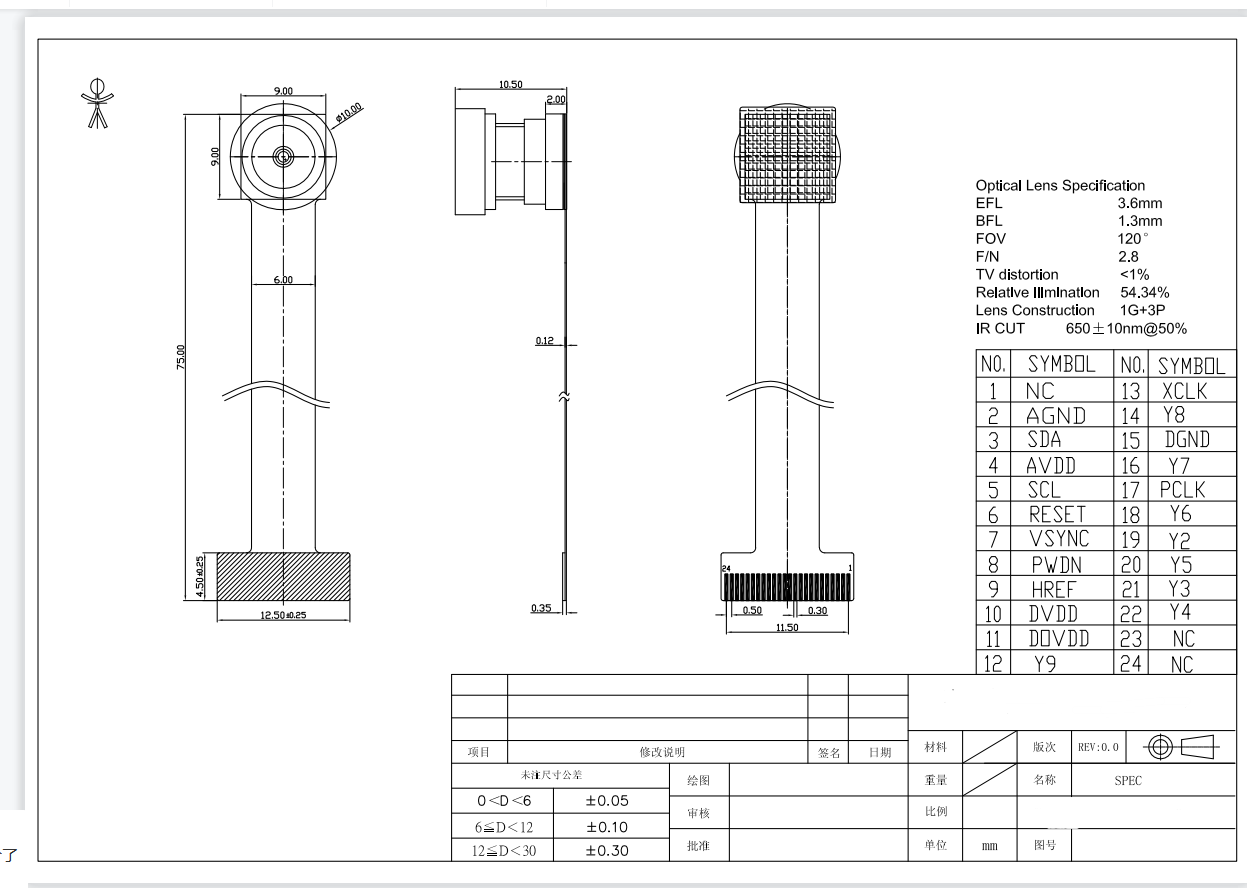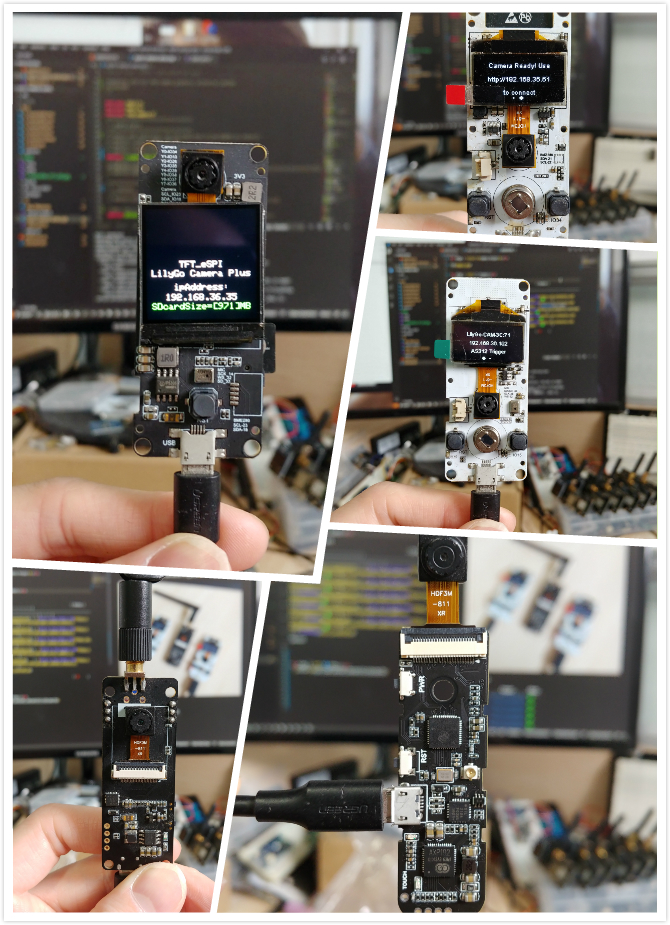| Pin table | Product | schematic | Status |
|---|---|---|---|
| T-SIMCAM | aliexpress | T_SIMCAM | ✅ |
| T-Carmer V1.6.2 | aliexpress | T-Carmer V1.6.2 | ✅ |
| T-Carmer V1.7 | aliexpress | T-Carmer V1.7 | ✅ |
| T-Camera Mini | aliexpress | T-Camera Mini | ✅ |
| T-Camera Plus | aliexpress | T-Camera Plus | ✅ |
| T-Joranl | aliexpress | T-Joranl | ✅ |
| T-Carmer V1.6 | Obsolete | Obsolete | ❌ |
| T-Carmer V0.5 | Obsolete | Obsolete | ❌ |
- Install Visual Studio Code and Python
- Search for the
PlatformIOplugin in theVisualStudioCodeextension and install it. - After the installation is complete, you need to restart
VisualStudioCode - After restarting
VisualStudioCode, selectFilein the upper left corner ofVisualStudioCode->Open Folder-> select theLilyGo-Camera-Seriesdirectory - Wait for the installation of third-party dependent libraries to complete
- Click on the
platformio.inifile, and in theplatformiocolumn - Select the board name you want to use in
default_envsand uncomment it. - Uncomment one of the lines
src_dir = xxxxto make sure only one line works - Click the (✔) symbol in the lower left corner to compile
- Connect the board to the computer USB
- Click (→) to upload firmware
- Click (plug symbol) to monitor serial output
- If it cannot be written, or the USB device keeps flashing, please check the FAQ below