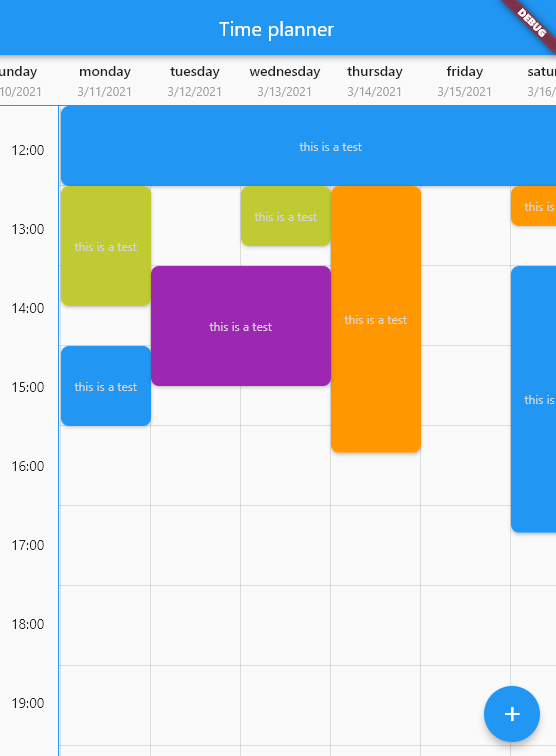A beautiful, easy to use and customizable time planner for flutter mobile 📱, desktop 🖥 and web 🌐
This is a widget for show tasks to user on a time table.
Each row show an hour and each column show a day but you can change the title of column and show any things else you want.
| Mobile | Dark |
|---|---|
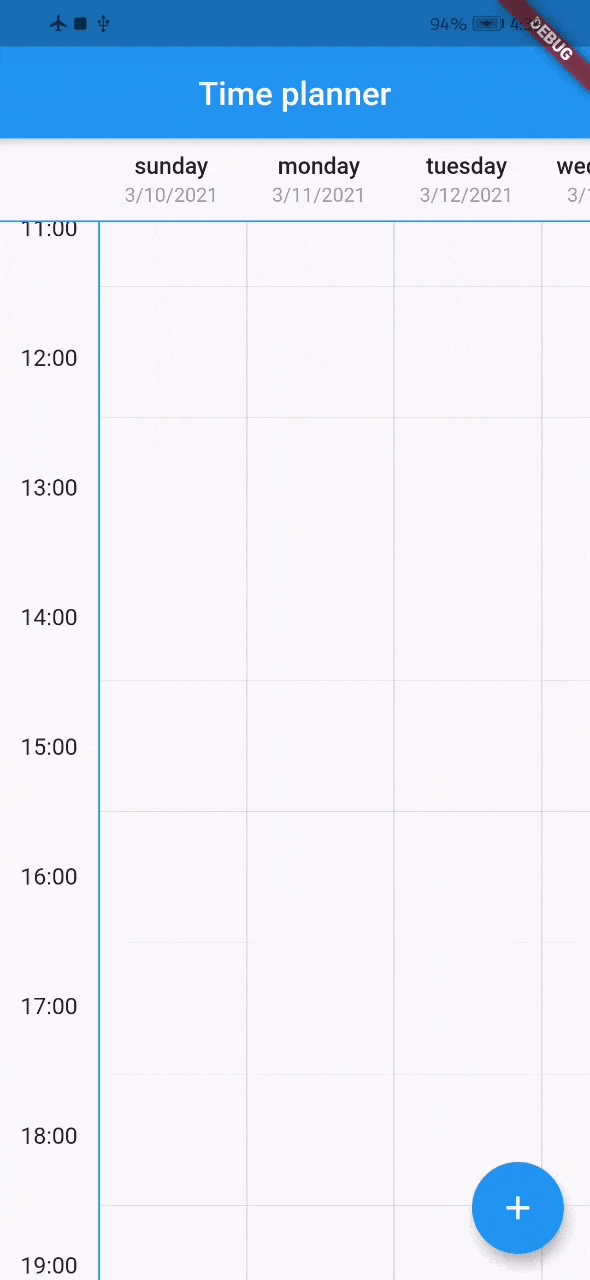 |
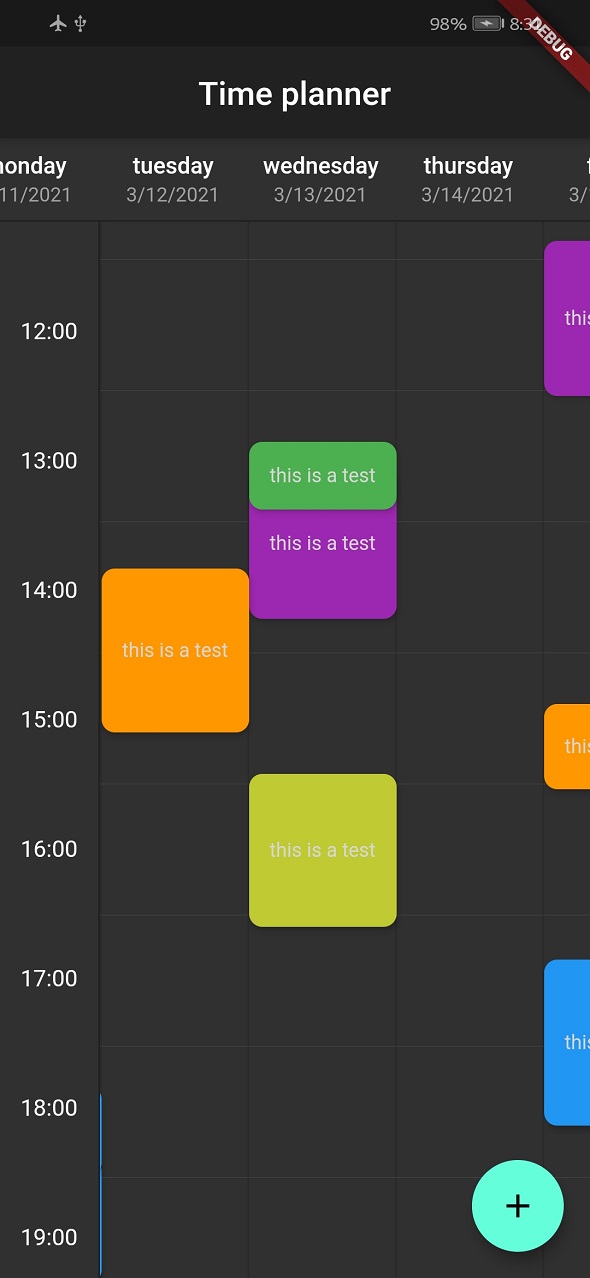 |
| Desktop | Web |
|---|---|
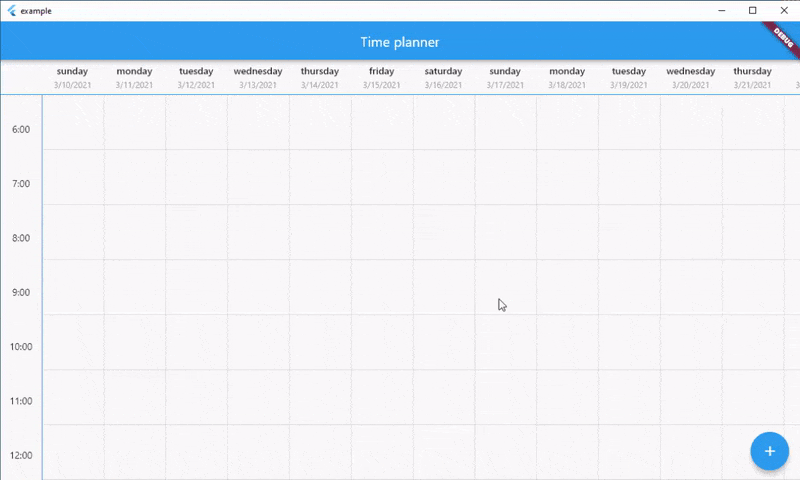 |
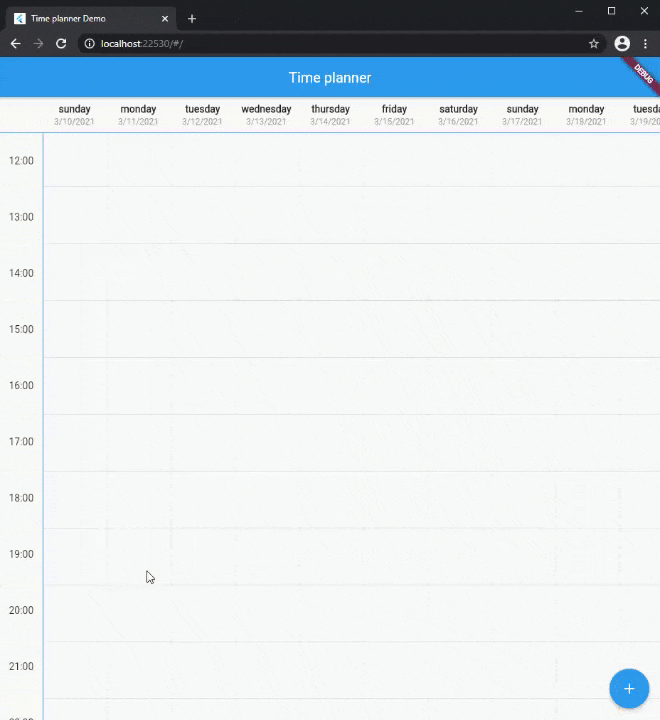 |
You can see web demo here: https://jamalianpour.github.io/time_planner_demo
dependencies:
time_planner: ^0.1.1import 'package:time_planner/time_planner.dart';List<TimePlannerTask> tasks = [
TimePlannerTask(
// background color for task
color: Colors.purple,
// day: Index of header, hour: Task will be begin at this hour
// minutes: Task will be begin at this minutes
dateTime: TimePlannerDateTime(day: 0, hour: 14, minutes: 30),
// Minutes duration of task
minutesDuration: 90,
// Days duration of task (use for multi days task)
daysDuration: 1,
onTap: () {},
child: Text(
'this is a task',
style: TextStyle(color: Colors.grey[350], fontSize: 12),
),
),
];TimePlanner(
// time will be start at this hour on table
startHour: 6,
// time will be end at this hour on table
endHour: 23,
// each header is a column and a day
headers: [
TimePlannerTitle(
date: "3/10/2021",
title: "sunday",
),
TimePlannerTitle(
date: "3/11/2021",
title: "monday",
),
TimePlannerTitle(
date: "3/12/2021",
title: "tuesday",
),
],
// List of task will be show on the time planner
tasks: tasks,
),You can add multi days task with daysDuration minimum and default value for this argument is 1 and result look like this :
you can change style of time planner with TimePlannerStyle :
style: TimePlannerStyle(
backgroundColor: Colors.blueGrey[900],
// default value for height is 80
cellHeight: 60,
// default value for width is 90
cellWidth: 60,
dividerColor: Colors.white,
showScrollBar: true,
horizontalTaskPadding: 5,
borderRadius: const BorderRadius.all(Radius.circular(8)),
),when time planner widget loaded it will be scroll to current local hour and this option is true by default, you can turn this off like this:
currentTimeAnimation: false,If you use desktop or web platform and want users to be able to move with the mouse in the time planner, add this code to the code:
class MyCustomScrollBehavior extends MaterialScrollBehavior {
// Override behavior methods and getters like dragDevices
@override
Set<PointerDeviceKind> get dragDevices => {
PointerDeviceKind.touch,
PointerDeviceKind.mouse,
};
}
// Set ScrollBehavior for an entire application.
MaterialApp(
scrollBehavior: MyCustomScrollBehavior(),
// ...
);Fill free to fork this repository and send pull request 🏁👍