auditok is an Audio Activity Detection tool that can process online data (read from an audio device or from standard input) as well as audio files. It can be used as a command line program and offers an easy to use API.
A more detailed version of this user-guide, an API tutorial and API reference can be found at Readthedocs
- Two-figure explanation
- Requirements
- Installation
- Command line usage
- Try the detector with your voice
- Play back detections
- Set detection threshold
- Set format for printed detections information
- Plot signal and detections
- Save plot as image or PDF
- Read data from file
- Limit the length of aquired/read data
- Save the whole acquired audio signal
- Save each detection into a separate audio file
- Setting detection parameters
- Some practical use cases
- License
- Author
The following two figures illustrate an audio signal (blue) and regions detected as valid audio activities (green rectangles) according to a given threshold (red dashed line). They respectively depict the detection result when:
-
the detector tolerates phases of silence of up to 0.3 second (300 ms) within an audio activity (also referred to as acoustic event):
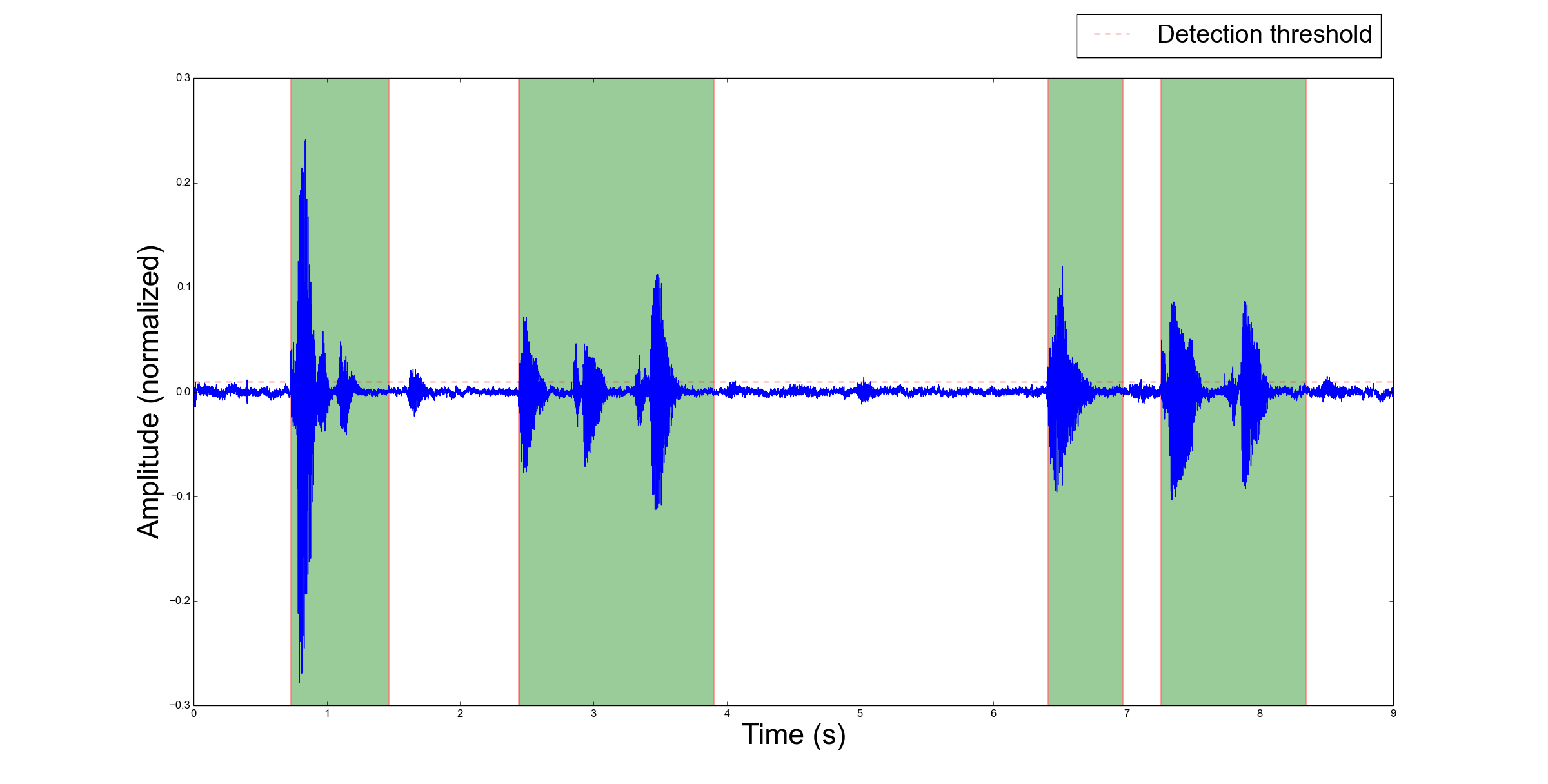
-
the detector splits an audio activity event into many activities if the within activity silence is over 0.2 second:
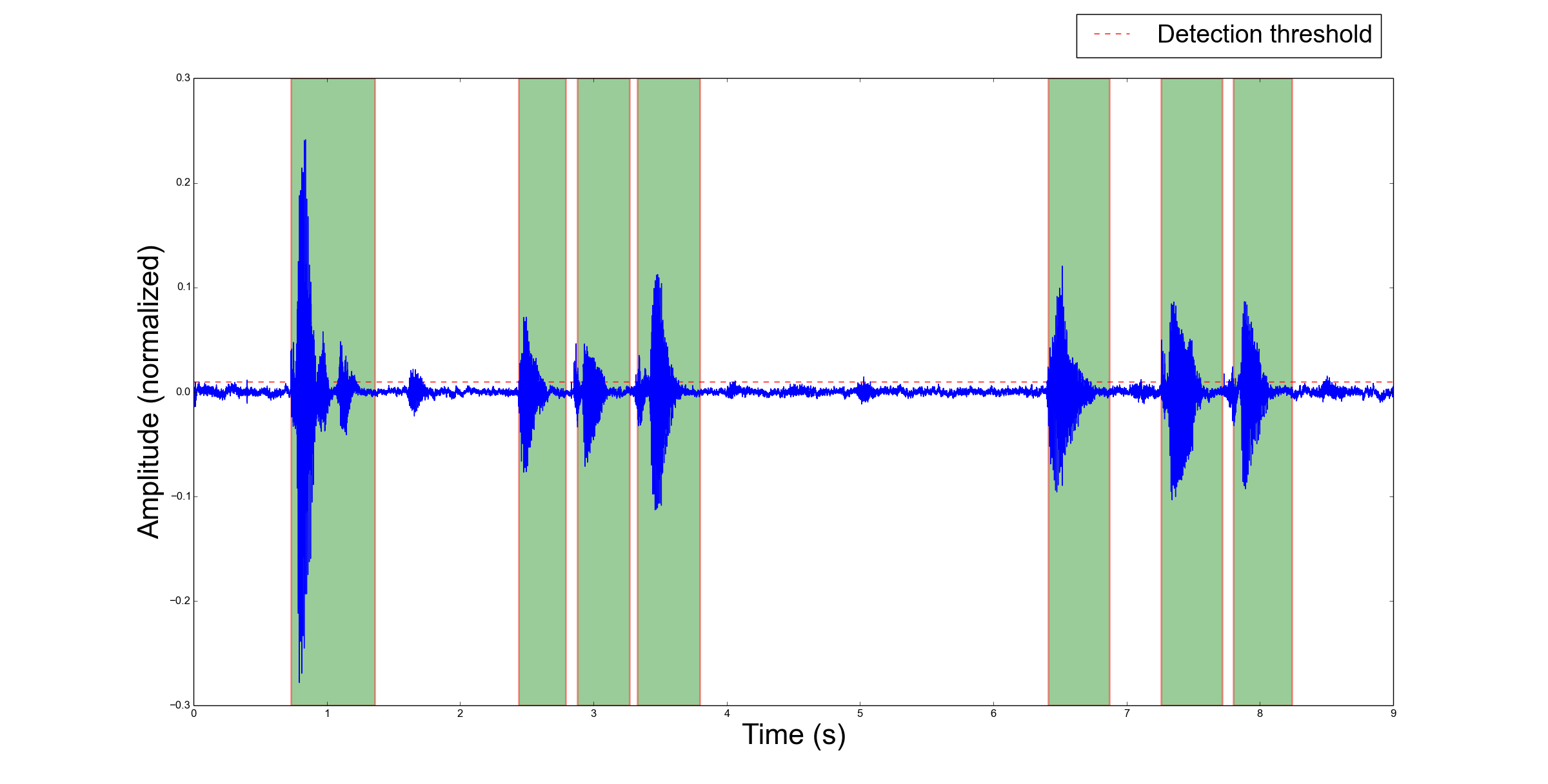
Beyond plotting signal and detections, you can play back audio activities as they are detected, save them or run a user command each time there is an activity, using, optionally, the file name of audio activity as an argument for the command.
auditok can be used with standard Python!
However, if you want more features, the following packages are needed:
- pydub: read audio files of popular audio formats (ogg, mp3, etc.) or extract audio from a video file
- PyAudio: read audio data from the microphone and play back detections
- matplotlib: plot audio signal and detections (see figures above)
- numpy: required by matplotlib. Also used for math operations instead of standard python if available
- Optionnaly, you can use
soxorparecordfor data acquisition and feedauditokusing a pipe.
git clone https://github.com/amsehili/auditok.git
cd auditok
python setup.py install
The first thing you want to check is perhaps how auditok detects your voice. If you have installed PyAudio just run (Ctrl-C to stop):
auditok
This will print id, start-time and end-time for each detected activity. If you don't have PyAudio, you can use sox for data acquisition (sudo apt-get install sox) and tell auditok to read data from standard input:
rec -q -t raw -r 16000 -c 1 -b 16 -e signed - | auditok -i - -r 16000 -w 2 -c 1
Note that when data is read from standard input the same audio parameters must be used for both sox (or any other data generation/acquisition tool) and auditok. The following table summarizes audio parameters.
| Audio parameter | sox option | auditok option |
auditok default |
|---|---|---|---|
| Sampling rate | -r | -r | 16000 |
| Sample width | -b (bits) | -w (bytes) | 2 |
| Channels | -c | -c | 1 |
| Encoding | -e | None | always signed integer |
According to this table, the previous command can be run as:
rec -q -t raw -r 16000 -c 1 -b 16 -e signed - | auditok -i -
auditok -E
or
rec -q -t raw -r 16000 -c 1 -b 16 -e signed - | auditok -i - -E
Option -E stands for echo, so auditok plays back whatever it detects. Using -E requires PyAudio, if you don't have PyAudio and want to play detections with sox, use the -C option:
rec -q -t raw -r 16000 -c 1 -b 16 -e signed - | auditok -i - -C "play -q -t raw -r 16000 -c 1 -b 16 -e signed $"
The -C option tells auditok to interpret its content as a command that should be run whenever auditok detects an audio activity, replacing the $ by a name of a temporary file into which the activity is saved as raw audio. Here we use play to play the activity, giving the necessary play arguments for raw data.
rec and play are just an alias for sox.
The -C option can be useful in many cases. Imagine a command that sends audio data over a network only if there is an audio activity and saves bandwidth during silence.
If you notice that there are too many detections, use a higher value for energy threshold (the current version only implements a validator based on energy threshold. The use of spectral information is also desirable and might be part of future releases). To change the energy threshold (default: 50), use option -e:
auditok -E -e 55
or
rec -q -t raw -r 16000 -c 1 -b 16 -e signed - | auditok -i - -e 55 -C "play -q -t raw -r 16000 -c 1 -b 16 -e signed $"
If however you figure out that the detector is missing some of or all your audio activities, use a lower value for -e.
By default, auditok prints the id start-time end-time of each detected activity:
1 1.87 2.67
2 3.05 3.73
3 3.97 4.49
...
If you want to customize the output format, use --printf option:
auditok -e 55 --printf "[{id}]: {start} to {end}"
Output:
[1]: 0.22 to 0.67
[2]: 2.81 to 4.18
[3]: 5.53 to 6.44
[4]: 7.32 to 7.82
...
Keywords {id}, {start} and {end} can be placed and repeated anywhere in the text. Time is shown in seconds, if you want a more detailed time information, use --time-format:
auditok -e 55 --printf "[{id}]: {start} to {end}" --time-format "%h:%m:%s.%i"
Output:
[1]: 00:00:01.080 to 00:00:01.760
[2]: 00:00:02.420 to 00:00:03.440
[3]: 00:00:04.930 to 00:00:05.570
[4]: 00:00:05.690 to 00:00:06.020
[5]: 00:00:07.470 to 00:00:07.980
...
Valid time directives are: %h (hours) %m (minutes) %s (seconds) %i (milliseconds). Two other directives, %S (default) and %I can be used for absolute time in seconds and milliseconds respectively.
use option -p. Requires matplotlib and numpy.
auditok ... -p
auditok ... --save-image output.png
Requires matplotlib and numpy. Accepted formats: eps, jpeg, jpg, pdf, pgf, png, ps, raw, rgba, svg, svgz, tif, tiff.
auditok -i input.wav ...
Install pydub for other audio formats.
auditok -M 12 ...
Time is in seconds.
auditok -O output.wav ...
Install pydub for other audio formats.
auditok -o det_{N}_{start}_{end}.wav ...
You can use a free text and place {N}, {start} and {end} wherever you want, they will be replaced by detection number, start-time and end-time respectively. Another example:
auditok -o {start}-{end}.wav ...
Install pydub for more audio formats.
Alongside the threshold option -e seen so far, a couple of other options can have a great impact on the detector behavior. These options are summarized in the following table:
| Option | Description | Unit | Default |
|---|---|---|---|
-n |
Minimum length an accepted audio activity should have | second | 0.2 (200 ms) |
-m |
Maximum length an accepted audio activity should reach | second | 5. |
-s |
Maximum length of a continuous silence period within | second | 0.3 (300 ms) |
| an accepted audio activity | |||
-d |
Drop trailing silence from an accepted audio activity | boolean | False |
-a |
Analysis window length (default value should be good) | second | 0.01 (10 ms) |
Using --printf and --time-format, the following command, used with an input audio or video file, will generate and an srt file template that can be later edited with a subtitles editor in a way that reduces the time needed to define when each utterance starts and where it ends:
auditok -e 55 -i input.wav -m 10 --printf "{id}\n{start} --> {end}\nPut some text here...\n" --time-format "%h:%m:%s.%i"
Output:
1
00:00:00.730 --> 00:00:01.460
Put some text here...
2
00:00:02.440 --> 00:00:03.900
Put some text here...
3
00:00:06.410 --> 00:00:06.970
Put some text here...
4
00:00:07.260 --> 00:00:08.340
Put some text here...
5
00:00:09.510 --> 00:00:09.820
Put some text here...
This repository supplies a bash script the can send audio data to Google's Speech Recognition service and get its transcription. In the following we will use auditok as a lower layer component of a voice control application. The basic idea is to tell auditok to run, for each detected audio activity, a certain number of commands that make up the rest of our voice control application.
Assume you have installed sox and downloaded the Speech Recognition script. The sequence of commands to run is:
1- Convert raw audio data to flac using sox:
sox -t raw -r 16000 -c 1 -b 16 -e signed raw_input output.flac
2- Send flac audio data to Google and get its filtered transcription using speech-rec.sh:
speech-rec.sh -i output.flac -r 16000
3- Use grep to select lines that contain transcript:
grep transcript
4- Launch the following script, giving it the transcription as input:
#!/bin/bash
read line
RES=`echo "$line" | grep -i "open firefox"`
if [[ $RES ]]
then
echo "Launch command: 'firefox &' ... "
firefox &
exit 0
fi
exit 0
As you can see, the script can handle one single voice command. It runs firefox if the text it receives contains open firefox. Save a script into a file named voice-control.sh (don't forget to run a chmod u+x voice-control.sh).
Now, thanks to option -C, we will use the four instructions with a pipe and tell auditok to run them each time it detects
an audio activity. Try the following command and say open firefox:
rec -q -t raw -r 16000 -c 1 -b 16 -e signed - | auditok -M 5 -m 3 -n 1 --debug-file file.log -e 60 -C "sox -t raw -r 16000 -c 1 -b 16 -e signed $ audio.flac ; speech-rec.sh -i audio.flac -r 16000 | grep transcript | ./voice-control.sh"
Here we used option -M 5 to limit the amount of read audio data to 5 seconds (auditok stops if there are no more data) and
option -n 1 to tell auditok to only accept tokens of 1 second or more and throw any token shorter than 1 second.
With --debug-file file.log, all processing steps are written into file.log with their timestamps, including any run command and the file name the command was given.
auditok is published under the GNU General Public License Version 3.
Amine Sehili (amine.sehili@gmail.com)