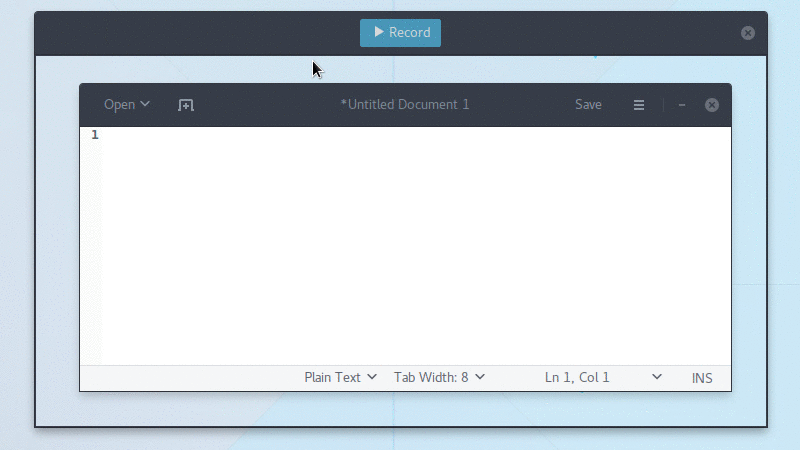Simple screen recorder with an easy to use interface
- About
- Requirements
- Installation
- Frequently Asked Questions
- How can I capture mouse clicks and/or key strokes?
- The recording area is all black, how can I record anything?
- My recorded GIFs flicker, what is wrong?
- Why can't I interact with the UI elements inside the recording area?
- Why are the GIF files so big?
- If GIF is so bad why use it at all?
- What about WebM or MP4? Those are well supported on the web.
- Why no native Wayland support?
- Contribute
- License
Peek creates animated GIF screencasts using FFmpeg and ImageMagick. It was built for the specific use case of recording screen areas, e.g., for easily showing UI features of your own apps or for showing a bug in bug reports. It is not a general purpose screencast app with extended features and it never will be.
Peek runs on X11 or inside a GNOME Shell Wayland session using XWayland. Support for more Wayland desktops might be added in the future (see FAQs below).
- GTK+ >= 3.14
- GLib >= 2.38
- libkeybinder3
- FFmpeg or libav-tools
- ImageMagick
- Window manager with compositing enabled
- Vala compiler >= 0.22
- CMake >= 2.8.8
- Gettext (>= 0.19 for localized .desktop entry)
Peek is available in official package repositories for the following distributions:
Peek can be installed on all distributions supporting Flatpak. To install, either download peek-stable.flatpakref and open it with GNOME Software or install via command line:
flatpak install --user http://flatpak.uploadedlobster.com/peek-stable.flatpakref
For full functionality you should also install xdg-desktop-portal-gtk. Once installed you can run Peek via its application icon in your desktop environment or from command line:
flatpak run com.uploadedlobster.peek
To update to the latest version run:
flatpak update --user com.uploadedlobster.peek
To test the latest development version you can install peek-master.flatpakref
Peek can also be installed on all distributions supporting Snappy. Currently only the development version is available in the Snappy format:
sudo snap install peek --edge --devmode
For Arch Linux peek is available in the AUR. You can also use peek-git to install the latest development version.
You can install the latest versions of Peek from the Ubuntu PPA.
sudo add-apt-repository ppa:peek-developers/stable
sudo apt update
sudo apt install peek
If you want to use the latest development version there is also a
PPA with daily builds
available. Use the repository ppa:peek-developers/daily in the above commands.
There are no official Debian packages, yet, but you can easily create your own .deb package for Peek. First install the build dependencies:
sudo apt install cmake valac libgtk-3-dev libkeybinder-3.0-dev libxml2-utils gettext
Then build Peek and package it:
git clone https://github.com/phw/peek.git
mkdir peek/build
cd peek/build
cmake -DCMAKE_INSTALL_PREFIX=/usr -DGSETTINGS_COMPILE=OFF ..
make package
This will create the package peek-1.0.0-Linux.deb. You can install it with
dpkg:
sudo dpkg -i peek-1.0.0-Linux.deb
Fedora 25 users can use this repository:
sudo dnf config-manager --add-repo http://download.opensuse.org/repositories/home:/Bajoja/Fedora_25/home:Bajoja.repo
sudo dnf install peek -y
To install the required ffmpeg package you can use the RPM Fusion free repository, see the setup instructions for RPM fusion. Once the repository is enabled install ffmpeg with:
sudo dnf install ffmpeg
See the Repology package list for a list of Peek packages for various distributions.
You can build and install Peek using CMake:
git clone https://github.com/phw/peek.git
mkdir peek/build
cd peek/build
cmake -DCMAKE_INSTALL_PREFIX=/usr ..
make
# Run directly from source
./peek
# Install system wide
sudo make install
You can uninstall Peek again by running sudo make uninstall from within the
build directory.
Peek does not support this natively. But you could install an external tool
like key-mon which is usually included
in most distributions, so you can easily install with your package manager.
Then start key-mon with key-mon --visible_click. The --visible_click option
is for drawing small circles around mouse clicks.
If the recording area is not showing the content behind Peek you have probably compositing disabled in your window manager. Peek requires compositing in order to make the Peek window transparent. Please consult your window manager's documentation how to enable compositing.
Some users have experienced recorded windows flicker or other strange visual artifacts only visible in the recorded GIF. This is most likely a video driver issue. If you are using Intel video drivers switching between the SNA and UXA acceleration methods can help. For NVIDIA drivers changing the "Allow Flipping" setting in the NVIDIA control panel was reported to help.
You absolutely should be able to click the UI elements inside the area you are recording. However this does not work as intended on some window managers, most notably i3. If this does not work for you on any other window manager please open an issue on Github.
Peek is using ImageMagick to optimize the GIF files and reduce the file size. As was shown in issue #3 the resulting files are already small and compare well to other GIF recording software. In the end the GIF format is not well suited for doing large animations with a lot of changes and colors. For best results:
- Use a lower frame rate. 10fps is the default and works well, but in many cases you can even get good results with lower framerates.
- Avoid too much change. If there is heavy animation the frames will differ a lot.
- Record small areas or use the downsample option to scale the image. The GIF file format is not well suited for high resolution or full screen recording.
- Avoid too many colors, since GIF is limited to a 256 color palette. This one is not so much about file size but more about visual quality.
- If the above suggestions are not suitable for your use case, consider using WebM or MP4 format (see below).
While GIF is a very old format, it has seen some rise in usage again in recent years. One reason is its easy usage in the Web. GIF files are supported nearly everywhere, which means you can add animations easily to everywhere where you can upload images. With real video files you are still more limited. Typical use cases for Peek are recording small user interactions for showing UI features of an app you developed, for making short tutorials or for reporting bugs.
Peek allows you to record in both WebM and MP4 format, just choose your preferred output format in the preferences. Both are well supported by modern browsers, even though they are still not as universally supported by tools and online services as GIFs.
Wayland has two restrictions that make it hard for Peek to support Wayland natively:
-
The Wayland protocol does not define a standard way for applications to obtain a screenshot. That is intentional, as taking an arbitrary screenshot essentially means any application can read the contents of the whole display, and Wayland strives to offer improved security by isolating applications. It is up to the compositors to provide screenshot capability, and most do. GNOME Shell also provides a public interface for applications to use which Peek does support.
-
The Wayland protocol does not provide absolute screen coordinates to the applications. There is not even a coordinate system for windows at all. Again this is intentional, as they are not needed in many cases and you do not need to follow restrictions imposed by the traditional assumption that the screen is a rectangular area (e.g. you can have circular screens or lay out windows in 3D space).
Unfortunately the whole concept of the Peek UI is that the window position itself is used to obtain the recording coordinates. That means for now there cannot be any fully native Wayland support without special support for this use case by the compositor.
It is however possible to use Peek in a GNOME Shell Wayland session using XWayland by launching Peek with the X11 backend:
GDK_BACKEND=x11 peek
Support for compositors other than GNOME Shell can be added if a suitable screencasting interface is provided.
If you want to help make Peek better the easiest thing you can do is to report issues and feature requests. Or you can help in development and translation.
You are welcome to contribute code and provide pull requests for Peek. The easiest way to start is looking at the open issues tagged with up-for-grabs. Those are open issues which are not too difficult to solve and can be started without too much knowledge about the code.
Another good starting point are issues tagged with help-wanted. Those issues are probably harder to solve, but for some reason I cannot work on it for now and would love to see somebody jump in.
In any case, just leave a note on the issue itself that you are working on it, to avoid multiple people working on the same issue.
You can help translate Peek into your language. Peek is using Weblate for translation management.
Go to the Peek localization project to start translating. If the language you want to translate into is not already available, you can add it here.
If you want to be credited for your translation, please add your name to the translator-credits for your language. The translator credits are shown in Peek's About dialog.
Peek Copyright © 2015-2017 by Philipp Wolfer ph.wolfer@gmail.com
Peek is free software: you can redistribute it and/or modify it under the terms of the GNU General Public License as published by the Free Software Foundation, either version 3 of the License, or (at your option) any later version.
Peek is distributed in the hope that it will be useful, but WITHOUT ANY WARRANTY; without even the implied warranty of MERCHANTABILITY or FITNESS FOR A PARTICULAR PURPOSE. See the GNU General Public License for more details.
You should have received a copy of the GNU General Public License along with Peek. If not, see http://www.gnu.org/licenses/.