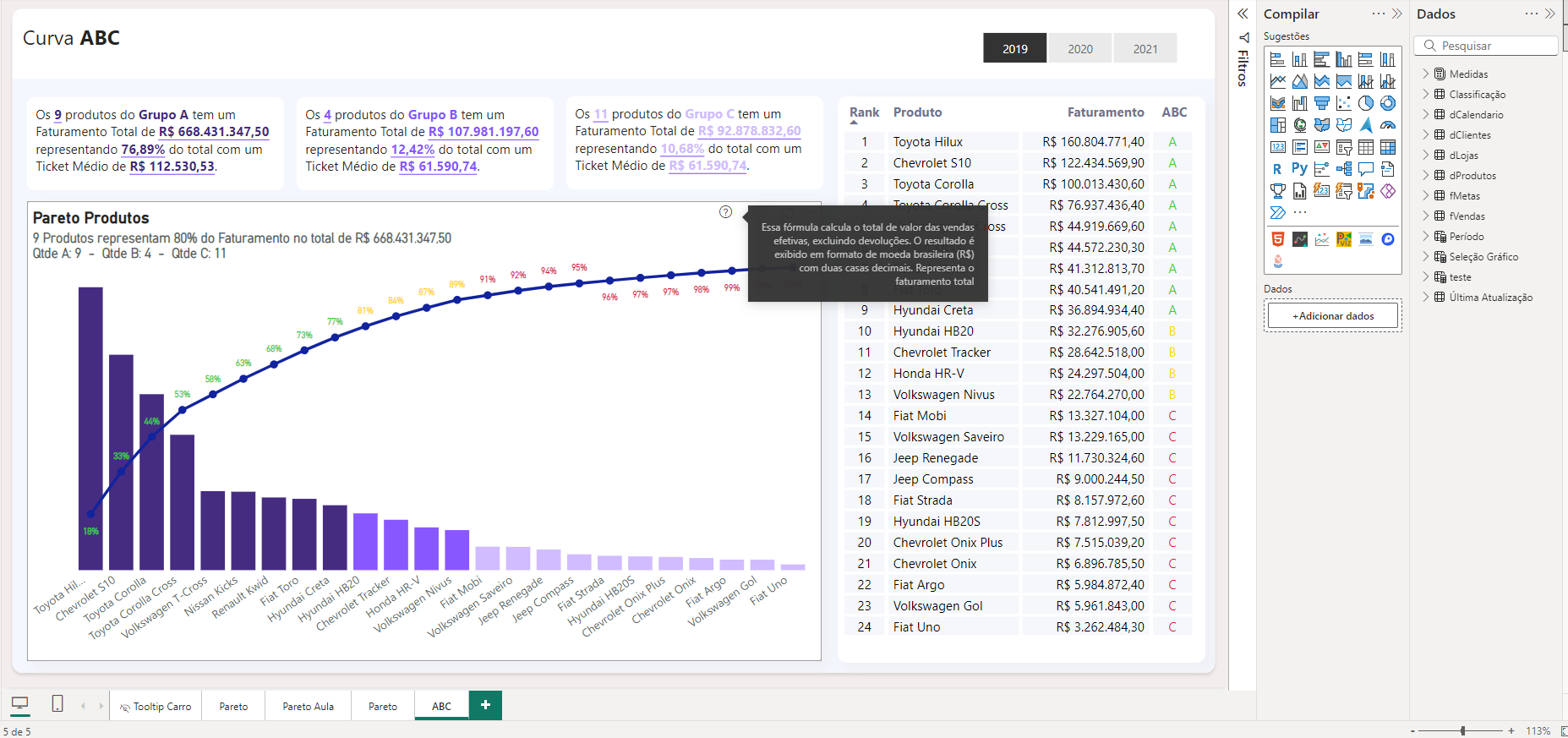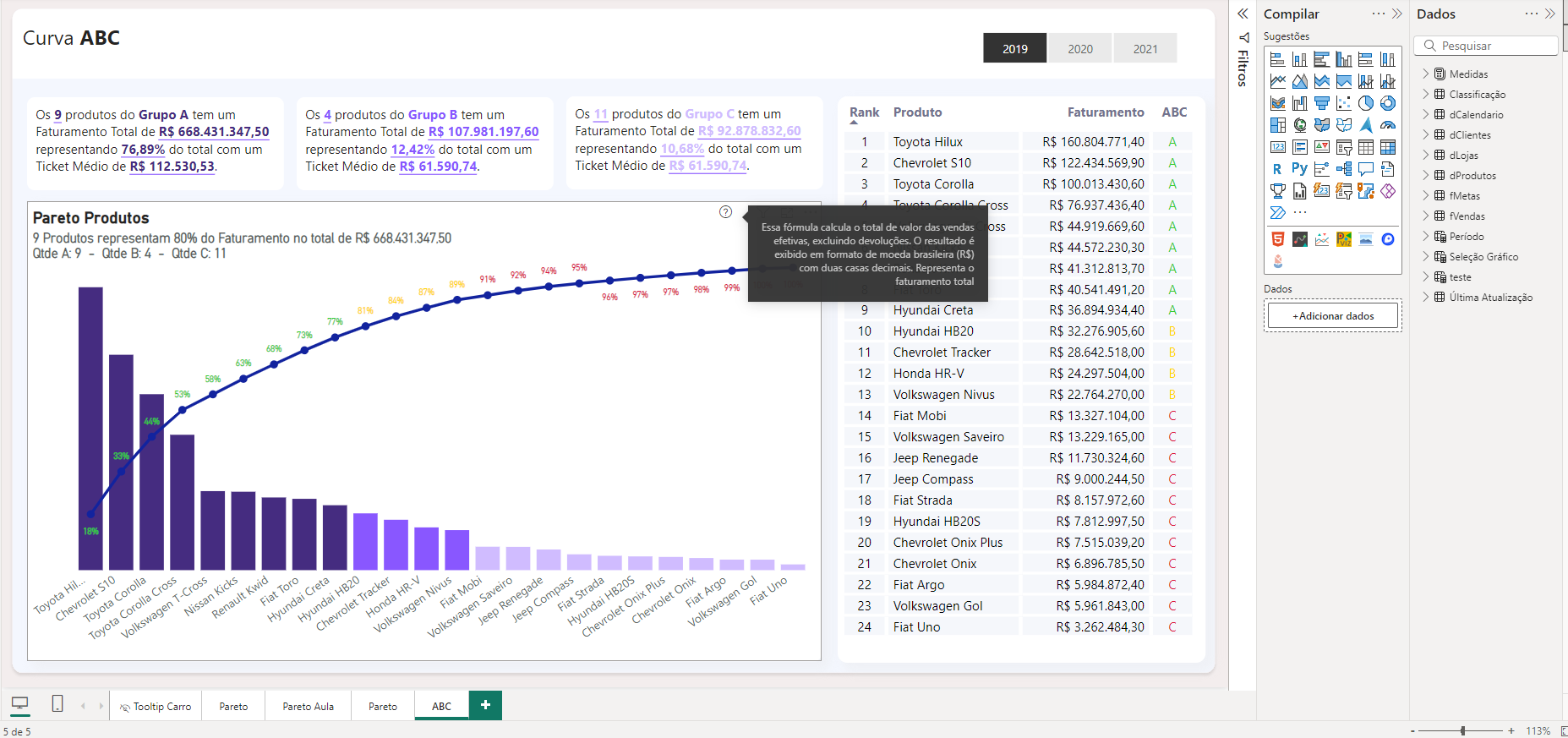This project, Tooltips Amazing Tool, is designed to automate the documentation of Power BI reports, adding insightful tooltips to your visualizations. It helps you provide detailed descriptions for each measure, enhancing the understanding and decision-making process.
Below is the folder structure used in this project:
Tooltips-Amazing-Tool/
├── Tooltips.Report/
│ ├── .pbi/
│ ├── StaticResources/
│ ├── definition.pbir
│ └── report.json
├── Tooltips.SemanticModel/
│ ├── .pbi/
│ ├── editorSettings.json
│ ├── localSettings.json
│ ├── tables/
│ │ ├── Medidas.tmdl
│ │ ├── fVendas.tmdl
│ │ ├── dClientes.tmdl
│ │ └── relationships.tmdl
└── Tooltips-Amazing-Tool.pbip
This structure organizes all necessary Power BI resources and helps maintain the project in an efficient manner.
- Automated Tooltip Creation: Automatically generates informative tooltips for each measure in Power BI visuals.
- Power BI Integration: Works seamlessly with Power BI, using the
.pbipformat to maintain a well-structured project. - Measure Analysis: Analyzes and documents measures, providing clear descriptions directly within the Power BI tooltips.
- Streamlined Process: Reduces manual effort by automating the tooltip creation and measure documentation process.
To use the Tooltips Amazing Tool, you'll need the following:
- Power BI Desktop capable of opening and saving
.pbipfiles. It's crucial to save your Power BI project in this format to ensure the proper organization and functioning of the tool. - Python: For the automation scripts, make sure you have Python installed to run the necessary files that process and analyze your Power BI measures.
- Clone the repository and open the
.pbipfile using Power BI Desktop. - Upload your Power BI model files (
.tmdl,.json) to the tool, and let the automation handle the creation of tooltips. - Review the generated tooltips and customize them as needed. The tool automatically integrates the descriptions into the Power BI report.
Here is a sample dashboard that shows the enhanced tooltips in action:
This tool was developed by Ramon Roldan de Lara.
For more details, feel free to visit my LinkedIn profile.
Note: Always ensure that your Power BI project is saved in the .pbip format to maintain consistency and structure across the project.