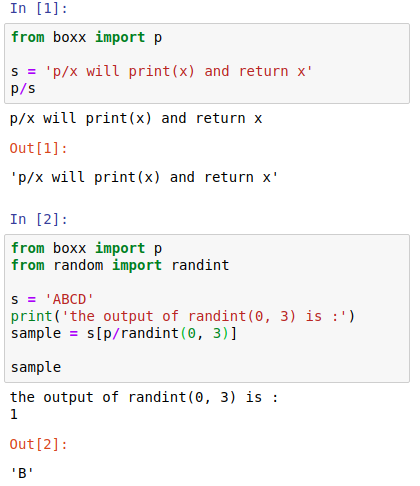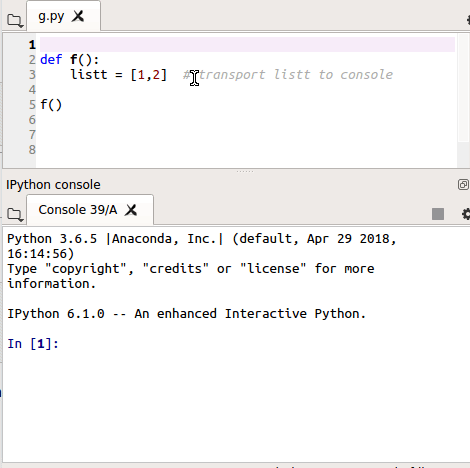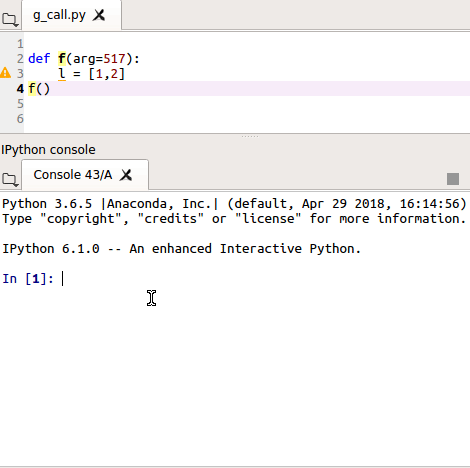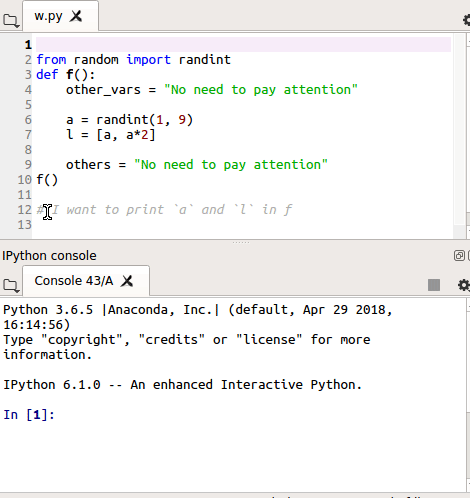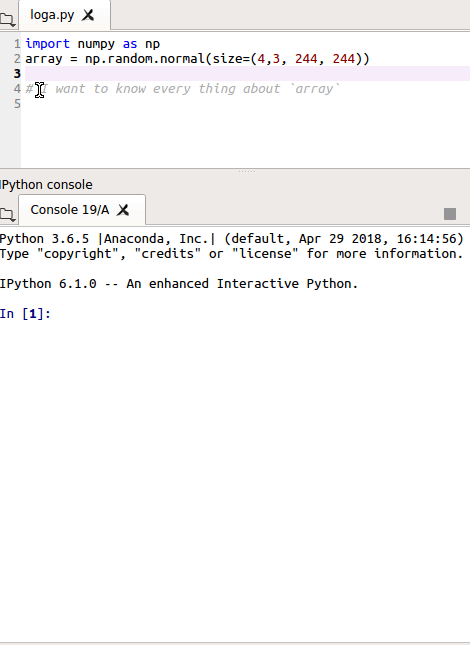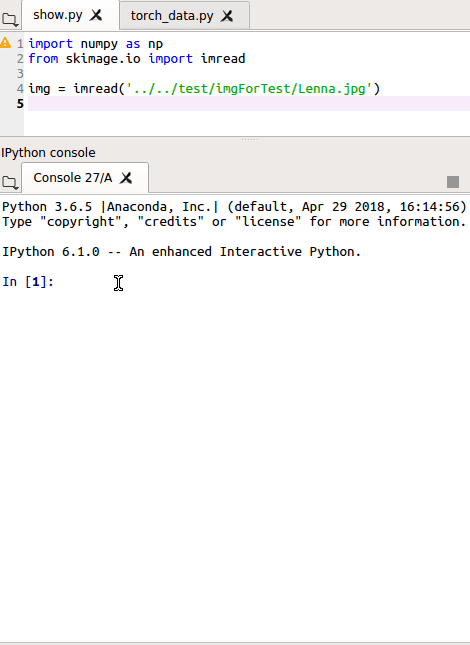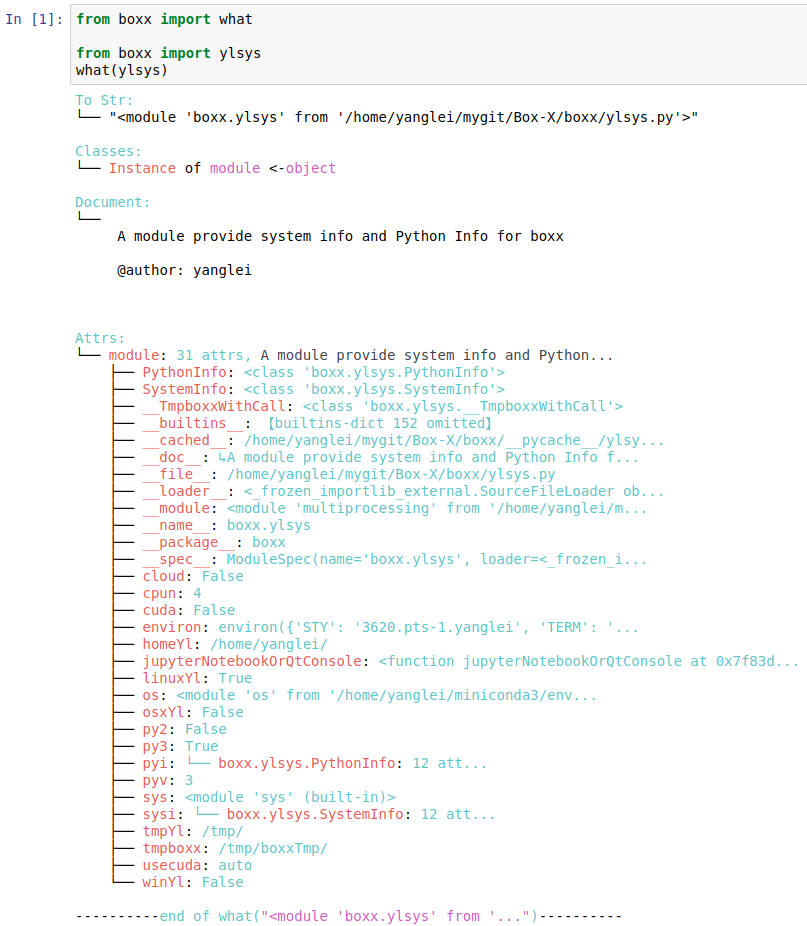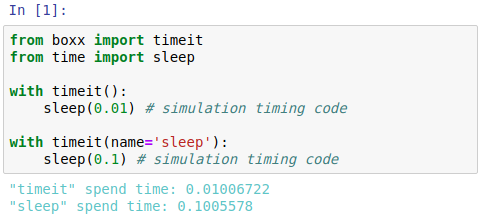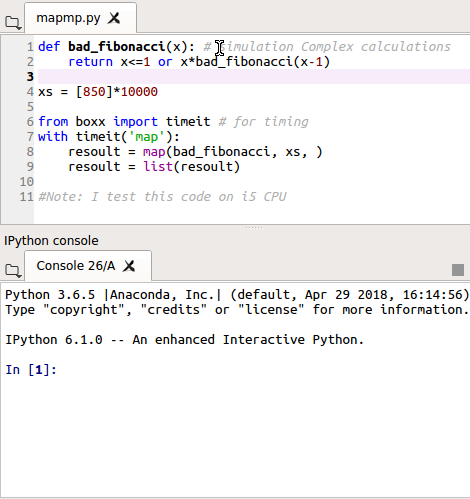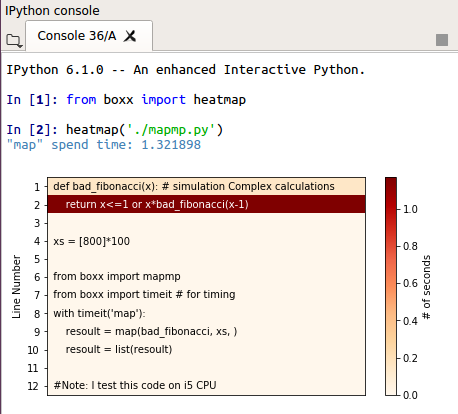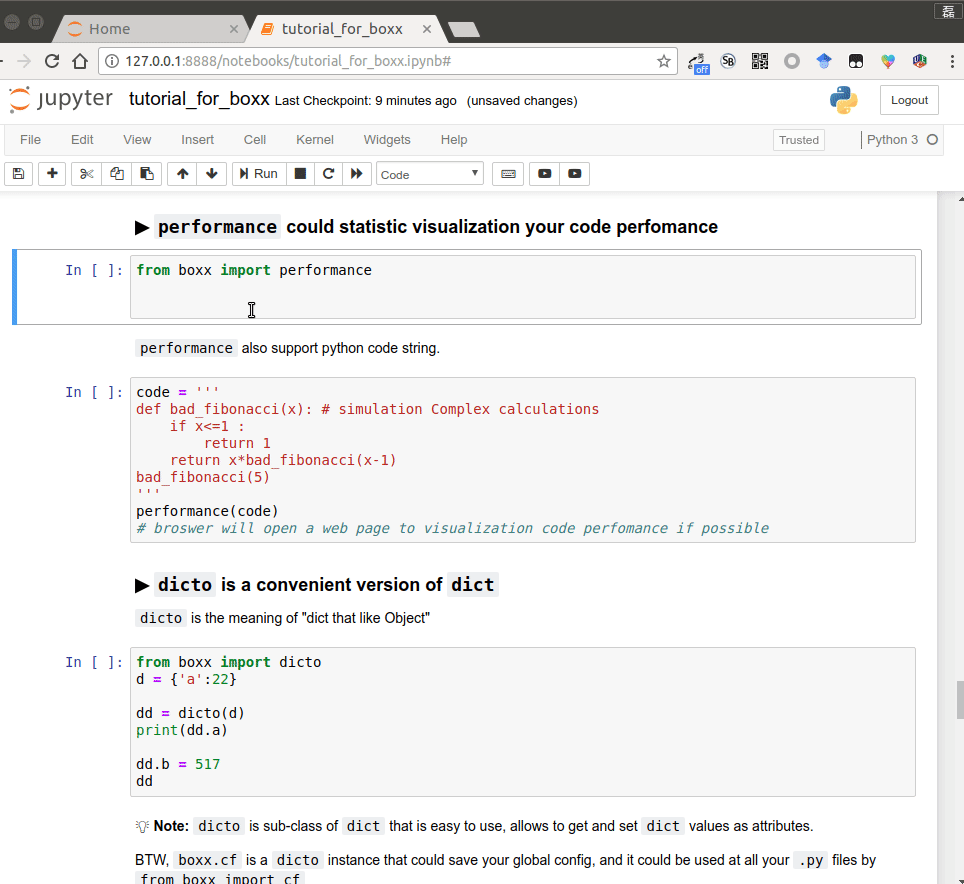Introduce | Install | Tutorial | Examples | Acknowledgments
Box-X is a Tool-box for Efficient Build and Debug in Python.
Especially for Scientific Computing and Computer Vision.
So, all Tools are divided into 2 parts by wether the tool is general used:
-
General Python Tool: Tools could be used anywhere in Python
-
Scientific Computing and Computer Vision Tool: Those tools are useful in Scientific Computing and Computer Vision field
P.S. boxx supports both Python 2/3 on Linux | macOS | Windows with CPython | IPython | Spyder | Notebook environment.
pip install boxx
Box-X's Tutorial is a Jupyter Notebook file
There are 3 methods to run or view this Notebook file
We use Binder to run Tutorial Notebook in an executable interactive online jupyer environment.
That's mean you can run code in notebook rightnow in your browser without download or install anything.
git clone https://github.com/DIYer22/boxx
cd boxx/
python setup.py install
jupyter notebookThen open ./tutorial_for_boxx.ipynb in notebook.
Just view the Tutorial Notebook.
Examples are divided into 2 parts too.
General Python Tool on left, Scientific Computing and Computer Vision Tool on right.
💡 Note:
- Click the image will see more clearer image, and if image is GIF, GIF will be replayed
- The following content is layout of desktop browser, if you are viewing through a mobile browser, it is recommended to visit => Static Tutorial
- Thanks to Xiaodong Xu, Guodong Wu, Haoqiang Fan, Pengfei Xiong for their suggestions
- I develop
boxxin Spyder IDE, Spyder is a awesome Scientific Python Development Environment with Powerful Qt-IPython performanceis supported by SnakeVizheatmapis supported by csurfer/pyheat