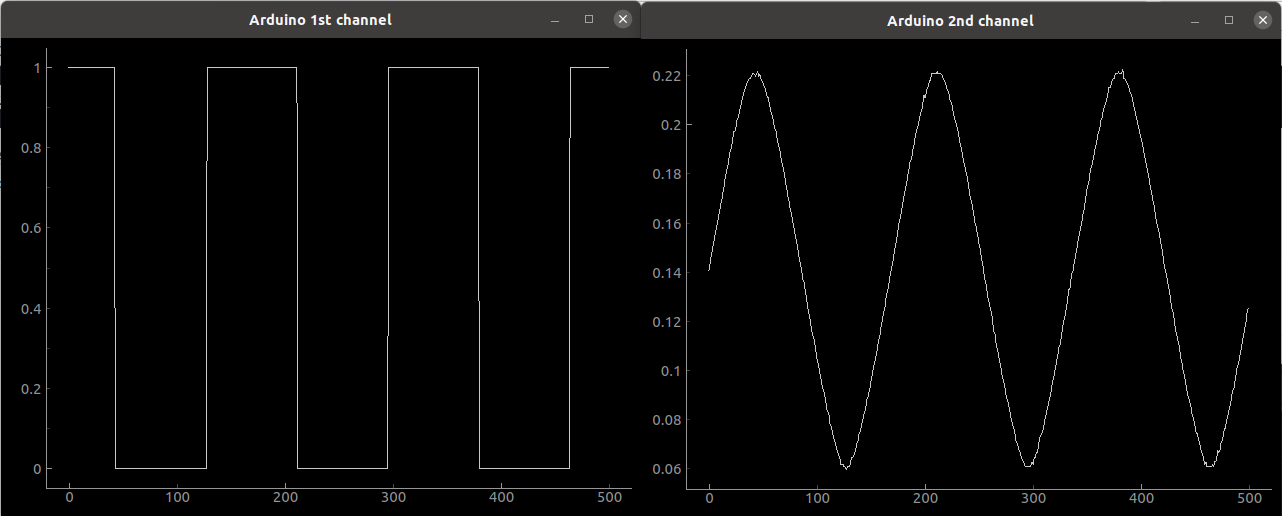PyFirmata2 turns your Arduino into an analogue to digital data acquistion card controlled by Python. Just upload the default firmata sketch into your Arduino and you are all set.
- Analogue, measuring volt. Up to 1kHz precise sampling.
- Digital, reacting to digital state changes.
- Digital out
- PWM
- Servo control
No loops and "sleep" commands: pyFirmata2 is an updated version of pyFirmata which replaces loops with callbacks. Instead of unreliable and disruptive "sleep" commands in a loop the Python application registers callbacks with pyfirmata2 which are then called every time new data has arrived. This means for the analogue channels the callbacks are called at the specified sampling rate while the digital ports call the callback functions after a state change at the port (from 0 to 1 or 1 to 0).
This API has been used in the Digital Signal Processing (DSP) class to practise realtime filtering of analogue sensor data. Examples can be viewed on the YouTube channel of the class: https://www.youtube.com/user/DSPcourse
Install the Arduino IDE on your computer: https://www.arduino.cc/en/Main/Software
- Start the Arduino IDE
- Select the serial port under "Tools"
- Select your Arduino board under "Tools"
- Upload the standard firmata sketch to your Arduino with:
File -> Examples -> Firmata -> Standard Firmata
The preferred way to install is with pip / pip3. Under Linux:
pip3 install pyfirmata2 [--user] [--upgrade]
and under Windows/Mac type:
pip install pyfirmata2 [--user] [--upgrade]
You can also install from source with:
git clone https://github.com/berndporr/pyFirmata2
cd pyFirmata2
Under Linux type:
python3 setup.py install
Under Windows / Mac:
python setup.py install
Create an instance of the Arduino class:
PORT = pyfirmata2.Arduino.AUTODETECT
board = pyfirmata2.Arduino(PORT)
which automatically detects the serial port of the Arduino.
If this fails you can also specify the serial port manually, for example:
board = pyfirmata2.Arduino('COM4')
Under Linux this is usually /dev/ttyACM0. Under Windows this is a
COM port, for example COM4. On a MAC it's /dev/ttys000, /dev/cu.usbmodem14101 or
check for the latest addition: ls -l -t /dev/*.
In order to sample analogue data you need to specify a sampling interval in ms which then applies to all channels. The smallest interval is 1ms:
board.samplingOn(samplinginterval in ms)
Note that the sampling interval is an integer number.
Calling samplingOn() without its argument sets the sampling interval
to 19ms.
To receive data register a callback handler and then enable it:
board.analog[0].register_callback(myCallback)
board.analog[0].enable_reporting()
where myCallback(data) is then called every time after data has been received
and is timed by the arduino itself. For analogue inputs that's at
the given sampling rate and for digital ones at state changes from 0 to 1 or
1 to 0.
Digital ports can be written to at any time:
board.digital[13].write(True)
For any other functionality (PWM or servo) use the pin class below.
The command get_pin requests the class of a pin
by specifying a string, composed of
'a' or 'd' (depending on if you need an analog or digital pin), the pin
number, and the mode:
- 'i' for input (digital or analogue)
- 'u' for input with pullup (digital)
- 'o' for output (digital)
- 'p' for pwm (digital)
- 's' for servo (digital)
All seperated by
:, for example:
analog_in_0 = board.get_pin('a:0:i')
analog_in_0.register_callback(myCallback)
analog_in_0.enable_reporting()
digital_out_3 = board.get_pin('d:3:o')
digital_out_3.write(True)
Values for analogue ports and PWM are 0..1,
for servo between 0 and 180 (degrees) and for digital ports
True & False.
class Pin(builtins.object)
| Pin(board, pin_number, type=2, port=None)
|
| A Pin representation
|
| Methods defined here:
|
| __init__(self, board, pin_number, type=2, port=None)
| Initialize self. See help(type(self)) for accurate signature.
|
| __str__(self)
| Return str(self).
|
| disable_reporting(self)
| Disable the reporting of an input pin.
|
| enable_reporting(self)
| Set an input pin to report values.
|
| read(self)
| Returns the value of an output pin.
|
| register_callback(self, _callback)
| Register a callback to read from an analogue or digital port
|
| :arg value: callback with one argument which receives the data:
| boolean if the pin is digital, or
| float from 0 to 1 if the pin is an analgoue input
|
| unregiser_callback(self)
| Unregisters the callback which receives data from a pin
|
| write(self, value)
| Output a voltage from the pin
|
| :arg value: Uses value as a boolean if the pin is in output mode, or
| expects a float from 0 to 1 if the pin is in PWM mode. If the pin
| is in SERVO the value should be in degrees.
|
To close the serial port to the Arduino use the exit command:
board.exit()
The directory https://github.com/berndporr/pyFirmata2/tree/master/examples contains two realtime Oscilloscopes with precise sampling rate, a digital port reader, the ubiquitous flashing LED program, pwm, servo control and a program which prints data using the callback handler.
Start your program from the console / terminal and never within an IDE. Here is an example for Windows:
(base) D:\>
(base) D:\>cd pyFirmata2\examples
(base) D:\pyFirmata2\examples>python realtime_two_channel_scope.py
The problem with IDEs is that they won't let your Python program terminate properly which leaves the serial port in an undefined state. If you then re-run your program it won't be able to talk to your Arduino. In the worst case you need to reboot your computer. Bottomline: use your IDE for editing, run the program from the console / terminal.
If you use the --user option to install / update packages Python might keep older versions.
Solution: Do a pip uninstall pyfirmata2 multiple times until no version is left
on your computer. Then install it again as described above.
The original pyFirmata was written by Tino de Bruijn and is recommended if you'd rather prefer loops and sleep()-commands.