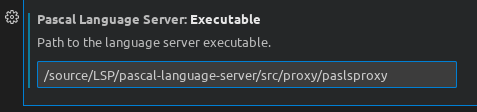An LSP server implementation for Pascal variants that are supported by Free Pascal, including Object Pascal. It uses CodeTools from Lazarus as backend.
The implementation is still incomplete.
- textDocument
- declaration
- implementation
- references
- signatureHelp
- documentSymbol (only
SymbolInformation) - documentHighlight
- completion
- window
- showMessage
- workspace
- symbol
- executeCommand
- diagnostics (incomplete)
- pasls.completeCode Complete code at cursor. Takes DocumentUri and Position as options.
- pasls.formatCode Format current file. Takes documentUri and Config file URI as options. The configuration file is the Jedi Code Formatter configuration file. You can find an example in the Lazarus settings directory ~/.lazarus/jcfsettings.cfg. An extra example is included in this repository in Sample-Formatting.cfg
Editors can supply initialization options to the server, however each client handles this differently so please refer to your editors LSP plugin for more information.
The follow options are supported:
"initializationOptions":
{
"fpcOptions":
[
"-Fu/path/to",
"-Fi/path/to",
"-dMY_MACRO"
],
"symbolDatabase": "/path/to/symbols.db",
"program": "pasls.lpr"
}fpcOptions: compiler flags used to specifiy paths, macros etc...symbolDatabase: if a valid path is provided the server will use an SQL database to store symbol information (recommended for faster documentSymbol queries).maximumCompletions: the maximum number of completions returned per query. If the maximum is exceeded thenCompletionList.isIncompletewill be set to true and results will be recomputed as the user types.overloadPolicy: The preferred method to handle overloaded functions in document symbol requests.
Macros are supported in initialization options. The following macros will be expanded:
$(tmpdir)- Path to your systems temporary directory.$(root)- Path to the rootURI as specified by the clients initialize request.
The following macro formats are valid:
$macro$MACRO$(macro)$(MACRO)
Boolean values used in initializationOptions.
// procedure completions with parameters are inserted as snippets
insertCompletionsAsSnippets
// procedure completions with parameters (non-snippet) insert
// empty brackets (and insert as snippet)
insertCompletionProcedureBrackets
// workspaces folders will be added to unit paths (i.e. -Fu)
includeWorkspaceFoldersAsUnitPaths
// workspaces folders will be added to include paths (i.e. -Fi)
includeWorkspaceFoldersAsIncludePaths
// syntax will be checked when file opens or saves
checkSyntax
// syntax errors will be published as diagnostics
publishDiagnostics
// enable workspace symbols
workspaceSymbols
// enable document symbols
documentSymbols
// completions contain a minimal amount of extra information
minimalisticCompletions
// syntax errors as shown in the UI with ‘window/showMessage’
showSyntaxErrors- Optional properties are not implemented so the JSON payloads are bloated.
documentHighlightshould select the begin/end keywords only.textDocument/codeActionDocumentSymbolclass for document symbols
To use the server from lsp-mode in Emacs, install the separate
lsp-pascal module.
Example settings JSON for the LSP package on macOS.
"pascal-language-server":
{
"command":
[
"/pascal-language-server/lib/x86_64-darwin/pasls"
],
"env":
{
"FPCDIR": "/usr/local/share/fpcsrc",
"FPCTARGET": "darwin",
"FPCTARGETCPU": "x86_64",
"LAZARUSDIR": "/usr/share/lazarus",
"PP": "/usr/local/lib/fpc/3.0.4/ppcx64"
},
"initializationOptions": {
// global options which apply to all projects
},
"languageId": "pascal",
"scopes":
[
"source.pascal"
],
"syntaxes":
[
"Packages/FPC/FPC.sublime-syntax"
]
}Install the extension and configure the settings accordingly. You must have the actual language installed before the extension will work.
Requires Free Pascal Compiler version 3.2.0 and Lazarus trunk sources.
To build using Lazarus, you need to follow the following steps:
-
Update or download the sources from gitlab: https://gitlab.com/freepascal.org/lazarus/lazarus
-
Open the jcfbase package in the lazarus IDE. It is located in the
components/jcf2directory. You can compile this package in the IDE.You need to do this only once, so Lazarus knows about the jcfbase package. (unless you wish to update the Jedi Code Formatter)
-
open the
lspprotocol.lpkpackage in Lazarus. It is located in the src/protocol directory. You can compile this package in the IDE, but this is not needed: The Lazarus IDE and Lazbuild simply need to know where itis. -
open the
src/standard/pasls.lpiproject file in Lazarus, and compile the program. or use the lazbuid commandline:
lazbuild src/standard/pasls.lpiThe lspprotocol.lpk package and pasls.lpi are both in the
pascallanguageserver.lpgproject group; if you have project group support enabled,
then you can use this to compile this package and the executable.
VS Code and other editors that use the LSP server start the LSP server and send messages in JSON-RPC style to standard input, and read replies through standard output. This makes the LSP server process hard to debug.
To solve this, 2 extra projects have been added:
-
paslssock: a LSP server that reads messages from a TCP/IP or Unix socket and sends replies back through the socket.
-
paslsproxy: This is a drop-in replacement for pasls: It is a LSP server that acts as a proxy: it reads messages from standard input (just as pasls), but sends them to a TCP/IP or Unix socket. It reads the replies from the socket and writes them to standard output.
Both programs have a -h or --help commandline option which will display all configuration options.
The paslssock server can read an initialization file with 2 sections,
Server and CodeTools. These can be used to set another port on which to
listen, and to specify values for the environment variables that are normally sent by the
client.
[Server]
Port=10090
[CodeTools]
Compiler=/usr/local/bin/ppcx64-3.2.2
FPCDir=/home/michael/FPC/build/svn/tag_3_2_2/fpcsrc
LazarusDir=/home/michael/projects/lazarus
TargetOS=linux
TargetCPU=x86_64The default location for this configuration file is /etc/paslssock.cfg on unix, and next to the
executable on Windows.
The proxy can also be configured with an initialization file with 1
section: Server. This can be used to set the port on which the server is
listening.
[Server]
Port=10090The default location for this configuration file is /etc/paslsproxy.cfg on unix, and next to the
executable on Windows.
-
Configure the socket process and proxy process. Both can be configured through a command-line option or a configuration file.
By default the server listens on port 9898 and the proxy connects through this port.
For both processes you can specify a log file which will log all communication to that logfile.
-
Start the socket server process (in the IDE or debugger of your choice) before you start the editor that uses the language server.
-
Configure VS Code (or any other edit) to use the proxy process instead of the standard pasls executable. Simply replace the full path to pasls to the full path to paslsproxy:
- Happy debugging !