My configuration for git version of awesome WM
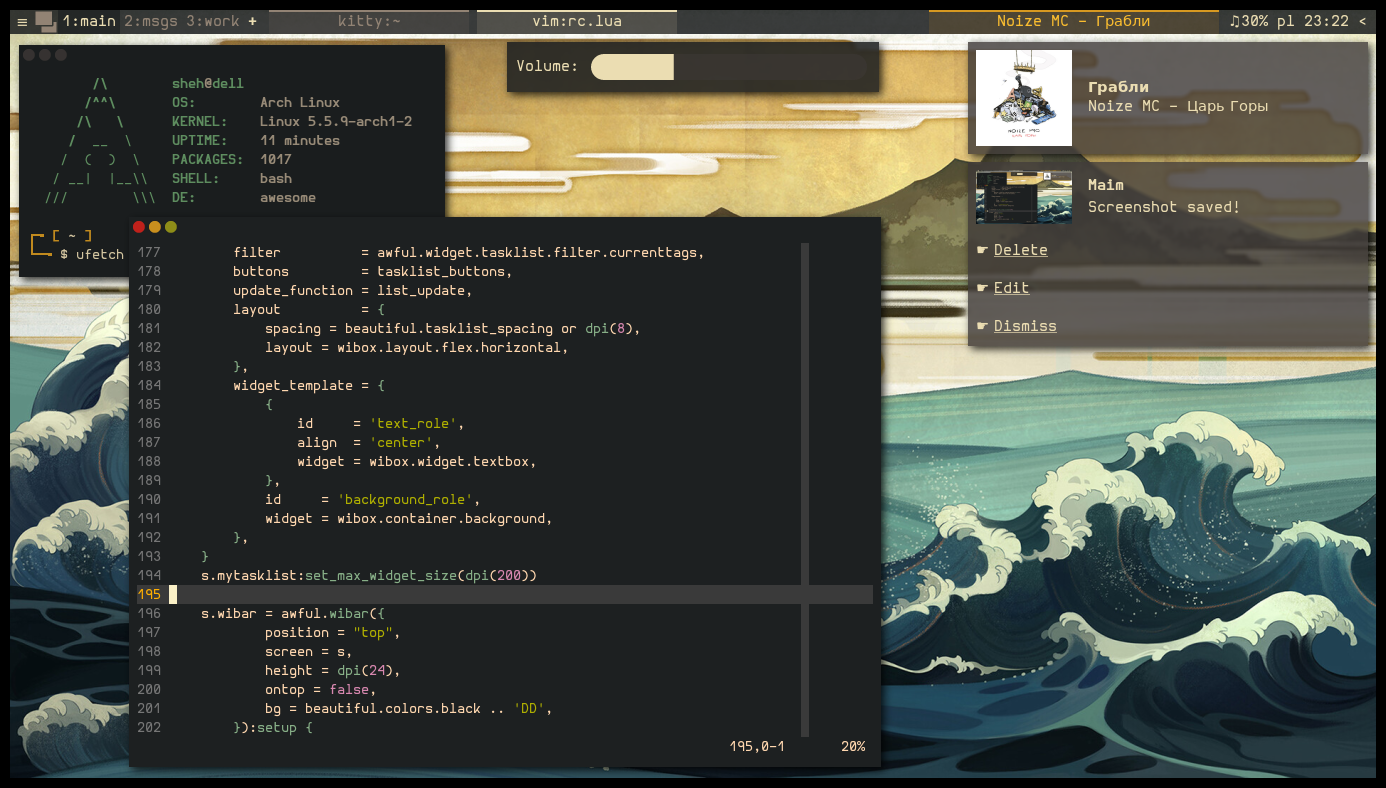 With sidebar:
With sidebar:
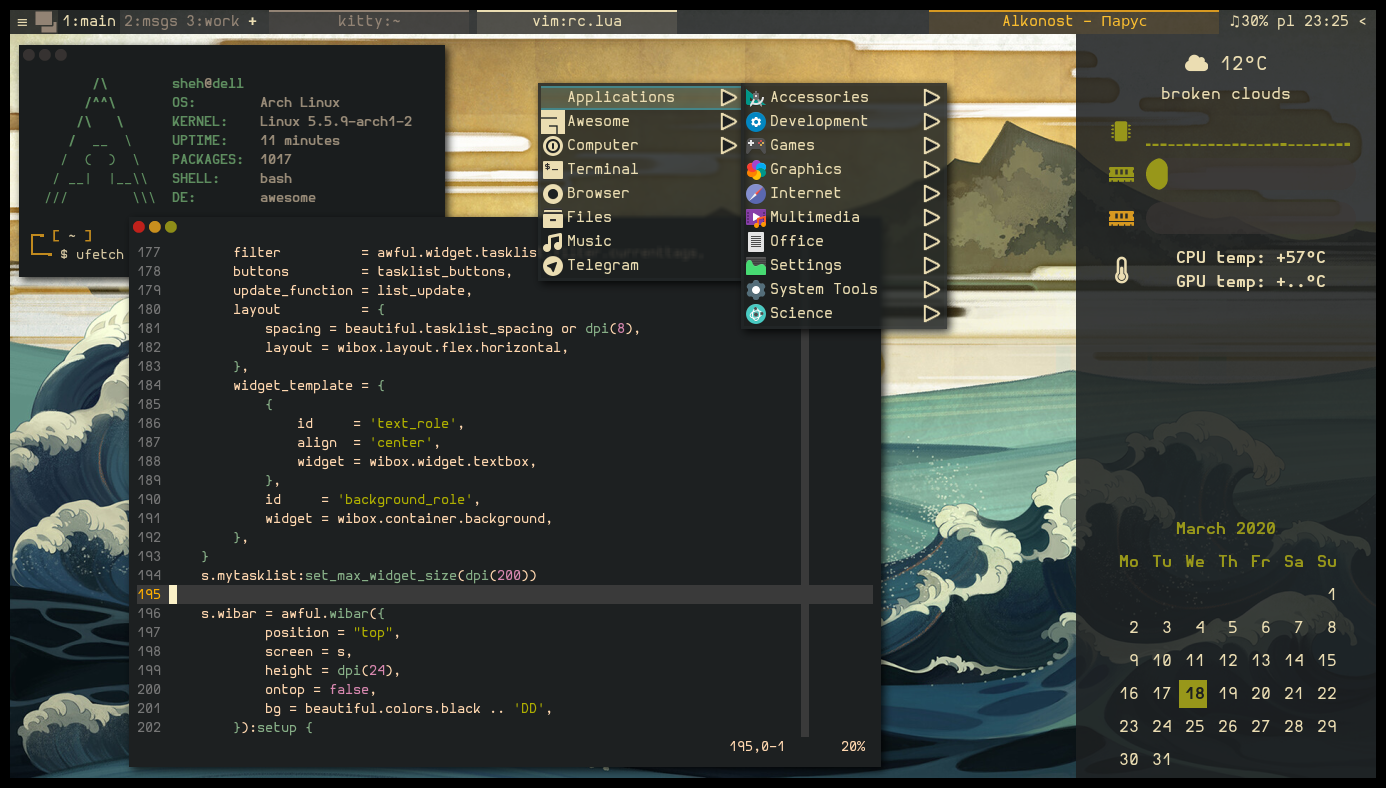 Wallpaper can be found in
Wallpaper can be found in images/ folder.
-
Sidebar
- Toggle with "Super + c" or clicking on clock on the top bar
- Calendar is scrollable
-
Hidable tray
- Toggle with "Super + q" or by cliking on arrow near the clock
- Hides automaticaly after some time
-
Player widget
- Displayed only when spotify is running
- Left mouse button -> next track
- Right mouse button -> previous track
- Central mouse button -> toggle pause
-
Tags renaming
- Press "Super + i" to rename current tag
- Your tag names will be saved on disk and used on next startup
| Dependence | Explanation |
|---|---|
| maim | Used in screenshots script |
| trans | Used in translation scripts |
| xclip | Get selection for translation script |
| ttf-font-awesome | Icons |
| jq | Parse json in weather widget |
| lm_sensors | Temperature monitoring for system_info widget |
| feh | Set wallpaper (you need to choose image as wallpaper using feh) |
| rofi | Desktop files launcher |
| dunst | Notification sending |
Also, you need sign up on openweathermap.org and get API key for weather widget work.
- Install awesome wm. You must have a git version.
- Get dependencies:
- Arch-based:
sudo pacman -S maim xclip jq lm_sensors feh dunst rofi ttf-font-awesome translate-shell
- Arch-based:
- Git clone configuration files in your config directory and rename directory in awesome.
cd .config
git clone https://github.com/kotbaton/awesomewm-config.git
mv awesomewm-config awesome
cd awesome- Create settings.lua and use your favorite editor to set variables you need. You can find tips in comments in settings.lua file.
cp settings_default.lua settings.lua
vim settings.lua- Restart awesome with
Super+Ctrl+r. PressSuper+Shift+ato get hotkeys help.
- rc.lua — main configuration file. In this file you can edit your layouts set (but not forget to uncomment icons for it in theme.lua file), edit top panel configuration, configure hotkeys, configure title bar and set rules for clients.
- gruvbox-theme — theme directory.
- theme.lua — edit this file if you want to change some colors.
- scripts — bash scripts for different purposes.
- modules
- layouts — my custom layouts. Must be uncommented in modules/init.lua
- menus — functions for build clientmenu and mainmenu.
- tools — functions for read and write tagnames and third-party script for application menu building.
- sidebar — containts sidebar layout and widgets which are used in it.
- widgets — different widgets.
- battery.lua
- menu_button.lua — button in left part of top panel. You can change text on this button in this file.
- player.lua — widget which display text provided by settings.player_commands.GET_TRACK_CMD. It must work for any player if you set player_commands in settings in right way. Was tested for cmus and spotify.
- tray.lua — tray widget in right part of top panel. In this file you can change text on tray button.
- volume.lua — module with volume widget and volume control functions.