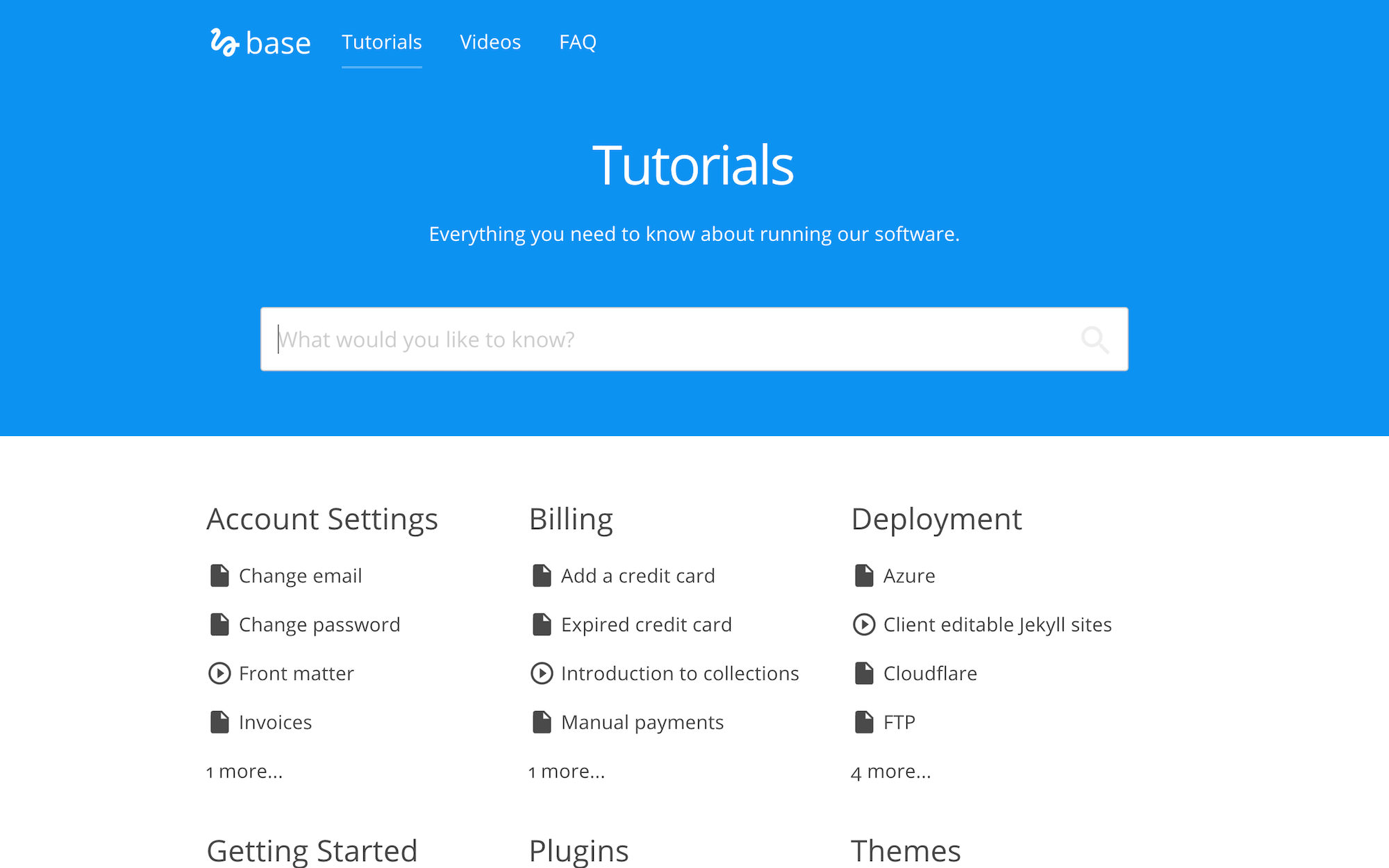Knowledge base template for Jekyll. Browse through a live demo.
Base was made by CloudCannon, the Cloud CMS for Jekyll.
Find more templates, themes and step-by-step Jekyll tutorials at CloudCannon Academy.
- Tutorials organised by category
- Two types of tutorials - text and video
- Ability to have a "tutorial series"
- FAQ section
- Disqus comments
- Sticky sidebar for main headings in tutorials
- Optimised for editing in CloudCannon
- RSS/Atom feed
- SEO tags
- Google Analytics
- Add your site and author details in
_config.yml. - Add your Google Analytics, Disqus and MailChimp keys to
_config.yml. - Get a workflow going to see your site's output (with CloudCannon or Jekyll locally).
Base was built with Jekyll version 3.4.3, but should support newer versions as well.
Install the dependencies with Bundler:
$ bundle installRun jekyll commands through Bundler to ensure you're using the right versions:
$ bundle exec jekyll serveBase is already optimised for adding, updating and removing tutorials, navigation, footer and FAQ information in CloudCannon.
The sticky sidebar in tutorials in populated by pulling out <h2> elements from the content.
- Add, update or remove a post in the Posts collection.
- The tutorials page is organised by categories.
- Change the defaults when new posts are created in
_posts/_defaults.md.
To create a new series:
- Add a new document to the
setscollection. - Set the
titleanddescription.
To add a tutorial/post to a series:
- Add a
setfield to the tutorial front matter which points to the file name of the desired set without the.mdextention. e.g. If I have a set at_sets/getting-started.mdI would use this in my tutorial front matter:set: getting-started. - Add a
set_orderfield to the tutorial front matter and specify a number. This is the tutorials order in the set.
- Exposed as a data file to give clients better access.
- Set in the Data / Navigation section.
- Exposed as a data file to give clients better access.
- Set in the Data / Footer section.