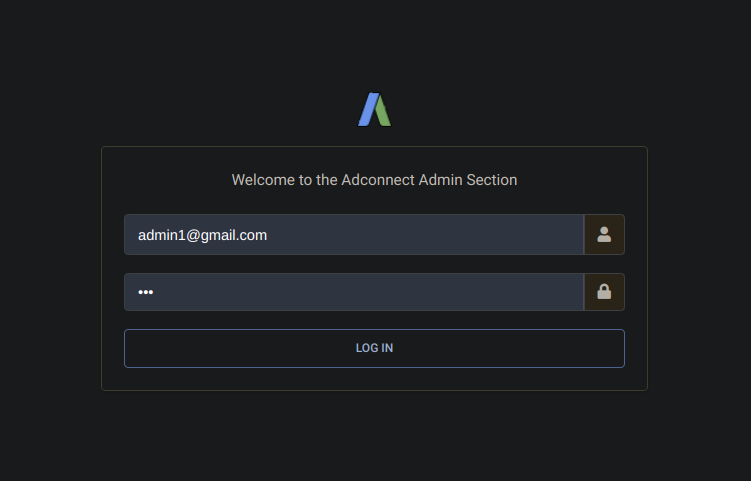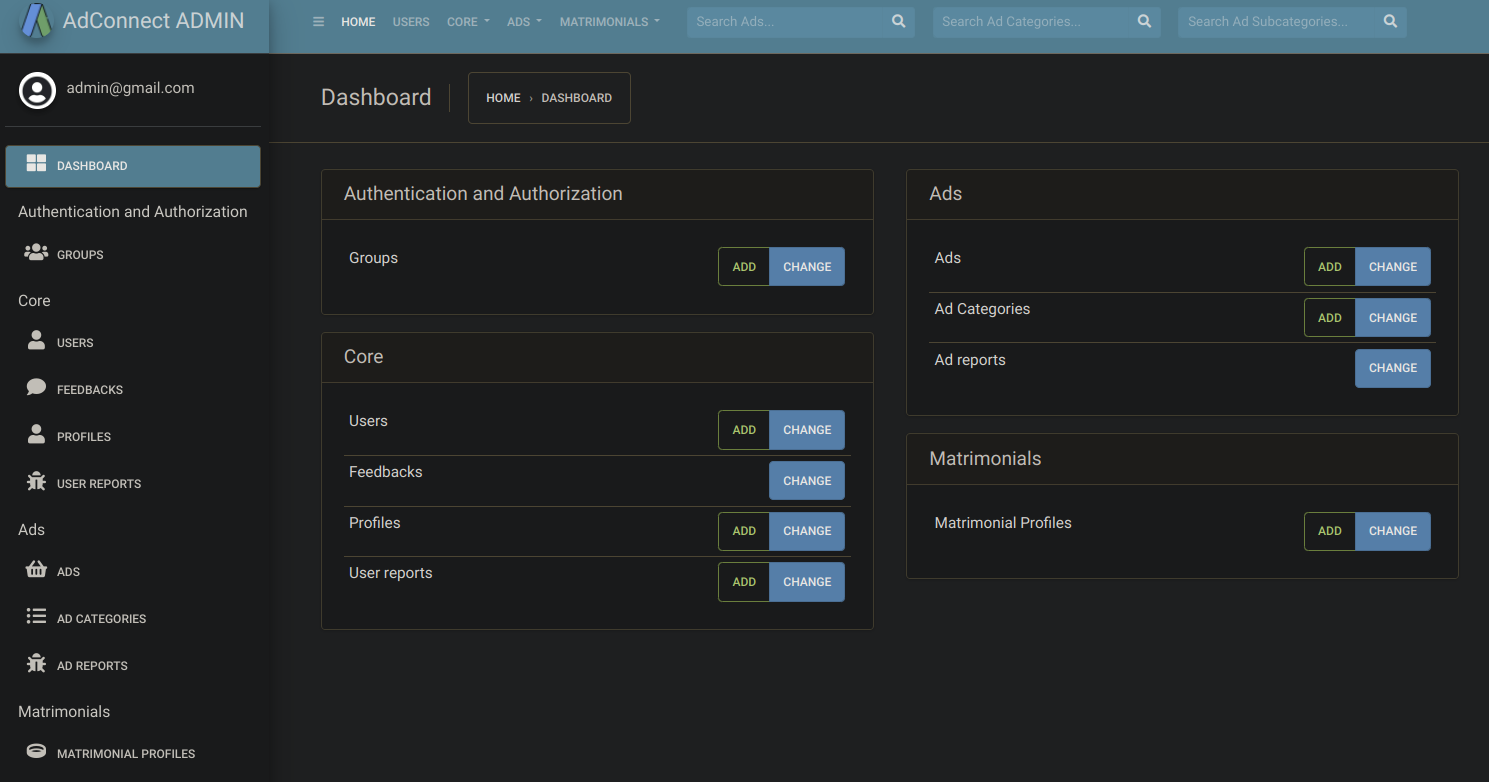AdConnect icon created by Freepik - Flaticon
Facilitate seamless advertisement posting for events, perform CRUD operations, create matrimonial profiles, and connect with people using our API - ADConnectAPI.
https://adconnect.up.railway.app/
- Advertisement Management: Simplify the process of posting and managing ads for events. Admin approval ensures quality ads.
- Matrimonial Profiles: Create detailed matrimonial profiles and connect with potential partners.
- Real-Time Chat: Engage in real-time chat for both advertisement and matrimonial connections.
- Connection Requests: Allow users to send and receive connection requests for events or matrimonial profiles.
- Favorite Listings: Save and organize favorite ads and matrimonial profiles for quick access.
- Filtering Options: Efficiently filter ads and profiles based on user preferences.
- Seamless advertisement posting and management
- Successful creation and connection of matrimonial profiles
- Reliable real-time chat functionality
- Admin approval for quality ads
- Connection request handling
- Favorite ads and profiles feature
- Advanced filtering options
- Python
- Django, Django Rest Framework
- SQLite3, PostgreSQL
- Docker and Docker-Compose
- Railway for deployment
- Neon.tech for database
- Cloudinary
- Gmail for free email
Follow these steps to get the project up and running on your local machine:
-
Clone the repository:
git clone https://github.com/S13G/AdConnect.git -
Navigate to the project directory:
cd AdConnect -
Rename the
.env.templateto.envand update the values. -
Build and run the service with
docker-compose up --buildor execute the command below in case permission is denied and root user/permission is needed
sudo docker-compose up --buildThe service will build and run on port
8000 -
Launch a new terminal session and run the following commands(if you are not using docker, but for caution:
run them)django mmThe command above runs the migrations if there are some unapplied migrations
django mThe command above performs the database migrations
-
Create an admin user with the command below(make sure you fill in the admin details in the env):
django createsuAfter creating the superuser, access the admin panel and login with your admin credentials with the link https://localhost:8000/admin/
-
Add your data through the swagger doc and you can download the schema and import it into your postman collection