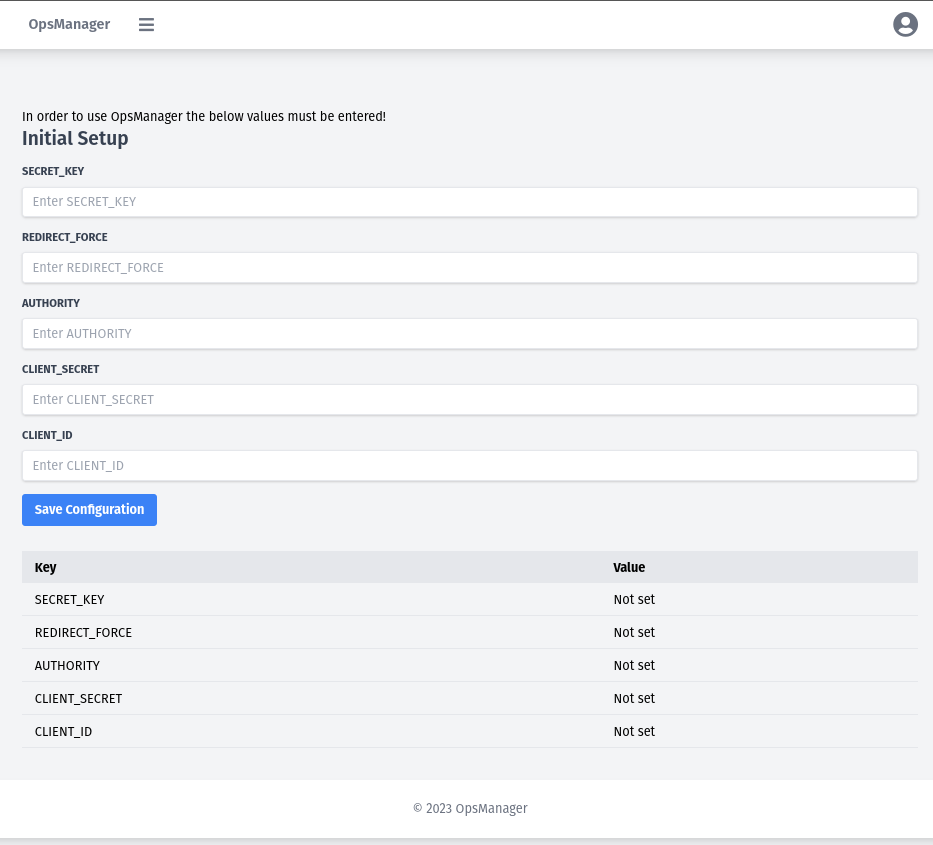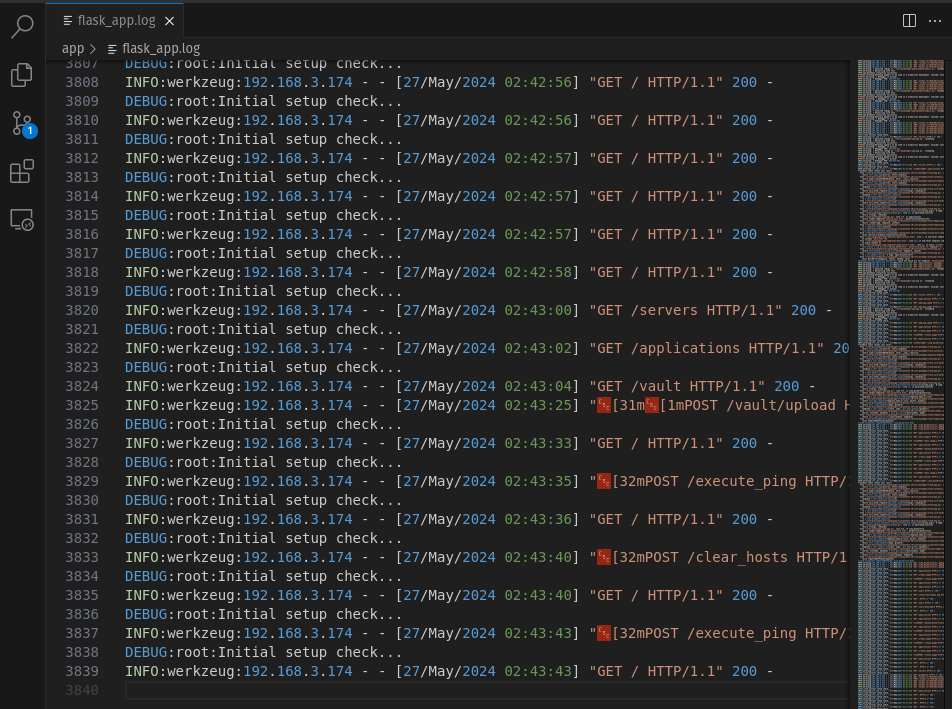OpsManager is a comprehensive application designed for system administrators and DevOps engineers to manage and automate tasks across a network of servers. It integrates Ansible for configuration management and task automation, uses Azure Entra ID for authentication, and relies on a PostgreSQL database. The backend is powered by Flask and uses SQLAlchemy for object-relational mapping. The application also features a secure vault for file uploads and configurations.
Exciting new features are on the way:
- Deploying and Managing Docker Containers: Simplify your Docker operations with integrated management tools.
- ClamAV Setup and Monitoring: Enhance security with automated virus scanning setups and monitoring.
- Porting over Kronosys Code for Server Monitoring: Implement comprehensive server monitoring from Kronosys. https://github.com/SBCSP/kronosys
- Stay tuned for these updates and more enhancements to improve your administrative workflows!
- Ansible Integration: Automate configurations and management tasks across servers.
- Azure Entra ID Authentication: Secure user authentication leveraging Azure AD.
- PostgreSQL Database: Robust database management with PostgreSQL.
- Flask Python Framework: Lightweight and modular web server gateway interface application.
- SQLAlchemy ORM: Object-relational mapping for database access.
- File Vault: Secure storage for configuration files and sensitive data.
- Docker Engine (Docker Compose v2)
- Python 3.10+ (App was built using Miniconda Environments: https://docs.anaconda.com/free/miniconda/#quick-command-line-install)
- PostgreSQL - Compose file database/postgres-compose.yml
- Ansible (ansible [core 2.16.6])
- MSAL Python Library for Azure AD integration - Need an App Registered in your Azure Tenant
- Flask and its extensions (requirements.txt)
# Setup Miniconda environment
conda create -n opsmanager python=3.10
conda activate opsmanager
# Clone repo
git clone https://github.com/yourrepository/myapp.git
cd opsmanager/app
# Install dependencies
pip install -r requirements.txt
cp .env.example .env
docker compose -f database/postgres-compose.yml up -d
# Edit .env file to include DATABASE_URL=postgresql://opsmanager:opsmanager@localhost:5432/opsmanager
# Initialize database
flask db init
flask db migrate -m "Initial setup"
flask db upgrade
# Start application
./startup.sh
# Clone repo
git clone https://github.com/yourrepository/myapp.git
cd opsmanager/app
# Setup database string
cp .env.example .env
# Startup application
docker compose up -d
# Run database migrations for initial setup
docker exec -it opsmanager_container flask db init
docker exec -it opsmanager_container flask db migrate
docker exec -it opsmanager_container flask db upgradeOnce you've completed the installation steps. Navigate to the ip:5000 where the app is running and complete the setup.
- This is where you'll need your Azure App Registration details.
- Once you've Saved Configuration - you'll be routed to the app for signin!
- If you used the ./startup.sh script to start the OpsManager application.
- A log file called flask_app.log will be created "/app/flask_app.log"
- This log is active while the app is running. All logged activities are here.