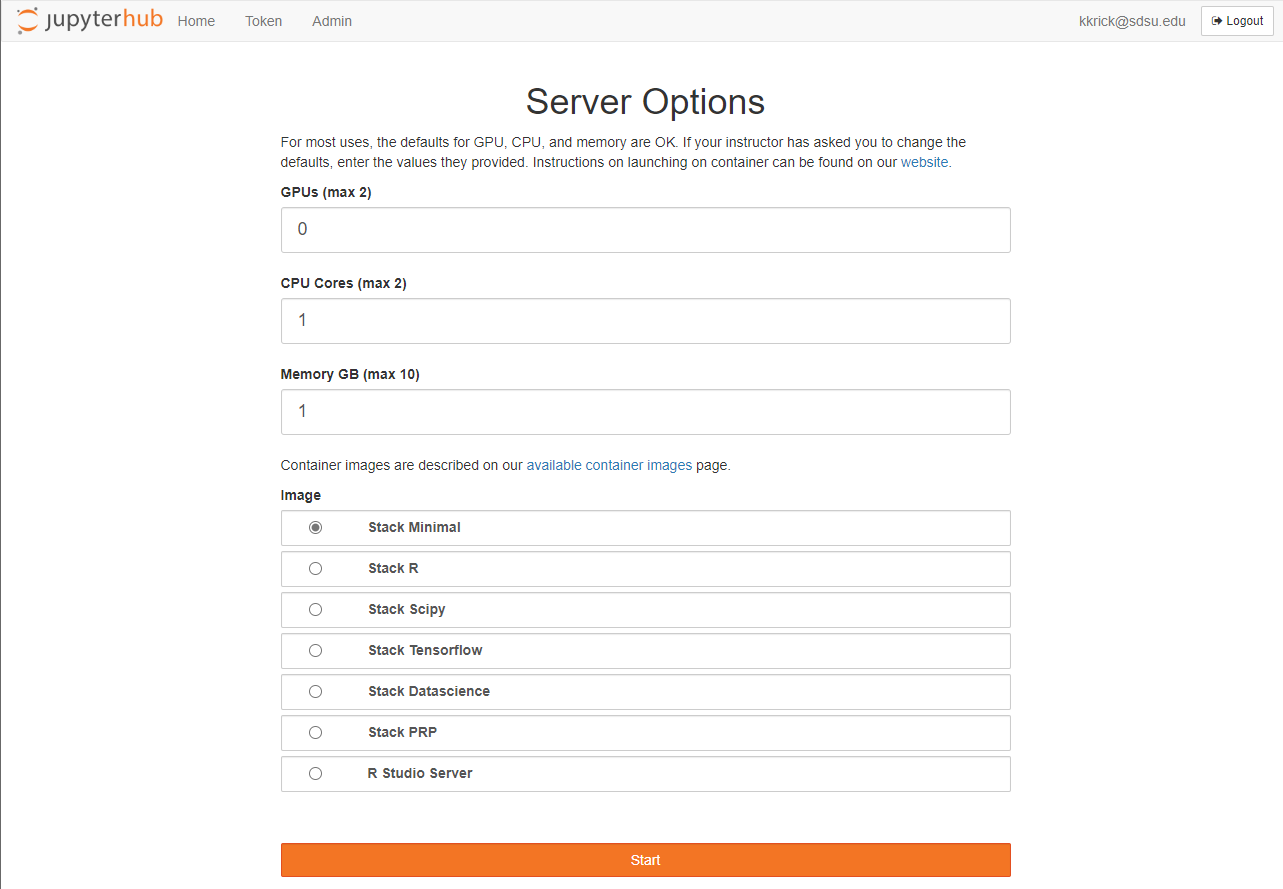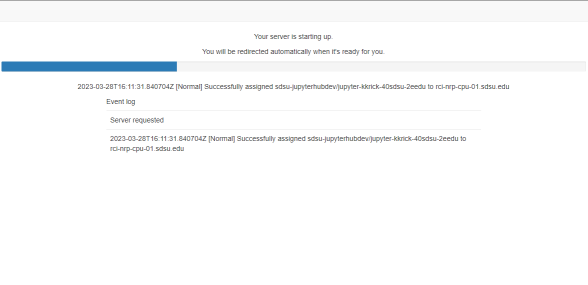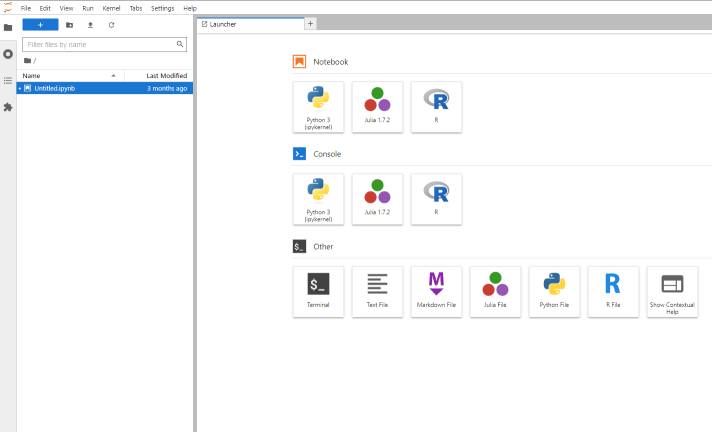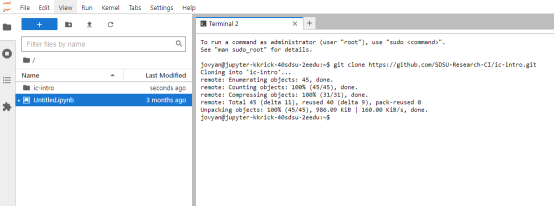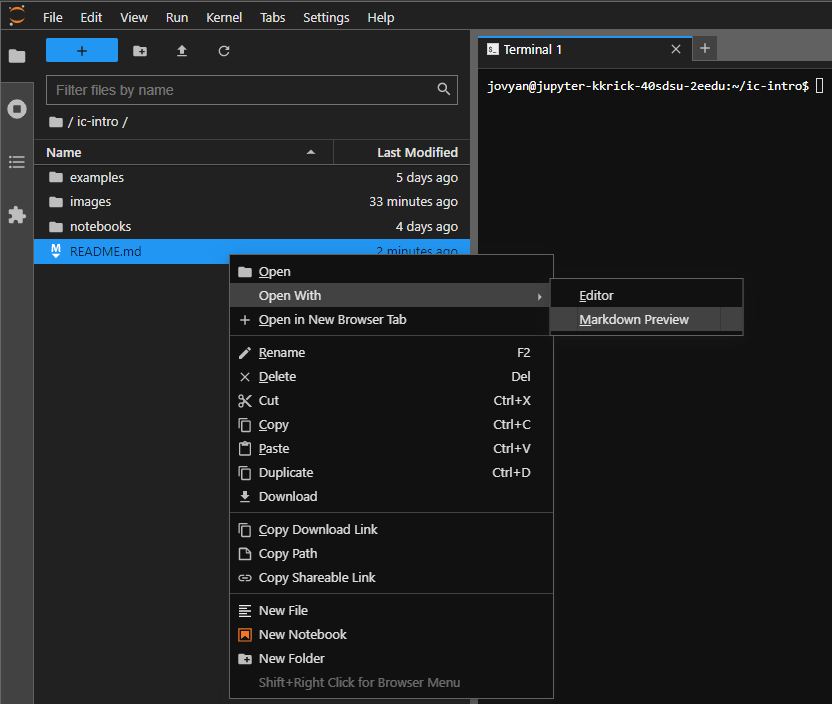This repository is designed to be an interactive introduction to the Instructional Cluster at San Diego State University.
This intro assumes that you are familiar with a Linux Operating System and have some level of comfort with commandline interfaces.
To supplement this hands-on introduction, we have also recorded this video walkthrough that serves as a high-level overview of the content.
After completing this introduction, you should:
- Be able to use Jupyter Notebooks
- Understand core concepts of containers
- Perform simple data analysis and visualizations
- Be able to use basic git commands
If you are following this introduction as part of a training offered by Research and Cyberinfrastructure chances are that you already have access to the Instructional Cluster.
You can check your access to the Instructional Cluster by following the written login instructions or via the video login instructions.
If you are greeted by a screen similar to the following, then you have access!
If you don't have access and you are either SDSU Faculty or Staff, then you can submit this form to request access. Students will be granted access based on enrollment in courses that are using the Instructional Cluster.
Now that we're cleared for take-off, let's fire up your Jupyter Noteboook on the Instructional Cluster. For this introduction we will use the following selections for the given options:
| Option | Selection |
|---|---|
| GPUs | 0 |
| CPU Cores | 1 |
| Memory GB | 4 |
| Image | Stack Datascience |
Once you've completed those options click Start. You will then see a screen similar to that below with a progress bar which may take a minute or two to complete. You can click the event log to see what is happening, which we will explain in more detail later in this introduction.
After that screen you will see one similar to that below which is your Jupyter Notebook in the Jupyter Lab UI.
Next, let's get a copy of this repository and its example notebooks copied into your Jupyter Notebook environment. Click the terminal icon to launch a linux terminal and then enter this command:
$ git clone https://github.com/SDSU-Research-CI/ic-intro.gitYou should see output similar to the following, and you should also see a directory "ic-intro" in the file explorer pane:
You can also open this readme in your Jupyter Notebook from the file explorer pane by clicking into the ic-intro directory, then right-click README.md > Open with > Markdown preview.
With our Jupyter Notebook fired up and a copy of this repo cloned, let's launch over to our first topic: Jupyter Notebooks.