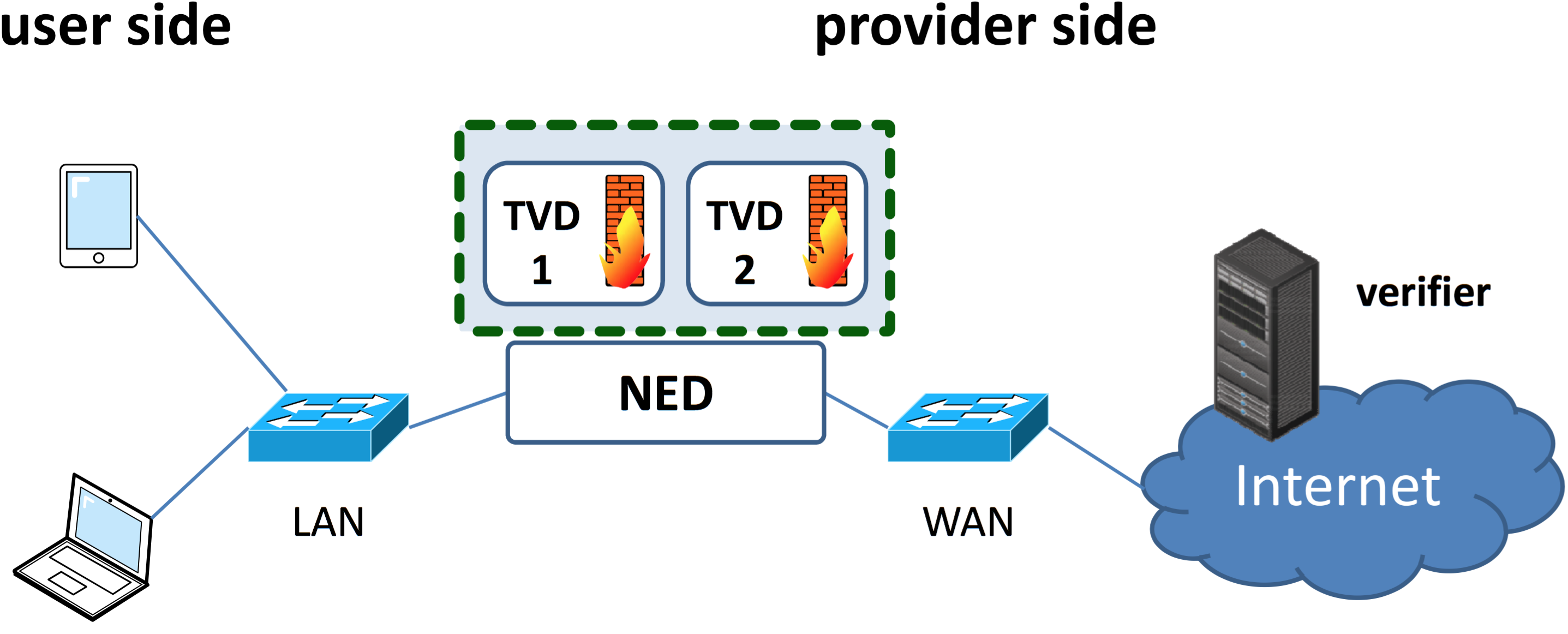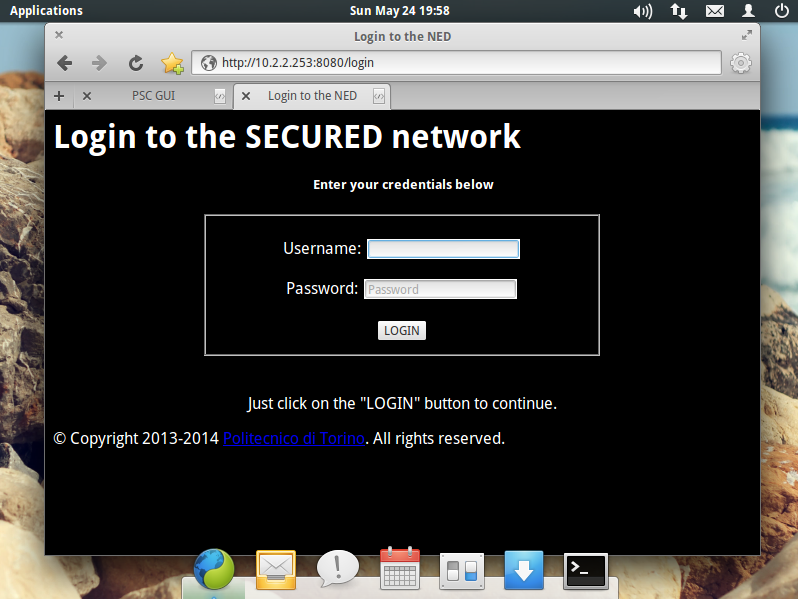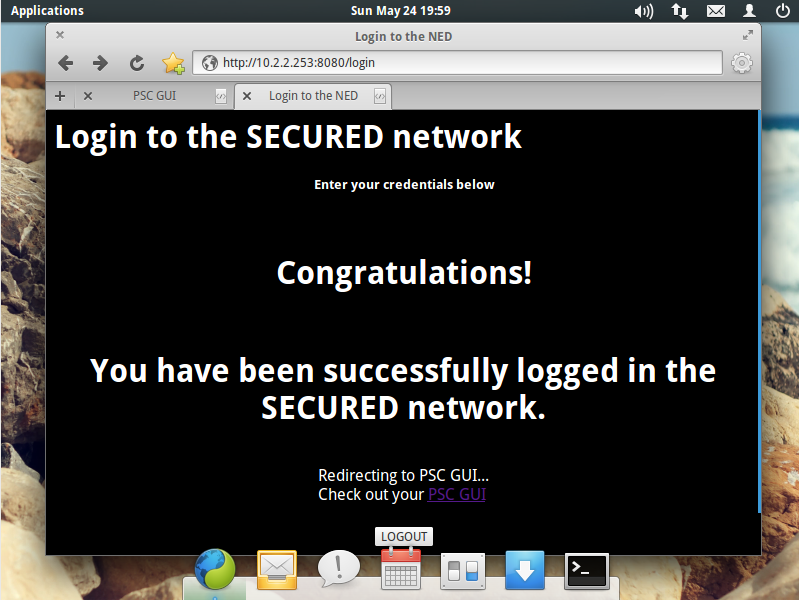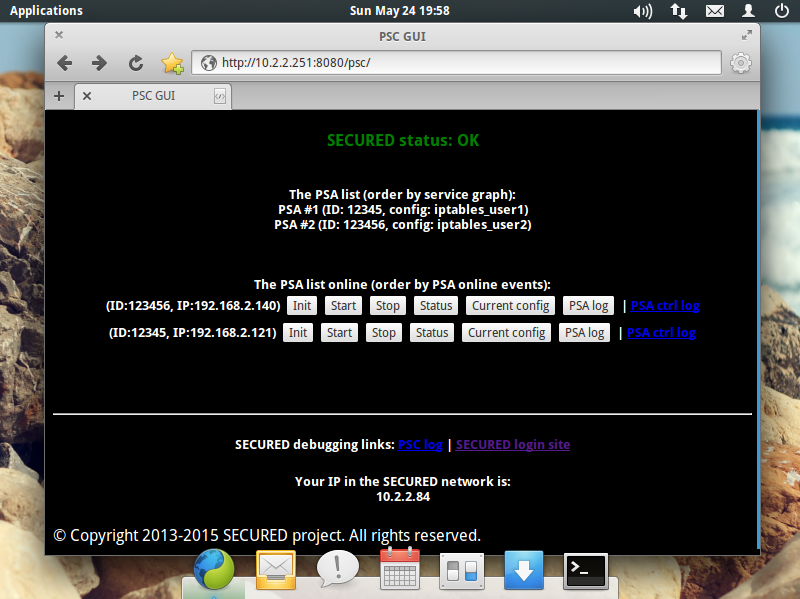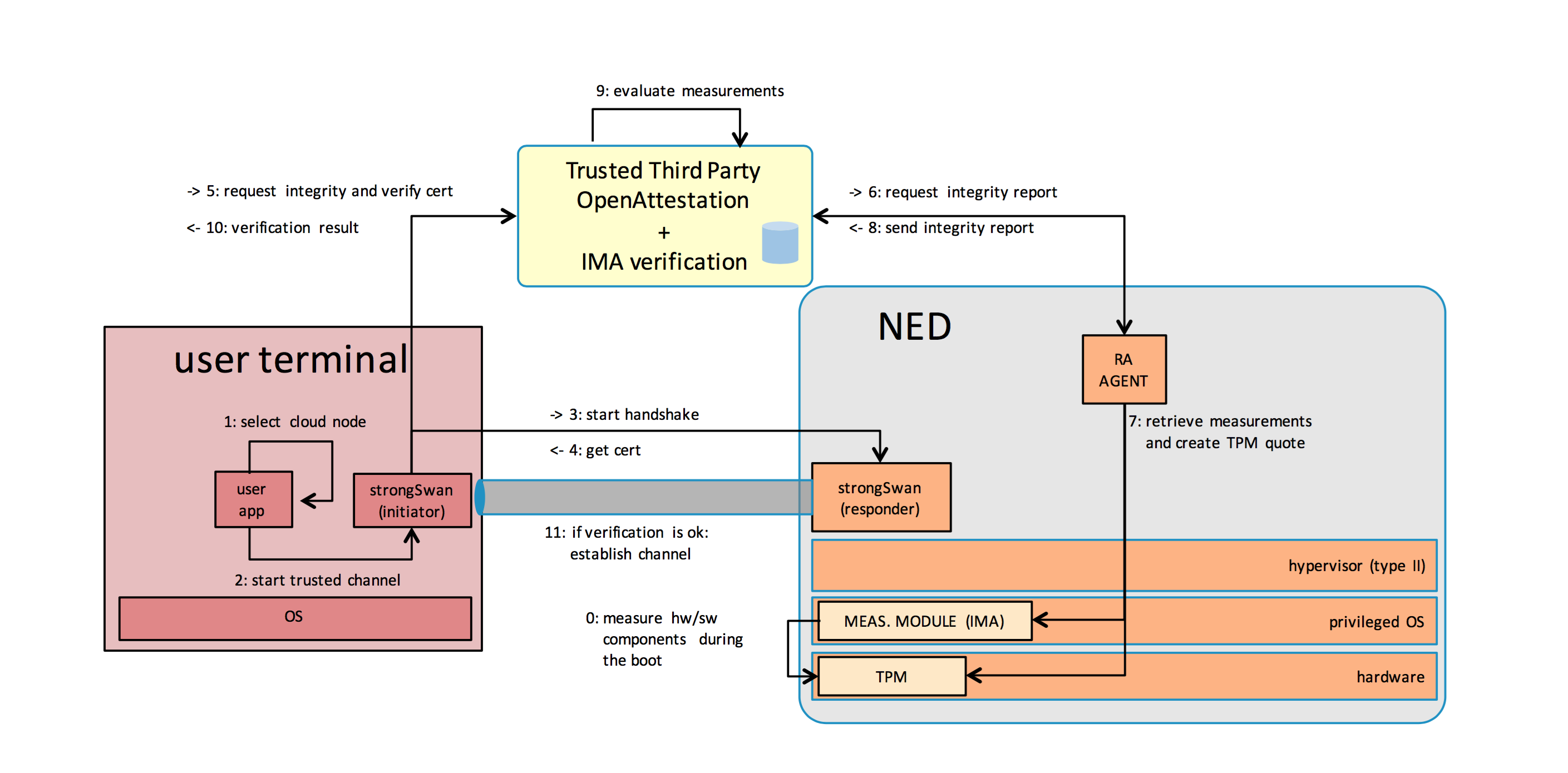Introduction
This prototype demonstrates the basic building blocks of the NED. Primary features of this prototype include (Fig. [fig:proto]):
-
remote attestation of NED using a remote verifier and attestation-enabled strongSwan client;
-
secure and trusted dataplane using strongSwan and Integrity Measurement Architecture (IMA);
-
web-based user authentication (username and password);
-
user service graph (SG) parsing and dataplane setup;
-
automated instantiation of a user’s Trusted Virtual Domain (TVD)
-
Personal Security Controller (PSC) instantiation;
-
instantiation of Personal Security Applications (PSAs) in the service graph;
-
customised configurations for the IPtables PSA.
-
External services (the PSA repository, User Profile repository and the Security Policy Manager) are not included as part of this prototype. These are to be developed as part of the activities of Work Packages 4 and 5. In this prototype, PSA images, service graphs and policies are all cached on the NED, some configuration files needs to be changed locally, since the current development situation.
TrustedGRUB2 now does not support EFI boot method, in this case, only old legacy/mbr booting mechanism is supported. Meanwhile, need to use standard partition mode when creating boot partition.
The key NED components are described below (for full details, please refer to the architecture document D2.3.1):
Personal Security Controller Manager (PSCM) is a web-based frontend to the NED and is responsible for authenticating the user. Upon successful user authentication, the PSCM sends a request to the Trusted Virtual Domain Manager (TVDM) to instantiate the user’s security. It is accessible from an ordinary client web browser. In the future, the user experience may be improved by using a captive portal.
Trusted Virtual Domain Manager (TVDM) is a privileged component within the NED which is able to create and orchestrate trusted virtual domains (TVD). A TVD is a logical security domain given to an individual tenant, providing traffic isolation and application isolation. The TVDM enforces the isolation between TVDs by controlling the NED’s virtual switch. OpenvSwitch was used as the software switch in this prototype and is the keystone for providing multi-tenancy and isolation. Whilst TVD is a term which is agnostic to specific technologies, in this version of the prototype a user TVD consists of a set of small virtual machines. There are also parallel efforts within the project to use Docker (Linux) containers within a TVD, which provide less computational and space overheads.
Personal Security Controller (PSC) is the first entity created in a user’s TVD. It is responsible for parsing the service graph (SG) and informing the TVD about which computational resources are required. Once the PSA environments are instantiated, the PSC controls the PSAs at runtime over a private control network within the TVD. It also provides a web-based user interface in the form of a dashboard that allows the user to control their PSAs and see their status.
Personal Security Application (PSA) is an environment consisting of all the dependencies required to running a personalised security application. It includes a REST server which allows it to be configured and controlled. In this version of the prototype, a PSA is a virtual machine image (raw IMG file) which has two virtual network interface cards (vNICs) for the dataplane (ingress/egress) and a third vNIC for the control network (where the HTTP REST server listens on).
NED project structure
**(PSA)** All software that is deployed in the PSA environment
**(PSC)** All software that is deployed in the PSC environment
**(PSCM)** The PSCM software required for user authentication
**(TVDM)** The TVD Manager, which includes the service graphs
**(strongswan)** The IPsec service that provides secure and trusted network channels
**(TrustedGRUB2)** The required TCG bootloader to support Measured Boot
**(dataSchema)** Various examples of service graph and profile formats
copy\_psa\_sw\_to\_vm.sh Utility to copy PSA software into a particular VM image
copy\_psc\_sw\_from\_vm.sh Debug utility to dump software from a particular VM image
copy\_psa\_sw\_from\_vm.sh Debug utility to dump software from a particular VM image
copy\_psc\_sw\_to\_vm.sh Utility to copy PSC software into a particular VM image
default.conf Configuration file that specifies defaults for DHCP
pscm.conf Configuration file for the PSCM
setup.sh Main executable that starts all the NED services
test.bats System-wide tests to check correctly working functionality
tvdm.conf Configuration file for the TVDM
userNet.conf Configuration file for defining IP ranges for user dataplanes
Usage scenario
The supported topology for the basic NED is illustrated in Figure [fig:topology], where a commodity PC running the NED software can be used in conjunction with multiple access points.
The usage scenario workflow for this prototype version is as follows:
-
User is connected to the NED using either:
-
A secure and trusted channel (using the strongSwan IPsec Linux client provided by SECURED)
-
Over an insecure and untrusted channel (assumes a direct physical and secure connection)
-
-
User accesses the PSCM of the NED using a web browser
-
User authenticates with an existing profile using a username and password. These profiles are described in Section [userprofiles]
-
On successful authentication, the NED displays an authorisation confirmation
-
Once the user’s Personal Security Controller (PSC) is ready, the PSCM of the NED redirects the user’s browser to the dashboard of their own personal PSC
-
When the user’s PSAs have started, the PSC returns a confirmation to the user about the status of the service graph
-
The user can press a number of buttons, such as start, stop, get logs, which provides some basic control of the PSAs. Figure [fig:pscgui] shows a screenshot of this page.
User sessions at present development do not expire. This will be implemented in the future, based on either network inactivity, or through the means of a user interface button that stops the session.
Setup guide and package dependencies
CentOS is the fully supported GNU/Linux distribution for 1, although some parts can work on other distributions with the same packages.
Install package dependencies
Install the packages for CentOS (tested 22.9.2015 with CentOS 7 gnome desktop version):
# yum install python-pip python-gunicorn curl unzip virt-manager wget rsync qemu-kvm gcc gmp-devel unzip trousers trousers-devel java-1.7.0-openjdk java-1.7.0-openjdk-devel python-devel libguestfs-tools libvirt virt-install net-tools bzip2
Install openvswitch for CentOS with this guide: https://n40lab.wordpress.com/2015/01/25/centos-7-installing-openvswitch-2-3-1-lts/
Install openvswitch for CentOS from openvswitch direcotry
# cd BASE_DIR/ned/openvswitch
# yum localinstall openvswitch-2.3.1-1.x86_64.rpm
Then use pip to get the latest Python modules:
# pip install falcon requests trollius lxml futures python-keystoneclient
Install the packages for Ubuntu (tested 21.9.2015 with Ubuntu 14.04 LTS):
# apt-get install python-pip curl unzip virt-manager wget openvswitch-switch python-futures rsync qemu gcc unzip trousers openjdk-7-jdk libguestfs0 libguestfs-tools python-keystoneclient
Then use pip to get the latest Python modules:
# pip install falcon requests gunicorn trollius lxml json2xml dicttoxml termcolor
Download and setup PSC and PSAs
Download PSC and PSAs to /var/lib/libvirt/images manually from https://vm-images.secured-fp7.eu/images/ or from PSAR (not available at the moment)
(vm-images.secured-fp7.eu is not registered, need to put 130.192.56.44 vm-images.secured-fp7.eu into /etc/hosts/, then open the mentioned url address)
Currently, no psa/psc image is in the repository, need to download them from the other ned.
Run following commands to set up PSAs and PSC in ned folder
# systemctl start libvirtd
# bash copy_psa_sw_to_vm.sh
# bash copy_psc_sw_to_vm.sh
Finally, you must decide how the users will connect to the NED. You have two options: only or without . Note that the prototype does not allow mixed access connections (this is an improvement planned for T3.3).
IPsec-only connections (remote NED scenario)
If you want all users to connect to the NED over , then you can just execute the following script on the NED (as root user):
# /usr/share/openvswitch/scripts/ovs-ctl start
# bash setupIPSEC.sh **your_internet_facing_interface**
Where your_internet_facing_interface could have been an appropriate internet connected interface, such as eth0,
for example.
IPsec-less connections (home/IoT scenarios)
Alternatively, if the user is in a private closed (and trusted) environment (home scenario, IoT, etc) and the NED is the immediate gateway, then the user will need a DHCP service to provide an IP on the dataplane. In the current version of the prototype, this is done by the NED itself, but in future it could support an external DHCP server. To allow access to the NED without using you will need to specify the user-facing Ethernet port as well:
user@ned:~$ sudo ./setup.sh <your_internet_facing_interface> <user_facing_port>
Example: sudo ./setup.sh eth0 eth1
The user will then be able to access the PSCM from outside the NED at the following default location: http://10.2.2.253:8080/login. At the moment, this cannot be configured to a different address, but will enabled as a configuration file option in the future.
There may be a captive portal in future to redirect to automatically bring new users to this page.
IPsec with IMA, remote verifier and the NED RA agent
The following instruction is based on CentOS7 minimal installation. Make sure the TPM is enabled in the BIOS of the NED. Clone and set up the verifier on a machine which is accessible by both the user terminal and the NED.
Project available here:
https://gitlab.secured-fp7.eu/secured/verifier
The code is used to create a Third-Party Verifier with OpenAttestation v1.7 and remote attestation tools developed by TorSec Group in Politecnico di Torino.
Verifier setup
Please check the README.md in the SECURED/Verifier repository.
Building remote attestation client for end users
Please check the README.md in the SECURED/App repository.
NED setup
The script ipsec.sh contains all the commands to create a
SECURED-compliant virtual NED. It is supposed to put the configuration
file (i.e., ima-policy) and the ipsec directory in the BASE_DIR
directory. The ipsec directory contains the configuration files used
to create an tunnel with the users.
Now perform the following steps:
-
go back to the NED, enter the strongSwan directory and run the following as root
root@ned# bash /BASE_DIR/ned/strongswan/ipsec.sh $verifierIP $nedIP $nedHostName -
reboot;
Or configure the ned step by step:
-
download the ClientInstallForLinux.zip to register the machine to the verifier;
# wget http://verifier/ClientInstallForLinux.zip # unzip ClientInstallForLinux.zip # cd ClientInstallForLinux # sh genera-install.sh -
install the compiled strongswan package
# yum localinstall /BASE_DIR/ned/strongswan/strongswan-5.3.2-1.el7.x86_64.rpm -
open port for ipsec to communicate with userterminal
# firewall-cmd --permanent --add-port=500/udp # firewall-cmd --permanent --add-port=4500/udp # firewall-cmd --add-port=4500/udp # firewall-cmd --add-port=500/udp -
generate certificates for CA, peer, and client;
# /usr/libexec/strongswan/pki --gen > caKey.der # /usr/libexec/strongswan/pki --self --in caKey.der --dn "C=CH, O=strongSwan, CN=strongSwan CA" --ca --outform pem > caCert.crt # /usr/libexec/strongswan/pki --gen > peerKey.der # /usr/libexec/strongswan/pki --pub --in peerKey.der | /usr/libexec/strongswan/pki --issue --cacert caCert.crt --cakey caKey.der --dn "C=CH, O=strongSwan, CN=ned" --san xxx.xxx.xxx.xxx > peerCert.derxxx.xxx.xxx.xxx is the ip of the ned, which is needed for the Android strongswan application.
-
copy each certificate to the corresponding folders in both ned and userterminal;
# cp caCert.crt /etc/strongswan/ipsec.d/cacerts # cp peerCert.der /etc/strongswan/ipsec.d/certs/ # cp peerKey.der /etc/strongswan/ipsec.d/private/ # scp caCert.crt root@userterminal:/etc/strongswan/ipsec.d/cacerts -
read PCR0 from the TPM and register it with the configure script to the verifier;
the file storing the PCR values is called 'pcrs', it is stored in
/sys/class/misc/tpm0/device/pcrs.# cat /sys/class/misc/tpm0/device/pcrs | sed "s/ //g"you should see the output as:
PCR-00:062AC3E7639E58B5F8919743C9AD1172A6A0CE2C PCR-01:B2A83B0EBF2F8374299A5B2BDFC31EA955AD7236 PCR-02:B2A83B0EBF2F8374299A5B2BDFC31EA955AD7236 PCR-03:B2A83B0EBF2F8374299A5B2BDFC31EA955AD7236 PCR-04:B35D3B46BB9C22038A8C6C5CF695690F5AAF0E38 PCR-05:239443EC48A427DDE7CDED2A21CBDB45EC327BDD PCR-06:B2A83B0EBF2F8374299A5B2BDFC31EA955AD7236 PCR-07:B2A83B0EBF2F8374299A5B2BDFC31EA955AD7236 PCR-08:0000000000000000000000000000000000000000 PCR-09:0000000000000000000000000000000000000000 PCR-10:CFB2CCC82A6779E608CBF578AB803251C49DF047 PCR-11:0000000000000000000000000000000000000000 PCR-12:0000000000000000000000000000000000000000 PCR-13:0000000000000000000000000000000000000000 PCR-14:0000000000000000000000000000000000000000 PCR-15:0000000000000000000000000000000000000000 PCR-16:0000000000000000000000000000000000000000 PCR-17:FFFFFFFFFFFFFFFFFFFFFFFFFFFFFFFFFFFFFFFF PCR-18:FFFFFFFFFFFFFFFFFFFFFFFFFFFFFFFFFFFFFFFF PCR-19:FFFFFFFFFFFFFFFFFFFFFFFFFFFFFFFFFFFFFFFF PCR-20:FFFFFFFFFFFFFFFFFFFFFFFFFFFFFFFFFFFFFFFF PCR-21:FFFFFFFFFFFFFFFFFFFFFFFFFFFFFFFFFFFFFFFF PCR-22:FFFFFFFFFFFFFFFFFFFFFFFFFFFFFFFFFFFFFFFF PCR-23:0000000000000000000000000000000000000000
afterwards, need to input the PCR0 value to the verifier as shown in verifier README step 7.
-
to attest the certificate, a trick is needed, to create a temp user, and assign the certificate with him, then set the ima policy to attest the files belonging to this user;
read the temp user's uid using "id -u temp" as tUID.
# adduser -s /bin/false temp # chown temp /etc/strongswan/ipsec.d/certs/peerCert.der # mkdir /etc/ima # cp BASE_DIR/strongswan/ima-policy /etc/ima # echo -e "measure fowner=$tUID" >> /etc/ima/ima-policy -
copy the ipsec configuration files in the ipsec directory to
/etc/strongswan/ipsec.secrests is ready for use, you can change the password inside if you want. ipsec.conf needs to be modified based on specific settings, especially the ip addresses.
# cp /BASE_DIR/ned/strongswan/ipsec/ipsec.conf_example /etc/strongswan/ipsec.conf # cp /BASE_DIR/ned/strongswan/ipsec/ipsec.secrets_example /etc/strongswan/ipsec.secrets # cp /BASE_DIR/ned/strongswan/ipsec/oat-attest.conf /etc/strongswan/strongswan.d/charon/oat-attest.confyou can follow the descriptions in strongswan ipsec.conf to customise your ipsec configurations.
-
run strongswan;
# systemctl start strongswan # systemctl enable strongswan # reboot
TrustedGRUB2
-
download
TrustedGRUB2-master.zipand unzip the archive; -
go into the unzipped directory, and execute autogen.sh script;
# ./autogen.sh -
configure the installation;
# cd /BASE_DIR/ned/TrustedGRUB2-master/ # ./configure --prefix=INSTALLDIR # make # make install -
install TrustedGRUB2 into the device
# ./INSTALLDIR/sbin/grub-install --directory=INSTALLDIR/lib/grub/i386-pc /dev/sda -
copy the
grub.cfgfrom/boot/grub2into/boot/grub, otherwise need to manually setup the kernel and initrd when booting.
User profiles
Once at the login page, you can login with one of the following test profiles:
-
user1: when logging in will start a PSA which should block all traffic to www.polito.it
-
user2: when logging in will start a PSA which should block all traffic to www.upc.edu
Both accounts have the following password: secuser
Tests
If a problem occurs, unit tests can be applied to all the major components. For functional testing the BATS (Bash Automated Testing System) framework is needed. To install it:
user@ned:$ git clone https://github.com/sstephenson/bats.git
user@ned:$ cd bats
user@ned:# sudo ./install.sh /usr/local
user@ned$ cd ..
Then to perform the tests (must be root or else it will fail):
root@ned:# bats ./test.bats
You should then get an output for tests against each component, such as:
- Test PSCM reachability
- Test TVDM reachability
- Test PSCM authentication
- Test PSC's VM reachability
If you wish to test the browser interface from inside the NED you can use the following command (replace firefox with your favourite browser, e.g. lynx):
root@ned:# ip netns exec pscmNs firefox 10.2.2.253:8080/login
Credits
Lead developers:
-
Francesco Ciaccia (BSC)
-
Roberto Bonafiglia (POLITO)
Remote Attestation and developers:
-
Roberto Sassu (POLITO)
-
Tao Su (POLITO)
Documentation, testing and validation:
-
Adrian L. Shaw (HPLB)
-
Jarkko Kuusijarvi (VTT)
Footnotes
-
This platform has been selected because it includes an up-to-date database with the signatures of all the supported software, which is a prerequisite for the remote attestation feature. ↩
![Prototype instantiation of the NED architecture, hosting a simple TVD [fig:proto]](https://raw.githubusercontent.com/SECURED-FP7/secured-ned/master/images/figure.png)