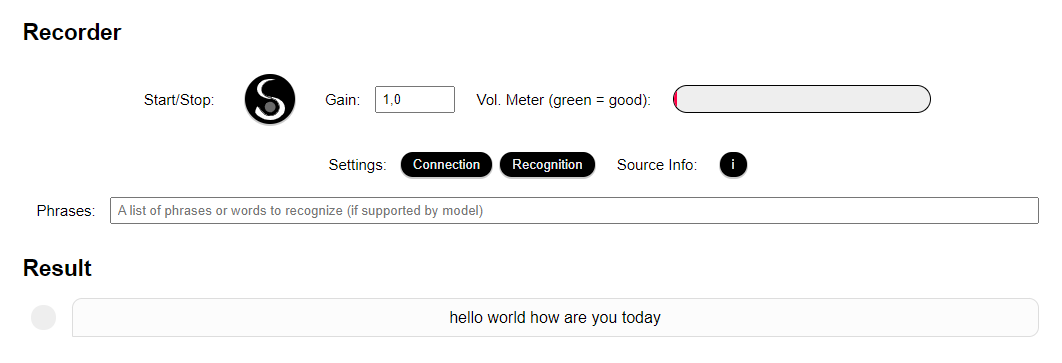SEPIA Speech-To-Text (STT) Server is a WebSocket based, full-duplex Python server for realtime automatic speech recognition (ASR) supporting multiple open-source ASR engines. It can receive a stream of audio chunks via the secure WebSocket connection and return transcribed text almost immediately as partial and final results.
One goal of this project is to offer a standardized, secure, realtime interface for all the great open-source ASR tools out there. The server works on all major platforms including single-board devices like Raspberry Pi (4).
NOTE: This is a complete rewrite (2021) of the original STT Server (2018). Code of the old version has been moved to the LEGACY SERVER folder.
If you are using custom models built for the 2018 version you can easily convert them to new models (please ask for details via the issues section).
- WebSocket server (Python Fast-API) that can receive audio streams and send transcribed text at the same time
- Modular architecture to support multiple ASR engines like Vosk (reference implementation), Coqui, Deepspeech, Scribosermo, ...
- Optional post processing of result (e.g. via text2num and custom modules)
- Standardized API for all engines and support for individual engine features (speaker identification, grammar, confidence score, word timestamps, alternative results, etc.)
- On-the-fly server and engine configuration via HTTP REST API and WebSocket 'welcome' event (including custom grammar, if supported by engine and model)
- User authentication via simple common token or individual tokens for multiple users
- Docker containers with support for all major platform architectures: x86 64Bit (amd64), ARM 32Bit (armv7l) and ARM 64Bit (aarch64)
- Fast enough to run even on Raspberry Pi 4 (2GB) in realtime (depending on engine and model configuration)
- Compatible to SEPIA Framework client (v0.24+)
- Vosk - Status: Ready. Includes tiny EN and DE models.
- Coqui - Status: Ready. Includes basic English model w/o scorer.
- Scribosermo - Status: experimenting with setup.
- Nvidia NeMo - Status: experimenting with setup.
- TensorFlowASR - Status: Help wanted.
If you want to see additional engines please create a new issue. Pull requests are welcome ;-)
The easiest way to get started is to use a Docker container for your platform. To install the server yourself please see the code section README or scripts section.
Simply pull the latest image (or choose an older one from the archive). The smallest English and German Vosk models and an English Coqui model (w/o scorer) are included:
docker pull sepia/stt-server:latest
Supported platforms:
- ARM 32Bit (Raspberry Pi 4 32Bit OS)
- ARM 64Bit (RPi 4 64Bit, Jetson Nano(?))
- x86 64Bit Systems (Desktop PCs, Linux server etc.)
After the download is finished you can start the container like this:
sudo docker run --rm --name=sepia-stt -p 20741:20741 -it sepia/stt-server:latest
To test the server visit: http://localhost:20741 if you are on the same machine or http://[server-IP]:20741 if you are in the same network (NOTE: custom recordings via microphone will only work using localhost or a HTTPS URL!).
Alternatively you can use the python-client to test your server.
Currently the server supports Vosk ASR models, Coqui-STT models and custom models (see "adapt" section below).
To add new ASR models create a shared volume for your container, place your model inside and update the server config file. The "adapt" section below has a more detailed example, but basically you can:
- Add a volume to your container, e.g. use run flag:
-v [host-models-folder]:/home/admin/sepia-stt/models/my(Note: use absolute path!) - Copy your model folder (e.g. 'vosk-model-small-es') and the server config file to your new folder
- Add model path and language code to the "[asr_models]" section in your config, e.g.:
path3=my/vosk-model-small-es,lang3=es-ES,engine3=voskand optionally a "task" liketask3=smart-home - Tell the server to use your new config via the flag:
--env SEPIA_STT_SETTINGS=/home/admin/sepia-stt/models/my/server.conf
Included inside the Docker containers are:
- vosk-model-small-en-us-0.15 - Vosk lightweight wideband model for Android and RPi - Apache 2.0 license
- vosk-model-small-de-0.15 - Vosk lightweight wideband model for Android and RPi - Apache 2.0 license
- vosk-model-spk-0.4 - Vosk model for speaker identification (all models) - Apache 2.0 license
- coqui-model-en-1.0.0 - Coqui basic English model w/o scorer for testing - Apache 2.0 license
Most of the settings can be handled easily via the server.conf settings file. Please check out the file to see whats possible.
ENV variables:
SEPIA_STT_SETTINGS: Overwrites default path to settings file
Command line options:
- Use
python -m launch -hto see all command line options - Use
python -m launch -s [path-to-file]to use custom settings
NOTE: Command line options always overrule the settings file but in most scenarios it makes sense to simply create a new settings file and use the -s flag.
As soon as the server is running you can check the current setup via the HTTP REST interface: http://localhost:20741/settings or the test page (see quick-start above).
Individual settings for the active engine can be changed on-the-fly during the WebSocket 'welcome' event. See the API docs file for more info or check out the 'Engine Settings' section of the test page.
The SEPIA Client will support the new STT server out-of-the-box from version 0.24.0 on.
Simply open the client's settings, look for 'ASR engine (STT)' and select SEPIA. The server address will be set automatically relative to your SEPIA Server host.
If your SEPIA server proxy has not been updated yet to forward requests to the SEPIA STT-Server you can enter the direct URL via the STT settings page, e.g.: http://localhost:20741 or http://localhost:20726/sepia/stt.
The settings will allow you to select a specific ASR model for each client language as well (if you don't want to use the language defaults set by your STT server config).
NOTE: Keep in mind that the client's microphone will only work in a secure environment (that is localhost or HTTPS) and thus the link to your server must be secure as well (e.g. use a real domain and SSL certificate, self-signed SSL or a proxy running on localhost).
See the separate API docs file or check out the Javascript client class, the HTML test page or the python-client source-code.
Demo clients:
- Server test page(s):
http://localhost:20741(with microphone) orhttp://[server-IP]:20741(no microphone due to "insecure" origin) - Python client: python-client
- SEPIA Client app (v0.24+, simply skip the login, go to settings and enter your server URL)
Open-source ASR has improved a lot in the last years but sometimes it makes sense to adapt the models to your own, specific use-case/domain and vocabulary to improve accuracy. Language model adaptation via web GUI is planned for the near future. Until then please check out the following link:
- Language model adaptation made easy with kaldi-adapt-lm
Before you continue please read the basics about custom model creation on kaldi-adapt-lm if you haven't already. You should at least understand what the 'lm_corpus' folder does and have a 'sentences_[lang].txt' ([lang] e.g.: en, de) ready in your language ;-).
If you use one of the newer Docker images (>=August 2021) 'kaldi-adapt-lm' is already integrated and ready for action. You just need to adjust your Docker start command a bit:
- Add a shared volume for new models:
-v [host-models-folder]:/home/admin/sepia-stt/models/my([host-models-folder] e.g.: /home/pi/stt/models) - Add a shared volume for custom settings:
-v [host-share-folder]:/home/admin/sepia-stt/share([host-share-folder] e.g.: /home/pi/stt/share) - Add ENV variable to use custom settings:
--env SEPIA_STT_SETTINGS=/home/admin/sepia-stt/share/my.conf - Add
/bin/bashat the end to enter the terminal and access 'kaldi-adapt-lm' instead of starting the STT server right away
The result should look like this:
sudo docker run --rm --name=sepia-stt -p 20741:20741 -it \
-v [host-models-folder]:/home/admin/sepia-stt/models/my \
-v [host-share-folder]:/home/admin/sepia-stt/share \
--env SEPIA_STT_SETTINGS=/home/admin/sepia-stt/share/my.conf \
sepia/stt-server:latest \
/bin/bash
Don't start the container yet! First copy your own LM corpus (e.g.: sentences_en.txt) and optionally LM dictionary (e.g.: my_dict_en.txt) to your shared folder on the host machine ([host-share-folder]).
When you are ready do the following:
- Start your container with the updated command above. You should see the terminal of your container after a few seconds.
- Copy your own sentences and optionally dictionary from the shared folder to 'kaldi-adapt-lm', e.g.:
cp /home/admin/sepia-stt/share/sentences_*.txt /home/admin/kaldi-adapt-lm/lm_corpus/andcp /home/admin/sepia-stt/share/my_dict_*.txt /home/admin/kaldi-adapt-lm/lm_dictionary/. - Enter the model adapt folder via
cd /home/admin/kaldi-adapt-lmand run the adaptation process (more info: kaldi-adapt-lm):- Requirements are already installed so we can directly download the base model for your language:
bash 2-download-model.sh [lang]. - Next step is the actual adaptation process. We use the "safe" mode:
bash 3-adapt.sh [lang] checkVocab optimizeLm. If there is missing vocabulary in your LM you will get a note right away, if not prepare to wait for a while ^^. - After a few minutes (~15min for small LMs) you should see the success message. Continue with
bash 4a-build-vosk-model.shand finallybash 5-clean-up.sh. - If you've survived all the steps (:-p) you should see a new
adapted_model.zipcontaining your custom model.
- Requirements are already installed so we can directly download the base model for your language:
- Unzip the content to the shared folder and choose a proper name, e.g.:
unzip -d /home/admin/sepia-stt/models/my/custom-v1-en/ adapted_model.zip
Finally we need to tell the server where to find the new model:
- Copy the original server settings file to the shared folder using the same name defined via 'SEPIA_STT_SETTINGS':
cp /home/admin/sepia-stt/server/server.conf /home/admin/sepia-stt/share/my.conf. - Open the new settings in an editor, e.g.:
nano /home/admin/sepia-stt/share/my.confand add the fieldspath3=my/custom-v1-enandlang3=en-USin the[app]section (adjust path and language as required). - Save the changes and leave the editor (nano: CTRL+X) then return to the home folder and take the server for a test drive:
cd /home/adminandbash on-docker.sh. - Open the server test page in your browser (see quick-start) and check if your new model appears in log section and/or model select field.
- If you're done testing close the server (CTRL+C) and leave the container terminal via
exit. - Congratulations, you have created your own speech recognition model :-).
To use the new model in "production" don't forget to start your Docker container with the -v and --env modifications from now on (drop the '/bin/bash' if you just run the server).