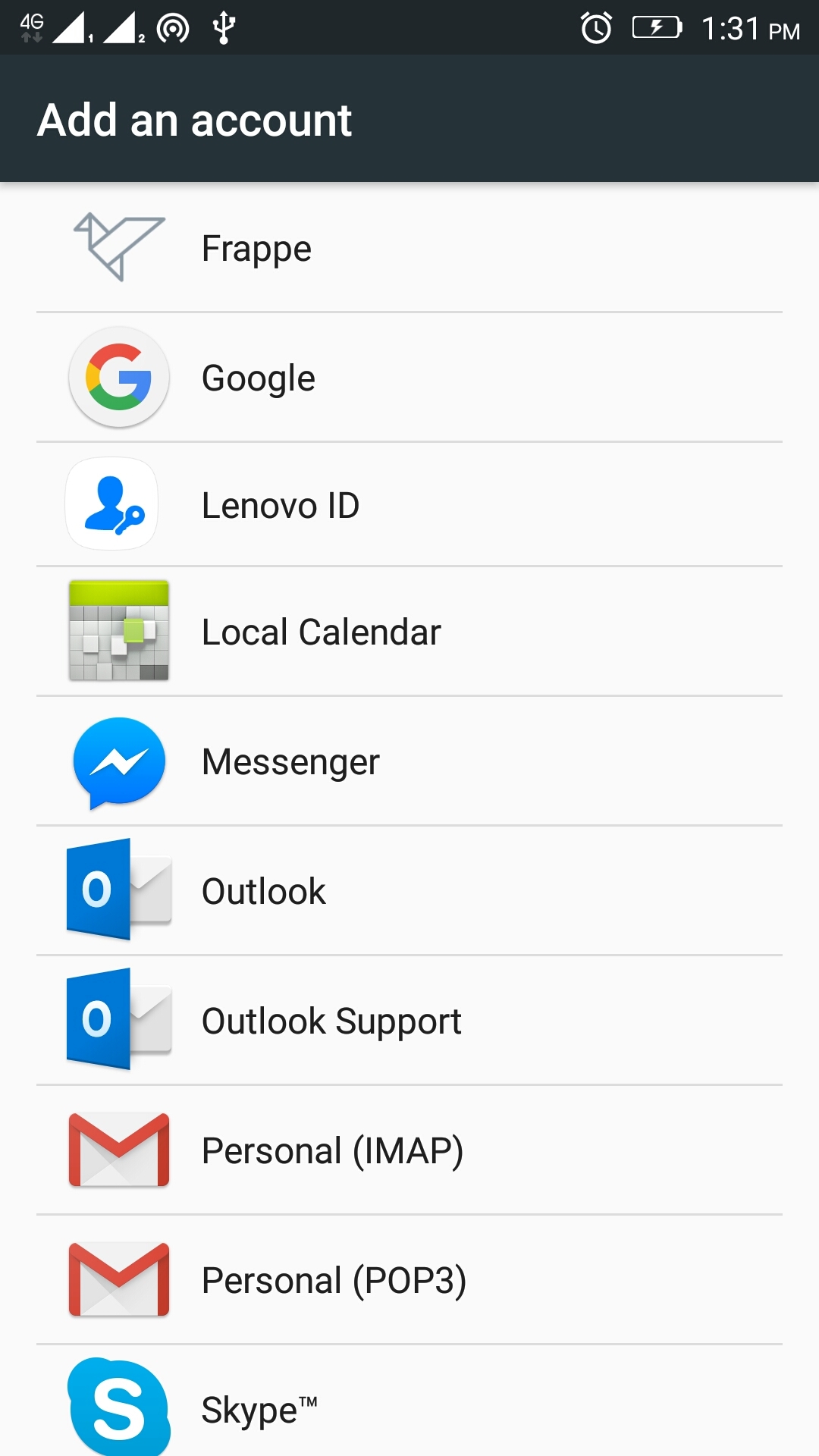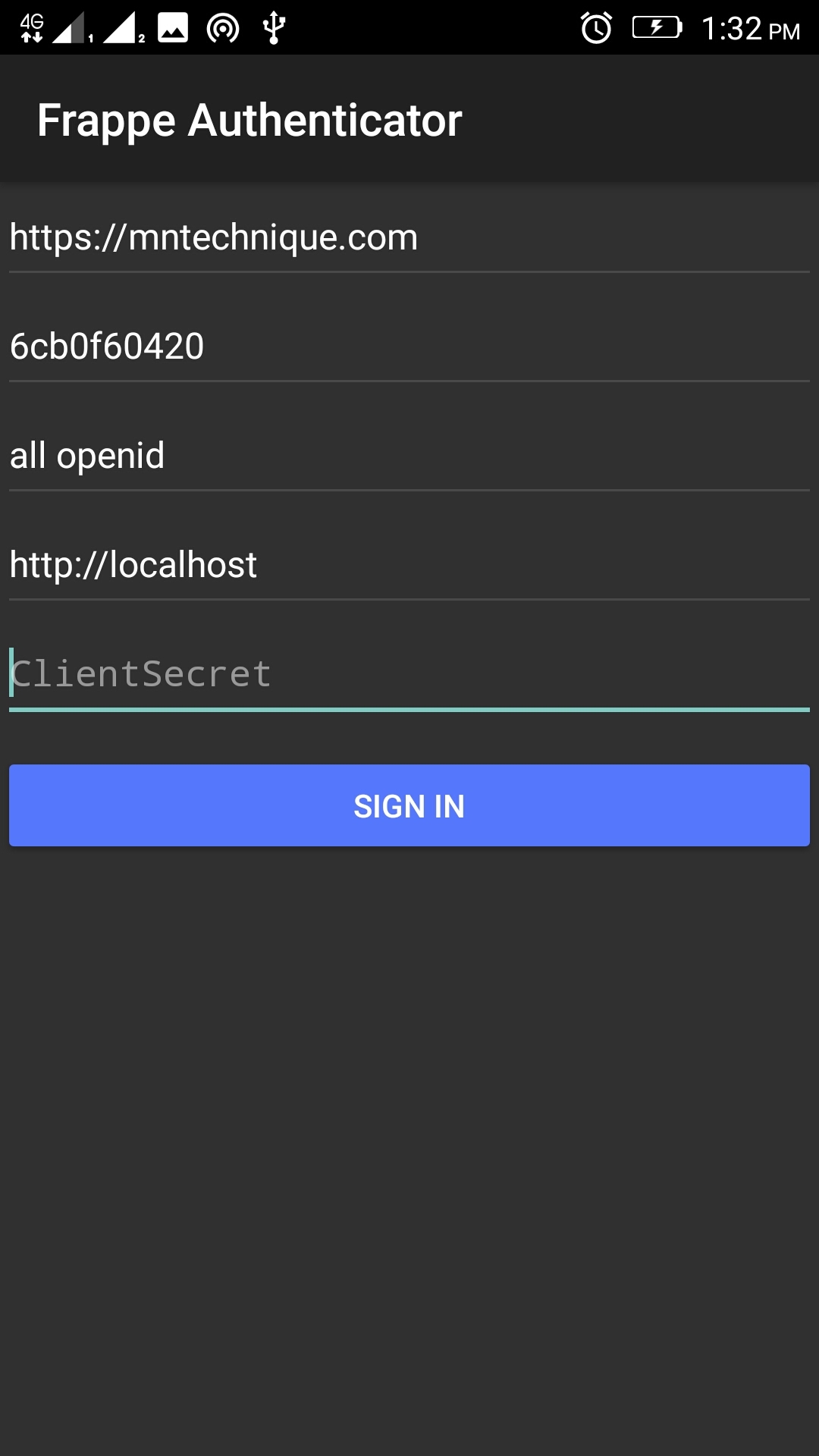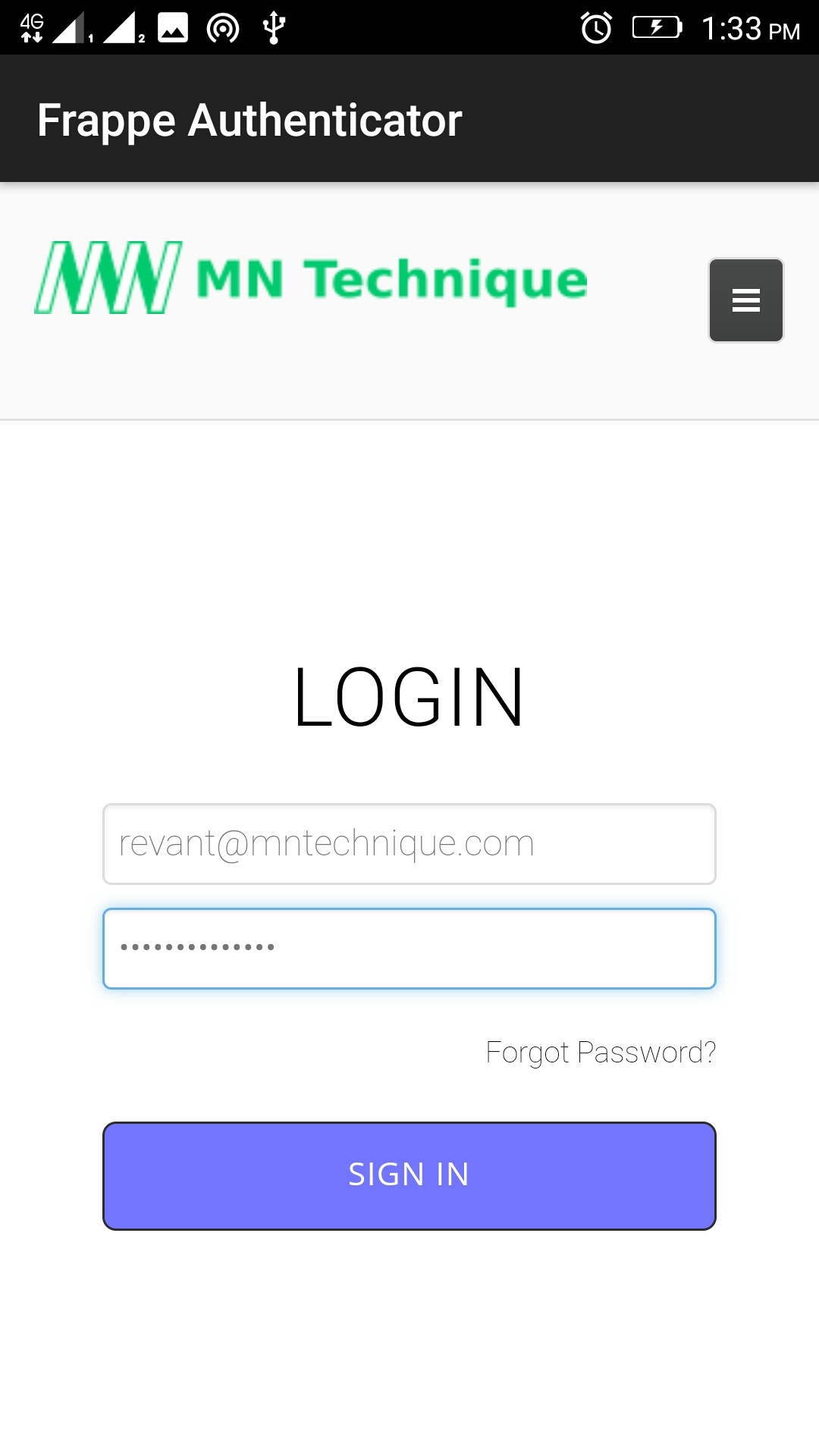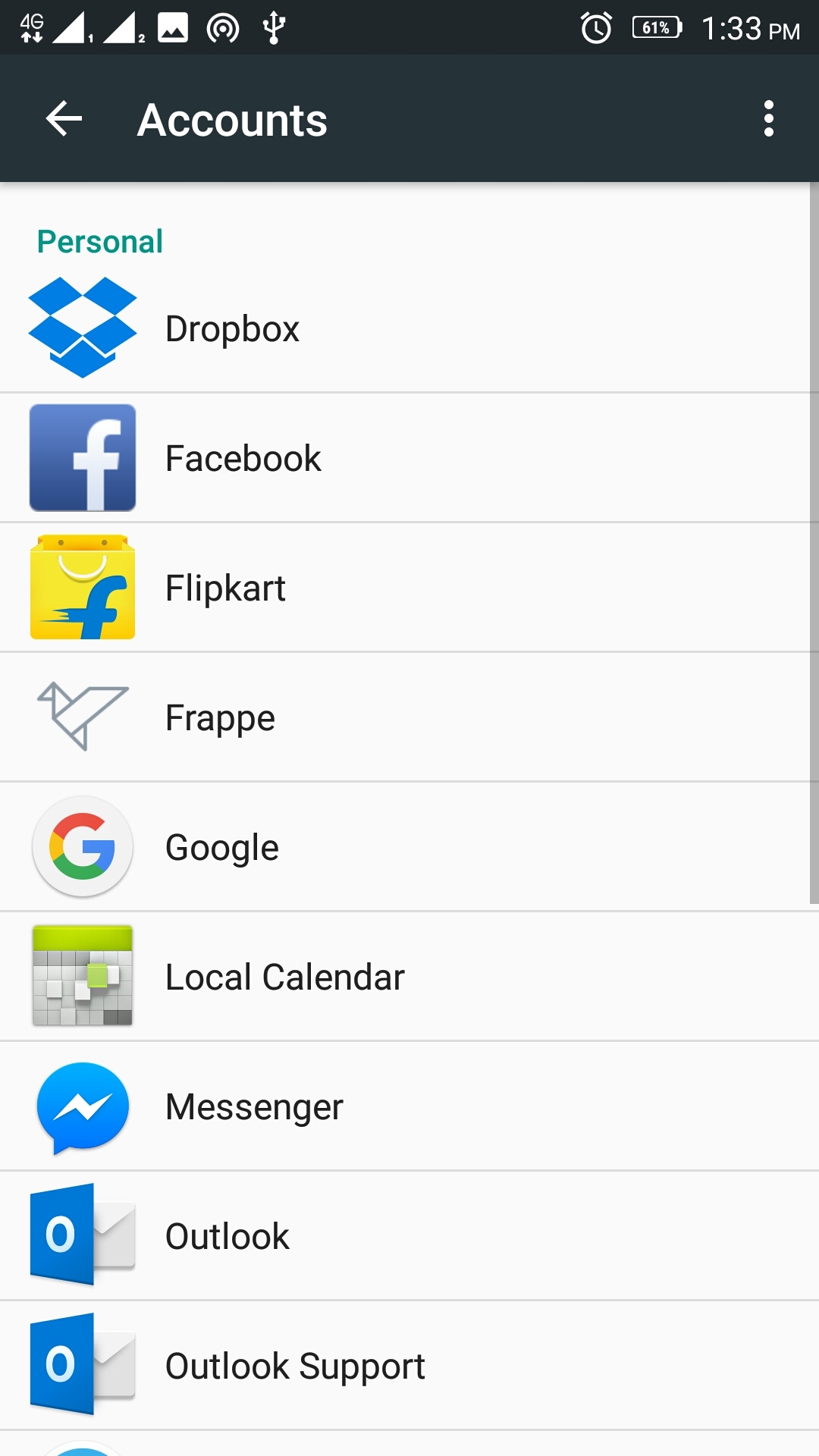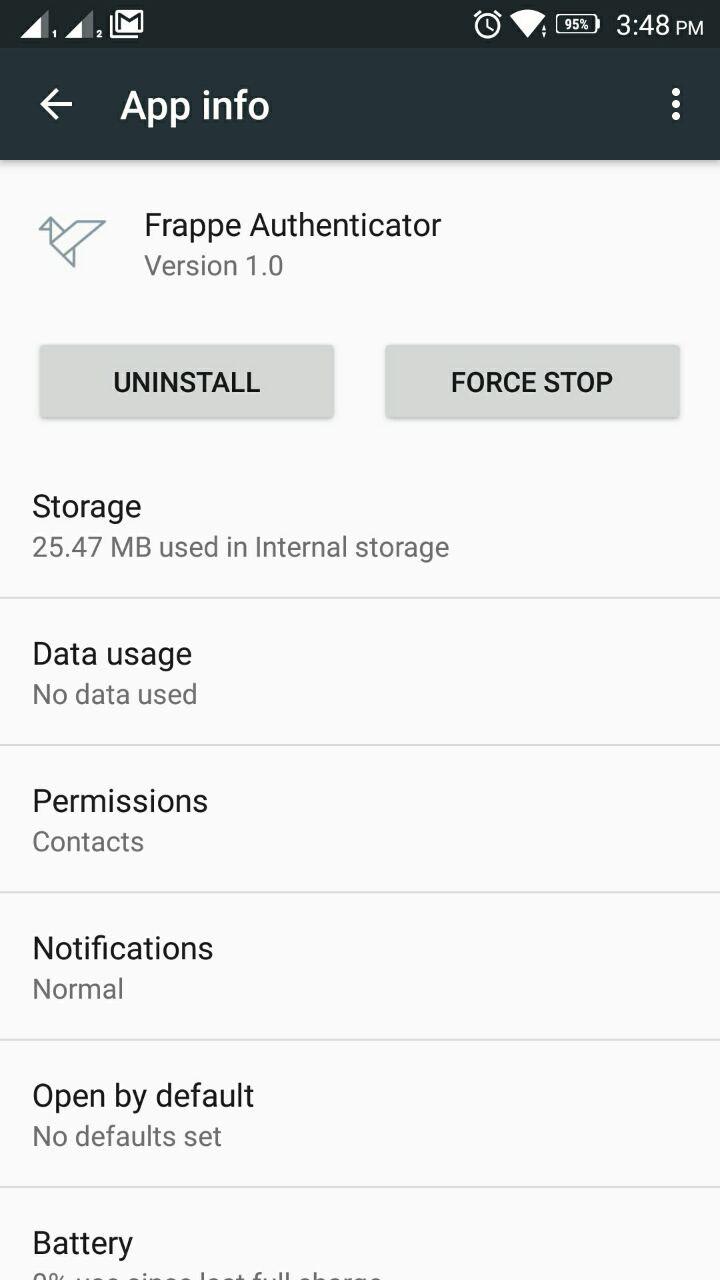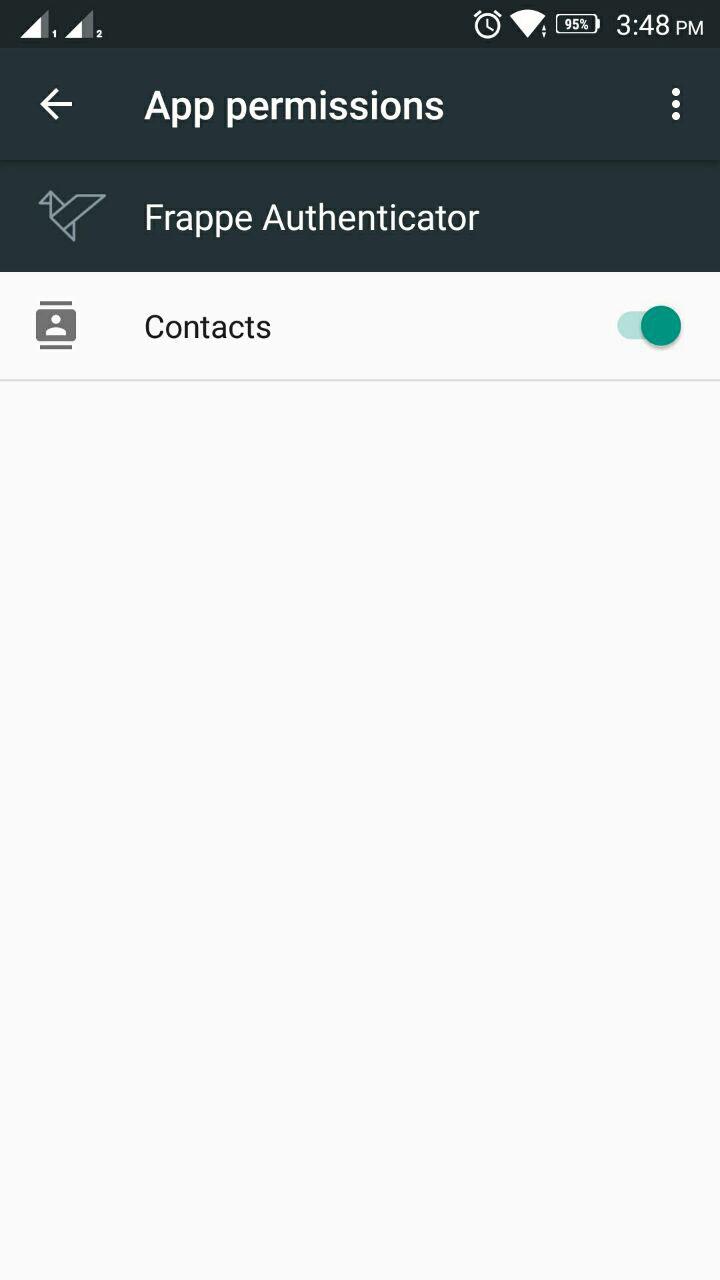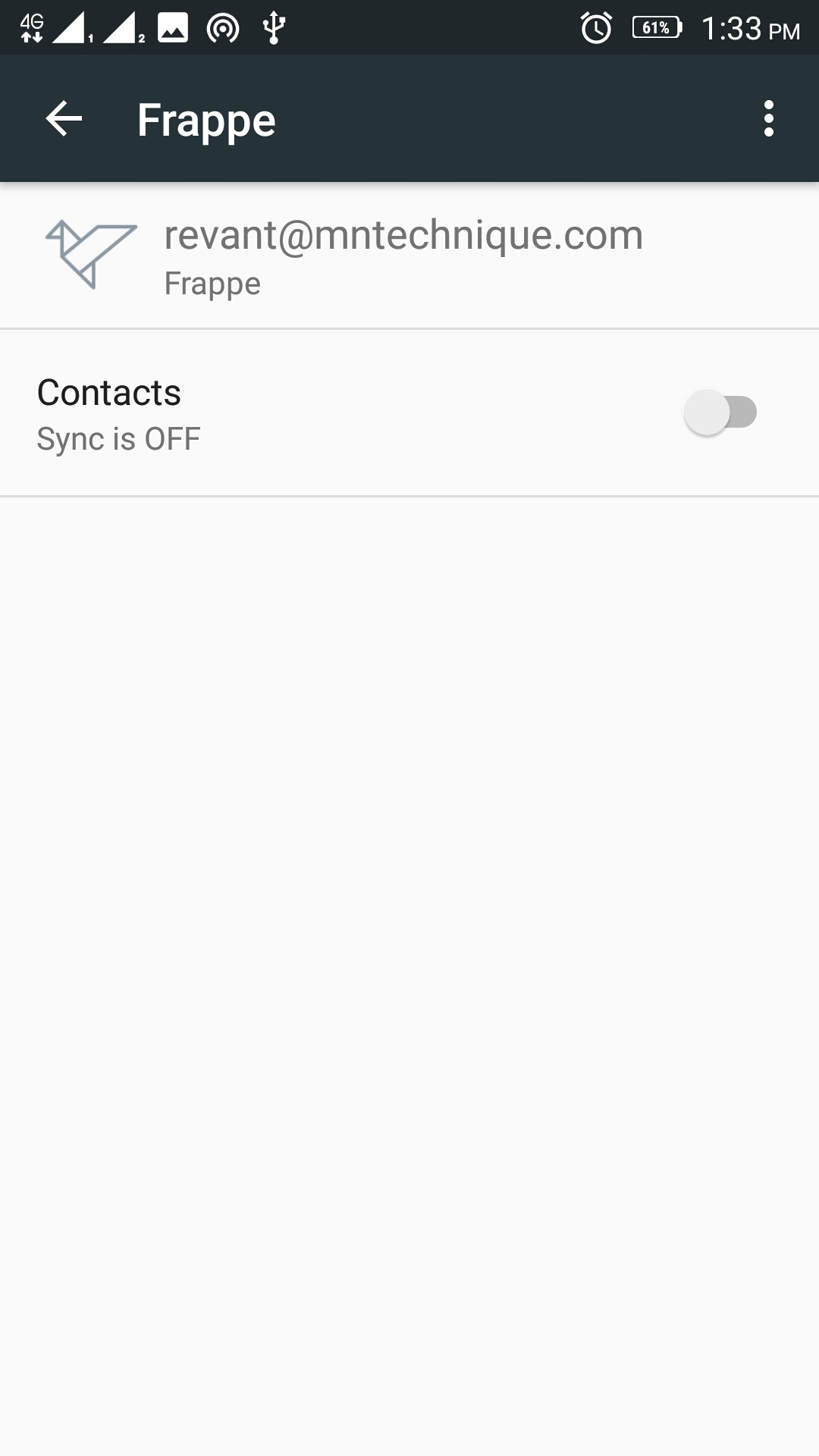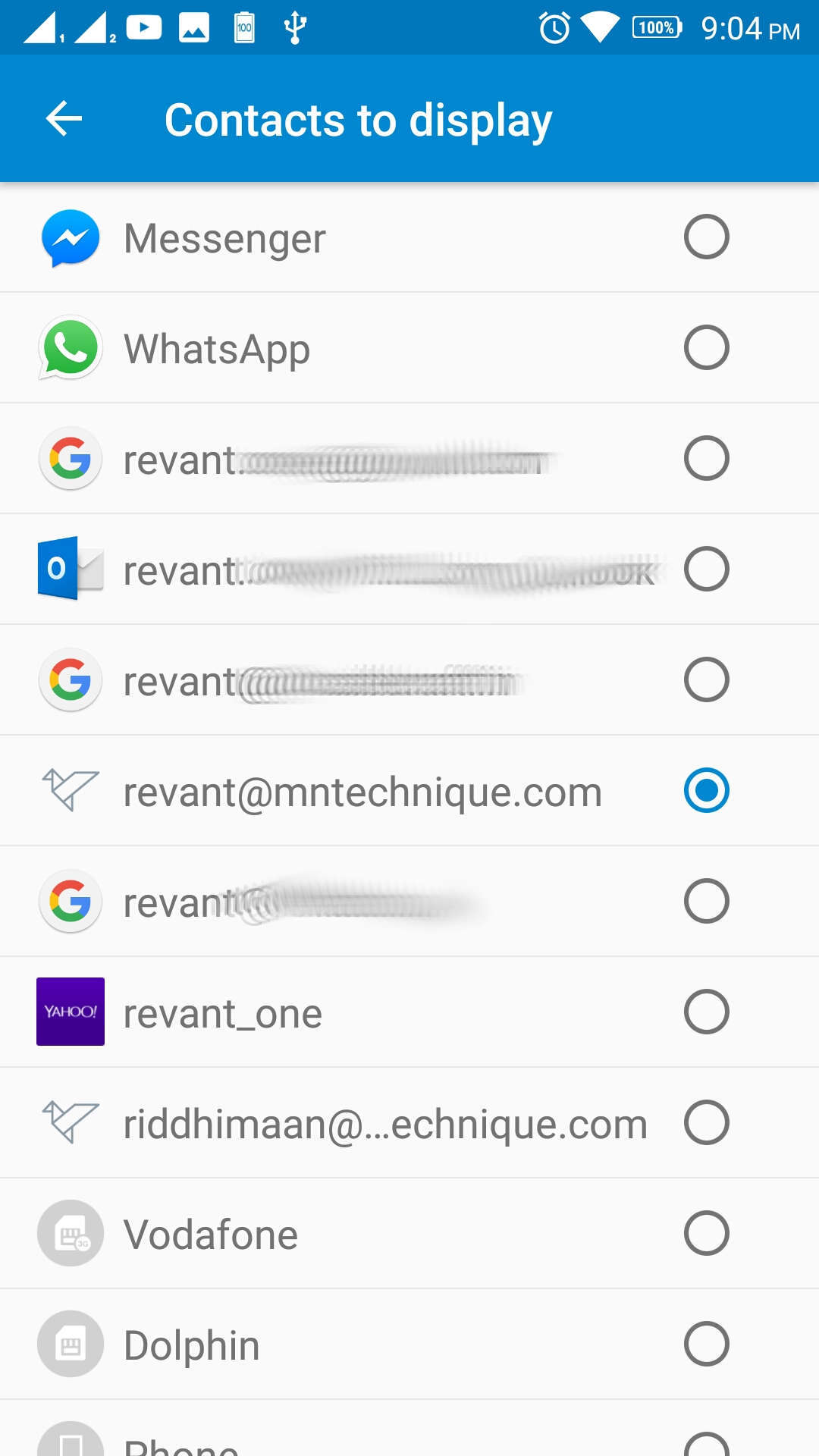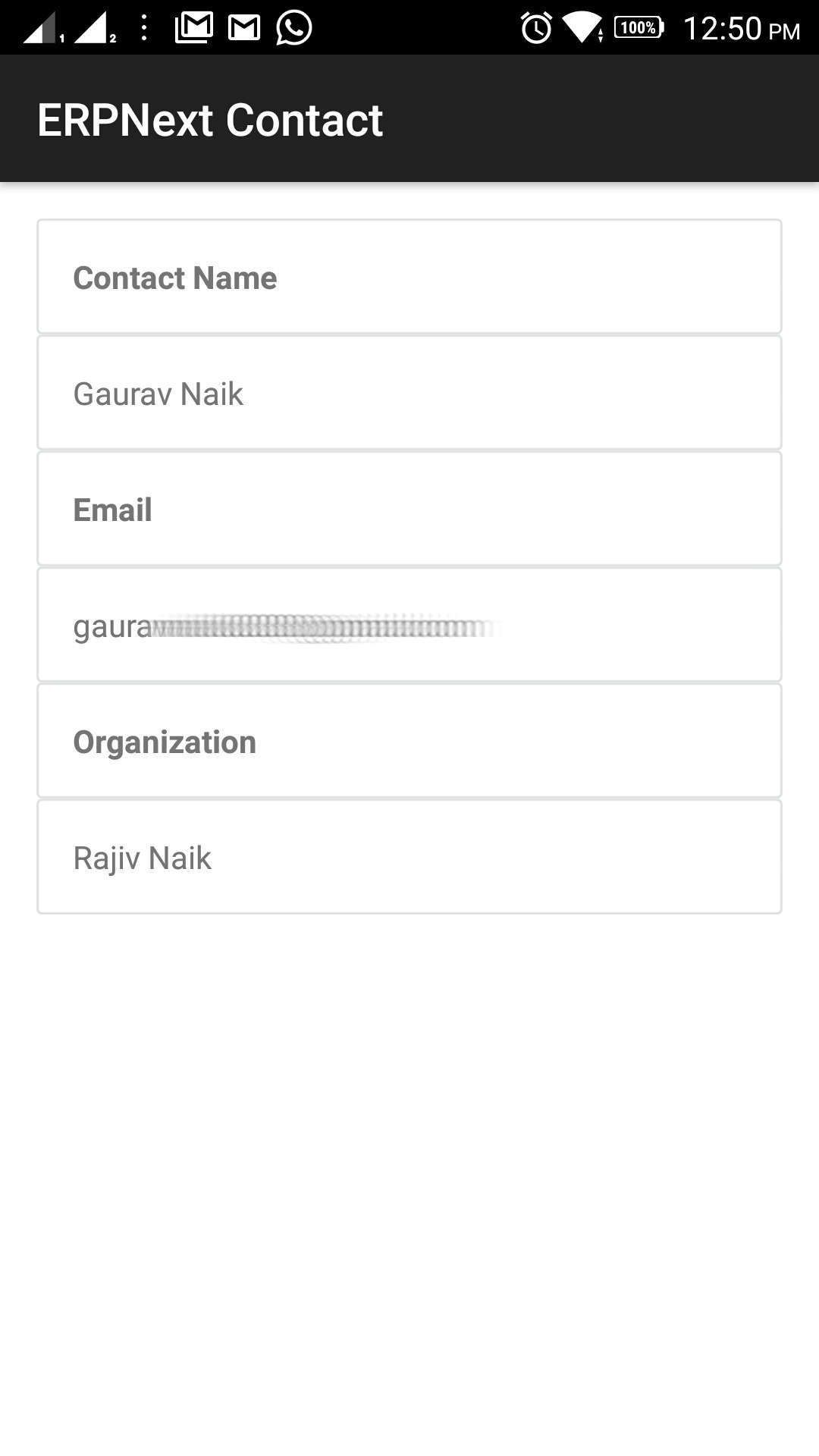Add an OAuth Client in Frappe Server.
- refer: https://frappe.github.io/frappe/user/en/guides/integration/how_to_setup_oauth
- This is the mobile app that will be communicating with the Frappe OAuth Server
- Note : While adding the Client keep the Redirect URI as http://localhost (or any non existing hostname)
- Keep a note of the Client ID, Redirect URI and Frappe Server as they are requried later.
- Frappe server is the server url where your account is hosted