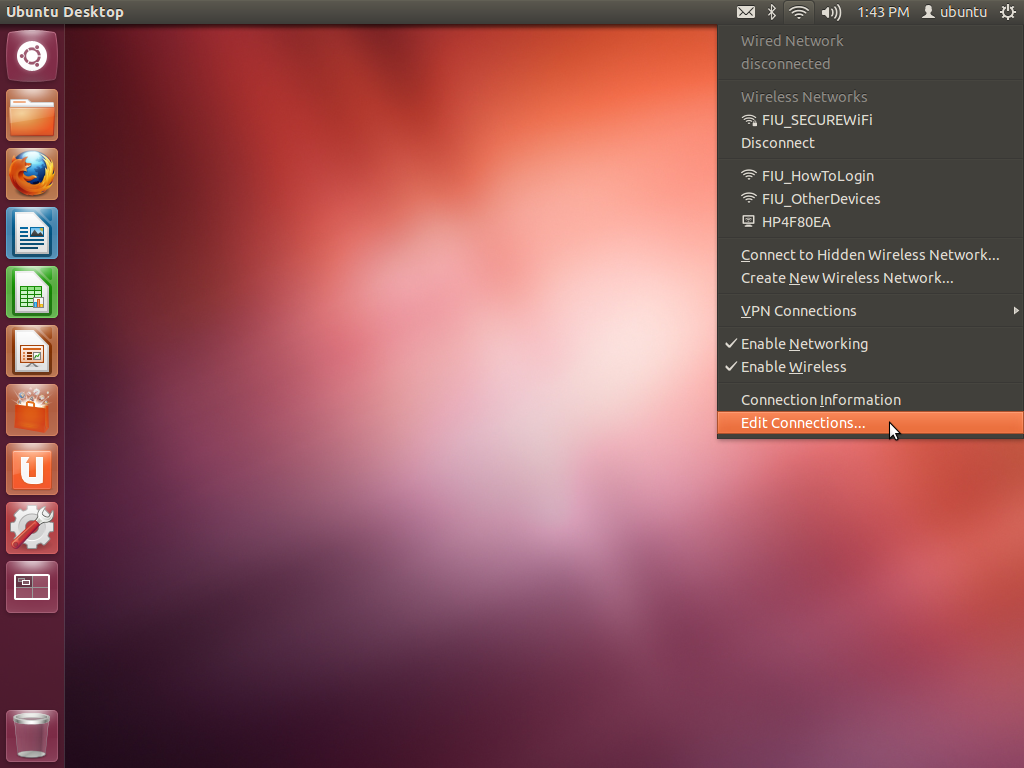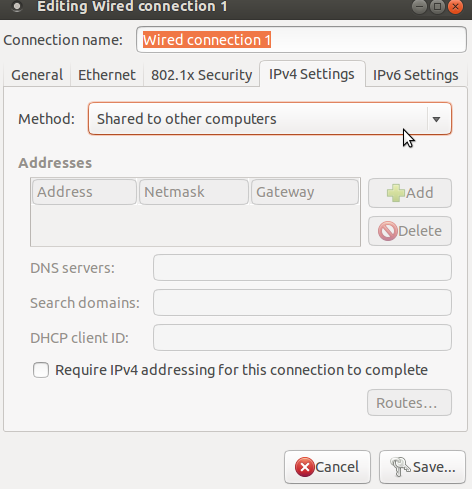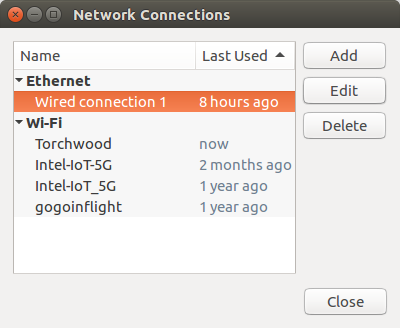Ubuntu Laptop Internet Connection Setup:- sharing wired connection with an UP2 board.
To enable remote access to the UP2 XWindows GUI the following steps need to be completed.
1: Connect Laptop WiFi to an available WiFi network.
2: Select the unused Wired Connection and enable internet sharing.
3: Plug in Ethernet Cable directly from Laptop to UP2 Board.
4: Determine the IP address given to the UP2 board, using "arp -a" command.
5: Open an SSH connection to the UP2 board, user "upsquared", password "upsquared"
6: Run a command to start a VNC server on the UP2 board, "sudo x11vnc --auth guess".
Sudo password is also "upsquared".
7: Start a VNC viewer on the laptop and connect to port 5900, using the IP address determined in step 4 above.
Illustrated Instructions
Select the wifi/Ethernet icon from the top menu, and choose Edit Connections...
In the Network Connections dialog, highlight Wired Connection 1, and click Edit
Select the IPv4 Settings tab and select the Method pulldown and choose Shared to other computers, and click Save
Plug in an Ethernet Cable between the UP2 upper Ethernet port and the
laptop. Open up a terminal and type "arp -a" to determine the IP
address of the enpxxxx port. In the screenshot below the wired Ethernet
IP address is 10.42.0.218, the others are wifi addresses and can be
safely ignored.
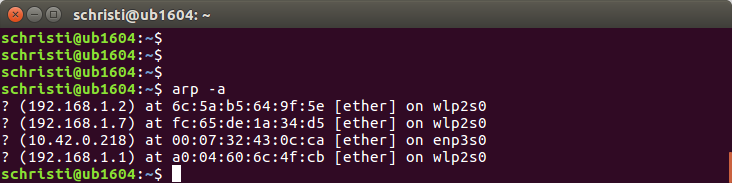
Enabling Remote Access using SSH and VNC
From the laptop, open up an SSH terminal, using upsquared@10.42.0.xx as the parameters. NOTE, your detected IP will likely be different. The password for the upsquared and root account is "upsquared"
Once logged in, start the x11vnc server using the following command "sudo x11vnc -auth guess".
If the x11vnc application is not installed, install it using the following command "sudo apt-get update && sudo apt install x11vnc "
Laptop VNC Viewer.
If necessary install a VNC viewer application on the laptop using the following command in a terminal,
"sudo apt-get update && sudo apt install vncviewer". The sudo password is "intel123".
On the laptop start the vncviewer from a terminal using the following command "vncviewer 10.42.0.xxx:5900" and if required login to the UP2 upsquared account using the upsquared password.
NOTE: the default setting for the VNC server running on the UP2 is to shutdown when the viewer is closed.