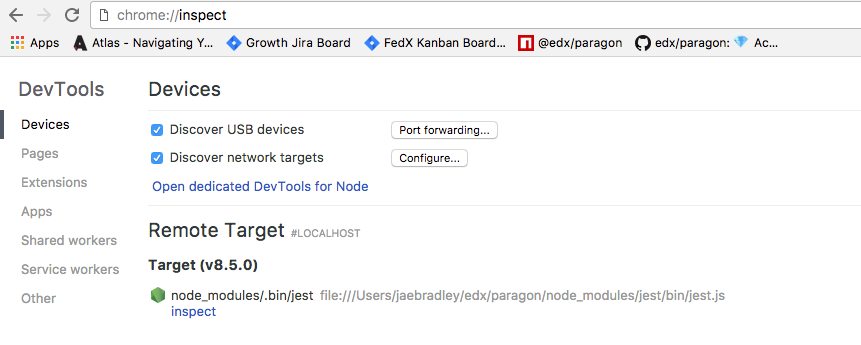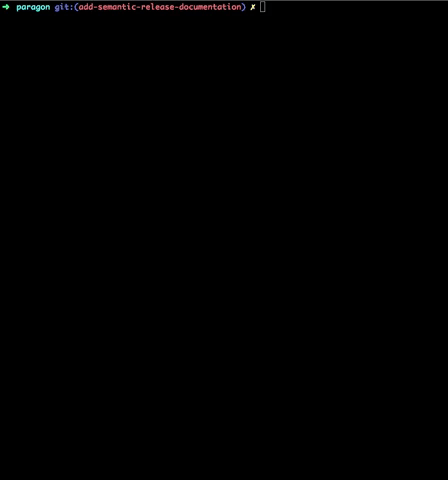Paragon provides accessible React components for use within the Open edX platform and beyond.
Components' markup, keyboard triggers, and behavior are based on the WAI-ARIA 1.1 Authoring Practices. Components are styled with Bootstrap 4 via CSS Modules. Documentation/demo site is available at http://edx.github.io/paragon.
Paragon requires React 16 or higher. To install Paragon into your project:
npm i --save @edx/paragon
Since Paragon is a React library, components must be rendered with React and ReactDOM. This doesn't mean the entire page has to be rendered with React. You can read up about rendering React into a page within the official ReactDOM documentation.
Paragon's production build ships with two different export targets:
themeable: This is the default export intended for use within Bootstrap 4 pages. Components ship with stock Bootstrap classnames and can accept Bootstrap themes. This build assumes Bootstrap/Font Awesome are already available on the consuming page. You should not need to add any additional stylesheets -- just plug and go. Import syntax is as follows:
import { ComponentName } from '@edx/paragon';
static: The static build is intended for use within legacy pages not styled with Bootstrap 4. Component classnames are namespaced with the paragon__ prefix so as not to conflict with existing classnames defined elsewhere on the page. Be cognizant of poorly scoped legacy rules (e.g. a rule for all input or h1 tags), which can still affect Paragon components. This build comes with its own stylesheet, available at /static/paragon.min.css. You must include this stylesheet on any page that uses Paragon components. Components can be imported thus:
import { ComponentName } from '@edx/paragon/static';
Because of the additional weight of the static stylesheet (>100k), the static target exports should be used sparingly. If possible, consuming pages should be converted to standard Bootstrap instead.
Demo implementations of each component are viewable at the Paragon doc site at https://edx.github.io/paragon. API documentation for each component is available below:
- asInput
- Button
- CheckBox
- CheckBoxGroup
- Collapsible
- Dropdown
- Hyperlink
- Icon
- InputSelect
- InputText
- Modal
- RadioButtonGroup
- StatusAlert
- Table
- Tabs
- TextArea
First, clone the repo and install dependencies. You must be running Node 6 or newer.
$ git clone git@github.com:edx/paragon.git
$ cd paragon
$ npm install
Paragon uses Storybook to generate and serve its documentation/demo site. Storybook also serves as an excellent sandbox space to develop new components or modify existing ones. For each component, developers write React code "stories" demonstrating different ways to invoke it in order to show off its functionality. Storybook renders all the stories within its own runtime as interactive chunks of UI.
To start the Storybook server locally, run the following:
$ npm run start
Storybook will serve at http://localhost:6006. It's important to note that the Storybook server uses its own webpack config file which is separate from the project root config.
To add a new component, create a directory within /src named <ComponentName> (use UpperCamelCase, per Airbnb's React best practices). Define your component (using the same <ComponentName> as the class name) within a file in this directory named index.jsx.
To see your component in action, you will need to create a new Storybook story for it. Create a file within your component's directory named <ComponentName>.stories.js. Check out InputSelect.stories.jsx for an example of some good stories. Storybook will automatically pick up this file and serve its stories -- you should be able to see them linked from the left-hand menu.
Make sure to define PropTypes and DefaultProps on your components, using the prop-types package. PropTypes provide a clear API for your component and help consumers invoke it properly within their own code. In terms of functionality, ship an MVP component up-front. Don't make it do any more than is necessary. It's easy to add new functionality later on as needed, but it's much harder to remove functionality once we've released a component.
Paragon runs ESLint as a pre-commit hook. If your code fails linting, you will not be able to commit. To avoid hitting a giant-wall-of-linter-failures when you try to commit, we recommend configuring your editor to run ESLint. To run ESLint in the console at any time, run the following:
$ npm run lint
Paragon's ESLint config is based off eslint-config-edx, which itself is based off eslint-config-airbnb. Paragon uses ESLint 3 (and will upgrade to v4 as soon as eslint-config-airbnb releases a supported version), which itself comes with a number of built-in rules. This configuration is highly opinionated and may contain some rules with which you aren't yet familiar, like comma-dangle, but rest assured, you're writing modern, best-practice JS 💅
One of the most powerful features of this ESLint config is its inclusion of eslint-plugin-jsx-a11y. This plugin actually enforces accessibility best practices at the linter level. It will catch things reviewers might not notice, like event handlers bound to noninteractive elements. Of course, it won't catch all accessibility violations, but it's a pretty good low-pass filter.
Paragon uses Jest with Enzyme for tests and coverage. Both libraries are full-featured and very well supported.
Jest is an all-in-one test runner and assertion library created for use with React components. Jest's API is similar to Jasmine's and comes with functionality for mocking and spying as well. Check out the docs for more details -- they are very comprehensive.
Paragon also uses Airbnb's Enzyme library to help render our components within unit tests. Enzyme comes with a number of utilities for shallow rendering, mounting components, querying the DOM, simulating DOM events, and querying React components themselves. Read the docs for more details.
To run the unit tests, run:
npm run test
To add unit tests for a component, create a file in your component's directory named <ComponentName>.test.js. Jest will automatically pick up this file and run the tests as part of the suite. Take a look at Dropdown.test.jsx or CheckBox.test.jsx for examples of good component unit tests.
To run the unit tests in the Chrome DevTools inspector, run:
npm run debug-test
Then, open chrome://inspect in your Chrome browser and select the "node_modules/.bin/jest" target to open the Chrome DevTools. You can set breakpoints in Chrome DevTools or insert a debugger; statement into the code to pause execution at that point.
Jest has built-in snapshot testing functionality which serves as a good means of smoketesting components to ensure they render in a predictable way. Paragon's Jest snapshots are automatically generated from components' Storybook stories using the Storyshots addon -- pretty cool, huh?
When you modify components or stories (or add new components or stories), make sure to update the snapshots or else the snapshot tests will fail. It's easy to do -- just run:
$ npm run snapshot
If the snapshot tests fail, it's generally pretty easy to tell whether it's happening because of a bug or because the snapshots need to be updated. Don't be afraid to inspect the test output for clues!
Paragon measures code coverage using Jest's built-in --coverage flag (which I believe uses istanbul under the hood) and report it via Coveralls. Shoot for 100% test coverage on your PRs, but use your best judgment if you're really struggling to cover those last few lines. At the very least, don't reduce total coverage. Coveralls will fail your build if your PR reduces coverage.
Paragon uses the semantic-release package to automate its release process (creating Git tags, creating GitHub releases, and publishing to NPM).
semantic-release analyzes commit messages to determine whether to create a major, minor, or patch release (or to skip a release).
Paragon currently uses the default conventional Angular changelog rules which means that there are 3 commit types that will trigger a release:
feat(minorrelease)fix(patchrelease)perf(patchrelease)
There are other commit types that will not trigger a release that you can use at your own discretion. Suggested prefixes are docs, chore, style, refactor, and test for non-changelog related tasks.
Any of the previous 3 commit types combined with BREAKING CHANGE in the commit message body will trigger a major version release.
perf(pencil): remove graphiteWidth option
BREAKING CHANGE: The graphiteWidth option has been removed. The default graphite width of 10mm is always used for performance reason.
Paragon currently uses the Angular commit message convention. As documented in the previously linked gist, a commit that follows the Angular commit message convention has four parts:
- A
type- is this commit afeat,fix,chore,docs, etc.? There is a set oftypevalues to choose from, but again, only thefeat,fix,perf, andbreakingtypevalues will trigger a release. - A
scope- what is this commit impacting? Did you fix a bug in theHyperlinkcomponent? Did you add a new feature to theRadioButtonGroupcomponent? Currently, thescopemust be lower-case and-separated though switching this to beingcamelCaseis currently being investigated. - A
subject- provide a short description of what your change is.
- use imperative, present tense language (so
changenotchangedorchanges) - don't capitalize the first letter
- don't add a period (
.) at the end - there is a 50 character limit
- A
body(optional) - add more detail about your change - A
footer(optional)
-
All breaking changes have to be mentioned in footer with the description of the change, justification and migration notes -
Angularcommit message specification
This will lead to a patch version bump
fix(someComponent): fix tab accessibility issue in someComponent
This will lead to a minor version bump
feat(newComponent): add newComponent`
This will lead to a patch version bump - note the body
fix(anotherComponent): fix escape key accessibility issue
Unable to clear anotherComponent's popup using escape key. By updating the onKeyPress event handler to close popup window on escape key press, accessibility issue was resolved.
Paragon uses the commitlint package to lint commit messages. Paragon currently has a commit message hook that runs commitlint's, well, commit linting, on the given commit message using the configuration specified in commitlint.config.js. If a commit message fails linting, the commit associated with that message does not end up getting committed.
commitlint also comes with a helpful CLI that walks one through the entire semantic commit process. This CLI can be triggered by running the npm run gc command.
As noted above, the only required fields are type, scope, and subject. The body and footer can be skipped through the CLI by typing :skip.
Since all pull requests should be squashed / rebased down to a single semantically-formatted commit, it is recommended that all pull requests have a title that matches the commit message. This way, whether you're merging a pull request, squashing and merging a pull request, or rebasing and merging a pull request, the correct commit message will be analyzed by semantic-release.
When
semantic-releaseis set up it will do that after every successful continuous integration build of your master branch (or any other branch you specify) and publish the new version for you -semantic-releaseREADME
Release-related activity only happens
- After a successful Travis build on
master(thesemantic-releaseNPM command is only executed as part of theafter_successTravis hook.) - If commit(s) exist with a format that would trigger a release
If a release occurs, a new GitHub release should be found with relevant notes that are parsed from commits associated with that release.
So for the following release

fix(asinput): Override state value when props value changes, and a new patch release was created with release notes from the commit message.
After a GitHub release is created, the package is then published to NPM.