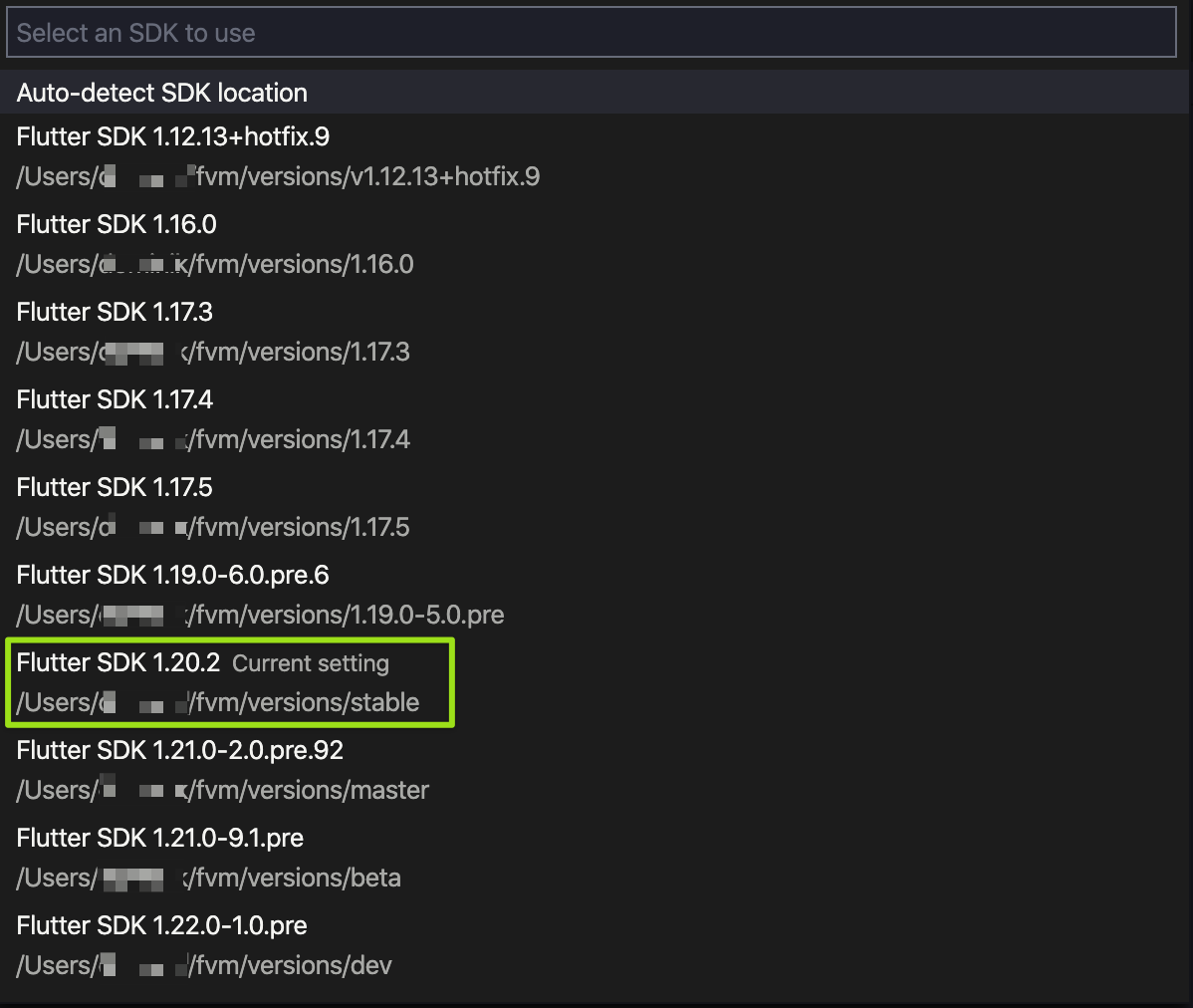Flutter Version Management: A simple cli to manage Flutter SDK versions.
FVM helps with the need for a consistent app builds by allowing to reference Flutter SDK version used on a per-project basis. It also allows you to have multiple Flutter versions installed to quickly validate and test upcoming Flutter releases with your apps, without waiting for Flutter installation every time.
Features:
- Configure and use Flutter SDK version per project
- Ability to install and cache multiple Flutter SDK Versions
- Fast switch between Flutter channels & versions
- Dynamic SDK paths for IDE debugging support.
- Version FVM config with a project for consistency across teams and CI environments.
- Set global Flutter version across projects
This tool allows you to manage multiple channels and releases, and caches these versions locally, so you don't have to wait for a full setup every time you want to switch versions.
Also, it allows you to grab versions by a specific release, i.e. v1.2.0 or 1.17.0-dev.3.1. In case you have projects in different Flutter SDK versions and do not want to upgrade.
- Install Dart.
- Activate Fvm:
> pub global activate fvmRead dart.dev docs for more info on how to run global dart scripts.
And then, for information on each command:
> fvm helpFVM gives you the ability to install many Flutter releases or channels.
version- usestableto install the Stable channel andv1.8.0or1.17.0-dev.3.1to install the release.--skip-setup- will skip Flutter setup after install
> fvm install <version>If you configured your project to use a specific version, run install without any arguments will install the proper version.
> fvm installCheck out use command to see how to configure a version per project.
You can use different Flutter SDK versions per project. To do that you have to go into the root of the project and:
> fvm use <version>Set Global Version
If you want to use a specific version by default in your machine, you can specify the flag --global to the use command. A symbolic link to the Flutter version will be created in the fvm home folder, which you could then add to your PATH environment variable as follows: FVM_HOME/default/bin. Use fvm use --help, this will give you the exact path you need to configure.
flutter pub global activate if you plan on using the --global flag. Only activate fvm using pub global activate fvm.
> fvm use <version> --globalForce Flag
Fvm only allows to call the use command on Flutter projects. However if you want to call the use command on a non-flutter directory use the --force flag.
If you are starting a new project and plan on using fvm flutter create you wil have to use the --force flag
> fvm use <version> --forceUsing the remove command will uninstall the SDK version locally, this will impact any projects that depend on that version of the SDK.
> fvm remove <version>To upgrade currently used Flutter SDK version (e.g. stable) you should call the Flutter SDK command as you would normally do in case of typical Flutter installation. See more in the section Running Flutter SDK commands.
> fvm flutter upgradeList all the versions that are installed on your machine. This command will also output where FVM stores the SDK versions.
> fvm listDisplays all Flutter releases, including the current version for dev, beta and stable channels.
> fvm releasesThere are couple of ways you can interact with the Flutter SDK setup in your project. You can run all the Flutter commands through the fvm proxy commands.
The flutter and dart commands within fvm proxy all calls to the CLI just changing the SDK to be the local one.
For instance, to run the flutter run with a given Flutter SDK version just call the following. FVM will recursively try for a version in a parent directory.
> fvm flutter runThis syntax works also for commands with parameters. The following command will call flutter build for a selected flavor and target.
> fvm flutter build aab --release --flavor prod -t lib/main_prod.dartIn other words, calling a fvm flutter xxx command is equivalent to flutter xxx if fvm is available in the directory tree.
You can also call the local SDK directly bypassing the proxy commands. FVM creates a symbolic link within your project called fvm which links to the installed version of the SDK.
> .fvm/flutter_sdk/bin/flutter runThe above example is equivalent to flutter run command using the local project SDK.
You are able to configure the fvm cache directory by setting FVM_HOME environment variable. If nothing is set the default fvm path will be used. You are also able to change the directory by setting the --cache-path on the config. See below
There are some configurations which you are able to set on FVM. All settings set on CLI are compatible with the App(GUI).
> fvm configLocation where Flutter SDK versions will be stored. If nothing is set, default will be used.
> fvm config --cache-path <CACHE_PATH>You are able to use your own Flutter fork or cache the Flutter git locally for faster cloning, by setting the FVM_GIT_CACHE environment variable.
In some situations you might have to restart your IDE and the Flutter debugger to make sure it uses the new version.
Add the following to your settings.json. This will list all Flutter SDKs installed when using VSCode when using Flutter: Change SDK.
Use fvm list to show you the path to the versions.
You can see all the versions installed by FVM in VS Code by just providing path to versions directory:
{
"dart.flutterSdkPaths": ["/Users/usr/fvm/versions"]
}Alternatively, you can specify only selected versions. The following snippet will cause VS Code to show only stable and dev versions of Flutter.
{
"dart.flutterSdkPaths": [
"/Users/usr/fvm/versions/stable",
"/Users/usr/fvm/versions/dev"
]
}To change current Flutter version open a project and select Flutter: Change SDK in the command palette. You should see all the versions as depicted in the following screenshot.
{
"dart.flutterSdkPath": ".fvm/flutter_sdk"
}{
"search.exclude": {
"**/.fvm": true
}
}Copy the absolute path of fvm symbolic link in your root project directory. Example: /absolute/path-to-your-project/.fvm/flutter_sdk
In the Android Studio menu open Languages & Frameworks -> Flutter or search for Flutter and change Flutter SDK path. Apply the changes. You now can Run and Debug with the selected versions of Flutter.
Restart Android Studio to see the new settings applied.
Add your IDE instructions here
pub run testBefore pushing package to pub.dev. Run command to create version constant.
pub run build_runner buildTo update test coverage run the following command.
pub run test_coverage- On Windows make sure you are running as an administrator
- If you get errors with messages
invalid kernel binaryorinvalid sdk hashit means you activatedfvmusingflutter pub global activate fvm. Only activatefvmusingpub global activate fvm.
This project is licensed under the MIT License - see the LICENSE file for details
Thanks goes to these wonderful people (emoji key):
This project follows the all-contributors specification. Contributions of any kind welcome!