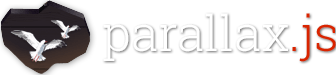Parallax Engine that reacts to the orientation of a smart device. Where no gyroscope or motion detection hardware is available, the position of the cursor is used instead.
Check out the demo to see it in action!
Table of Contents
1. Getting started
1.1 Installation
1.1 a) Beginners
- Head over to the releases Section
- Download
compiled.zipfrom the latest release - Extract the ZIP archive and locate the
parallax.jsandparallax.min.jsfiles- Use
parallax.jsif you want to snoop around in the code - Use
parallax.min.jsfor deployment, because it has a smaller file size
- Use
- Copy the file of your choice into your project directory
- So far, so good!
1.1 b) Professionals
npm i -s parallax-js
You will then find the source code in node_modules/parallax-js/src/parallax.js and the browserified, babelified, uglified, production-ready version in node_modules/parallax-js/dist/parallax.min.js
1.2 Preparations
Include the Script
If you use the compiled version, either downloaded from the releases page, or copied from the dist folder, include the script like any other Javascript library:
<script src="path/to/parallax.js"></script>
Of course, when you've installed via npm, and use browserify/babel, you can also simply do:
import Parallax from 'parallax-js' or
const Parallax = require('parallax-js')
Create your HTML elements
Each Parallax.js instance needs a container element, the scene. You're free to identify it by any means you want, but for now, let's use an ID:
<div id="scene">
</div>Per default, all direct child elements of the scene will become moving objects, the layers. You can change this to a custom query selector, but again, we're going with the easiest approach for now:
<div id="scene">
<div>My first Layer!</div>
<div>My second Layer!</div>
</div>While all other options and parameters are optional, with sane defaults, and can be set programatically, each layer needs a data-depth attribute. The movement applied to each layer will be multiplied by its depth attribute.
<div id="scene">
<div data-depth="0.2">My first Layer!</div>
<div data-depth="0.6">My second Layer!</div>
</div>1.3 Run Parallax
As soon as your DOM is ready and loaded, you can create a new Parallax.js instance, providing your scene element as first parameter.
var scene = document.getElementById('scene');
var parallaxInstance = new Parallax(scene);That's it, you're running Parallax.js now!
2. Configuration
2.1 Programmatic vs Declarative
Most configuration settings can be declared either as data-value attribute of the scene element, or property of the configuration object. The programmatic approach will take priority over the data-value attributes set in the HTML.
Some options can also be set at run-time via instance methods.
Declarative:
<div data-relative-input="true" id="scene">
<div data-depth="0.2">My first Layer!</div>
<div data-depth="0.6">My second Layer!</div>
</div>Programmatic:
var scene = document.getElementById('scene');
var parallaxInstance = new Parallax(scene, {
relativeInput: true
});Using Methods at Runtime:
parallaxInstance.friction(0.2, 0.2);2.2 Configuration Options
relativeInput
Property: relativeInput
Attribute: data-relative-input
Value: boolean
Default: false
Makes mouse input relative to the position of the scene element.
No effect when gyroscope is used.
clipRelativeInput
Property: clipRelativeInput
Attribute: data-clip-relative-input
Value: boolean
Default: false
Clips mouse input to the bounds of the scene. This means the movement stops as soon as the edge of the scene element is reached by the cursor.
No effect when gyroscope is used, or hoverOnly is active.
hoverOnly
Property: hoverOnly
Attribute: data-hover-only
Value: boolean
Default: false
Parallax will only be in effect while the cursor is over the scene element, otherwise all layers move back to their initial position. Works best in combination with relativeInput.
No effect when gyroscope is used.
inputElement
Property: inputElement
Attribute: data-input-element
Method: setInputElement(HTMLElement)
Value: null or HTMLElement / String
Default: null
Allows usage of a different element for cursor input.
The configuration property expects an HTMLElement, the data value attribute a query selector string.
Will only work in combination with relativeInput, setting hoverOnly might make sense too.
No effect when gyroscope is used.
calibrateX & calibrateY
Property: calibrateX & calibrateY
Attribute: data-calibrate-x & data-calibrate-y
Method: calibrate(x, y)
Value: boolean
Default: false for X, true for Y
Caches the initial X/Y axis value on initialization and calculates motion relative to this.
No effect when cursor is used.
invertX & invertY
Property: invertX & invertY
Attribute: data-invert-x & data-invert-y
Method: invert(x, y)
Value: boolean
Default: true
Inverts the movement of the layers relative to the input. Setting both of these values to false will cause the layers to move with the device motion or cursor.
limitX & limitY
Property: limitX & limitY
Attribute: data-limit-x & data-limit-y
Method: limit(x, y)
Value: false or integer
Default: false
Limits the movement of layers on the respective axis. Leaving this value at false gives complete freedom to the movement.
scalarX & scalarY
Property: scalarX & scalarY
Attribute: data-scalar-x & data-scalar-y
Method: scalar(x, y)
Value: float
Default: 10.0
Multiplies the input motion by this value, increasing or decreasing the movement speed and range.
frictionX & frictionY
Property: frictionX & frictionY
Attribute: data-friction-x & data-friction-y
Method: friction(x, y)
Value: float between 0 and 1
Default: 0.1
Amount of friction applied to the layers. At 1 the layers will instantly go to their new positions, everything below 1 adds some easing.
The default value of 0.1 adds some sensible easing. Try 0.15 or 0.075 for some difference.
originX & originY
Property: originX & originY
Attribute: data-origin-x & data-origin-y
Method: origin(x, y)
Value: float between 0 and 1
Default: 0.5
X and Y origin of the mouse input. The default of 0.5 refers to the center of the screen or element, 0 is the left (X axis) or top (Y axis) border, 1 the right or bottom.
No effect when gyroscope is used.
precision
Property: precision
Attribute: data-precision
Value: integer
Default: 1
Decimals the element positions will be rounded to. 1 is a sensible default which you should not need to change in the next few years, unless you have a very interesting and unique setup.
selector
Property: selector
Attribute: data-selector
Value: null or string
Default: null
String that will be fed to querySelectorAll on the scene element to select the layer elements. When null, will simply select all direct child elements.
Use .layer for legacy behaviour, selecting only child elements having the class name layer.
pointerEvents
Property: pointerEvents
Attribute: data-pointer-events
Value: boolean
Default: false
Set to true to enable interactions with the scene and layer elements. When set to the default of false, the CSS attribute pointer-events: none will be applied for performance reasons.
Setting this to true alone will not be enough to fully interact with all layers, since they will be overlapping. You have to either set position: absolute on all layer child elements, or keep pointerEvents at false and set pointer-events: all for the interactable elements only.
onReady
Property: onReady
Value: null or function
Default: null
Callback function that will be called as soon as the Parallax instance has finished its setup. This might currently take up to 1000ms (calibrationDelay * 2).
3. Methods
In addition to the configuration methods outlined in the section above, there are a few more publicly accessible methods:
enable()
Enables a disabled Parallax instance.
disable()
Disables a running Parallax instance.
destroy()
Completely destroys a Parallax instance, allowing it to be garbage collected.
version()
Returns the version number of the Parallax library.
4. Development
4.1 Running the Project
- Clone the Repository
git clone git@github.com:wagerfield/parallax.git - Open the working directory
cd parallax - Install dependencies
npm install - Run development server
gulp watch - Open http://localhost:9000/ in browser
4.2 Opening an Issue
If you need help relating the direct usage of this library in a project of yours, provide us with a working, running example of your work. This can be a GitHub repository, a ZIP file containing your work, a project on CodePen or JSFiddle, you name it.
Do not complain about something not working without giving us some way to help you. Thank you!
4.3 Known Issues
SVG-Bug in MS Edge
It seems MS Edge does not support the children or querySelectorAll methods for SVG elements.
5. FAQ
How can I use this Library with jQuery?
jQuery will not prevent you from using this library in any way. If you want to use jQuery for selecting your Parallax scene element, you can do so too.
var scene = $('#scene').get(0);
var parallaxInstance = new Parallax(scene);How can I interact with my layers?
Check out the section on the configuration option pointerEvents above.
How do I get the demo files to work?
Either download compiled_with_examples.zip from the GitHub Releases section, or follow section 4.1
6. Information
6.1 License
This project is licensed under the terms of the MIT License. Enjoy!
6.2 Authors
Matthew Wagerfield: @wagerfield
René Roth: Website